



Animate a Name Cards
Try these cards in any order:
•Color Clicker
•Spin
•Play a Sound
•Dancing Letter
•Change Size
•Press a Key
•Glide Around





Try these cards in any order:
•Color Clicker
•Spin
•Play a Sound
•Dancing Letter
•Change Size
•Press a Key
•Glide Around
Make a letter change color when you click it.



Animate Your Name
Animate a Name

Choose a letter from the Sprite Library.




To see just the letter sprites, click the Letters category at the top of the Sprite Library.

Try different numbers. Choose a backdrop. Boardwalk
Try iT
Click your letter.

Make a letter turn when you click it.
Animate Your Name 2
Animate a Name



Go to the Sprite Library. Click the Letters category. Choose a letter sprite.

Try iT
Click your letter.
Try different numbers.
Tip
Click this block to reset the sprite’s direction.

Animate Your Name 3 Click a letter to play a sound.


Animate a Name



Go to the Sprite Library. Click the Letters category. Choose a letter sprite.


Choose a backdrop. Boardwalk

Choose a sound. Click the Sounds tab.

A dd This Code

Click the Code tab.

Choose a sound from the menu. Click your letter.
Try iT





Choose a backdrop.


Choose a letter from the Sprite Library.

Click the Extensions button (at the bottom left).

Then click Music to add the music blocks.

Type a minus sign to move backward.

Try iT
Click your letter.

Choose a different drum from the menu.
Make a letter get bigger and then smaller.
Animate Your Name 5
Animate a Name



Go to the Sprite Library. Click the Letters category. Choose a letter sprite.

Try iT
Click your letter.
Tip
Type a minus sign to get smaller.
Click this block to reset the size.

Press a key to make your letter change.




Animate Your Name 6
Animate a Name

Choose a backdrop.
Choose a letter from the Sprite Library. scratch.mit.edu




Try iT
Try different numbers.
Press the space key.

Tip
You can choose a different key from the menu. Then press that key!
Make a letter glide smoothly from place to place.



Animate Your Name 7
Animate a Name



Choose a backdrop. Choose a letter from the Sprite Library.


Try different numbers.


When you move a sprite, you can see the numbers for x and y update. x is the position from left to right. y is the position up and down.




Try these cards in any order:
• Say Something
• Fly Around
• Go Right and Left
• Go Up and Down
• Change Costumes
• Glide from Here to There
• Grow and Shrink
• Change Backdrops
• Add a Sound
Type what you want your sprite to say.



Select the sprite you want to talk.


Type what you want to say.
TRY IT
Click the green flag to start.

Press the space key to glide.


Imagine a World



Choose a sprite. Savanna
Choose a backdrop. Butterfly 2

Press the space key to glide.
Press arrow keys to move right and left.


Imagine a World

Choose a sprite.




Ben Playing Field
Choose a backdrop.
Change x to move your character side to side.

Type a minus sign to move left.
TRY IT
Press the right and left arrow keys on your keyboard.
Press arrow keys to move up and down.


Imagine a World




Choose a sprite. Hedgehog Woods and Bench

Choose a backdrop.
Change y to move your character up and down.

Type a minus sign to move down.
Press the up and down arrow keys on your keyboard.
Animate a sprite when you click it.


Dance Party!5 Imagine a World




Choose a sprite. Blue Sky

Choose a backdrop. Rooster

TRY IT

Click your sprite.
Choose one costume. Choose another.
Make a sprite glide from one point to another.









Click the green flag to start.
x is the position from left to right. y is the position up and down. Choose
Set the starting point. Set the end point.

When you move a sprite, you can see the numbers for x and y update.
Make a sprite change size when you click it.



Choose a backdrop.


Choose a sprite.



TRY IT

Click your sprite.
Type a larger number to make it bigger.
Type 100 to return to original size.
Change scenes by switching backdrops.



Choose two backdrops.



TRY IT
Click the green flag to start.

Choose a sprite.
Choose the backdrop you want to start with.
Choose the second backdrop.
Type what you want to say.

Add your voice or other sounds to your project.




Choose a sprite. Champ99

Click the Sounds tab.
Then click Record from the pop-up menu.
Or, click here to choose a sound from the library.



To record your voice or other sound, click the red button.
If your device is unable to record, you can choose a sound instead.

Click the Code tab.

Select your sound.
Type what you want to say.
TRY IT
Click the green flag to start.





Use these cards in this order:
1.Move Left and Right
2.Move Up and Down
3.Chase a Star
4.Play a Sound 5.Add a Score 6.Level Up!
Press arrow keys to move left and right. Chase Game







Try iT
Press the arrow keys.
Choose right arrow. Choose left arrow.
Type a minus sign to move left.
x is the position on the Stage from left to right.
Type a negative number to move to the left.

Type a positive number to move to the right.

Press arrow keys to move up and down. Chase Game



Click your character to select it.

Choose up arrow.
Use the change y by block to move up.

Choose down arrow.
Type a minus sign to move down.
Try iT
Press the arrow keys.
Tip
y is the position on the Stage from top to bottom.


Type a positive number to move up.
Type a negative number to move down.
Add a sprite to chase.




Choose a sprite to chase, like Star.


Type a smaller number (like 0.5) to make it glide faster.

Play a sound when your character touches the star.


Click to select the Robot sprite. Robot

Click the Sounds tab.

Choose a sound from the Sounds Library, like Collect.

Click the Code tab and add this code.
Choose your sound from the menu.

Insert the touching block into the if then block.

Try iT
Click the green flag to start.

Score points when you touch the star.




Choose Variables.
Click the Make a Variable button.


Name this variable Score and then click OK.
Select Score from the menu.



Add this block to reset the score.
Add this block to increase the score.
Go to the next level.





Choose a second backdrop, like Nebula.

Select the Robot sprite.

Insert the Score block into the equals block from the Operators category.

Choose your first backdrop.
Choose the backdrop to switch to.

Choose a sound.
Try iT
Click the green flag to start the game!

Show a message when you go to the next level.





Click the Paint icon to make a new sprite.
Use the Text tool to write a message, like “Level Up!”

You can change the font color, size, and style.

Hide the message at the beginning. Level Up!


Show the message.
Choose the backdrop for the next level.
Try iT
Click the green flag to play your game.





Try these cards in any order:
• Play a Drum
• Make a Rhythm
• Animate a Drum
• Make a Melody
• Play a Chord
• Surprise Song
• Beatbox Sounds
• Record Sounds
• Play a Song
Press a key to make a drum sound.






Make a rhythm
Play a loop of repeating drum sounds.



Choose a backdrop. scratch.mit.edu




Choose a drum from the Music category.

To see just the music sprites, click the Music category at the top of the Sprite Library.

Type how many times you want to repeat. Try different numbers to change the rhythm.
Press the space key on your keyboard.
Switch between costumes to animate.



Choose a drum.

Drum Conga

Click the Costumes tab to see the costumes.
You can use the paint tools to change colors.


Click the Code tab.

Try iT
Press the left arrow key.
Choose a sound from the menu.
Play a series of notes.

scratch.mit.edu


Choose an instrument, like Saxophone. Saxophone

To see just the music sprites, click the Music category at the top of the Sprite Library.

Choose up arrow (or another key). Choose different sounds.
Try iT
Press the up arrow key.
Play more than one sound at a time to make a chord.

scratch.mit.edu


Choose an instrument, like Trumpet. Trumpet

To see just the music sprites, click the Music category at the top of the Sprite Library.

Choose down arrow (or another key).
Choose different sounds.
Press the down arrow key.
Tip

Use to make sounds play at the same time.

Use to play sounds one after another.
Play a random sound from a list of sounds.











Choose the Microphone sprite.

Microphone

Click the Sounds tab to see how many sounds are in your instrument.

Add T his Code

Click the Code tab.

Choose b (or another key). Press the B key to start.
Insert a pick random block.
Type the number of sounds in this sprite.
Make your own sounds to play.











play a song
Add a music loop as background music.


Choose a sprite, like Speaker.




Click the Code tab. scratch.mit.edu
Click the Sounds tab.
Choose a sound from the Loops category, like Drum Jam.
To see just the music loops, click the Loops category at the top of the Sounds Library.


Choose your sound from the menu. Try iT
Click the green flag to start.





Try these cards in any order:
•Move with Arrow Keys
•Make a Character Jump
•Switch Poses
•Glide from Point to Point
•Walking Animation
•Flying Animation
•Talking Animation
•Draw an Animation
scratch.mit.edu Set of 8 cards
Use the arrow keys to move your character around.


Animate a Character




Choose a backdrop. Pico Walking
Change x
Choose a character. Soccer 2
Move your character side to side.


Type a minus sign to move left. Try iT
Change y
Move your character up and down.


Type a minus sign to move down.
Press the arrow keys on your keyboard to move your character around.
Press a key to jump up and down.


Animate a Character




Blue Sky
Choose a character.
Choose a backdrop. Giga Walking

Giga Walking

Type how high to jump.
Type a minus sign to go back down.
Try iT
Press the space key on your keyboard.
Animate a character when you press a key.


Animate a Character
Dance Party!3
Choose a character with multiple costumes, like Max.


Scroll over sprites in the Sprite Library to see if they have different costumes.



Click the Code tab.


Try iT
Click the Costumes tab to view all of your sprite’s costumes.
Choose a costume.
Choose a different costume.
Press the space key on your keyboard.
Make a sprite glide from point to point.



Dance Party!4 Animate a Character




Choose a character. Nebula Choose a backdrop. Rocketship


Try iT
Click the green flag to start. Tip


Set the starting point.
Set another point to glide to.
Set the end point.

When you drag a sprite, its x and y positions will update in the blocks palette.
Make a character walk or run.


Dance Party!5 Animate a Character

Choose a backdrop.


Choose a walking or running sprite.
Running
Running Try iT


Click the green flag to start. Tip

If you want to slow down the animation, try adding a wait block inside the repeat block.
Have a character flap its wings as it moves across the stage.









Make a character talk.



Choose Penguin 2. Penguin 2



Click the Costumes tab to view the penguin’s other costumes.



Type what you want your character to say. Choose one costume. Choose another. Click the Code tab.
Try iT
Click the green flag to start.

Edit a sprite’s costumes to create your own animation.



Choose a character.

Frog
Click the Select tool.


Click the Costumes tab.

Right-click (on a Mac, control-click) a costume to duplicate it.
Select a part of the costume to squeeze or stretch it.




Click the Code tab.
Use the next costume block to animate your character.
Now you should have two identical costumes.

Click a costume to select and edit it.
Drag the handle to rotate an object you’ve selected.


Try iT

Click the green flag to start.




• Add a Scene Create a story Cards
Start with the first card, and then try the other cards in any order:
• Start a Story
• Start a Conversation
• Switch Backdrops
• Click a Character
• Add Your Voice
• Glide to a Spot
• Walk onto the Stage
• Respond to a Character
Set the scene and have a character say something.






Make two characters talk to each other.



Choose two characters, like Witch and Elf.
Click the thumbnail for each character, and then add its code.


Type what you want each character to say.

To change the direction a character is facing, click the Costumes tab, then click Flip Horizontal.
Change from one backdrop to another.







Choose the backdrop you want to start with. Choose the second backdrop.








Record your voice to make a character talk.






Choose Record from the pop-up menu.




Make a character move across the Stage.











Have a character enter the scene.



Choose a backdrop.


Choose a character.

Change the size of a sprite by typing a smaller or larger number. Dragon
Type -240 to place your sprite at the left edge of the Stage.
Change this number to glide faster or slower.




Coordinate a conversation so that one character talks after another.



Choose a backdrop.


Choose two characters.
Click the thumbnail for each character, and then add its code.

Broadcast a message.


Tell this character what to do when it receives the broadcast.
You can click the drop-down menu to add a new message.
Create multiple scenes with different backdrops and characters.


a Story











Use these cards in this order:
1. Bounce Around
2. Move the Paddle
3. Bounce off the Paddle
4. Game Over
5. Score Points
6. Win the Game
Set of 6 cards










Control a paddle by moving your mouse pointer.





Choose a sprite for hitting the ball, like Paddle.

Then, drag your paddle to the bottom of the Stage.


Insert the mouse x block into the set x to block.

Click the green flag to start.

Tip
You can see the x position of the paddle change as you move the mouse pointer across the Stage.
Move your mouse pointer to move the paddle.

Make the ball bounce off the paddle. Bounce off the paddle



Click to select the Ball sprite.

Add this new stack of blocks to your Ball sprite.

Choose Paddle from the menu. Ball


Insert the pick random block and type in 170 to 190.
Try iT
Click the green flag to start.

Stop the game if the ball hits the red line.


Choose the sprite called Line. Line

Drag the Line sprite to the bottom of the Stage.

Try iT
Click the green flag to start.
Choose Ball from the menu.

Add a point each time you hit the ball with the paddle.




Choose Variables.
Click the Make a Variable button.


Score
Name this variable Score and then click OK.
Click to select the Ball sprite.



Add this block and choose Score from the menu.
Use this block to reset the score. Choose Score from the menu.
When you score enough points, display a winning message!


Click the Paint icon to make a new sprite.
Use the Text tool to write a message, like “You Won!”

You can change the font color, size, and style.


Click the Code tab. You Won!

Type the number of points needed to win the game.

Insert the Score block into the equals block from the Operators category.
Click the green flag to start.

Try iT
Play until you score enough points to win!




Make an animated dance.






Choose a dancer. Ten80 Dance



Click the Costumes tab to see the different dance moves.
To see just the dance sprites, click the Dance category at the top of the Sprite Library.

Click the Code tab.

Type how long to wait between dance moves.

Try iT
Click the green flag to start.
Pick different dance moves.

Repeat a series of dance steps.















Ten80 Dance
Ten80 Dance Go to the Sprite Library. Click the Dance category. Choose a dancer.


Add a repeat loop around your dance sequence. Click the green flag to start.

Try iT
Type how many times you want to repeat the dance. Choose a dance pose.

Play and loop a song.


Concert Choose a backdrop. Click the Sounds tab.



Choose a song from the Loops category.



Type how many times you want the song to repeat.


Make sure to use (not ) or else the music won’t finish playing before it begins again.
Coordinate dancers so that one begins after the other finishes.









Tell your dancers where to start.




LB Dance
LB Dance Go to the Sprite Library. Click the Dance category. Choose a dancer.


Tell your sprite where to start.
Choose a starting costume. Set the sprite’s size.
Make sure the sprite is showing.

Use to set a sprite’s position on the Stage. x is the position on the Stage from left to right. y is the position on the Stage from top to bottom.
Make a dancing silhouette.




Jouvi Dance
Choose brightness from the menu.

Go to the Sprite Library. Click the Dance category. Choose a dancer. Click the stop sign to stop. Click the green flag to start.
Set the brightness to -100 to make the sprite completely dark.
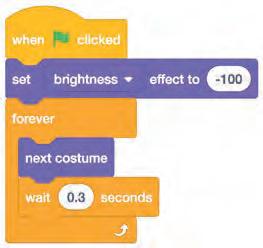
Try iT








Go to the Sprite Library. Click the Dance category. Choose a dancer.
Choose a different key to press for each dance move. Pick a dance move from the menu.




Try iT
Press the arrow keys on your keyboard.
Make the backdrop change colors.







Click the green flag to start.

Stamp a trail as your dancer moves.


Choose a dancer from the Dance category.

LB Dance


Click the Extensions button, and then click Pen to add the blocks.

LB Dance

Try iT
Click the green flag to start.
Type how many times to repeat.
Stamp an image of the sprite on the Stage.
Clear all the stamps.





Make a character jump.



Jumping Game 1






Set the starting point for your sprite.


Drag your character to where you want it.

When you move your character, its x and y position will update in the blocks palette.
Now when you drag out a go to block, it will set to your character’s new position.



Set the starting position. (Your numbers may be different.)






Change the size of a sprite by typing a smaller or larger number.
Make an obstacle move across the Stage.





Choose a sprite to be an obstacle, such as Egg. Egg


Start at the right edge of the Stage.
Glide to the left edge of the Stage. Type a smaller number to go faster.
Try iT

Press the space key on your keyboard. Click the green flag to start.
Play a sound when your sprite jumps.



Jumping Game 4




Add the start sound block, then select a sound.
Click the green flag to start.

Press the space key on your keyboard.
Stop the game if your sprite touches the egg.


Click to select the Egg sprite.


Click the Costumes tab to see the Egg sprite’s costumes.


Click the Code tab and add this code.


Choose a second costume for the Egg sprite to change to.
Click the green flag to start.

Insert the touching block and choose Chick from the menu.

Press the space key on your keyboard. Egg
Make the game harder by adding more obstacles.



To duplicate the Egg sprite, right-click (Mac: control-click) on the thumbnail, and then choose duplicate.

Click to select Egg2.


Add these blocks to wait before showing the second egg.
Try iT
Click the green flag to start.

Add a point each time your sprite jumps over an egg.



Jumping Game
Choose Variables.
Click the Make a Variable button.


Score
Name this variable Score and then click OK.
Click the Chick sprite and add two blocks to your code:


Add this block and then choose Score from the menu.

Add this block to increase the score. Choose Score from the menu.




Use these cards in this order:
1. Introduce Your Pet
2. Animate Your Pet
3. Feed Your Pet
4. Give Your Pet a Drink
5. What Will Your Pet Say?
6. Time to Play
7. How Hungry?
Choose a pet and have it say hello.



Choose a backdrop, like Garden Rock.


Choose a sprite to be your pet, like Monkey.

Pick a sprite with more than one costume.

Scroll over sprites in the Sprite Library to see their different costumes.
Drag your pet to where you want it on the Stage.


Type what you want your pet to say.
Try iT
Click the green flag to start.

Set its position. (Your numbers may be different.)
Bring your pet to life.




Click the Costumes tab to see your pet’s costumes.


Click the Code tab and add this code.


Try iT
Click your pet.
Choose a costume.
Choose a different costume.

Click the food to feed your pet.



Click the Sounds tab.


Choose a sound from the Sounds Library, like Chomp.

Choose a food sprite, like Bananas.

Click the Code tab.


Select New message and name it food.


Select your pet.


Try iT Click the food.
Broadcast the food message.
Choose food from the menu.
Choose Bananas from the menu.
Glide to the starting position.

Give your pet some water to drink.




Choose a drink sprite, like Glass Water.


Broadcast a new message.
Switch to the empty glass.
Switch to the full glass.
Tell your pet what to do when it receives the message.


Choose drink from the menu.
Choose Glass Water from the menu.
Glide to the starting position.
Try iT Click the drink to start.

Let your pet choose what it will say.



Choose Variables. Click the Make a Variable button.



Insert the Choice block into the equals block from the Operators category.

Name this variable Choice and then click OK.

Try iT
Insert the pick random block. Click your pet to see what it says.
Type things for your pet to say.

Have your pet play with a ball.




Choose a sprite, like Ball.



Insert the touching block into the wait until block.

Broadcast a new message.
Choose Monkey from the menu.
Type a minus sign to make the ball move down.
A positive number makes the ball move up.


Choose play from the menu.
Pick Ball from the menu.
Try iT Click the ball.

Keep track of how hungry your pet is.




Choose Variables.
Click the Make a Variable button.


Name this variable Hunger and then click OK.


Increase hunger level every 5 seconds. Reset hunger level.
Try iT
Click the green flag to start.

Choose food from the menu.

Type a minus sign to make your pet less hungry when it gets food.
Then click the food.





Use these cards in this order:
1. Go to the Top
2. Fall Down
3. Move the Catcher
4. Catch It!
5. Keep Score
6. Bonus Points
7. You Win!
Start from a random spot at the top of the Stage.


Choose a backdrop, like Boardwalk.


Choose a sprite, like Apple.



Try iT
Click the green flag to start.
Type 180 to go to the top of the Stage.

y is the position on the Stage from top to bottom.
Make your sprite fall down.




Click to select the Apple sprite.
Keep the previous code as is, and add this second stack of blocks:



Type a minus sign to fall down.
Check if near the bottom of the Stage.
Insert the y position block into this block from the Operators category. Click the stop sign to stop. Click the green flag to start.
Go back to the top of the Stage.
Try iT


Use to move up or down.
Press the arrow keys so that the catcher moves left and right.



Choose a catcher, like Bowl.


Drag the bowl to the bottom of the Stage.


Choose the right arrow from the menu.
Click the green flag to start.

Try iT
Choose the left arrow from the menu.
Press the arrow keys to move the catcher.
Catch the falling sprite.


Click to select the Apple sprite.



Add T his Code Tip
Choose Bowl from the menu.
Choose a sound.

Click the Sounds tab if you want to add a different sound.

Then choose a sound from the Sounds Library.

Click the Code tab when you want to add more blocks.
Add a point each time you catch the falling sprite.




Choose Variables. Click the Make a Variable button.


Add two new blocks to your code:



Name this variable Score and then click OK.
Add this block to reset the score.
Add this block to increase the score.
Get extra points when you catch a golden sprite.




Catch Game scratch.mit.edu
To duplicate your sprite, right-click (Mac: control-click).


Choose duplicate.


You can use the paint tools to make your bonus sprite look different.
Add T his Code Click the Costumes tab.


Click the Code tab.

Type how many points you get for catching a bonus sprite.
Try iT
Catch the bonus sprite to increase your score!
When you score enough points, display a winning message!


Click the Paint icon to make a new sprite.
Use the Text tool to write a message, like “You Win!”

You can change the font color, size, and style.

Click the Code tab. Insert the Score block from the Variables category. You Win!

Try iT
Play until you score enough points to win! Click the green flag to start.








Try these cards in any order:
• Pet the Cat
• Animate
• Pop a Balloon
• Play the Drums
• Keep Away Game
• Play Ball
• Start an Adventure
Make the cat meow when you touch it.


Click the Extensions button (at the bottom left of the screen).

Choose Video Sensing to add the video blocks.

This will start when it senses video motion on a sprite.
Type a number between 1 and 100 to change the sensitivity.
1 will start with very little movement, 100 requires a lot of movement.
TRY IT
Move your hand to pet the cat.
Move around to bring a sprite to life.





Click the Extensions button, then choose Video Sensing.


Choose a sprite to animate.

Pick a sprite with more than one costume.

Scroll over sprites in the Sprite Library to see their different costumes.


TRY IT
Move around to animate the dragon.
Choose one costume.
Choose a different costume.
Use your finger to pop a balloon.








Choose a sprite, like Balloon1. Click the Extensions button, then choose Video Sensing.


Type a larger number to make it harder to pop.
Use your finger to pop the balloon.




Click the Extensions button, then choose Video Sensing.

Choose two sprites, like Drum and Drum-cymbal.
Click on a drum to select it, then add its code.


Type a minus sign to get smaller. Choose a costume.
TRY IT
Use your hands to play the drums!
Move around to avoid a sprite.





Click the Extensions button, then choose Video Sensing.


Choose a backdrop, like Ocean.


Choose a sprite, like Jellyfish.



Type a number between 0 and 100. (0 to show the video, 100 to make the video transparent.)
TRY IT
Move around to avoid the jellyfish.
Use your body to move a sprite across the screen.







Choose a sprite, like Beachball. Click the Extensions button, then choose Video Sensing. Choose direction from the menu.


TRY IT
Use your hands to push the beach ball around the screen. Try it with a friend!
Interact with a story by moving your hands.




Choose Video Sensing. Choose a backdrop.


Click the Costumes tab to see your sprite's other costumes. Click the Extensions button.






Insert the video motion on sprite block into the greater than block from the Operators category.

Click the Code tab. Set a starting point. Choose a costume. Choose another costume. Glide to a different point. Choose a sprite.
Click the green flag. Then wave to wake up the fox.