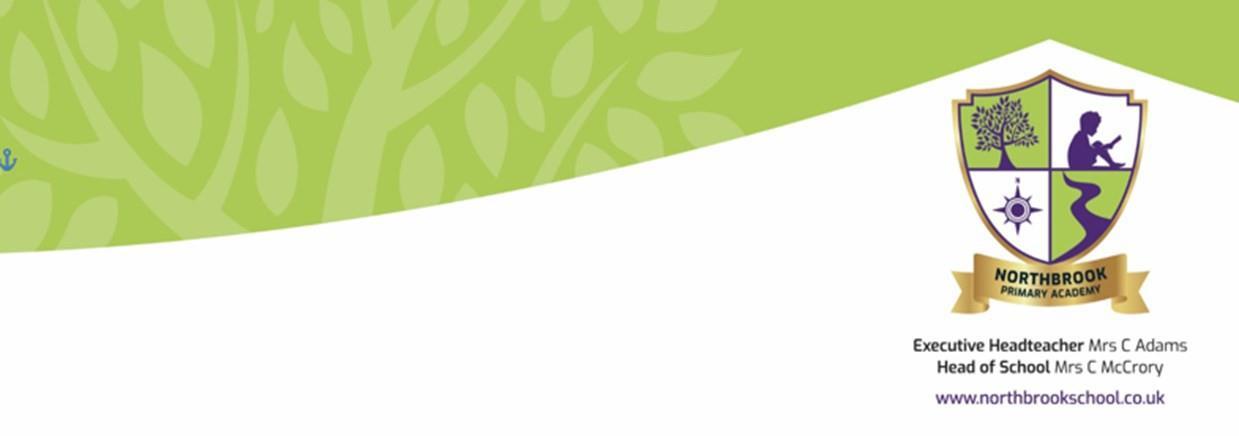A Parent’ s Guide to 2022/2023


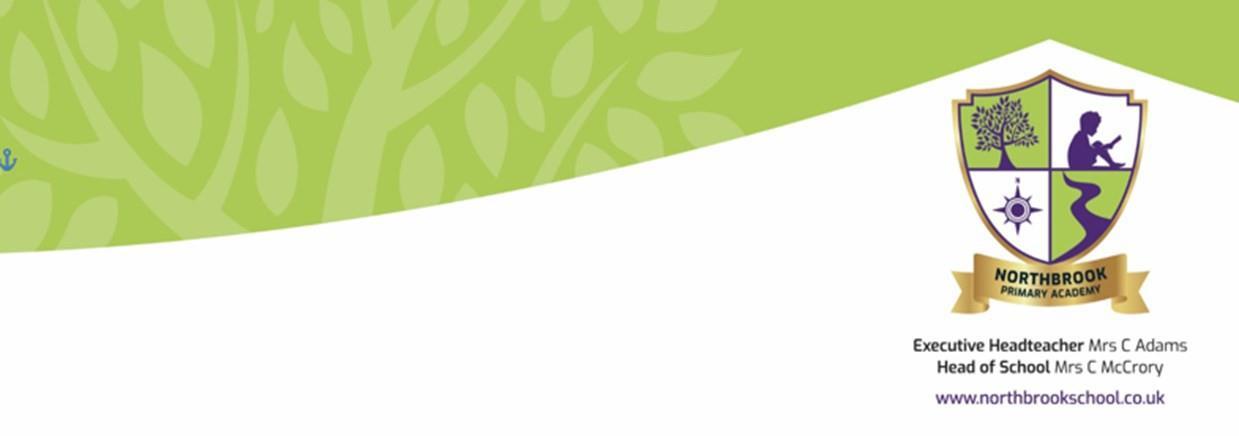
What is Seesaw?

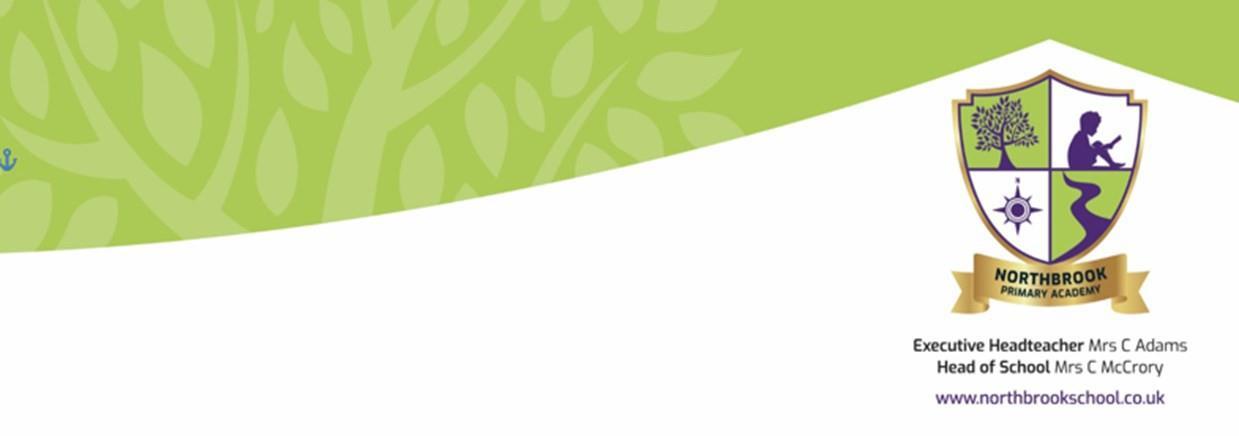
At Northbrook Primary Academy, we use Seesaw to communicate with parents and children.
Your child’s teacher can send you photographs, videos, notes, links to websites, and can upload documents. Your children may also add work to Seesaw to share their learning with you. Teachers will send important messages and reminders using Seesaw. When there are new posts or messages, you'll be notified and can see what's new! Our parents love Seesaw as they can see what their children are up to during the school day.
This can be to show you the work your child has done or to set work, homework and share important information.
There are two different ways to access Seesaw both as a parent and as a child, either using a laptop/ desktop computer, or through a phone or tablet by downloading the app. Seesaw can be accessed by parents or by children, and each option looks different. All comments, photos, videos and notes added by parents or children will need to be approved by the class teacher before they are published so that teachers can check that . content is appropriate for others to view.
Seesaw is private. You’ll only see posts created by your child. Learn more about Seesaw's commitment to privacy at web.seesaw.me/privacy.
How do I access Seesaw as a parent?
To access Seesaw as a parent, you will need to download the Seesaw Family App. You can also access Seesaw for Families on a desktop computer or laptop.


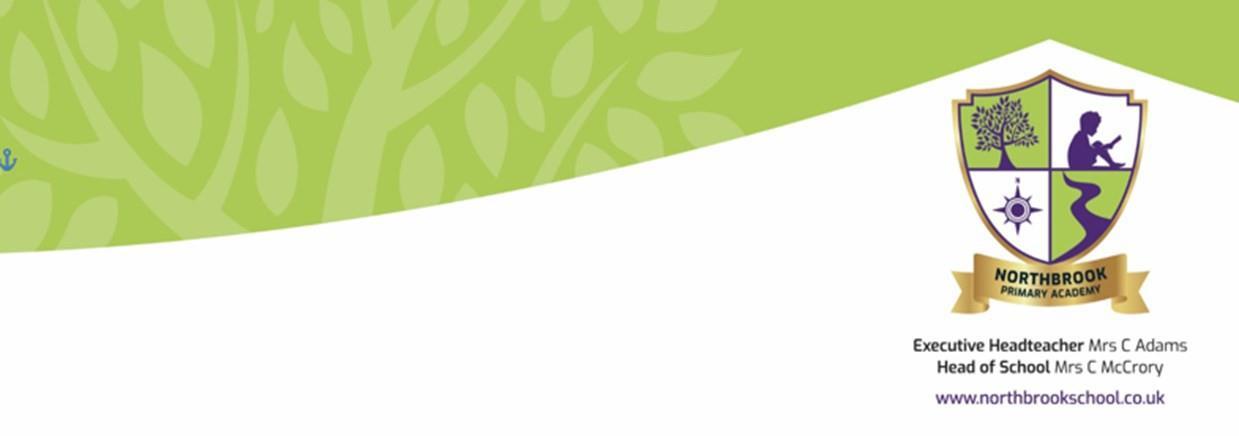
Phone/ tablet – Parents will need to download the seesaw app ‘Seesaw family’, you will be asked to scan the QR code and enter an email address and password when creating your account.
Laptop/ desktop access - Go to https:// app.seesaw.me/#/login. Click on the third choice which is family member. Here your computer will ask to access the camera so that you can scan the QR code.
You will then be able to access your child’ s journal and the messages sent to your inbox by the class teacher.

What can parents do on Seesaw?
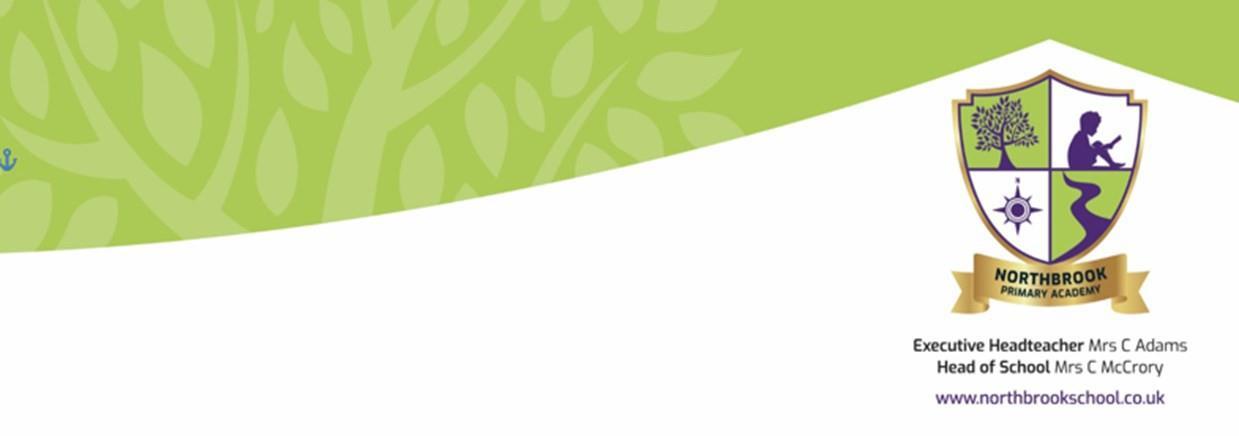
The Seesaw parents app does not allow as much freedom as the child account does. Parents can view their child’ s journal, which will be photos, videos, notes or documents that the teacher, or your child, have added.
Parents can ‘like’ and add comments to the journals, but can not upload or add to the pupils journals. Items added to just your child’s journal mean only your child, the teacher and the parent can see the comments.

Parents can also access the inbox, where your child’s teacher can send messages that can only be viewed by parents, and not the children. If you reply to the inbox message, only the parent and the teacher will see that message.

If you have any messages regarding attendance, pick ups or after school club, please contact the office directly on 01772 421599. Teachers will not be able to respond during teaching so this is the best way to get in touch with school during the school day.

How does my child access Seesaw at home?
The children have a lot more options to upload and comment on Seesaw. They can access in the same way, using computers or phones/ tablets. Your child’s teacher will provide you with a student log in if you do not have one.

Phone/ tablet – The children will be directed on their invitation to download the ‘Seesaw class’ app, not the ‘family’ app like parents. The children can then scan the QR code from their invitation and can then access their journal.
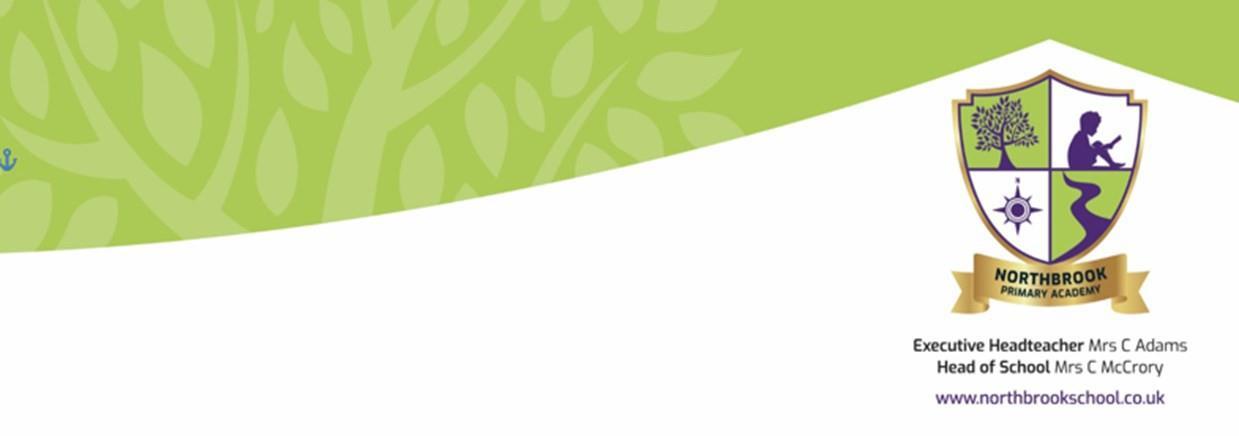
Laptop/ desktop access - Go to https:// app.seesaw.me/#/login. Select the second option to log in as a student. Here they can enter the 12 letter code that was on their invitation.

The children can then use Seesaw to share and upload work, photos, videos and notes. They will also be able to respond to activities set by their class teacher.

What can children do on Seesaw?
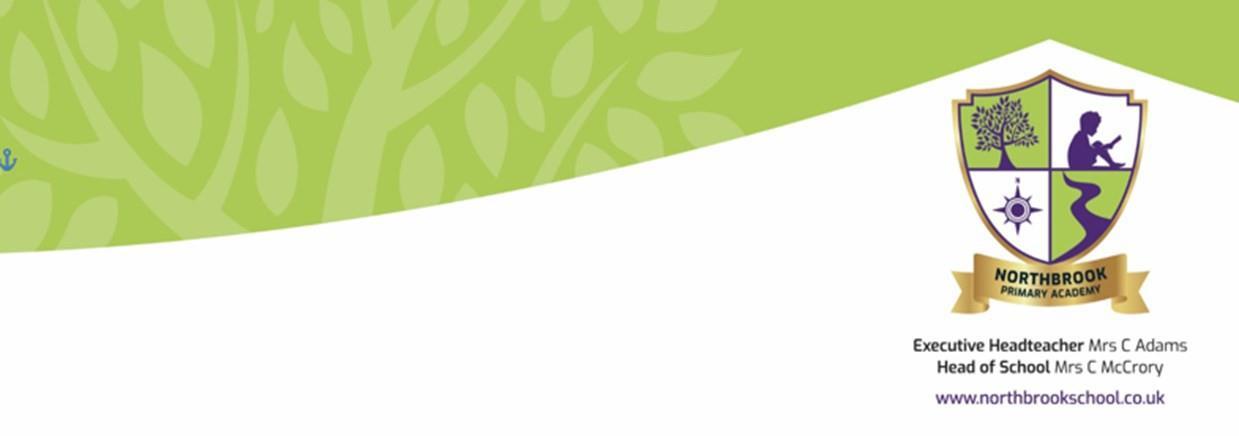
The children upload work, photos and videos directly from their device. Children can also add ‘notes’ if they want to communicate with the class teacher.
When children upload to their journal, only the child, the class teacher and the child’ s family members using Seesaw can access work. Any comments made on the journal will need to be approved by the class teacher before they are published.
Your child’ s teacher will use Seesaw for homework, spellings and other activities for the children to complete so please check your child’s Seesaw account regularly for any activities.


How can children do their work on Seesaw?
Teachers will add activities on Seesaw for children to complete at home. This may be homework, spellings or optional activities which will aid children’s learning.
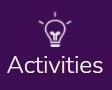

Children can access their activities in the Activities Tab. Children should then click ‘Add a response’. Children will then be given a choice of tools to use to respond to their activity. When children have finished their work, they should select the green tick. This work is then uploaded to the teacher’ s folder where it will be responded to and approved.

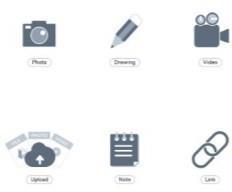

For any more support, please have a look on the Seesaw Help Centre: https://help.seesaw.me/hc/en-us or contact your child’s class teacher.