





This app is rated as 17+ by the App store and 12+ by Google Play.
Talkie is an AI chatbot app. Users can use the app to create and interact with AI characters.
You should also be aware that this app includes in app purchases ranging from £4.99 - £49.99.
Talkie does offer a Teenager Mode; however, the content still may not be appropriate for your child. Bark reviews this app here, and recommend that your child should not be using this app:
https://www.bark.us/appreviews/apps/talkie-app-review
With Christmas nearly here and with some children receiving new technology or related games, here is a quick reminder of the importance of setting up appropriate parental controls.
- Check age ratings: look at the PEGI rating of any new games.
- Remember, PEGI rates the gameplay so whilst it is important to review age ratings, you must also check to see if it has any communication elements.

- If a game does allow your child to communicate with others, then adjust or disable the settings as appropriate to your child.
- On the device itself, set up applicable controls such as restricting spending limits and managing who they can communicate with. Follow the links below to find out how to set up Parental Controls for some devices here:
Xbox: https://www.xbox.com/en-GB/family-hub PS5: https://www.playstation.com/en-gb/support/account/ps5-parentalcontrols-spending-limits/
Internet Matters have collated their tips to help you talk about cyberbullying with your child based on different age categories. The information is divided into four sections:
1. Before you start the conversation
2. Things to talk to them about such as how to deal with cyberbullying
3. What to do next
4. Where to get further help
https://www.internetmatters.org/issue s/cyberbullying/cyberbullyingconversation-starter-guide
Nintendo Switch: https://www.nintendo.co.uk/Hardware/NintendoSwitch-Parental-Controls/Nintendo-Switch-Parental-Controls-1183145.html
Set up parental controls on the device to prevent purchases, restrict content viewed and adjust privacy settings. Furthermore, remember to check any apps your child requests to check that they are suitable for their age. Follow the links below to find out more: iPhones/iPad: https://support.apple.com/en-gb/105121
Android Device: https://support.google.com/googleplay/answer/1075738
Parental controls are important to help provide a safer experience for your child by reducing/preventing access to inappropriate content, cyberbullying, communication with strangers and restricting purchases.
You can find out more about parental controls here: https://www.childnet.com/help-and-advice/parental-controls/
Users of this guide do so at their own discretion. No liability is entered into. Current as of the date released 01.12.24.


You may have seen the recent investigation about Roblox by Hindenburg, which highlights very worrying concerns about the content that can be seen on Roblox, even when users have listed their age as under 13. You can read the full report here: https://hindenburgresearch.com/roblox/
What is Roblox?
Roblox is a platform consisting of a collection of games. Players can either create games or play games that other users have created. It is free to download (however subscription options and in game/app purchases are available) and can be played across numerous devices. A lot of the content is user generated, which may mean not all games will be suitable for your child to view/play. If your child is playing Roblox, it is important to monitor what your child is accessing and set up appropriate parental controls.
PEGI rate Roblox with a Parental Guidance label, this is because it is difficult to rate due to the huge level of user generated content.
What should I be aware of?
Game content – as mentioned, users create games so the content/themes may not be appropriate for your child.
Chat Facility - Players can chat to each other. You can turn communication off completely or add restrictions, such as only communicate with friends. Virtual Currency - Players can buy Robux (their virtual currency) to buy ingame upgrades or accessories.
Age Categories
The NSPCC have published six tips to help you improve your family’s online wellbeing. They also provide you with a guide on how to talk to your child about what they are doing online as well as a quiz that you can play together. You can find our more here:
https://www.nspcc.org.uk/keepingchildren-safe/online-safety/onlinewellbeing/positively-online/
The INEQE Safeguarding group have issued an alert regarding a WhatsApp group known as ‘Add Everyone.’ Find out more here:
https://ineqe.com/2024/10/31/safegua rding-alert-add-everyone-whatsappgroup/
This article discusses the difference in accounts based on age (under age 13 and aged 13 – 17): https://en.help.roblox.com/hc/en-us/articles/30428367965460-What-happens-as-I-get-older-on-Roblox
Roblox accounts with Parental privileges - NEW Roblox have just launched a new system to manage your child’s experience on Roblox through ‘Roblox accounts with parent privileges.’ The new format allows you to view and update parental controls from your own device. Controls include setting content restrictions, managing screen time and setting a spending limit. You can find out more here: https://en.help.roblox.com/hc/en-us/articles/30428248050068-Parental-Controls-FAQ
Content Labels - NEW
Roblox have begun labeling experiences based on the type of content rather than by age. You can set limits on which content labels are accessible in parental controls. The labels are Minimal, Mild, Moderate and Restricted. You can find descriptions of each here: https://en.help.roblox.com/hc/en-us/articles/30428310121620Parental-Controls-Overview
How do I report abuse and block users?
This article outlines the different reporting facilities: https://en.help.roblox.com/hc/en-us/articles/203312410-How-toReport-Rule-Violations
What else can I do?
Chat to your child regularly about what they are doing online and as always, remind your child that if anything is worrying them then they should talk to you or another trusted adult.
