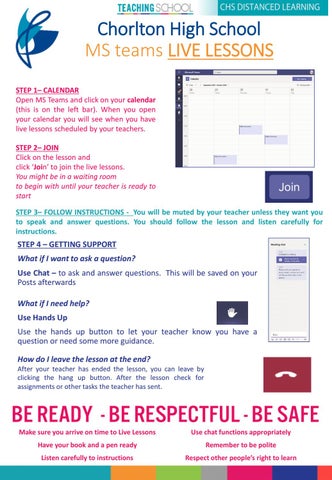Chorlton High School MS teams LIVE LESSONS STEP 1– CALENDAR Open MS Teams and click on your calendar (this is on the left bar). When you open your calendar you will see when you have live lessons scheduled by your teachers. STEP 2– JOIN Click on the lesson and click ‘Join’ to join the live lessons. You might be in a waiting room to begin with until your teacher is ready to start STEP 3– FOLLOW INSTRUCTIONS - You will be muted by your teacher unless they want you to speak and answer questions. You should follow the lesson and listen carefully for instructions.
STEP 4 – GETTING SUPPORT What if I want to ask a question? Use Chat – to ask and answer questions. This will be saved on your Posts afterwards What if I need help? Use Hands Up Use the hands up button to let your teacher know you have a question or need some more guidance. How do I leave the lesson at the end? After your teacher has ended the lesson, you can leave by clicking the hang up button. After the lesson check for assignments or other tasks the teacher has sent.
Make sure you arrive on time to Live Lessons
Use chat functions appropriately
Have your book and a pen ready
Remember to be polite
Listen carefully to instructions
Respect other people’s right to learn