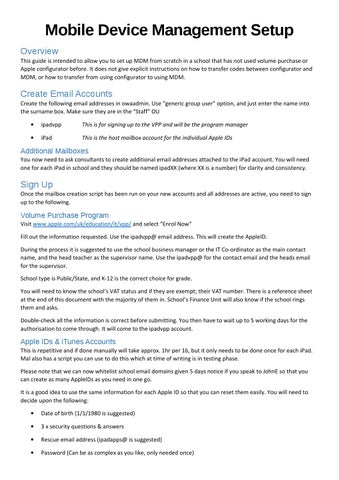Mobile Device Management Setup Overview This guide is intended to allow you to set up MDM from scratch in a school that has not used volume purchase or Apple configurator before. It does not give explicit instructions on how to transfer codes between configurator and MDM, or how to transfer from using configurator to using MDM.
Create Email Accounts Create the following email addresses in owaadmin. Use “generic group user” option, and just enter the name into the surname box. Make sure they are in the “Staff” OU •
ipadvpp
This is for signing up to the VPP and will be the program manager
•
iPad
This is the host mailbox account for the individual Apple IDs
Additional Mailboxes You now need to ask consultants to create additional email addresses attached to the iPad account. You will need one for each iPad in school and they should be named ipadXX (where XX is a number) for clarity and consistency.
Sign Up Once the mailbox creation script has been run on your new accounts and all addresses are active, you need to sign up to the following.
Volume Purchase Program Visit www.apple.com/uk/education/it/vpp/ and select “Enrol Now” Fill out the information requested. Use the ipadvpp@ email address. This will create the AppleID. During the process it is suggested to use the school business manager or the IT Co-ordinator as the main contact name, and the head teacher as the supervisor name. Use the ipadvpp@ for the contact email and the heads email for the supervisor. School type is Public/State, and K-12 is the correct choice for grade. You will need to know the school’s VAT status and if they are exempt; their VAT number. There is a reference sheet at the end of this document with the majority of them in. School’s Finance Unit will also know if the school rings them and asks. Double-check all the information is correct before submitting. You then have to wait up to 5 working days for the authorisation to come through. It will come to the ipadvpp account.
Apple IDs & iTunes Accounts This is repetitive and if done manually will take approx. 1hr per 16, but it only needs to be done once for each iPad. Mal also has a script you can use to do this which at time of writing is in testing phase. Please note that we can now whitelist school email domains given 5 days notice if you speak to JohnE so that you can create as many AppleIDs as you need in one go. It is a good idea to use the same information for each Apple ID so that you can reset them easily. You will need to decide upon the following: •
Date of birth (1/1/1980 is suggested)
•
3 x security questions & answers
•
Rescue email address (ipadapps@ is suggested)
•
Password (Can be as complex as you like, only needed once)