EXPRESS BOOK
Travel Agent Reference Guide

Travel Agent Reference Guide
1. Go to https://bookings.scenicglobal.com
2. Enter either your agency or personal username and password
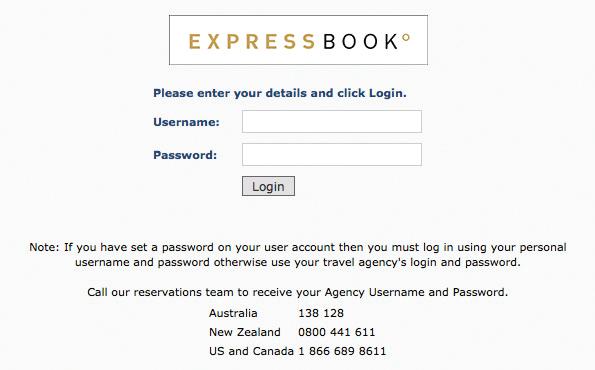
3. Once you have accessed your agency, select your name from the drop down box provided.
4. If you are a new consultant select ‘set up new account’. Add your Scenic Rewards number to earn points. Visit scenicrewards.com.au to sign up for free.
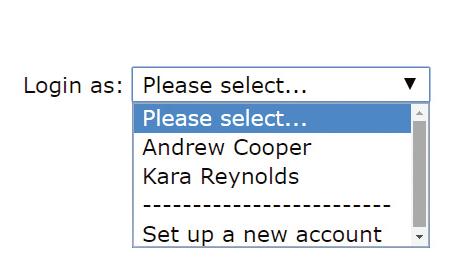

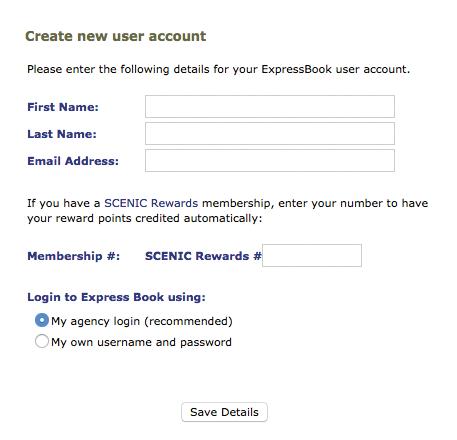
If your agency does not have a username and password, please contact reservations on 138 128
1. Once you have logged in, click on Bookings followed by Check Availability & Quote/Book
2. Enter the cruise/tour code or keyword, departure date period, departure gateway, number of rooms/ suites and number of guests into the required fields.
You can find a cruise/tour code in the departure date section of any brochure.
HINT: Search multiple tours by separating codes with a comma ie. STC, FRCR
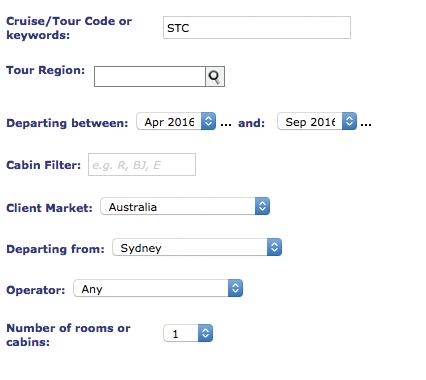
3. Once the availability screen appears, select the preferred departure and itinerary direction.
4. Expand the selection by clicking on + to view (where applicable):
• Itinerary variation
• Available suite categories
• Space-Ship scheduled for sailing
• Deposit amount
• Port Charges & Taxes.
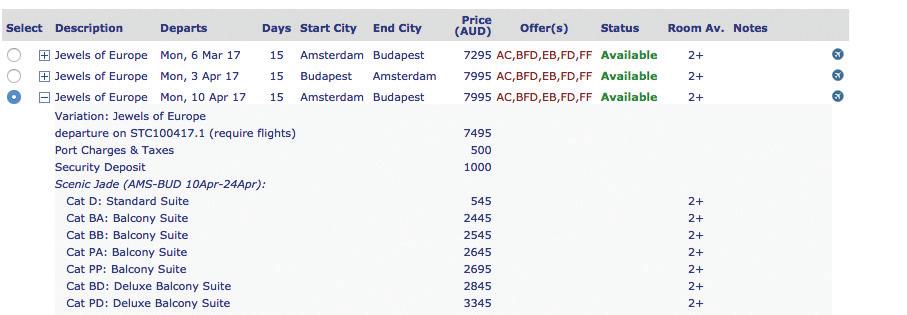
The cruise/tour content price will be displayed on the main line (includes Port Charges and Taxes). Cabin upgrades will be displayed on the applicable category line. *above example for Europe River Cruise
Next to the cruise/tour price you will find the Earlybird/Scenic Saving offer(s) currently available for that departure date. Hover your mouse over the promotion code to see information.
1. After selecting the cruise/tour from the search function, important booking information will appear. Please read this before continuing, at the bottom of the screen select Book This Tour to make a reservation, or if you require a written quote select Quote Only. NB: Quotes do not hold space.
2. Enter guest names as per passport along with date of birth. If guests are Scenic Club members their loyalty profile will appear when their names are added – confirm details.
3. Add any dietary, medical or mobility requirements.
How to get per person price: Tour content + upgrade = total tour price*
Example above $7,995 + Cat PP balcony suite upgrade
$2,695 = $10,690 per person.
To hold space on the tour or quote, select your tour (by clicking the circle to the left of the tour name) and click ‘Next’ at the bottom of the page.
4. Select applicable tour discounts and earlybird deals for your cabin category: Expressbook will auto select the best early bird deal for guests when you proceed to flights screen. However, on this screen you can also select offers such as early payment discount, solo traveller deals and Scenic Club member offers. *If booking on pre-release you will need to select the desired earlybird option, Expressbook will not auto select. This will be confirmed upon full release.


5. Select your cabin: only the cabin with numbers showing are available to be selected. To waitlist a cabin that is not available - click on the ‘quick waitlist’ drop down box, or if you would like a cabin layout select more info from the cabin categories box. Valid for Scenic owned ships only.*
6. Add additional tour booking options including pre/post tour accommodation, city extensions and ocean cruise cabin category. When adding accommodation requests enter the number of nights stay in order to check availability and view correct rates. Accommodation won’t be requested until a deposit is received.
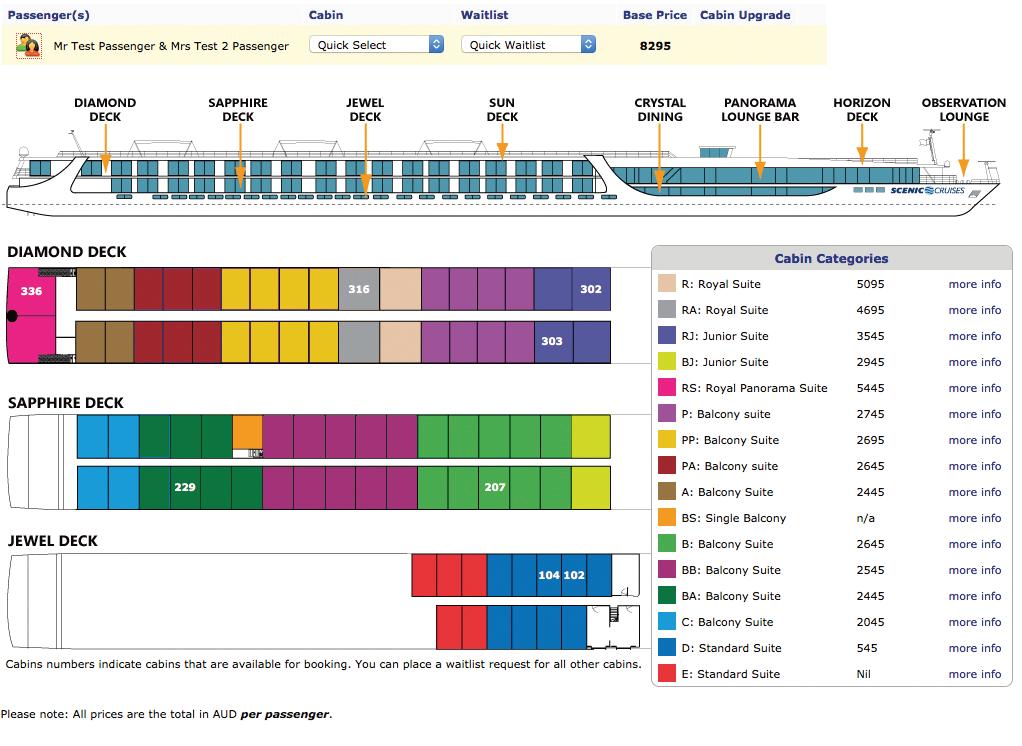
7. Select your clients’ preferred Scenic Freechoice options. This can also be done on Trip Personaliser before the final payment date.
8. Available Airfares - enter the arrival and departure date along with the departing gateway to obtain correct fares. Earlybird flight promotions will appear next to the applicable airfare; this will be displayed in orange. Add any requests in the notes box provided.
8a. If guests do not want flights booked through Scenic, select ‘flights not required’ at the top of the screen and the Earlybird/Scenic Saving promotion will change to the applicable dollar discount.
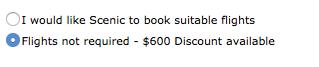
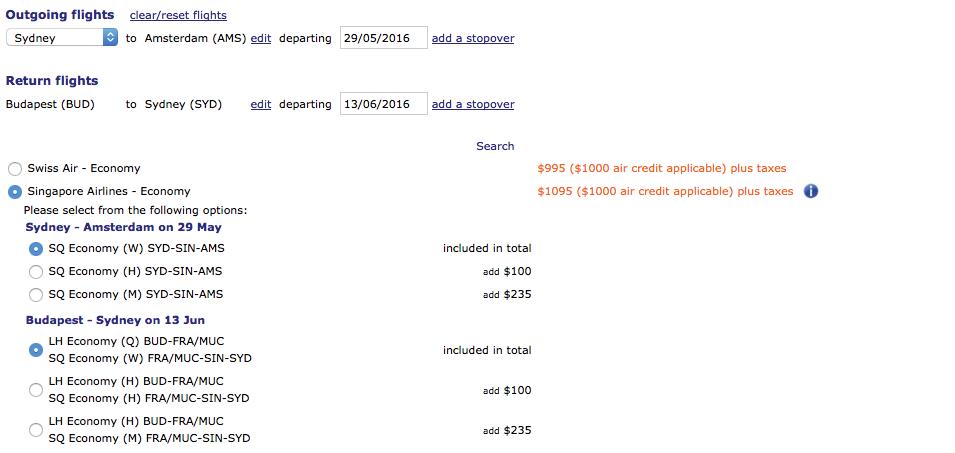
8. Confirm your contact details.
9. Add Deposit Protection Plan (DPP): Must be selected at time of booking or before deposit is paid. For more information on DPP see terms and conditions or visit scenic.com.au.
10. Booking Summary: review your reservation.
11. Finalise your reservation. Please add any important comments or requests and select if you would like Scenic to call you to discuss the reservation. Select if you would like flights to be booked as per the requested routing once they are in date range or flights not to be booked until you contact Scenic.
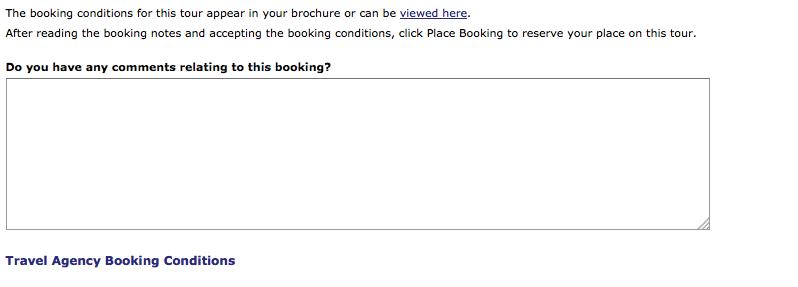
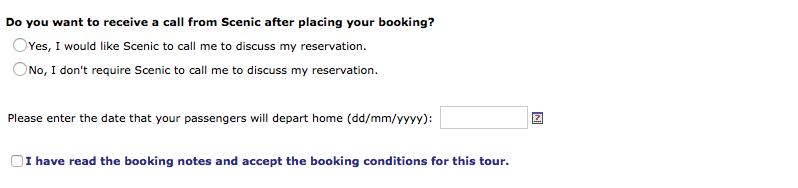
12. Once finalised, a booking advice will be displayed, the booking number will be shown at the top of the page. Email a copy to yourself and the guest by clicking on email Invoice. If you are emailing the guest a copy be sure to change to hide commission in the drop down box.
Please note: All pricing that shows an asterisk (*) next to it or POA is to be confirmed.
1. Once logged in, from the home page select ‘bookings’
2. You will be taken to a page displaying your recent Scenic reservations.
3. There is a search bar where you can enter a specific reservation number, alternatively there is a drop down box that will give you options for viewing
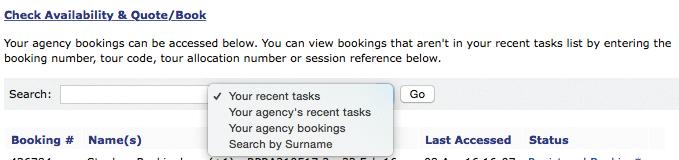
4. Select the reservation you would like to view or amend.
5. Once you have entered the reservation, you will be able to complete the following tasks.
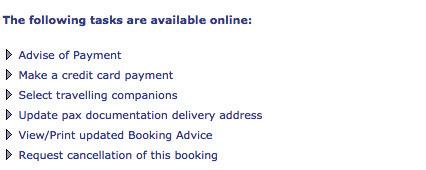
6. Make sure you have saved your changes by clicking next and proceeding until you view a new booking advice.