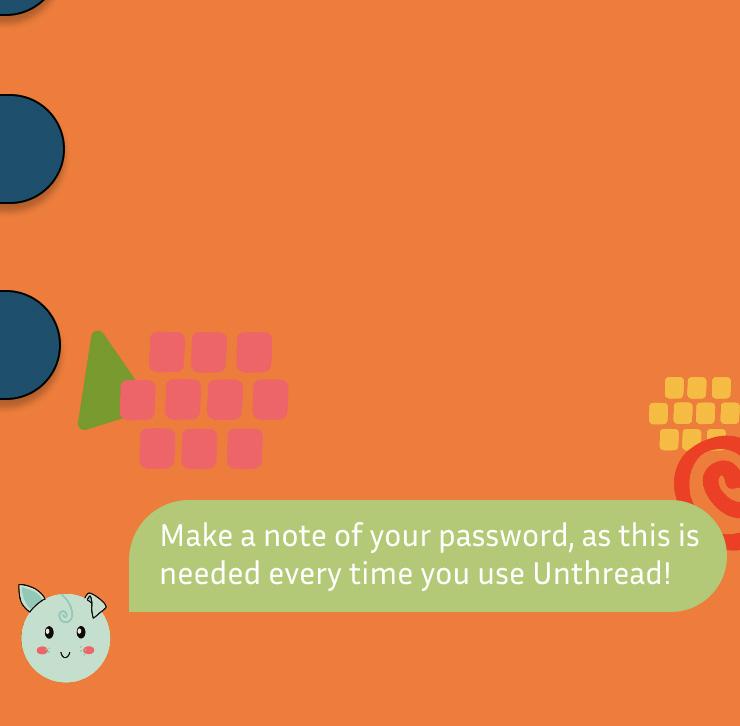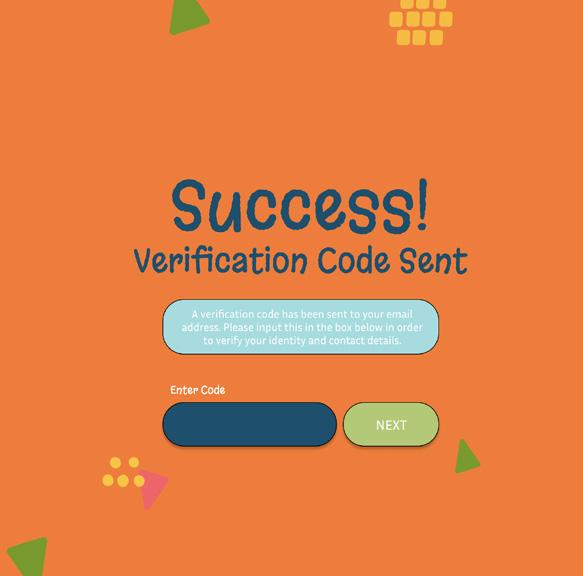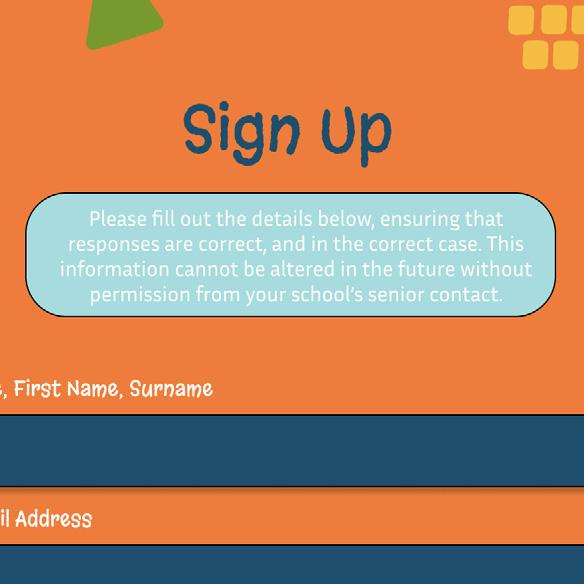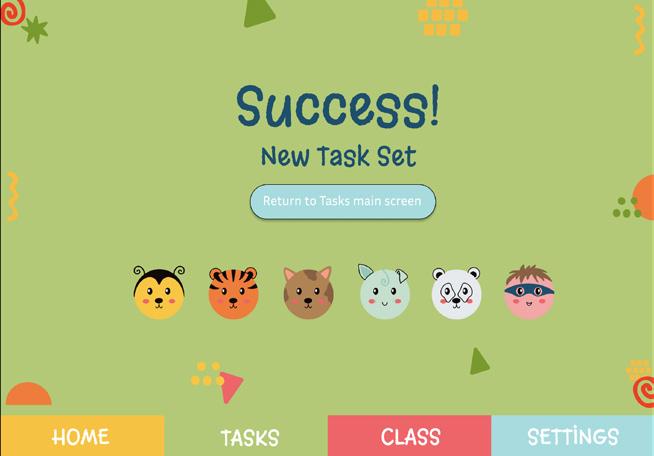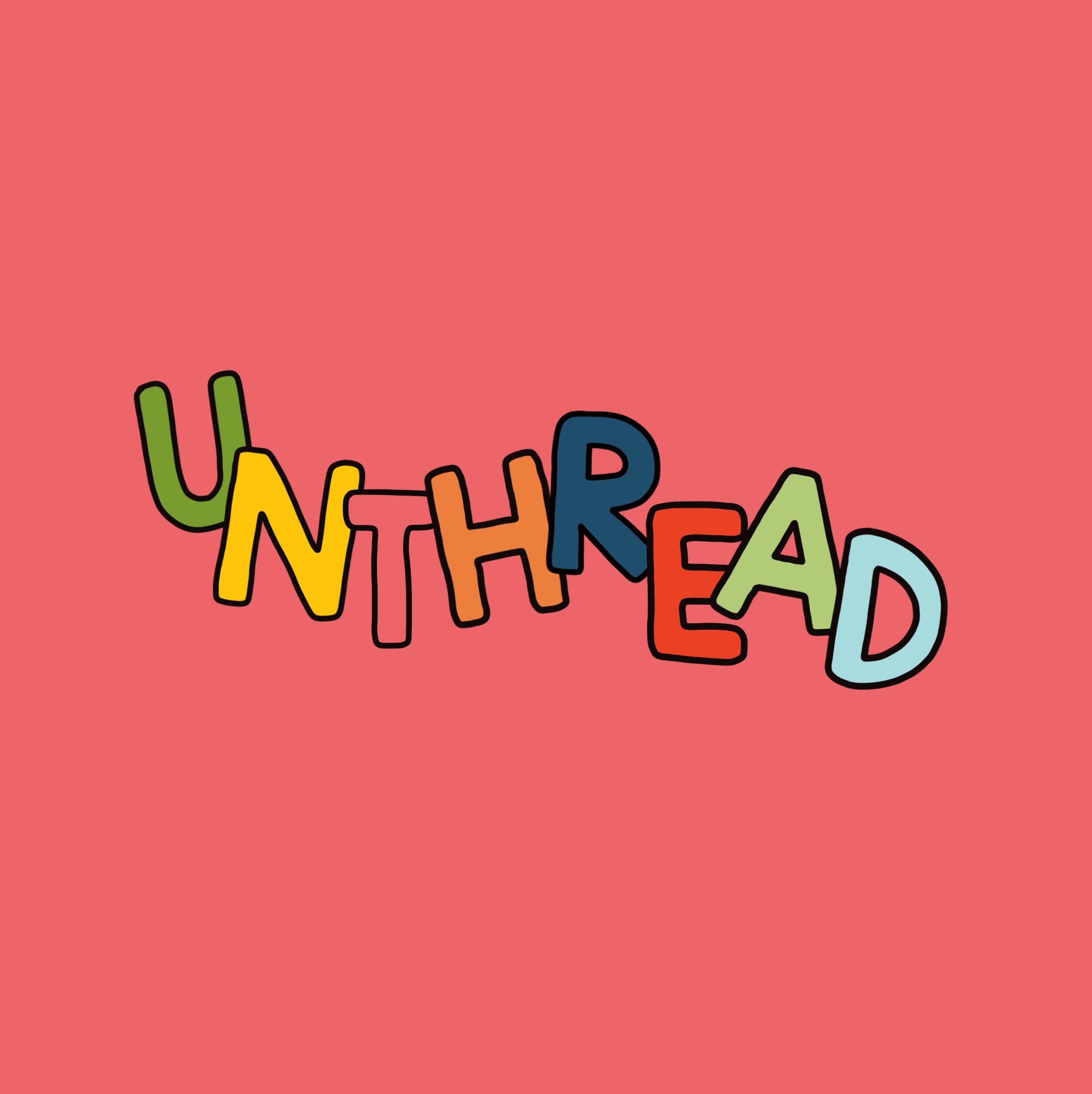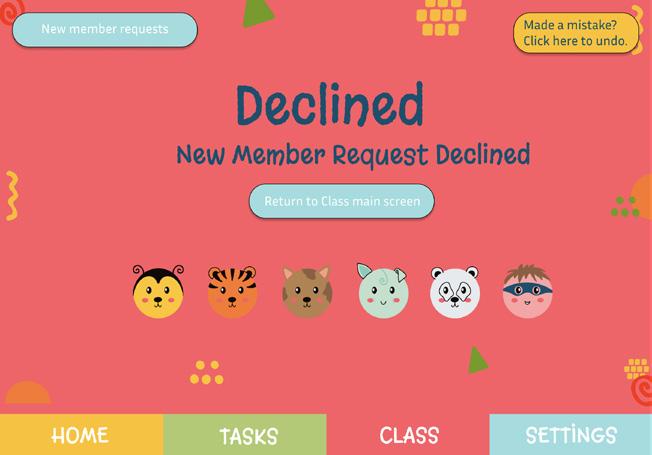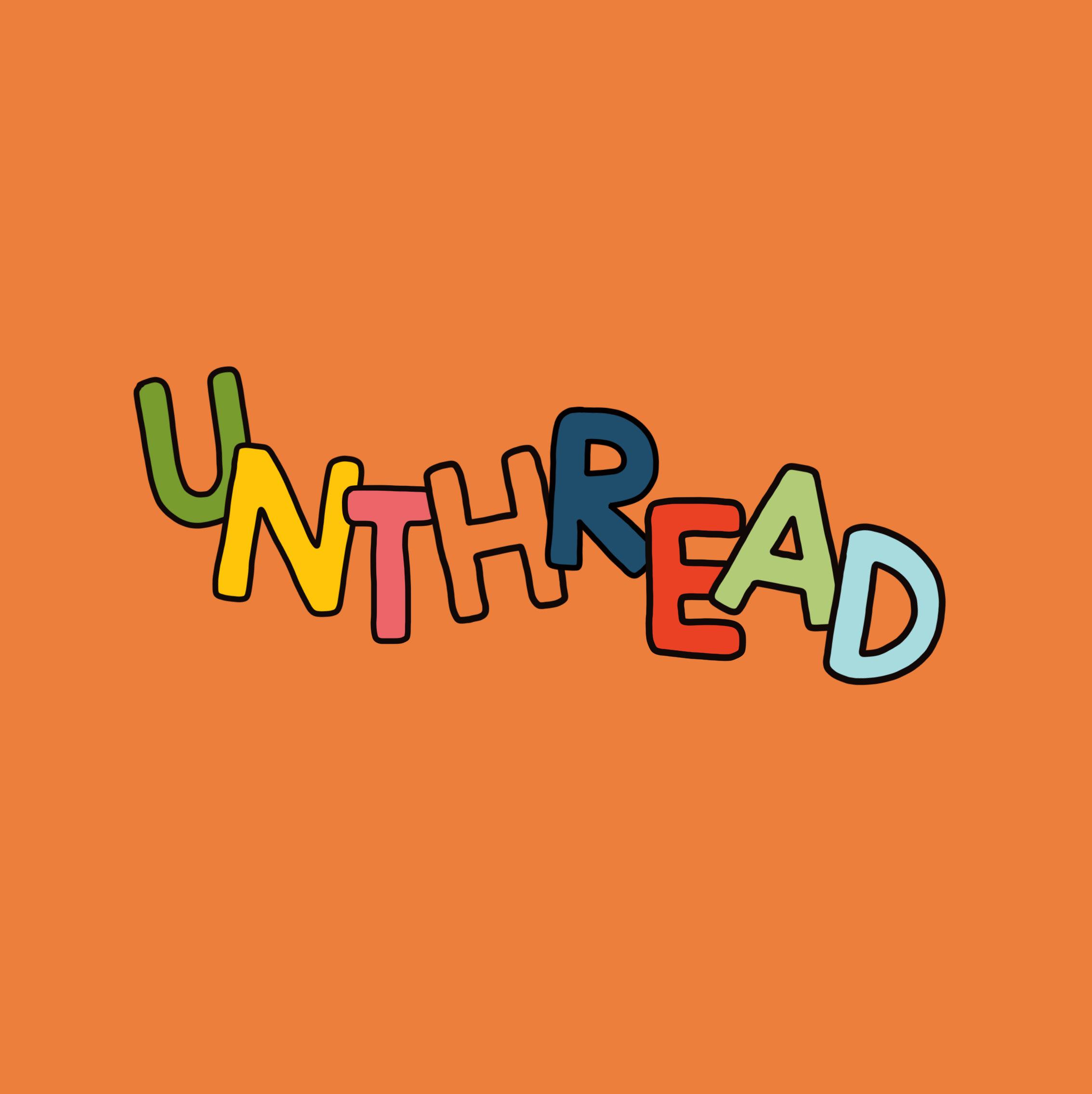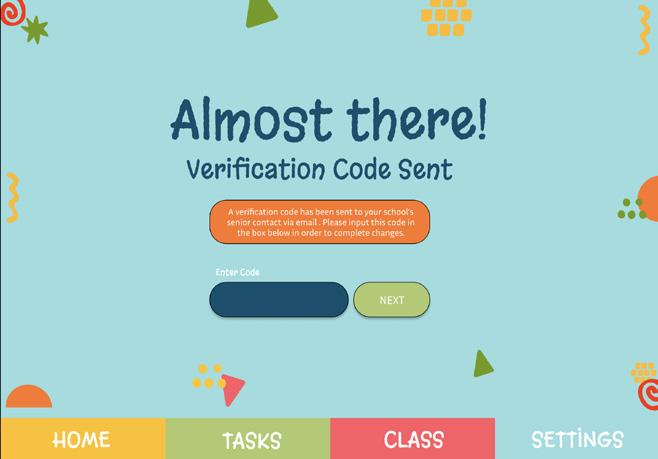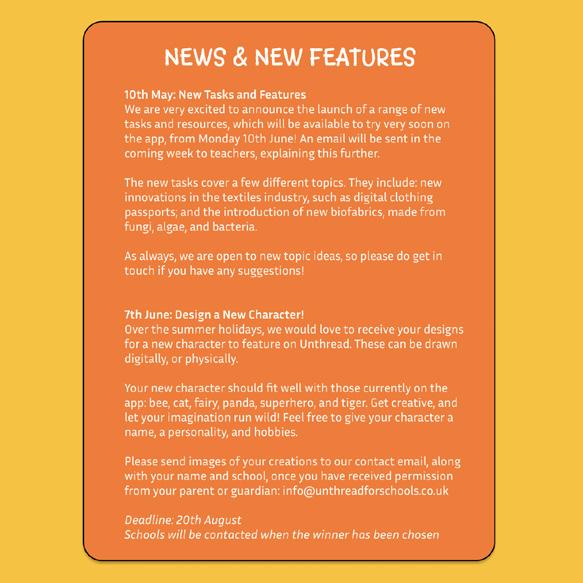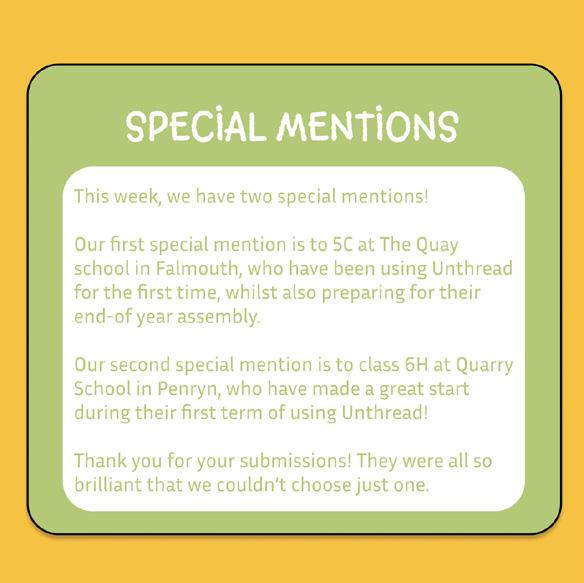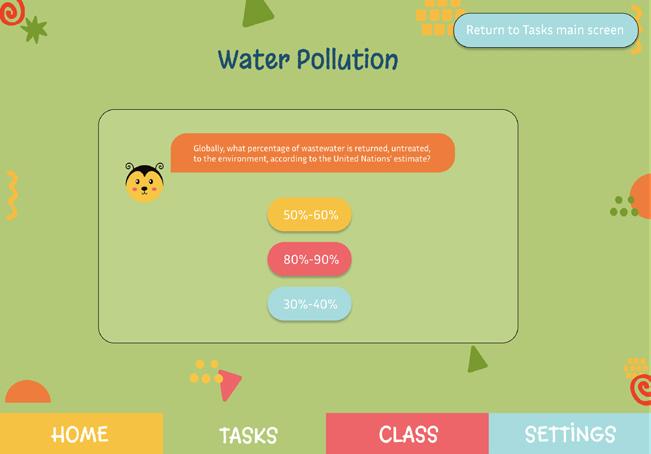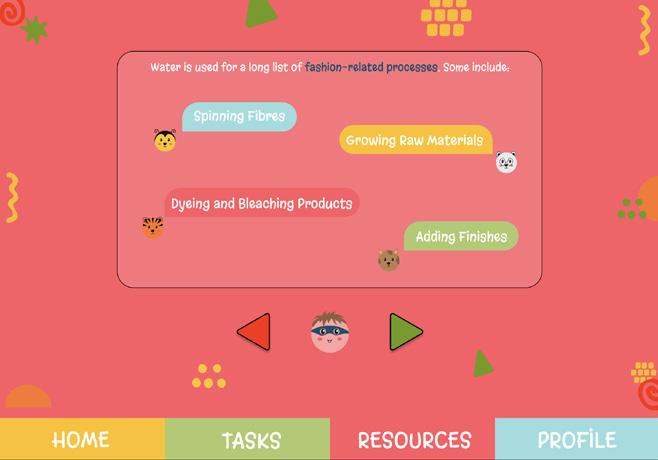Signing Up (Students)

Once the app has loaded there will be two options: log in or sign up. Students should click ‘sign up’.
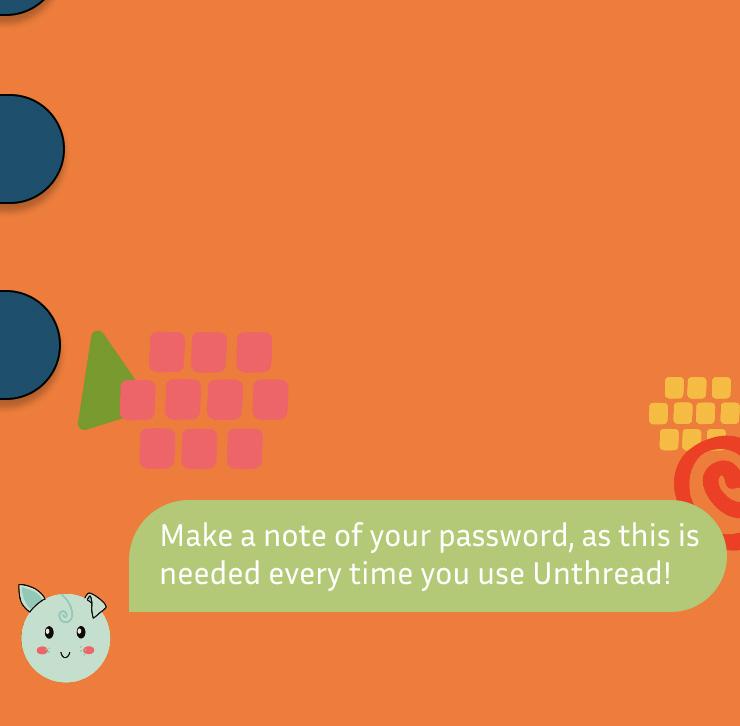
Note the passwords chosen by students for future reference, as this will be input every time the app is used.

The ‘sign up’ screen will show on the device. Students fill in the relevant information.

Students will be prompted to confirm the class PIN. Ensure this is correct before they submit.

Ensure that all of the information is correct before submitting, as this cannot be altered without permission.

Students will be asked to log in using the information that was used during the sign up process.
For Teachers: Home Page
This section will take you through the app’s landing page: ‘Home’. The ‘Home’ page can be navigated back to at any time, by pressing ‘Home’ on the bar at the bottom of the screen.
There are a variety of sections on this area of the app: Fun Fact Friday, News & New Features, Weekly Success Stories, and Special Mentions. These are updated frequently, to inform you of any new tasks or resources that have been released. It is also a great way to see how other students are enjoying using the app!

10

Home
Updated on a weekly basis, your ‘Home’ page is the main area for all Unthread news and updates. These pages explain the four main areas,their purpose, and how you can get involved with your students.
Fun Fact Friday
This area is updated on Fridays, and is a great conversation starter for you and your students. There are usually three main headings within in this area: a fact about the fashion industry, a fact about pollution, and a new term. Asking students their opinions on these facts can get them warmed up and ready for the lesson!
News & New Features
Any updates or news stories can be found here. Examples of different information that can appear here are: design competitions, new topic launches, and workshops or events. It is advised that this area is checked regularly, each time Unthread is used, so that you can stay up to date with the platform.
Weekly Success Stories
Here, you will be able to read success stories from schools who are using Unthread. This is a great way to get your students excited about learning: if they work well, they could feature on the home page! Historical stories can be seen if this area is clicked on.
Special Mentions
Each week, one or two ‘Special Mentions’ are published for schools who are using Unthread for the first time. This is a great way to encourage students to work hard.
Contact Us
We love to see what the students have been getting up to! If you would like to submit any stories, please send them to: info@unthreadforschools.co.uk

Home

Your ‘Home’ will look similar to the image above. There are four main sections of the home page that are updated weekly.
The key sections are: Fun Fact Friday, News & New Features, Weekly Success Stories, and Special Mentions. You can send submissions to these different sections using Unthread’s email address.

Fun Fact Friday is updated every week. Students can see this page, so it is a great conversation starter.

Each week, there will be a Weekly Success Story. Clicking on the section will show previous week’s stories.

News & New Features is where you can see any planned updates or competitions for the students.

You can submit Special Mentions to our email address. To see previous mentions, simply click on the section.
For Teachers: Tasks Page
This section will take you through the place where your class’s activities are set and monitored. The ‘Tasks’ page can be navigated back to at any time, by pressing ‘Tasks’ on the bar at the bottom of the screen.
The ‘Tasks’ section of Unthread allows you to set new activities for your class, and monitor what tasks are currently live, at any time.
As the teacher, you will also have the authority set resources, which further enhance learning.

14

Tasks
Tasks and Resources work in tandem to enhance your students’ learning. You are able to set Tasks and release Resources separately, or at the same time. This is completely up to you.
Tasks Overview
There are a range of different topics for Tasks, that are updated frequently. To ensure that you always have access to the latest version of Unthread, turn on automatic app updates for tablets and computers.
Setting Tasks
Before choosing a Task, you will select a topic. This is a simple way of categorising different activities, that can fit well into the rest of the curriculum. After selecting a topic, you will see a screen that is divided into Tasks and Resources. The Tasks are split into further categories: spelling, maths, reading, match up, and bingo. Again, these are updated and added to frequently. Clicking ‘Set New Task’ at the top of the screen will show all available Tasks (in orange). Select a Task or Resource, set a completion date, and it will be live.
Setting Resources
Resources give students extra context behind Tasks. They consist of clearly laid-out information, along with infographics and tables, for ease of reading and understanding. It is recommended that students read through the Resources before completing Tasks; however, this is, again, up to you. Unthread is a resource to use in lessons in a way you think works best for your students.
If students complete a Task before the rest of the class, it is a good idea to ask them to re-read the Resource, or offer to release a new Resource for them to read. This creates time for information re-iteration, and offers space for additional learning.

Tasks

After clicking on the ‘Tasks’ tab at the bottom of the screen, you will see the page, above, appear. From here, you can click on a specific topic.

After selecting a topic and task, you will be shown a task overview, the topic, the task type, and the set and completion dates.

Tasks and Resources are shown once a topic has been selected. In green are Tasks and Resources that have been set. Ones in orange are available.

You will be able to navigate around the ‘Tasks’ section easily, by clicking on the return button at the top of the screen at any time.

Clicking the ‘set new task’ button on the topic page (here, water pollution) will show available tasks in orange. Simply click a task and set a completion date.
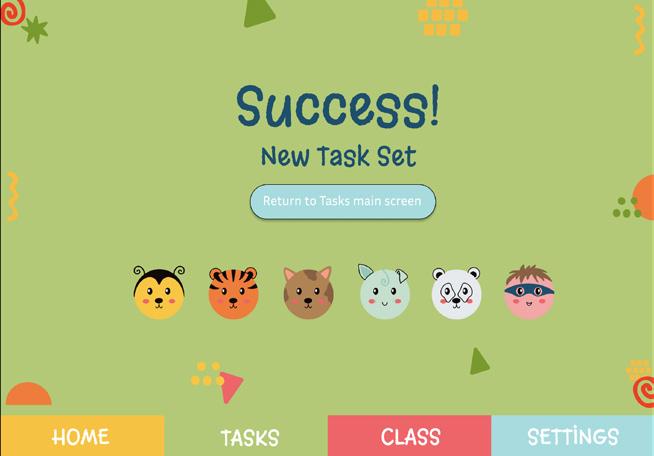
Once a task has successfully been set, the screen above will show. You can return to the main ‘Tasks’ screen by clicking the blue button, or tab at the bottom.
For Teachers: Class Page
This section will walk through all of the available functions related to your class. The ‘Class’ page can be navigated back to at any time, by pressing ‘Class’ on the bar at the bottom of the screen.
On this area of Unthread, you will be able to: see the students who are currently enrolled in your class, accept or decline new join requests, and monitor the progress of each student.
The ‘Class’ page is an important area to monitor frequently.

18
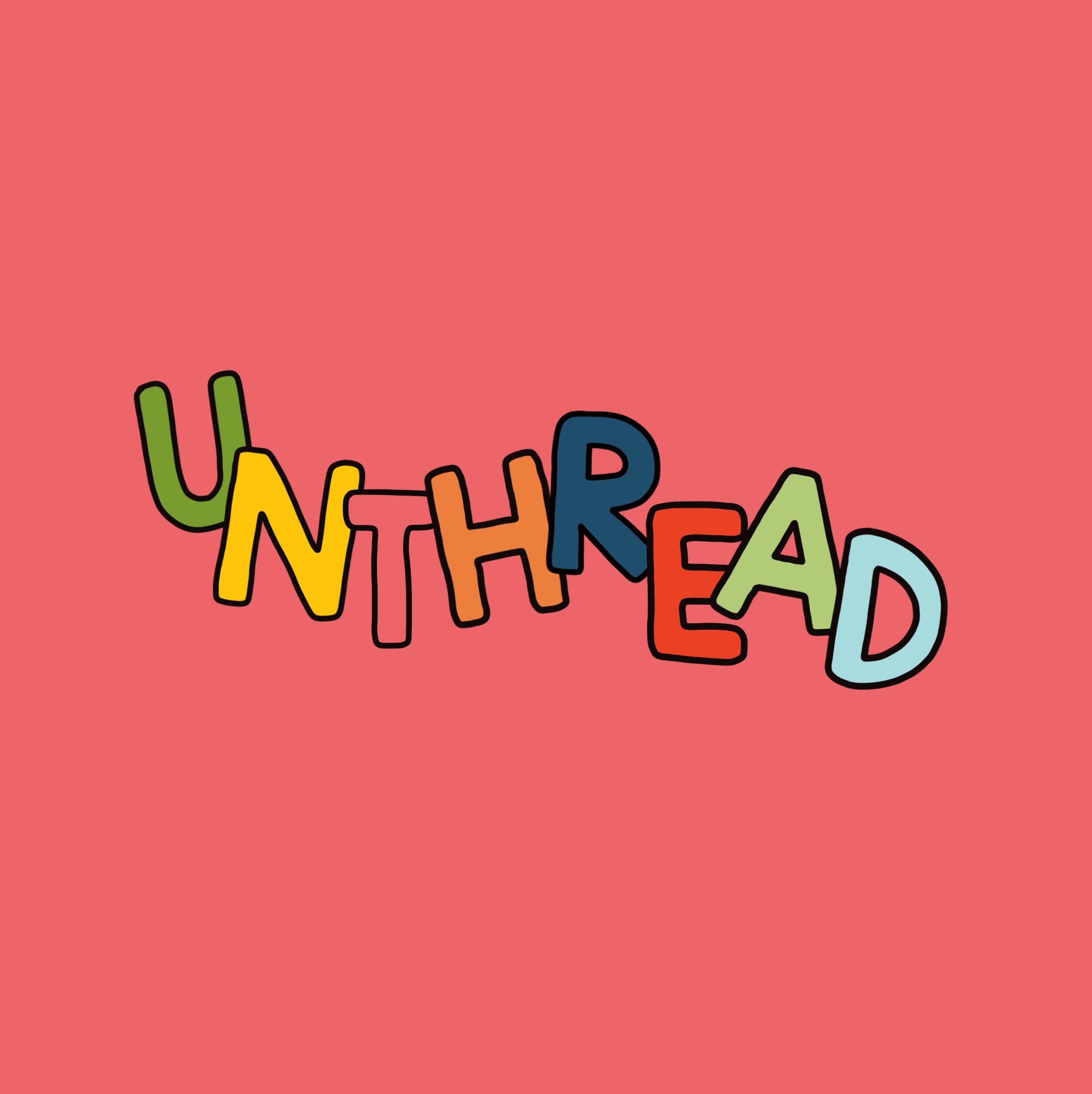
Class
Class Overview
To view every student that is enrolled in your Unthread class, click on the ‘Class’ tab at the bottom of the screen. You will see a list of all students that have joined, and been approved by you, using the class PIN.
Student Profiles
It is important to keep track of your students’ progress. On Unthread, this is very simple. To view a specific student’s profile page, click on their name on the class list. You will then be shown the following details: the student’s name, their date of birth, their current working grade, their target working grade, and the percentage of tasks that have been completed.
Unthread calculates each student’s current grade automatically, from the tasks that have been completed. A target, or ‘aspirational’, grade is created using historical data from tasks that have been completed, as well. This process removes multiple admin tasks, related to the student’s progress reports. It is easy to view and track who is on, above, or below, target. Grades are not visible to students from their accounts, but you are welcome to share these details if you wish.
New Member Requests
By clicking on the ‘New Member Requests’ button at the top of the screen, you will see a list of students who have input your class PIN in order to join the class. To the left, there is a green ‘Approve’ button, and to the right is a red ‘Decline’ button. Simply click on the correct button to the left or right of the student’s name to either accept or deny their joining request.
If a mistake is made, this can be rectified by clicking the yellow button on the right. This will immediately undo the action; you will be able to accept or deny the request.


Your ‘Class’ screen will show all students that are currently enrolled in your Unthread class, via your class PIN. They are organised by surname.

Clicking the ‘new member requests’ button will show students that are trying to join with the class PIN. You can accept or decline these requests.

Clicking on a student’s name will bring up their profile, including their date of birth, current grade, target grade, and current task completion.

Once approved, the page above will appear on your screen. If the student has been accepted in error, you can undo this, clicking the button at the top.

The student profiles allow you to see who is working at, or above, their target grade, and who needs further help. You can also monitor task progress.
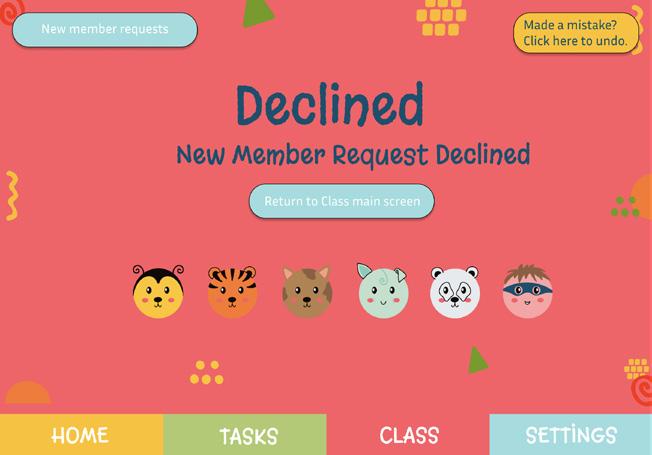
If declined, the page above will appear on your screen. If the student has been declined in error, you can undo this, by clicking the button at the top.
Class
For Teachers: Settings Page
This section will show you how to navigate around the ‘Settings’ page on the app. The ‘Settings’ page can be navigated back to at any time, by pressing ‘Settings’ on the bar at the bottom of the screen.
Accessing this page will allow you to view a range of important pieces of information, including: your teacher profile (character and name), and your class’s unique PIN. Understanding how this page works, and becoming familiar with the layout, will improve your confidence when using the app.

22
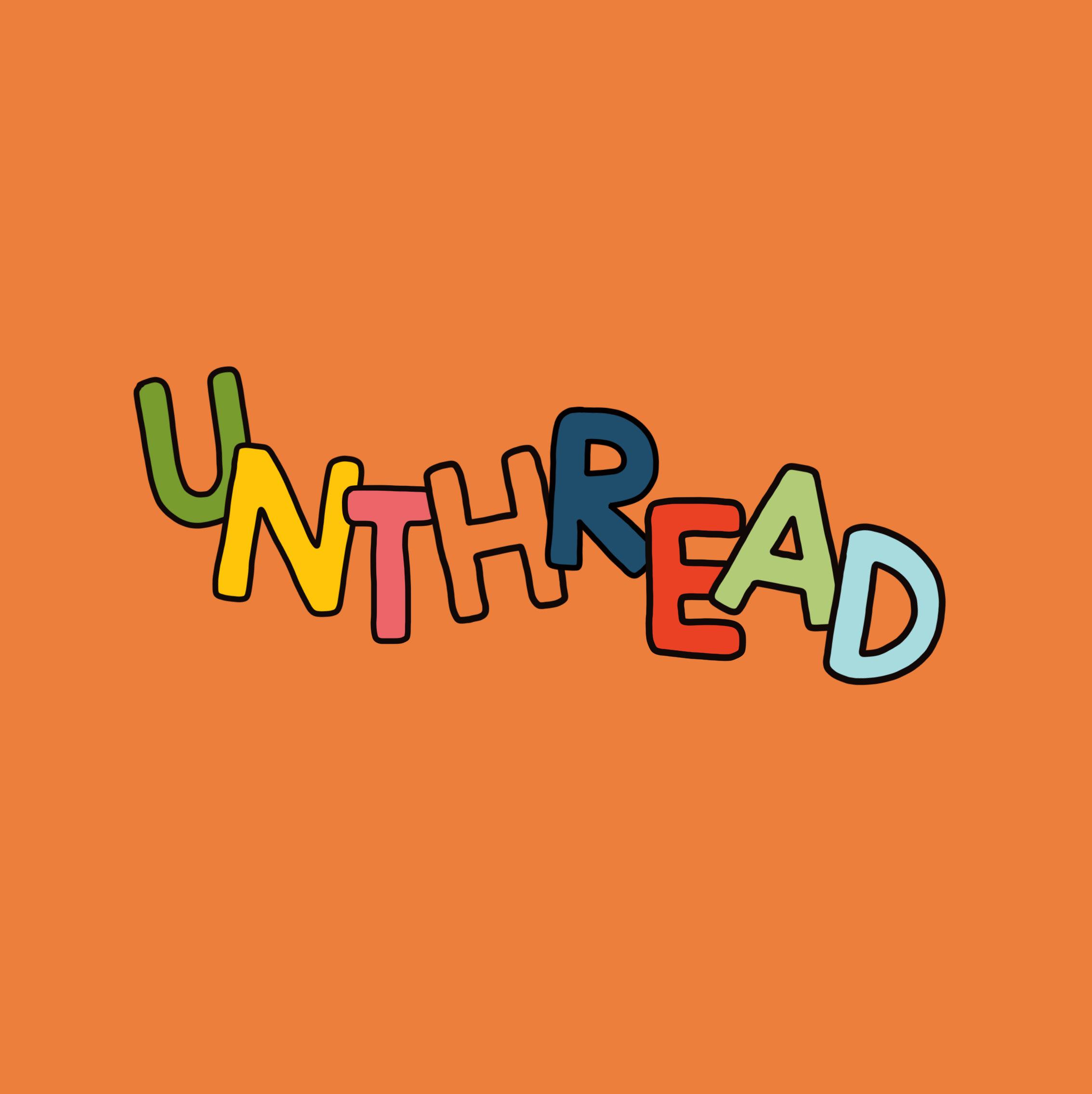
Settings
Main Page
The main ‘Settings’ page is the hub for all information related to your profile and your class. There are three buttons that can be clicked on this page: ‘Reveal Class PIN’, ‘Show My Profile’, and ‘Change Password’. These are explained below.
Reveal Class PIN
When clicking on this button, the class PIN will show on the screen immediately. Students use this PIN to join your online ‘class’. Because of this, there is a warning in orange next to the button, informing you that only those who are authorised to see the PIN (school staff and your class) should be able to see your screen. This is so that unauthorised people cannot attempt to access the Unthread class. This PIN is unique to you and your class, and, therefore, changes each year after you have re-registered.
Show My Profile
To view your registered name, email address, and class, you can click this button. Here, you are also able to edit your details. Any edits will need to be approved by the school’s ‘senior contact’, which means that an email verification code will be sent (in a similar way to the signing up process), and you will need to confirm this code on the Unthread app, before changes can be made.
Annual re-registering also takes place in this section. Instructions will be sent to you and your school via email, prior to the re-registering process.
Change My Password
If you need to amend your password, you can do this in your profile. Again, a change needs to be authorised by the ‘senior contact’ via an email verification code. It is advised that you make a note of your password, as changing it frequently may be time-consuming, depending on the level of work your ‘senior contact’ has.

Settings

The main ‘Settings’ page has the following buttons: ‘Reveal Class PIN’, ‘Show My Profile’, and ‘Change Password’.

Next to each button is a short description to remind you of the page that each button will lead you to, as well as a reminder about keeping the PIN secure.

Your profile includes your name, email address, and class. You are able to edit these details at any time by clicking the ‘Edit Details or Re-register’ button.

Re-registering occurs once a year, with instructions sent to your email address. Editing details requires a verification code, emailed to the ‘senior contact’.

Once you have clicked on the ‘Reveal Class PIN’ button, the PIN will be shown immediately. This PIN is for school staff and your students only.
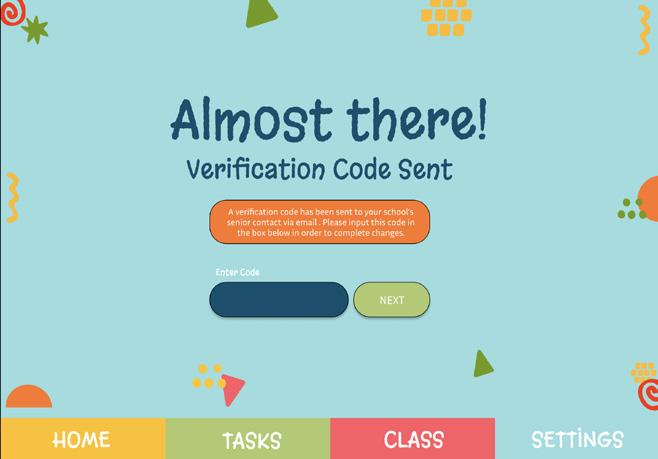
Like editing details, changing your password requires authorisation from the school’s ‘senior contact’ via a verification code sent by email.
For Students: Home Page
This section will take you through the students’ ‘Home’ page on the app. The ‘Home’ page can be navigated back to at any time, by pressing ‘Home’ on the bar at the bottom of the screen.
This page will look the same for students as it does for you. It includes the following sections that are frequently updated: Fun Fact Friday, News & New Features, Weekly Success Stories, and Special Mentions.
Teachers can submit stories for this page through the email address.

26

Home
Like on the teachers’ accounts, the ‘Home’ page for students is the main area for all Unthread news and updates. These pages reiterate the four main areas,their purpose, and explain how students can get involved.
Fun Fact Friday
Updated every Friday, this area is the place where interesting facts and new terms can be discovered by students. There are usually three main headings within in this area: a fact about the fashion industry, a fact about pollution, and a new term. A great tip is to ask students for their opinions on these facts, so that they are eased into the lesson.
We also welcome suggestions from students about fun facts, or new words, they have recently been taught. During the week, the Unthread team reads through these submissions, checks the validity, and decides what will be listed that week. These can be sent to our email address: info@unthreadforschools.co.uk
News & New Features
In this section, students can get involved in competitions, like new character design competitions. It is advised that this area is checked regularly for any updates.
Weekly Success Stories
Here, students will be able to read success stories from schools who are using Unthread. This is a great way for students to get excited about learning: if they work well, they could feature on the home page! Historical stories can be seen if this area is clicked on.
Special Mentions
Each week, one or two ‘Special Mentions’ are published for schools who are using Unthread for the first time. We welcome submissions for this area, too!

Home

Students’ ‘Home’ will look similar to the image above. There are four main sections of the home page that are updated weekly.
These sections include: Fun Fact Friday, News & New Features, Weekly Success Stories, Special Mentions. Teachers are able to send submissions using Unthread’s email address, shown on the ‘Home’ page.

Fun Fact Friday is updated every week. Giving students time to read these can prepare them for the lesson!

Each week, there will be a Weekly Success Story. Clicking on the section will show previous week’s stories.
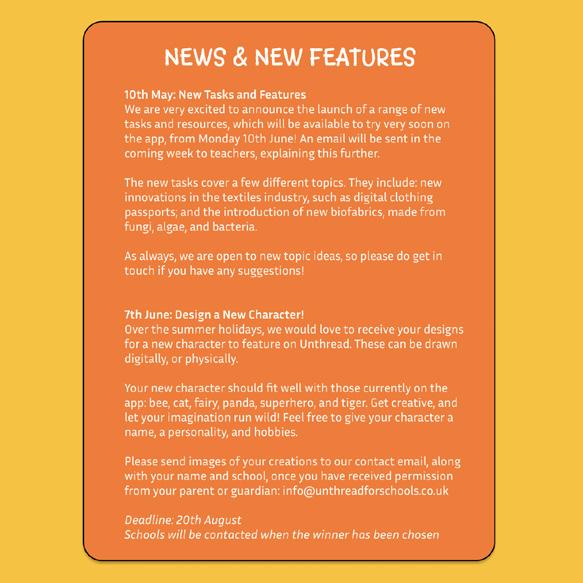
News & New Features is where students can see any planned updates or upcoming competitions.
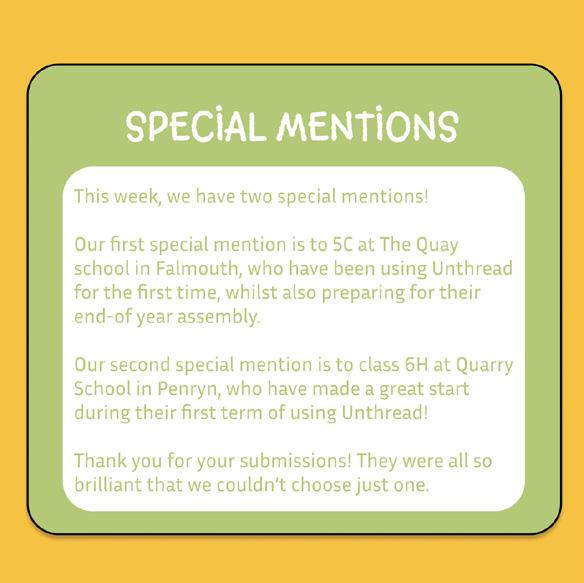
Special Mentions can be submitted to our email address. To see previous mentions, simply click on the section.
For Students: Tasks Page
This section will walk you through navigating around the students’ ‘Tasks’ page on the app. The ‘Tasks’ page can be navigated back to at any time, by pressing ‘Tasks’ on the bar at the bottom of the screen.
This page looks a little different for the students, as they do not have the authority to set their own tasks. Instead, they are shown what tasks have currently been set for them, along with important information, such as the date set, progress percentage, and completion date.

30

Tasks
Tasks and Resources work in tandem to enhance students’ learning. They can be set separately, or at the same time. This is completely up to you.
Tasks Overview
There are a range of different topics for Tasks, that are updated frequently. To ensure that students always have access to the latest version of Unthread, turn on automatic app updates for tablets and computers.
Accessing Tasks
Students can access the set Tasks by clicking on the ‘Tasks’ button at the bottom of the screen. Immediately, the screen will display each activity that has been set, along with the current completion score. This enables students to easily keep track of their progress. The set and completion dates are also listed here.
Completing Tasks
To access a Task, students simply need to click on the title, as this acts as a button. The activity can be navigated through using the arrow buttons towards the bottom of the screen. Each question, or part of the Task, is shown on a separate screen, so that students can focus on one part at a time.
After completing each page, a correct or incorrect screen will show. The latter screen includes the option for the student to re-try the question. After all questions have been answered, the student will see the ‘completion’ screen, along with the Unthread characters.

Tasks

Students can navigate to the ‘Tasks’ section, by clicking on the button at the bottom of the screen at any time.

The main ‘Tasks’ screen will immediately show, giving students the ability to see what the set Tasks are, the important dates, and progress status.
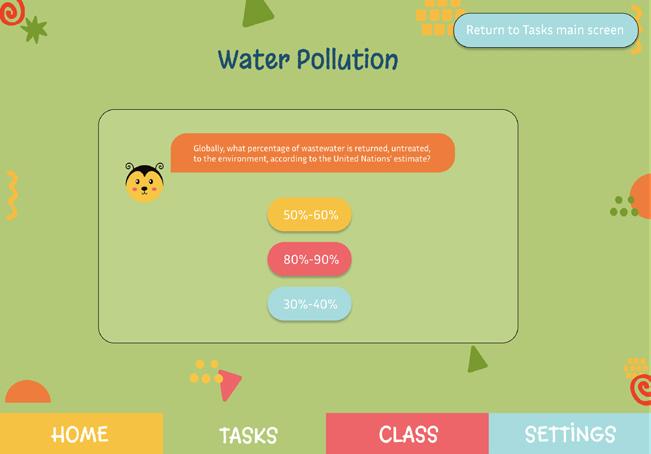
Clicking on a Task will reveal the information for the Task that has been set by the teacher, and then the questions. The student will begin to answer one by one.

Answering a question correctly will allow the student to move on. If it is answered incorrectly, they will be offered the chance to amend their answer.

With guidance from the teacher, the student can select that lesson’s set Task from the list. Tasks go live for students as soon as the teacher sets them.

Once completed, the student will see a ‘completion screen’, including the Unthread characters.
For Students: Resources Page
This section will show you the structure of the students’ ‘Resources’ page on the app. The ‘Resources’ page can be navigated back to at any time, by pressing ‘Resources’ on the bar at the bottom of the screen.
Extra resources are available for students on this page if they need further guidance when completing tasks, or if they have finished a task, and would like to remain occupied whilst the rest of the class is completing the task. These resources can be added by you via the ‘Tasks’ page.

34

Resources
This page explains in further detail the Resources that can be set for students. This information can enhance students’ learning, either before, or after completing Tasks.
Resources Overview
There are a range of different topics for Resources, that are updated frequently. To ensure that students always have access to the latest version of Unthread, turn on automatic app updates for tablets and computers.
Accessing Resources
Students can access the set Resources by clicking on the ‘Resources’ button at the bottom of the screen. After clicking on this button, the screen will display each Resource that has been set. They are split into the following categories: ‘New’, ‘In Progress’, and ‘Complete’. This enables students to easily keep track of their progress.
Students are welcome to re-visit Resources as many times as needed.
Completing Resources
To view a Resource, students simply need to click on the title, as this acts as a button. For ease of reading and understanding, the specific Resource is shown one page at a time. Students can navigate through the pages, using the arrows at the bottom.
After all of the Resource has been read, the student will see the ‘completion’ screen, along with the Unthread characters. They will also have the opportunity to re-read the material, to consolidate their learning, or self-test.