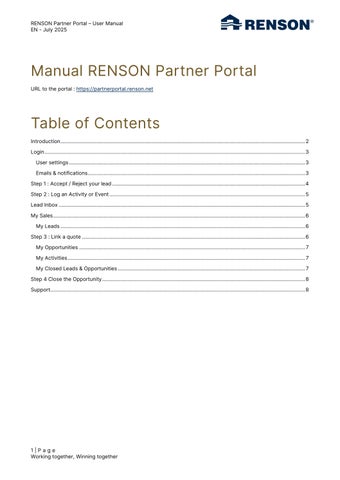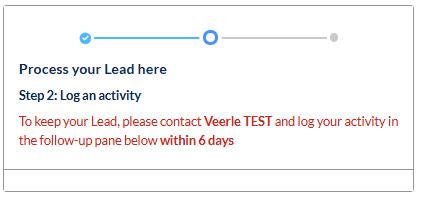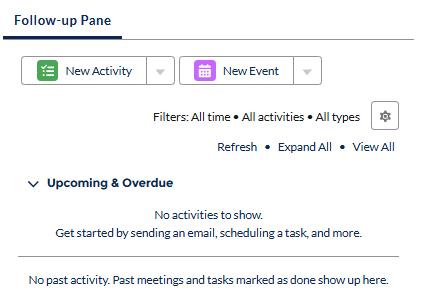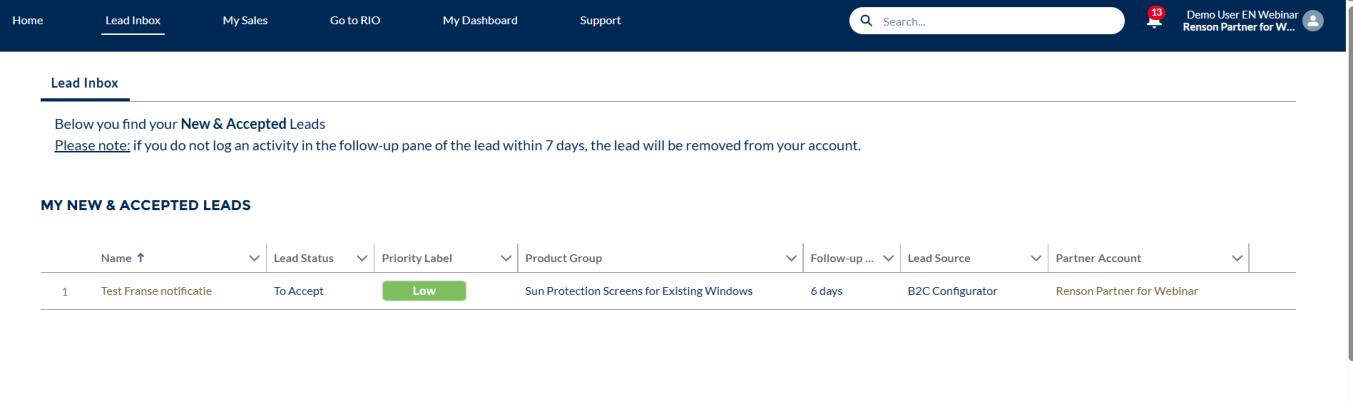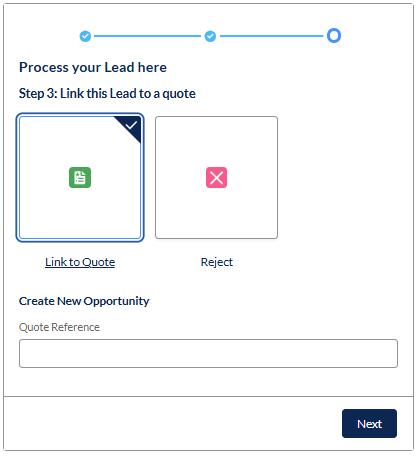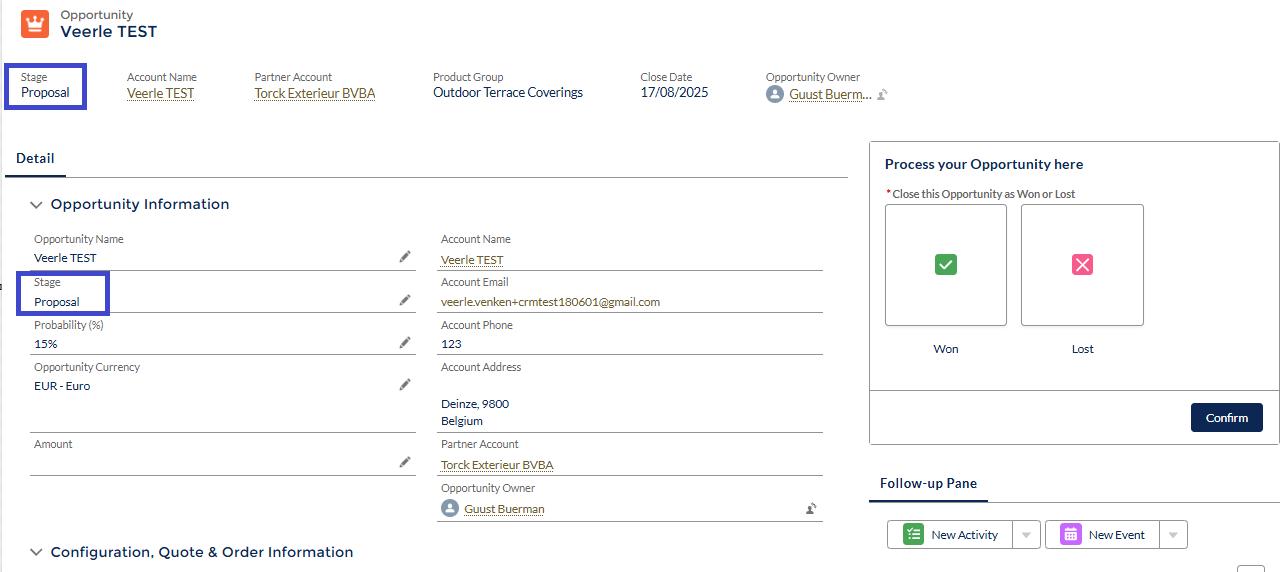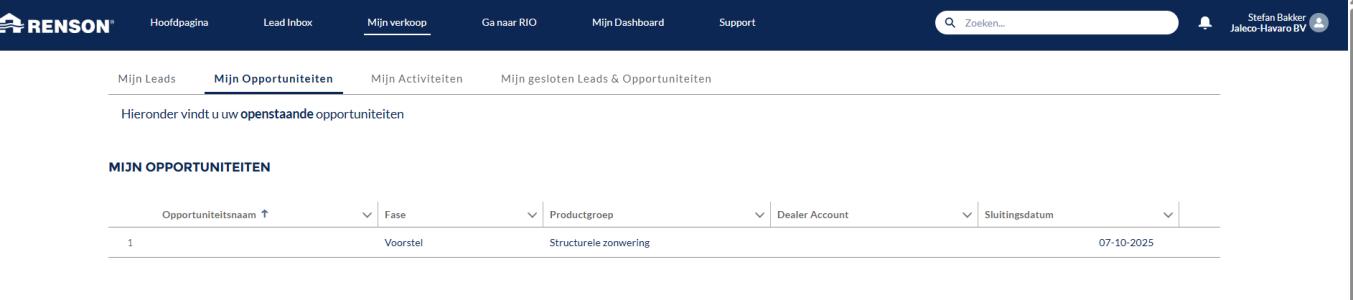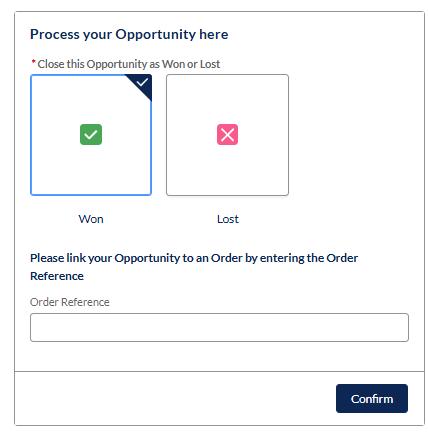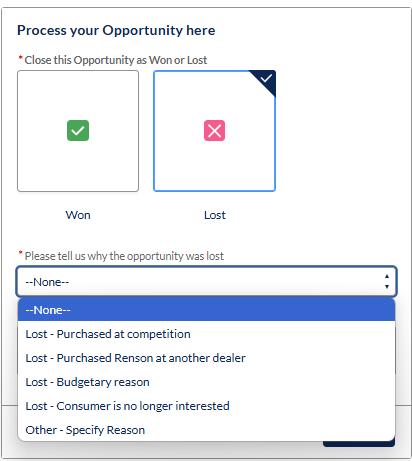Introduction
As Renson dealer you will receive Renson leads. These are private persons who have contacted Renson via the Renson website, at fairs, events, showroom, media (newspapers, magazines,…), … and who are interested in one or more Renson products. These persons are called leads and are potential buyers.
Renson provides a Partner Portal (partnerportal.renson.net) in which the lead information is shared with you and in which tool you can follow up and process these leads.
Below graph shows the full lead process at Renson:








- Contact data (name, address, e-mail, …)
For every assigned lead, following information is provided by Renson:






- Project data where applicable (new construction/renovation, replacement woodwork yes/no, execution time, …)
- Product interests (which type of patio cover, windowventilation,…)
- How did this person get in contact with Renson (website request, visit showroom, Batibouw,…)
- Scoring of a lead into High or Medium, based on its lead profile
The lead is assigned in real-time to the closest partner with the requested product group.
Your first action is to review the data and decide if you want to follow-up this lead. You do this by either AcceptingorRejecting the lead.
Within 7 days after the initial contact of the lead, we ask you to also register a follow-up activity. This ensures that the lead information stays within your partner account.
Further follow-up canbe done in the portal for your activeleads.
Once you link an offer to the lead, the lead becomes and ‘opportunity’.
Final step is either a won or a lost opportunity.
At any moment in time, you can also stop the follow-up process by Rejecting the lead.

User settings
https://partnerportal.renson.net/
As Renson account, use the same email and password as e.g. for the RIO platform. Your account is centrally managed by Renson, in order to have 1 login for all Renson applications. In case you don’t have a Renson account yet, you can contact your Renson contact person.
There is always only one user per e-mail address.
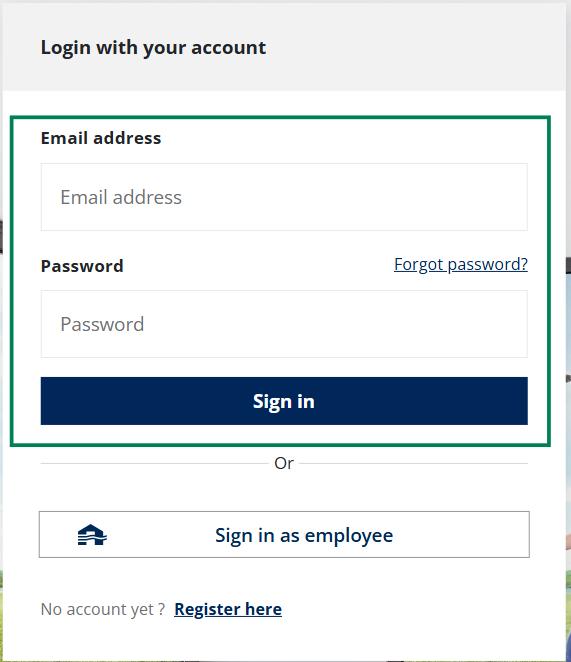

Within the Partner Portal, the options to modify youruser settings are quite limited because it is directly linked with the general Renson account.
Clicking on My Profile will directly link you to your generalRenson account.
Emails & notifications
Under“My User Settings”,you have the possibility to Edit the EmailandPortalNotifications By clickin on “Edit” at the right top, the checkmarks for each will be editable.


Step 1 : Accept / Reject your lead
When logging into your Partner Portal, you will start at the Home page. You immediately see the brand new leads that have been assigned to your account listed

You can click on the lead Name hyperlink to go into the details of the lead. The first step in the lead process is to Accept or Reject the lead within 7 calendar days after creation date of the lead.
After your first review of the lead information, you decide if you want to follow-up or to hand back the information to Renson.

Select ‘Accept’ and press ‘Next’ → The Lead status changes from ‘to accept’ into ‘accepted’.

If you decide not to follow-up, we request you to indicate this as soon as possible, in order give Renson the possibility to decide as quickly as possible what to do with the lead: re-assign to another partner, or decide to otherwise.
There are 3 defaulted possible rejection reasons and a fourth option with a free field in case none of the other 3 options apply.