RECEIVING AND DECODING SATELLITE TELEMETRY DATA
I am indebted to both Mike Rupprecht/DK3WN, Andrey S. Kopanchuk/UZ7HO and George Rossopoylos/SV2AGW for providing the means to achieve this, by way of their telemetry decoders, KISS frame compatible software TNC and high speed sound-modems.
I am not going into the complexities of how each of these components work but will detail what I needed to do in order to pick up and decode the data from a small, currently, number of low earth orbit satellites.
The described method is for the WindowsTM operating system only.
It is also assumed that you will have already installed a suitable software defined radio and associated virtual audio cable (VAC). The VAC is necessary to ‘pipe’ the audio to the software packet terminal node controller which uses the computer’s soundcard as a modem.
A suitable VAC can be downloaded from the Internet and installation and set-up details are provided.
The beacons received on the satellites I’ve monitored have all been in the 430MHz range, and I have found that a 2 element HB9CV has been adequate for the job.
I have to point out that all reception is carried out indoors, in a coach house, with the antenna hand held and accurately ‘pointed’ according to the relevant pass details … which can be found from a number of different websites.
My computer is an i3-3220 CPU with 4Gb RAM and this is sufficient to run my SDR software of choice – HDSDR – and an inexpensive RTL-SDR – the Nooelec SMART IV.
One function of HDSDR, without which all this would be virtually impossible, is the fact that you can record the received AF and then – at your leisure – replay it, convert it to ASCII and then decode it at a later time.
It is not critical as to where the FM discriminator centre frequency is set as this can be adjusted when playing back the recorded wav file.
I’ll now describe the various files and software packages that I needed to install.
NOTE: I always virus check any data retrieved from the Internet regardless of its source!
As Mike/DK3WN’s programmes have been written in MS VB6 and compiled for 32-bit Win, it might be necessary to install MS VB6 run-time files. VB6 is still currently supported by MS.
More critical, I found, was the need to install a number of ActiveX controls, which can be found at Mike/DK3WN’s website at dk3wn.info
If you are running a 64-bit Windows version – I use 64-bit Windows 8.1 in this instance – you need to place the downloaded .OCX files in the C:\Windows\SysWOW64 folder.
Each file needs to be registered in the Windows registry server – using regsvr32 – and the programme version needed when registering 32-bit .OCX files on a 64-bit OS is the regsvr32 found in the C:\Windows\SysWOW64 folder
This is done in command line and you need to run CMD as an administrator – right-click and select ‘Run as administrator’ – then from C:\Windows\SysWOW64 execute regsvr32 filename.ocx for each file.
Next come the various packages, each of which can be found where indicated:
High Speed Sound-modem
This is a dual channel/port packet terminal node controller (TNC) that uses the computer’s soundcard as a modem. There are a number of different ‘flavours’ on Andrey/UZ7HO’s website and you will need to choose the right one for the intended satellite.
BOBCAT-1 is one that I managed to receive and decode, and JAISAT-1 – using Mobitex, a narrowband short burst data packet – will work with the DSTAR-ONE sound-modem.

The only settings I needed to check/adjust were the baud rate one, only on Channel ‘A’, and the decode threshold level.

AGW Online KISS+
This works alongside the high speed sound-modem from Andrey/UZ7HO and enables decoding of the AX.25 packet format telemetry in KISS mode. The .KSS files can then be decoded using Mike/DK3WN’s programmes.
AGW Online KISS requires a small amount of configuration once installed.
There are an associated .INI and .TXT file.
This is my modified .INI file: # # This is the ini file for AGW_ONLINEKISS plus v. 3.2 # # PORT = 127.0.0.1:8000 # # MIRROR_COM_PORT = 7 # MIRROR_COM_SETTINGS = 9600,N,8,1 # FILE_PATH = c:\users\XXXXXXXXXXX\downloads #
TIMEFRAMES = YES LOGFILE = NO PAYLOADFILE = NO # CALLSIGN = G8VVY-15 # # use QTH height in km #
QTH_LAT = 51.4866 QTH_LONG = -1.757 QTH_HEIGHT = 0.28 # TLEFILE = C:\Users\XXXXXXXXXXX\Downloads\agw_online_kiss\jaisat-1.txt
I did not need to change any of the lines except for those that are highlighted. The TLEFILE line refers to the two-line element set providing the satellite orbit details. These can be found from various sources on the Internet, including Mike/DK3WN’s site.
This is my modified .TXT file:
JAISAT-1 1 44419U 19038F 21345.42220444 .00001726 00000-0 96789-4 0 9999 2 44419 97.6129 309.7844 0022289 63.6401 296.7115 15.14559073134577
This being the relevant TLE data for the JAISAT-1 satellite.
Once you have a copy of the AGW Online KISS+ files, it’s easy to just copy the folder for each different satellite you wish to follow and rename it accordingly.
Telemetry Decoder and overall procedure
There are a huge number of these decoders on Mike/DK3WN’s website and so it’s just a case of installing the correct one for the satellite in question.
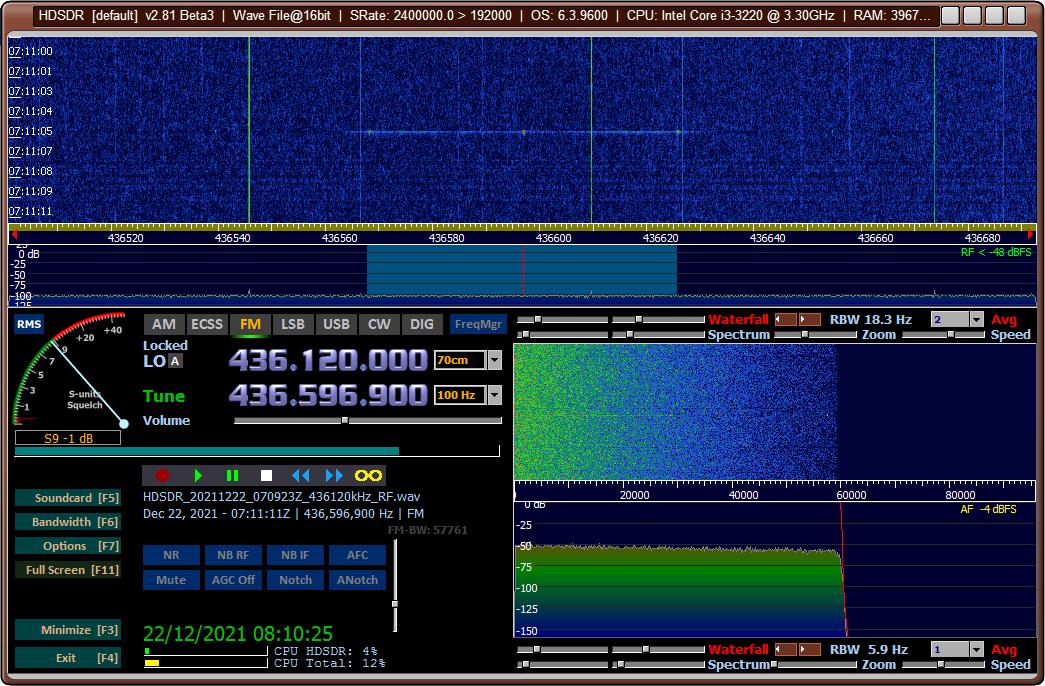
Once you are ready to receive the satellite telemetry, be sure to remember to start the AF recorder!
In HDSDR the .WAV files are stored under ‘My Documents’ in a sub-folder called ‘HDSDR’. They are quite large and once the file-size reaches 1.86Gb, a new one is written, so you will need to be aware that storage space is used up quite quickly! Once I’ve finished decoding I usually delete the associated audio files.
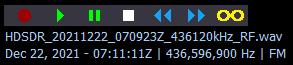
Once the pass has completed, and you have hopefully seen some good traces, you can re-play the relevant .WAV files and adjust the bandwidth and centre frequency correctly to enable the relevant HS Soundmodem to convert the audio to create a KISS file. The KISS files are stored in a folder, which is automatically created the first time the programme is run, as .KSS extension files. The folder will be appropriately named as per the satellite.
NOTE: AGW Online KISS+ and HS Soundmodem communicate over localhost port 8000 which you may need to allow in Windows firewall, or which you may already be using elsewhere. If it’s in use, the relevant .INI file would need to be modified.
I usually carry out the above adjustments with the computer speakers still connected as the receive audio device, then I switch to the Virtual Audio Cable in order to send the signal to the sound modem.
a .KSS file in the newly created folder:
 With AGW KISS+ and HS Soundmodem running you should see the data hex dump appear in the UZ7HO window: and
With AGW KISS+ and HS Soundmodem running you should see the data hex dump appear in the UZ7HO window: and
Then it is just a case of running the relevant telemetry decoder to convert the raw .KSS hex to readable formatted text.

