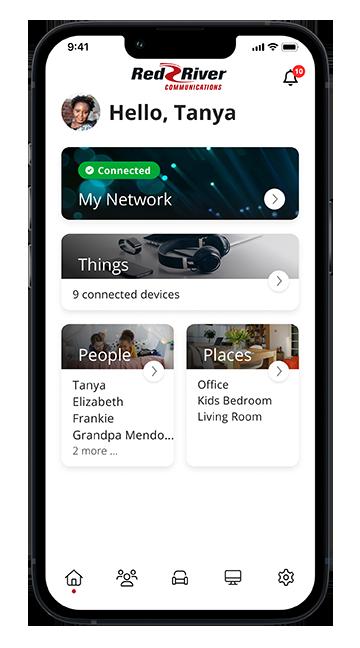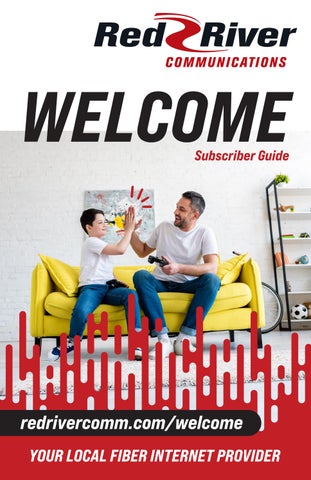WELCOME
TO RED RIVER COMMUNICATIONS!
Dear Neighbor,
On behalf of our entire Red River Communications team, thank you for choosing us as your communications provider.

As a local cooperative, we’re not just a business — we’re your neighbors. That means your dollars stay right here, helping strengthen our schools, communities, and families.
We’re committed to delivering the fastest, most reliable fiber internet, backed by friendly, local customer service you can count on. Whether you’re streaming your favorite shows, working from home, connecting with loved ones, or helping your kids with schoolwork, we’re here to keep you connected.
Thank you for trusting Red River Communications. We’re proud to serve you and look forward to many years together.
Sincerely,

Tom Steinolfson, CEO & General Manager




SmartHub
Red River uses SmartHub, a mobile and web-based app, to help you manage your account information, view current and past bills, make secure payments using a credit card or bank account, report issues, receive notifications, and set up automatic payments.
Payment Options
Pay Online: Use SmartHub to view and pay your bill, set up auto payments and paperless billing, and update account information. See info above.
Pay Now / One-Time Payment: One-time payment is available for Red River Communications customers to pay online without registering for an account. You will need the last name or business name that is listed on the account, plus your acccount number (or miscellaneous receivable account number) when logging in.
Pay by Phone: Call our automated line. You’ll need your account number and Red River Secure Pay PIN. (855) 939-3803
Pay by Mail: Send your payments via mail: Red River Communications, P.O. Box 136, Abercrombie, ND 58001
Pay in Person: You can drop off your bill payment at one of our two offices:
Office Headquarters: (24 Hour Drop-Box Available) 510 Broadway – PO Box 136 Abercrombie, ND, 58001
Wahpeton Office: (Beyer Insurance Building) 7925 180 Ave SE Wahpeton, ND 58075
SMARTHUB:
Sign up for SmartHub today! rrt.smarthub.coop

REMINDER:
Bills are issued on the 1st of the month with a due date of the 25th.
rrt.smarthub.coop/paynow

WHOLE HOME WI-FI
Welcome To Wall-to-Wall Wi-Fi
Now that your professional installation and whole home Wi-Fi optimization is complete, you’re ready to start tailoring your Wi-Fi.

YOUR NETWORK INFORMATION:
Here is your network login information for your new network.
NETWORK NAME:
PASSWORD:
Everything you need for a better, safer and more secure home Wi-Fi.
Cutting edge Wi-Fi
Powerful 2nd generation Wi-Fi 6, connects everything from uninterrupted surfing, streaming to balancing work and school.
Control in the palm of your hand
The Red River Connect Wi-Fi App gives you complete network control, allowing you to see when devices connect to your network.

Fully secure and worry-free updates
You no longer need to worry if your router has the latest software and security update.
We will perform system upgrades as they become available. These updates will happen automatically, taking place around 2 AM and can last up to 15 minutes.
RED RIVER CONNECT APP

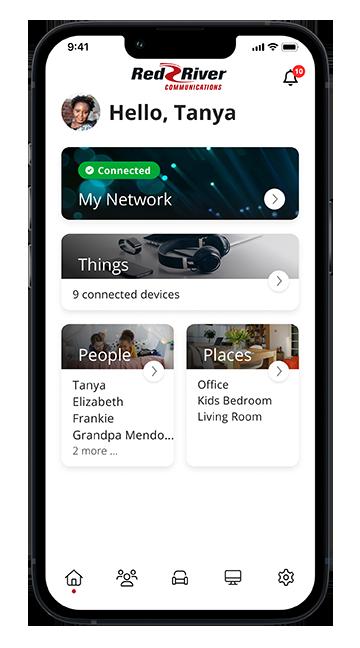
Control in the Palm of Your Hand!
With the Red RIver Connect App you can have peace of mind with total visibility of your entire network.
See who and what is connected, set up guest networks so you don’t have to share your primary password, and ensure healthy screen time by monitoring usage and creating offline schedules for the kids.
1. Download Red River Connect: Search “Red River Connect” in the Apple App Store or Google Play Store.
2. Create Account:
Once the app is downloaded, create an account with your NAME, EMAIL, and PASSWORD.
3. Connect Your Home
Scan the QR code on your Red River router, or Click on “Issues Scanning?” to manually copy/paste your unique MAC address and Serial Number into the app.
For more Information about the Red River Connect App redrivercomm.com/red-river-connect
Enhanced Security & Network Control
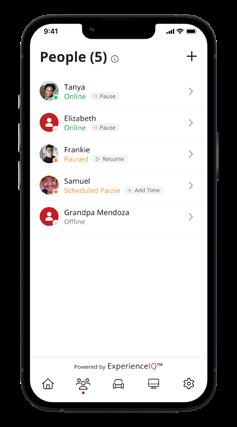



provides protection against viruses, malware, and malicious websites, keeping your network and devices safe from cyberattacks. ExperienceIQ® provides you with the tools needed to enforce the Internet rules you’ve established for your home. Set up profiles for your children or devices, filter content, websites, and applications, and set appropriate time limits.


DIGITAL TV FEATURES
CLOUD DVR
Cloud DVR allows you to pause and record TV from any connected TV in your home! Call us to add Cloud DVR to your TV subscription.
RESTART TV & PLAYBACK
Never miss another show, movie, or big game. Restart TV allows you to jump back to the beginning of most programs, even if they have already started. 24 Playback allows you to go back as far as 24 hours across most of our channel lineup.
MyTVs APP
Manage your DVR recordings from anywhere with the MyTVs app! This app connects to your Cloud DVR service, allowing you to schedule and manage your DVR recordings on the go. Additionally, you can browse the TV program guide and stream select local channels.
Download the App Today!

WATCH TV YOUR WAY
Download the Red River Digital TV app on a Fire TV Stick, Roku, or Apple TV device. We recommend purchasing the FireTV Stick 4K MAX.
Since you own the device, there is no additional monthly rental fee and installation is FREE!

For those who prefer a traditional setup, we offer set-top boxes for $5.95/mth. The installation fee is $25 for the first box and $100 for each additional box.
Search for: MyTVs - by Innovative Systems
WatchTVEverywhere
FREE with Digital TV service, WTVE gives you access to more than 70 of your favorite channels & shows, including live content, almost anywhere on almost any device.
To get started, go to www.wtve.net. Select “Red River Communications” from the dropdown. Register with a valid email.

PHONE SERVICE

Staying connected has never been easier—or more reliable.
Our home phone (landline) telephone service provides crystal-clear call quality, dependable connections, and the comfort of knowing you can always reach friends, family, and emergency services.
With popular features like Caller ID, Call Waiting, Voicemail, and Unlimited Local Calling, your landline is designed to keep you connected when it matters most. Plus, as your local provider, we’re here with friendly support whenever you need it.
Voicemail Feature
Set-Up Voicemail:
1. Dial *99 from home phone
2. Press # when prompted for mailbox (home) number.
3. Enter 0000 (4 zeros), followed by #. Your pin is 0000 until you change it.
4. Main Menu: press 9 for mailbox setup. List to the menu and follow the prompts to record your greeting.
Access your Voicemail Box:
1. Dial *99 from home phone
2. Press # for mailbox number.
3. Enter your PIN, followed by the # key.
4. Listen to the main menu and follow the prompts.
Phone Directory
Access our digital phone directory with additional information about phone features: redriverphonebook.com
FAQS & QUICK TIPS
We can’t wait for you to enjoy your newly installed services. To assist you, we’ve put together some are most commonly asked questions to ensure you get the most out of your services and know where to find support if needed.
Upgrade Services
Q: Can I add other services from Red River Communications?
A: Yes, you can add additional services at any time by calling our Customer Experience team at 701-553-8309 or by logging into your SmartHub Account.
Please be advised that charges will start the same day the services are activated. When you add on additional services, additional fees and taxes may apply.
Billing
Q: When will I recieve my first bill, and what can I expect?
A: Our services are billed at the beginning of the month. Other one-time charges may also be applied that cause the first bill to be slightly higher than usual.
The next bill will be issued around the 1st of the month with a due date of the 25th and will have all the final charges listed. Please contact our Customer Experience team with any questions.
Q: What is the easiest way to pay my bill?
A: The easiest way to pay your bill is by setting up electronic billing through SmartHub, so you can access your bill online at any time. In addition you can also set up autopay so that your bill is paid automatically each month. For assistance on setting up SmartHub, please contact our Customer Experience team.
Internet Services
Q: How fast will my new fiber internet service be?
A: Your exact speed depends on the service package you select.
Red River’s fiber internet delivers speeds up to 2.5 Gigabit per second. With fiber, you’ll experience faster downloads, smoother video streaming, crystal-clear video calls, and lag-free online gaming.
Q: How many devices can I connect to the internet at the same time?
A: With fiber, you can connect dozens of devices at once—smart TVs, tablets, phones, laptops, cameras, and more— without slowing down.
Your Red River Managed Wi-Fi router helps manage this traffic so your household can stream, work, and play all at the same time. To directly manage connections on your network, download the Red River Connect Wi-Fi App.
Q: What is the difference between Wi-Fi and a hardwired connection?
A: A hardwired connection (using an Ethernet cable) gives you the fastest and most stable speeds, perfect for gaming or working from home.
Wi-Fi is wireless, allowing you to connect anywhere in your home. Both work great with fiber, but hardwired is always the most reliable.
FAQS & QUICK TIPS
Internet Services
Q: Are my devices protected?
A: As part of our Ultimate Managed Wi-Fi service, we provide network-grade security tools that help block online threats before they reach your devices. We also recommend using up-to-date antivirus software and keeping your devices updated for the best protection.
To add Network Protection to your Wi-Fi package, just give us a call!
Q: How do I run a speed test?
A: You can test the speed of your network with our Red River Connect Wi-Fi App or go to www.speedtest.net.
Q: Can I move my Wi-Fi router around my home?
A: Please do not move your Wi-Fi router, as this can cause connectivity issues.
The placement of the router is optimized by our technicians during installation for optimal signal strength and coverage. If you are having trouble with your connection, please call our Customer Experience team for assistance.
Q: Q: What should I do if I’m having trouble with my internet connection?
A: If you’re having trouble connecting to the internet, please follow the troubleshooting steps on page 12. If the issue persists, please let us know at 701-553-8309, anytime 24/7.
Home Phone Services
Q: Will my phone work during a power outage?
A: Your voice telephone service uses advanced fiber optics, which require backup battery power during outages. We provide a backup battery at no cost for cooperative members, while noncooperative customers pay a monthly fee.
This backup battery ensures you can use your home voice service and make emergency calls to 911 during a power outage, although you will need a traditional corded phone. Without the battery or an alternative power source, like a generator, your fiber-based service will not work.
Please note that the backup battery only supports voice services and does not power digital TV, internet services, or other devices like home security systems and medical monitors.
Q: Can I block unwanted calls?
A: Yes, we have a custom calling feature named “Selective Call Rejection” that can be added to your phone service for a small fee. This service allows you to create a list of telephone numbers from which you do not wish to receive calls.
Additionally, we have another calling feature, “Telemarketing Call Screening,” that intercepts calls that are delivered as unknown or “out of the area” to your phone line. To add one of these features, please get in touch with our office.
Also, you can register your phone number for free at donotcall.gov or by calling 1-888-382-1222 from the number you want to register.
FAQS & QUICK TIPS

Digital TV Service
Q: What is the best streaming device to purchase for Red River Digital TV?
A: Your best experience will be with a Amazon Fire TV Stick 4K Max - which can be purchased directly through Amazon, Best Buy or Target. You can find a list of all supported devices at redrivercomm.com/digital-tv-support.
Q: How do I make it easier to find the Red River Digital TV App on my Amazon FireTV Stick?
A: You should add the Red River Digital TV app to the Home Screen of your FireTV Stick. To do this: Highlight the Red River TV app on your FireTV Stick, press and hold the menu button (three horizontal lines), then select “Move to Front”. The app will now appear on your home screen for quick access.
Q: Can I watch on multiple TVs at once?
A: Yes, you can watch on three connected streaming devices simultaneously. Your account allows up to ten connected devices.
Q: I just purchased a new TV. How do I connect to it to my Red River Digital TV service?
A: Adding Red River Digital TV to a new TV or streaming device is an easy two-step process:
STEP 1: Generate a code from one of your already connected TVs/devices.
1. On your currently connected device, navigate to Settings in your Tab Bar, and highlight the Account tab
2. Press the bottom of the remote ring to highlight Add Device.
3. Press the center of your remote ring to generate a Login and Passphrase. Write it down to make it easy to enter into your new device.
STEP 2: Add Red River Digital TV to your new TV / Fire TV Stick:
1. Press the Home button on the remote and navigate to FIND.
2. Then, hit the OK button to use the on-screen keyboard to type in Red River Communications and then highlight the magnifying glass and press the remote circle. The app will appear under Apps & Games.
3. Select and click the GET button to download the App.
4. Once installed, enter the Login and Passphrase you created in STEP 1.
Video Tutorial
Add Red River Digital TV to a new Fire TV stick youtube.com/@redrivercommunications
TECHNICAL SUPPORT
Internet Support
Before calling to report an internet trouble, please do the following:
1. Shut down your computer / device.
2. Unplug the modem power cord from outlet and ensure that all the lights on the modem are off.
3. Wait for 30 seconds, then plug the modem back into the power source.
4. Turn your computer / device back on.
5. Wait for 5 minutes and then recheck your internet connection.
6. If the issue persists, please let us know at 701-553-8309, anytime 24/7.
Digital TV Support
Before calling to report an internet trouble, please do the following:
1. Unplug your streaming device.
2. Wait for 30 seconds, then plug the device back into the power source.
3. Check to make sure you have internet connection.
4. Reopen the Red River TV App on your streaming device.
5. If the issue persists, call us at at 701-553-8309 and we will help!
Telephone Support
If you’re experiencing no dial tone or static on your phone, please do the following:
1. Check all telephone cords for looseness or damage.
2. Try a different handset by unplugging the current one and connecting another.
3. Unplug all telecommunications equipment (like answering machines and modems) and leave them unplugged for five minutes. Then reconnect each one individually to see if the issue resolves.
4. For long distance calling issues, contact your long-distance carrier.
5. If the issue persists, please let us know at at 701-553-8309, anytime 24/7.
During a power outage: Your landline phone should still function. You can obtain a battery backup from Red River Communications, which will provide power to your phone service (not internet) for up to 8 hours. Please note that cordless phones typically will not work during an outage. Once power is restored, you may need to reset your cordless phone by unplugging it from the phone jack.
Trouble Reporting - Available 24/7
To report an issue with your Red River Communications service, please contact us by calling 701-553-8309 or Toll-free at 866-553-8309. If calling outside of our standard business hours, press 1 for After-Hours Technical Support. Please have your account name and trouble description available.
IMPORTANT INFO
We protect your private information
Keeping your personal account information safe is one of our top priorities. To make sure only you (or someone you authorize) can access this private information, we have a few simple security steps:
• When Calling: We’ll ask for your account password before sharing any account details.
• Office Visits: Bring a copy of your bill or show us a valid photo ID.
These steps help us make sure your information stays safe and out of the wrong hands. If you have questions, you can contact us at support@redrivercomm.com.

CALL BEFORE YOU DIG –
THE LAW!
Planning a project like planting trees, putting up a fence, or installing a mailbox?
Always call or submit your 811 request at least 48 hours before you dig! The service is free, and utility crews will mark underground gas, electric, water, and fiber lines to keep you— and your services—safe.

Lifeline Assistance Program
Lifeline is a federal program that makes phone or broadband service more affordable for qualifying households. Eligible customers can receive a monthly discount on their Red River Communications phone or internet bill, helping ensure everyone has access to essential communication tools for work, school, healthcare, and staying connected.
To check your eligibility and apply, visit lifelinesupport.org or contact our Customer Experience team. We are here to help you through the process.
NOTES: