

1.Machine placement and installation
1.1 Machine placement
The machine is placed as shown in the figure below, and a leveling pad is placed under each foot to adjust the machine level.

Placement diagram
The through-type hexahedral drill is divided into two parts: the front-end machine, the backend blanking platform, and the blanking platform is placed at the rear end of the hexahedral drill. The placement is as shown in the figure. Adjust the height of the cutting platform, the height of the cutting platform is the same as the height of the six-sided drilling platform or about 5mm lower than the six-sided drilling platform.After the adjustment is completed, the placement of the machine is completed.

1.2 Machine installation
After the machine is placed, turn on the power of the machine, and the machine is connected to the back of the machine. The wiring method is shown in the figure below. L1, L2, and L3 are live wires, and N is the neutral wire. Be sure to pay attention to the live wire when wiring, and the neutral wire cannot be reversed.

The wiring method of the unloading platform is to connect the wires of the unloading platform to the small chassis in the six-sided drill green PVC . The wire numbers are connected according to the wire numbers on the wiring terminals in the above figure. On the two air pipes in the chassis. After connecting, the unloading platform wiring is completed.


Pneumatic connection: After the line is connected, connect the gas path. The gas path is on the other side of the terminal. The gas pipe uses a 10mm or 12mm diameter pipe. The air pressure requires more than 6 stable air pressure. The connection method uses pneumatic fast Connector connection.

2.Introduction to HIWCAM
2.1 HIWCAM interface layout
HIWCAM Basic interface layout as the FIG.

The main interface of HIWCAM is divided into the following areas:
● Menu bar: Located at the top left of the interface, it mainly provides CAM tools classified and used, including processing, manual, and parameters;

● Operation area for splitting data: import the splitting data directory; NC directory; file type; scanning code processing ;
● Plate optimization function area: used for plate processing optimization and processing function selection;
● Split data import list: display the actual processed plate information;
● Display area: display the size information of the plate, and the graph shows the actual processing style of the plate;
● Processing list area: display the actual processing primitives of the plate, and edit the primitives;
● CNC operating area: CNC mode can be selected, processing speed can be adjusted; ● CNC status bar: It can display the status of CNC.
2.2 HIWCAM function overview
◆ HIWCAM supports five-sided drilling processing center, six-sided drilling processing center, six-sided drilling double-drilling package processing center, six-sided drilling connection processing center, etc. for panel furniture.
◆ According to different types of machine tools, the software data of order splitting is automatically recognized and processing is automatically completed.
◆ CAM software supports importing and dismantling software hole position data to automatically convert into processing items, and also supports manual creation and editing of drilling, grooving, grooving, milling, invisible parts and other processing items.
◆ Graphic display of the size of the plate and the position and size of each processing item.
◆ Support the data docking of commonly used dismantling software ( MPR , XML , BAN , BD , PDX , FMC, etc.).
◆ Support for re-editing, adding and deleting the processing items in the imported data.
◆ Automatically check the interference of the tool / gripper / fixture, and intelligently optimize the fixture action, that is, the gripper hand change action.
◆ Automatic tool path optimization, reduce idle stroke, submit processing efficiency.
◆ Provide different processing schemes according to different hole and groove characteristics.
◆ Provide graphical processing simulation function, according to the final processing program to simulate the action logic of the drill, fixture and gripper.
3.Actual processing
3.1 Processing files

1. New processing file

In the status bar, select New under the processing function , set the length, width, and thickness of the plate in the pop-up dialog box, and click OK.

2.Open processing file

①Click the button to pop up the file loading dialog box, you can manually find the file from the disk and load it for processing.


②You can click the button drop-down menu to choose to open the material list or open the recent material list. The open recent material list is the state of the processing list automatically saved by the system before closing the software.
① Click the button to save the current editing file.



②Click the button drop-down menu , you can save as, and save the material list to save the status information of the current processing list.
4.Batch Import
①Select the path and file type of the data directory in the data operation area of the order dismantling (dismantling software data format).
②Click the "import all" icon as shown in the figure below, the files under this path will be added to the list of split data import, which can be viewed by clicking the mouse and scrolling the wheel, and the information of the plate will be displayed in the display area.
③Scan code processing: "Scan code processing" mode. After scanning the code, the file is directly added to the CNC system.
After that, press the "Start" or "Foot Switch" button to start automatic processing.
④ Plate optimization function area: used for plate processing optimization and processing function selection, which can be selected and used according to actual conditions.

⑤ In the file list in the split order data import list, select a file and right-click it to search, create, and open.
Save, save as, save as current, close, close all, add current to processing, add all to processing, bilateral processing, modifyplate thickness and other operations, as shown in the figure below.


(For automatic machining, refer to section 2.5 CNC machining operations)

Click "Processing Statistics" to open the processing statistics list, in which you can view the relevant information of the processed plates and the processing
The number of boards, the number of areas. The number of grooves, the number of grooves, the number of holes, and the related processed information can also be queried by time and plate code.
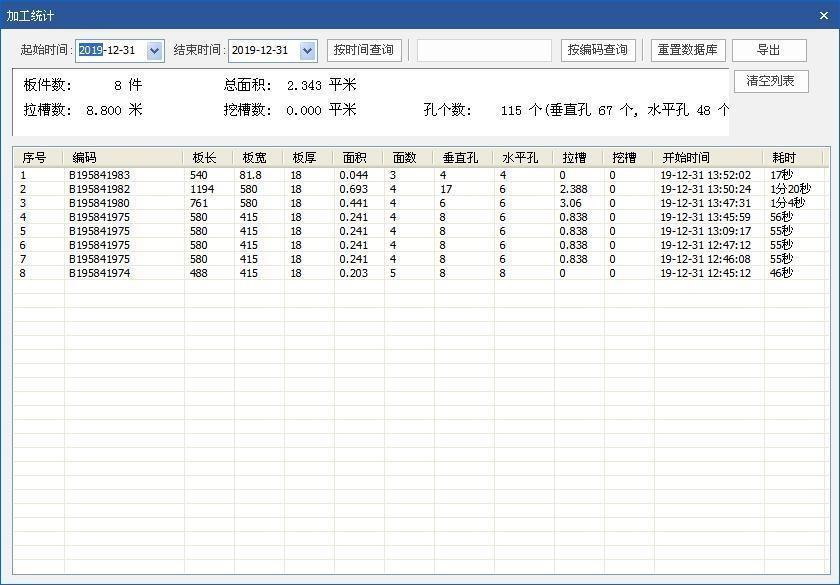
1.Plate settings



Click the drop- down box of "New" , click , set the length, width, and thickness of the sheet in the pop-up dialog box

2 Vertical hole
Partial opposite Reference: In order to facilitate location of the sizing orifice, the flexibility to choose different reference points, select the lower left corner, lower right corner, the upper right corner or upper left corner position as a reference point editing hole. , and click OK.
Click the icon to add "vertical hole " and set it in the pop-up dialog box.


Offset value X: the X coordinate of the hole position, fill in a positive number.
Offset value Y: the Y coordinate of the hole position, fill in a positive number.
Hole diameter: the diameter of the hole, fill in a positive number. Processing depth: the depth of the hole position, fill in a positive number.
Array spacing: the offset value of the next hole from the hole position. Number of arrays: Number of holes.
Arrangement direction: the direction of multiple hole arrays, you can choose X direction or Y direction.
Mirror image: The hole can be mirrored symmetrically in X, Y or XY directions.
3 Horizontal hole

Click the icon to add "horizontal hole" and set it in the pop-up dialog box.
First select the added surface, you can add the front side, rear door, left side, and right side.
When selecting the offset reference, in order to facilitate the calculation of the size and set the position and size of the hole, different reference planes can be flexibly selected.
Set the offset value X/Y/Z, set the aperture and depth parameters, and click OK.

Owning face: Add face as needed.
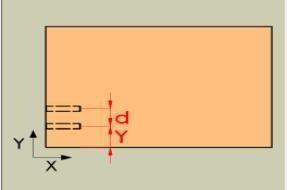
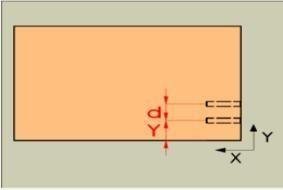

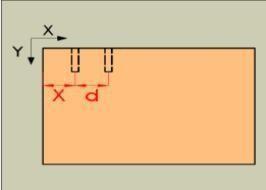
Offset reference: In order to conveniently set the position and size of the hole, different reference points can be flexibly selected, and the lower left corner, lower right corner, upper left corner or upper right corner can be selected as the reference point for editing the hole position.
Offset value X: the X coordinate of the hole position, fill in a positive number.
Offset value Y: the Y coordinate of the hole position, fill in a positive number.
Distance from bottom surface: the height of the bottom surface of the horizontal hole (for example, if the current plate thickness is 18, if you fill in 9, the hole will be opened in the middle of the plate thickness), and fill in a positive number.
Aperture: The diameter of the hole, fill in a positive number.
Processing depth: the depth of the hole position, fill in a positive number.
Array spacing: the offset value of the next hole from the hole position.
Number of arrays: Number of holes.
Arrangement direction: the direction of multiple hole arrays, you can choose X direction or Y direction.
Mirroring: The hole can be mirrored symmetrically according to the X direction, Y direction or XY direction.
Create vertical hole: You can create three and one hole by checking.
4 Horizontal slot

Click the icon added by "Horizontal Slot" and set in the pop-up dialog box.
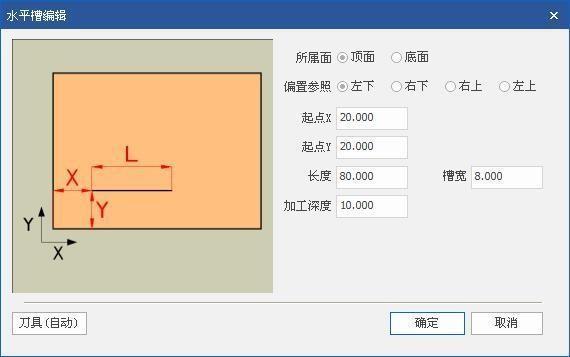
Owned surface: add to the top or bottom surface as needed;
Offset reference: In order to conveniently set the position and size of the hole, different reference points can be flexibly selected, and the lower left corner, lower right corner, upper left corner or upper right corner can be selected as the reference point for editing the hole position.
Starting point X: the X coordinate of the starting point of the horizontal slot, set to 0 for the pullthrough slot.
Starting point Y: the Y coordinate of the distance between the center of the horizontal groove and the edge of the board.
Length: The length of the horizontal slot, fill in a positive number.
Slot width: the width of the slot, fill in a positive number.
Processing depth: the depth of the groove, fill in a positive number.

Click the icon to add "Vertical Slot" and set it in the pop-up dialog box.
5 Vertical slot
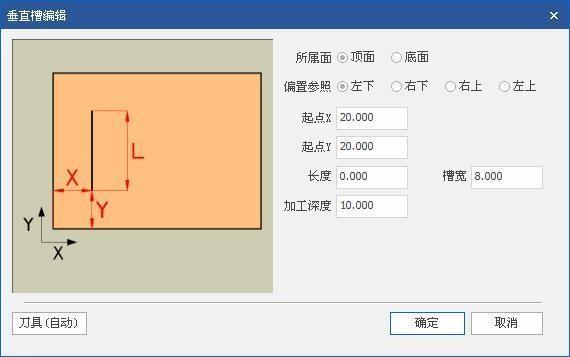
Owning surface: Add to the top or bottom surface as needed.
Offset reference: In order to conveniently set the position and size of the hole, different reference points can be flexibly selected, and the lower left corner, lower right corner, upper left corner or upper right corner can be selected as the reference point for editing the hole position.
Starting point X: the X coordinate of the distance between the center of the vertical slot and the edge of the board.
Starting point Y: It is the Y coordinate of the starting point of the vertical slot, and the pullthrough slot is set to 0.
Length: The length of the horizontal slot, fill in a positive number.
Slot width: the width of the slot, fill in a positive number.
Processing depth: the depth of the groove, fill in a positive number.

Click the icon to add "Chute" and set it in the pop-up dialog box.
Chute
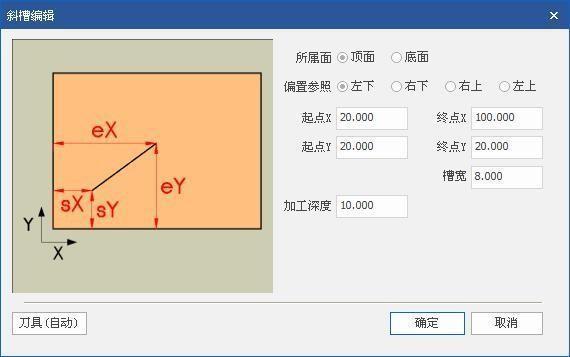
Owning surface: Add to the top or bottom surface as needed.
Offset reference: In order to conveniently set the position and size of the hole, different reference points can be flexibly selected, and the lower left corner, lower right corner, upper left corner or upper right corner can be selected as the reference point for editing the hole position.
Starting point X: X coordinate of the starting point of the chute, Starting point Y: Y coordinate of the starting point of the chute.
End point X: X coordinate of the end point of the chute, End point Y: Y coordinate of the end point of the chute.
Slot width: the width of the slot, fill in a positive number.
Processing depth: the depth of the groove, fill in a positive number.
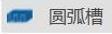
Click the icon to add "arc groove" and set in the pop-up dialog box.
7.Arc slot

Owning surface: Add to the top or bottom surface as needed.
Offset reference: In order to conveniently set the position and size of the hole, different reference points can be flexibly selected, and the lower left corner, lower right corner, upper left corner or upper right corner can be selected as the reference point for editing the hole position.
Starting point X: X coordinate of the starting point of the arc groove, Starting point Y: Y coordinate of the starting point of the arc groove.
End point X: X coordinate of the end point of the arc slot , end point Y: Y coordinate of the end point of the arc slot.
Arc: The arc with the center angle less than 180 degrees is selected as the inferior arc, and the arc with the center angle greater than 180 degrees is the best.
Direction: Choose clockwise and counterclockwise as needed.
Slot width: the width of the slot, fill in a positive number. Processing depth: the depth of the groove, fill in a positive number.
8.Round groove
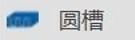
Click the icon to add "round slot" and set in the pop-up dialog box.

Owning surface: Add to the top or bottom surface as needed.
Offset reference: In order to conveniently set the position and size of the hole, different reference points can be flexibly selected, and the lower left corner, lower right corner, upper left corner or upper right corner can be selected as the reference point for editing the hole position.
Center X: X coordinate of the center of the slot,
Center Y: The Y coordinate of the center of the groove.
Direction: Choose clockwise and counterclockwise as needed.
Slot width: the width of the slot, fill in a positive number.
Processing depth: the depth of the groove, fill in a positive number.
9 Rectangular slot
Click the icon to add a "rectangular slot" and set in the pop-up dialog box.

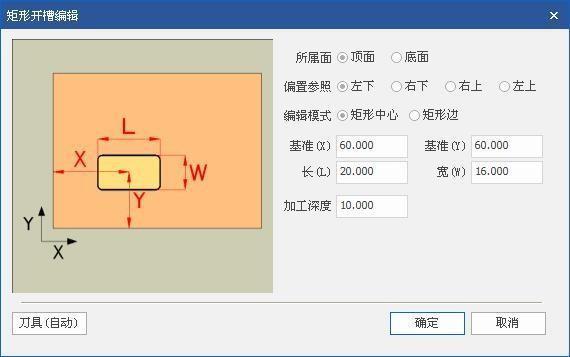
Owned surface: add to the top or bottom surface as needed;
Offset reference: In order to conveniently set the position and size of the hole, different reference points can be flexibly selected, and the lower left corner, lower right corner, upper left corner or upper right corner can be selected as the reference point for editing the hole position.
Rectangle center X: X coordinate of the rectangle center,
Rectangle center Y: Y coordinate of the center of the rectangle.
Length (X): The length of the rectangle in the X direction,
Width (Y): The width of the rectangle in the Y direction.
Processing depth: the depth of the groove, fill in a positive number.
Dig a circular groove

Click the icon to add the "dig circular groove" and set it in the pop-up dialog box.
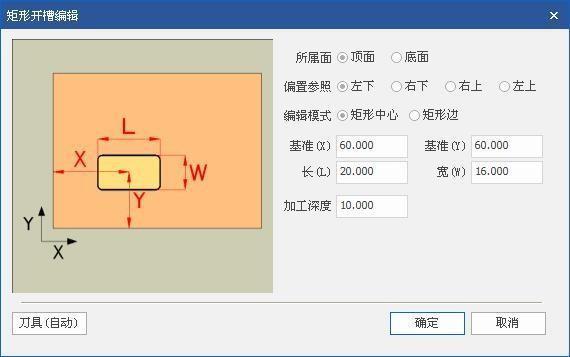
Owned surface: add to the top or bottom surface as needed;
Offset reference: In order to conveniently set the position and size of the hole, different reference points can be flexibly selected, and the lower left corner, lower right corner, upper left corner or upper right corner can be selected as the reference point for editing the hole position.
Rectangle center X: X coordinate of the center of the rectangle,Rectangle center Y: Y coordinate of the center of the rectangle.
Length (X): the length of the rectangle in the X direction, width (Y): the width of the rectangle in the Y direction.
Processing depth: the depth of the groove, fill in a positive number.
11.Dig a circular groove

Click the icon to add the "dig circular groove" and set it in the pop-up dialog box.

Owning surface: Add to the top or bottom surface as needed.
Offset reference: In order to conveniently set the position and size of the hole, different reference points can be flexibly selected, and the lower left corner, lower right corner, upper left corner or upper right corner can be selected as the reference point for editing the hole position.
Center X: X coordinate of the center of the circular groove, Center Y: Y coordinate of the center of the circular groove.
Radius: The radius of the circular groove.
Direction: Choose clockwise and counterclockwise as needed.
Processing depth: the depth of the groove, fill in a positive number.
12.Rectangle missing corner milling type

Click the icon to add "rectangular corner slot" and set in the pop-up dialog box.
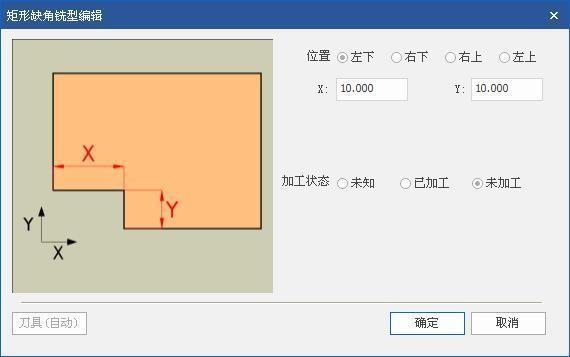
Offset reference: In order to conveniently set the position and size of the hole, different reference points can be flexibly selected, and the lower left corner, lower right corner, upper left corner or upper right corner can be selected as the reference point for editing the hole position.
Dimension X: Rectangle length X value, Dimension Y: Rectangle width Y value.
13
.Triangular missing corner milling type

Click the icon to add "triangular corner slot" and set in the pop-up dialog box.
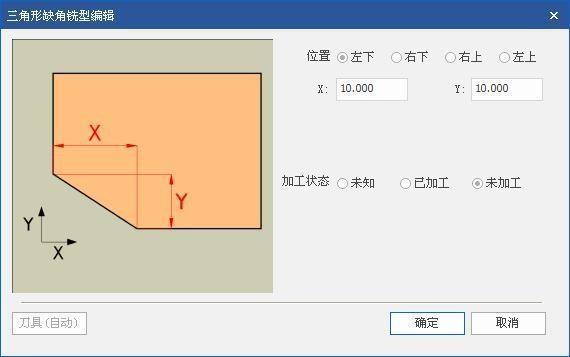
Offset reference: In order to conveniently set the position and size of the hole, different reference points can be flexibly selected, and the lower left corner, lower right corner, upper left corner or upper right corner can be selected as the reference point for editing the hole position.
Size X: triangle length X value, size Y: triangle height Y value.
14.Convex arc missing corner milling type
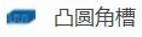
Click Add "convex corners groove Icons" in the pop-up dialog box.
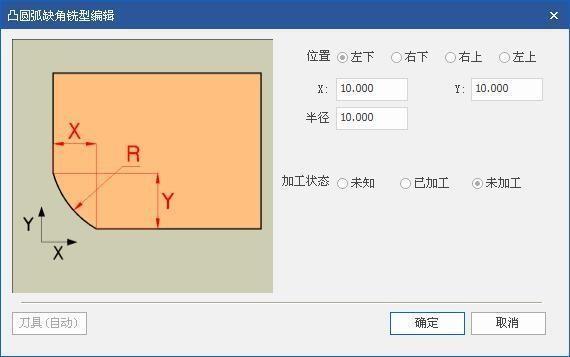
Offset reference: In order to conveniently set the position and size of the hole, different reference points can be flexibly selected, and the lower left corner, lower right corner, upper left corner or upper right corner can be selected as the reference point for editing the hole position.
Dimension X: arc X coordinate value, dimension Y: arc Y coordinate value.
15.Concave arc missing corner milling type
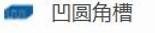
Click Add "cove corner groove Icons" in the pop-up dialog box.

Offset reference: In order to conveniently set the position and size of the hole, different reference points can be flexibly selected, and the lower left corner, lower right corner, upper left corner or upper right corner can be selected as the reference point for editing the hole position.
Size X: arc X coordinate value, size Y: arc Y coordinate value.
Arc: If the arc is less than 180, select the minor arc, and if the arc is greater than 180 degrees, select the superior arc.
16.U-shaped groove missing angle milling type
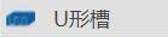
Click the icon to add "U -shaped groove" and set in the pop-up dialog box.
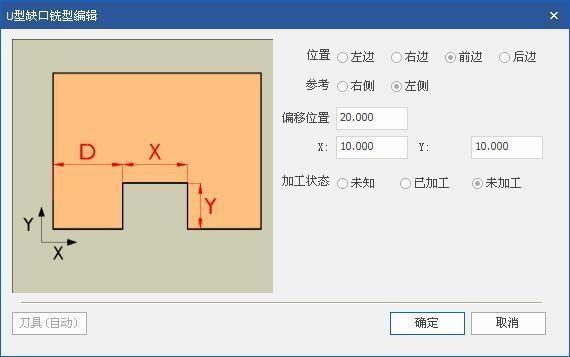
Position: Select the location of the U-shaped groove, you can choose the left, right, front, and back.
Offset reference: In order to conveniently set the position and size of the hole, different reference points can be selected flexibly, and left and right reference points can be selected.
Offset position: the distance from the reference point.
Dimension X: Rectangle length X value, Dimension Y: Rectangle width Y value.
17.Invisible

① Click the Add icon "invisible piece" in the pop-up dialog box set, Lock invisible pieces.
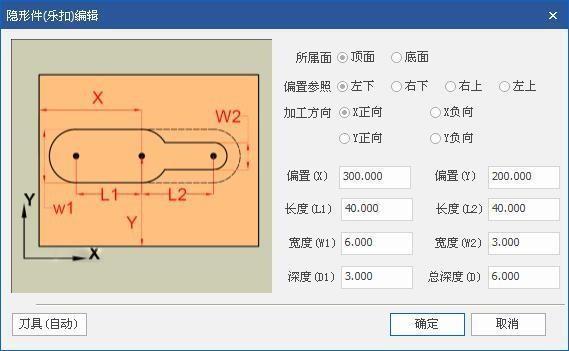
Owning surface: Add to the top or bottom surface as needed.
Offset reference: In order to conveniently set the position and size of the slot, different reference points can be flexibly selected, and the lower left corner, lower right corner, upper left corner or upper right corner can be selected as the reference point for editing the slot position.
Processing direction: X positive direction, X negative direction, Y positive direction, Y negative direction can be selected according to the selection.
Offset value X: the X coordinate of the slot, fill in a positive number, and offset Y: the Y coordinate of the slot, fill in a positive number.
Length L1: The length of the slot, fill in a positive number, Length L2: The length of the slot, fill in a positive number.
Width W1: The width of the slot, fill in a positive number, Width W2: The width of the slot, fill in a positive number.
Processing depth D1: the depth of the groove, fill in a positive number. Processing depth D2: the depth of the groove, fill in a positive number.

② Click the "Mu Deyi" icon in the drop-down box to add "Invisible

Parts" , and set Mu Deyi's invisible parts in the pop-up dialog box.
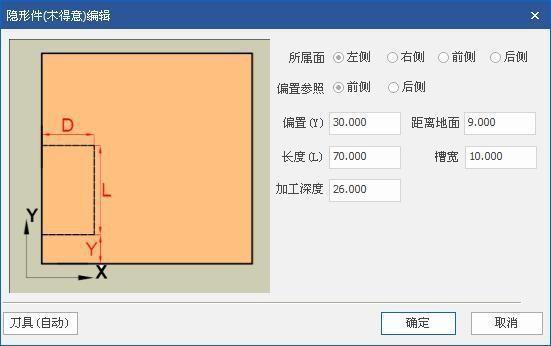
Owning face: Add face as needed.
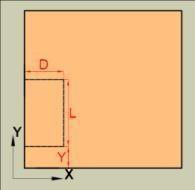
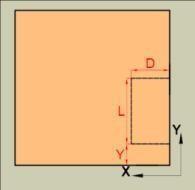
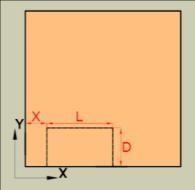

Offset reference: In order to conveniently set the position and size of the hole, different reference points can be flexibly selected, and the lower left corner, lower right corner, upper left corner or upper right corner can be selected as the reference point for editing the hole position.
Offset value X: the X coordinate of the slot, fill in a positive number, Offset
value Y: the Y coordinate of the slot, fill in a positive number.
Distance from the bottom: the height of the slot from the bottom (for example, if the current plate thickness is 18, if you fill in 9, a hole will be made in the middle of the plate thickness), and fill in a positive number.
Length: The length of the slot, fill in a positive number.
Slot width: the width of the slot, fill in a positive number.
Processing depth: the depth of the hole position, fill in a positive number.
3.3 DXF import
First select DXF (custom) in the file type option bar.
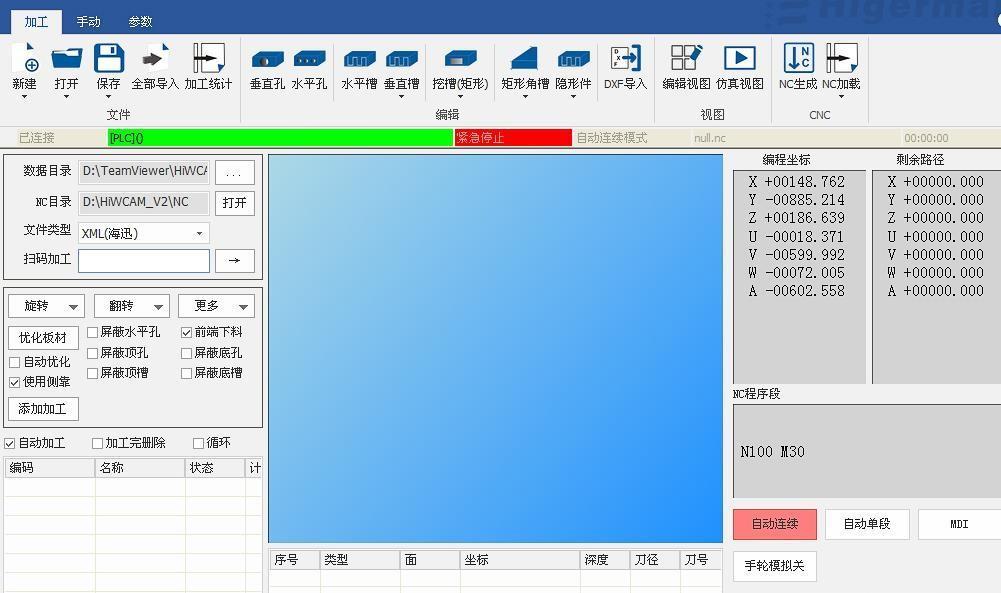



,a dialog box pops up, select the DXF file in the corresponding directory, you can choose to import, and draw the CAD drawing according to the DXF defined format of Higerman . (Note: the drawing can only be imported successfully according to the content agreement!) Click "DXF Import"
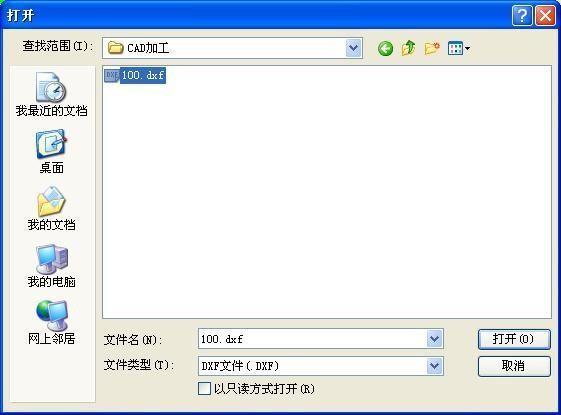
The conventions of the layers and their contents in the DXF file are as follows:
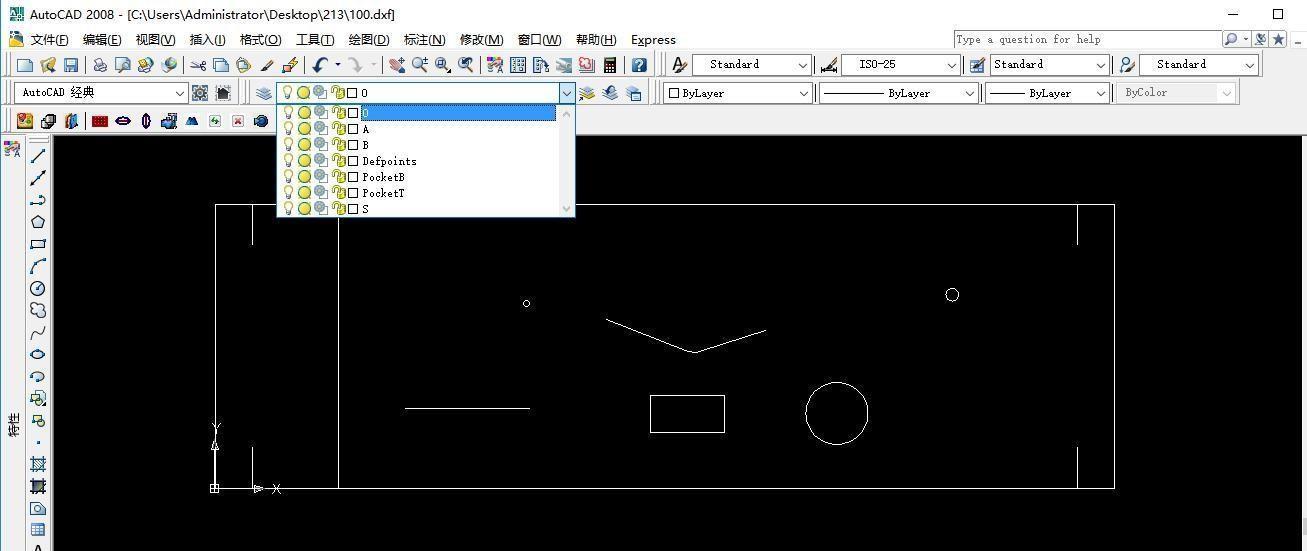
◆ Level 0 , profile information of the board
●Use the polyline to provide the size information of the outer rectangle, and the thickness parameter of the polyline to provide the sheet thickness information.
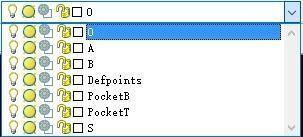
Select the outer contour with the mouse, right-click the mouse, open the feature, find Thickness, and modify the value to modify the information of the sheet thickness.
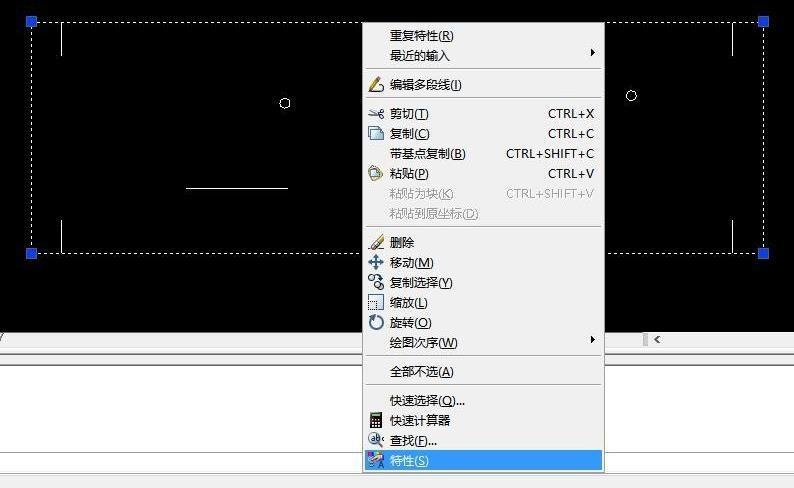
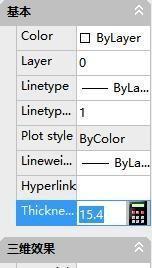
◆ A layer, which means top surface processing
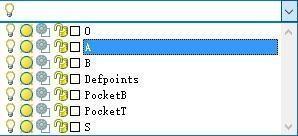
●Circle is a hole , the thickness parameter of the circular element indicates the depth of the hole, and the size of the circle indicates the size of the tool diameter used.
Hole depth :

Cutter diameter big small:
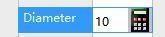
●Polyline, straight line and arc indicate slotting processing . The Z- direction value parameter of straight line and arc is slot width, and the elevation parameter of polyline is slot width. The thickness parameters of straight line, arc, and polyline indicate depth.
The Z- direction value parameter of straight line and arc is the slot width:
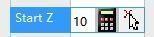
The elevation parameter of the polyline is the slot width:
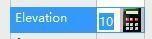
The thickness parameters of straight lines, arcs, and polylines indicate depth:

◆ B layer, a bottom surface of the processing
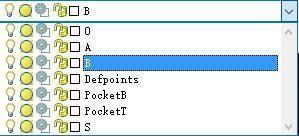
●Circle is a hole , the thickness parameter of the circular element indicates the depth of the hole, and the size of the circle indicates the size of the tool diameter used.
Hole depth:

Tool diameter size:
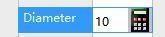
●olyline, straight line and arc indicate grooving processing . The Z value parameter of the straight arc is the slot width, and the elevation parameter of the polyline is the slot width.
The thickness parameters of straight line, arc, and polyline indicate depth.
The Z- direction value parameter of straight line and arc is the slot width:
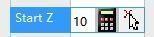
The elevation parameter of the polyline is the slot width:
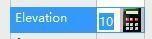
The thickness parameters of straight lines, arcs, and polylines indicate depth:

◆ S layer, representing side processing, the straight line perpendicular to the contour line is horizontal hole processing
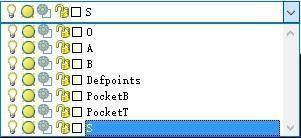
●The thickness parameter of the straight line element represents the aperture, the length of the straight line represents the depth, and the Z- direction value parameter represents the height (the default is 0 means that the height of the horizontal hole is centered on the thickness of the sheet).
The thickness parameter of the linear primitive indicates the aperture:
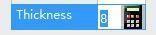
The Z- value parameter represents the height:

◆
PocketT and PocketB layers provide support for top and bottom grooving
●Use circles and polylines as grooving contours. The grooving processing parameters are set by the main CAM program.
PocketT layer: top surface grooving
PocketB layer: bottom groove processing
The circle and polyline thickness parameters indicate the depth of the trench :



View
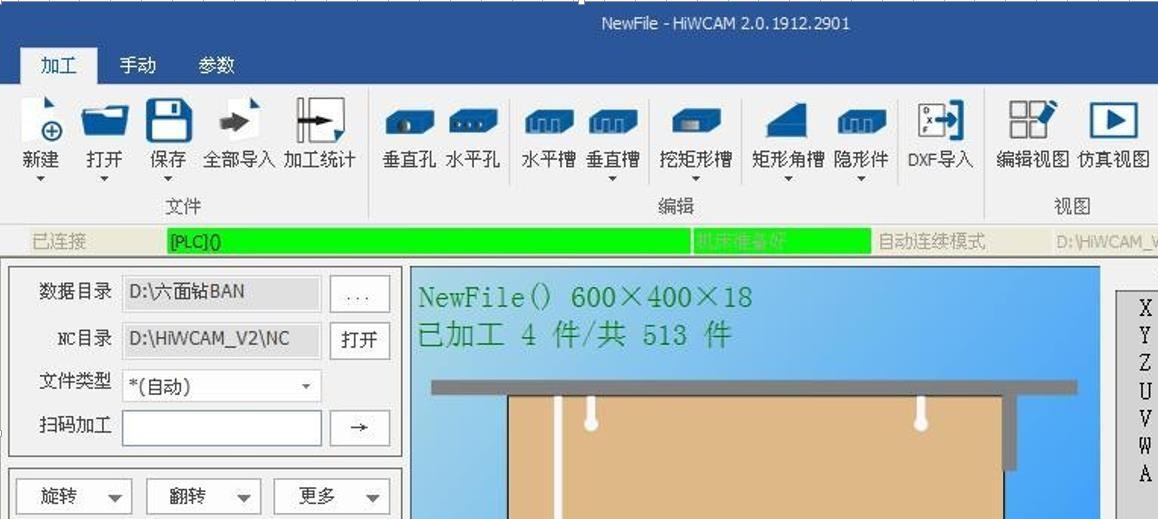
2 Simulation view
After the NC program is generated , the machining program can be simulated. Click the "simulation view" icon to switch to the simulation interface, as shown below.
Click the button in the green control bar to control the simulation start, pause, fast forward, stop, and also control the simulation processing speed.
Click to start the simulation, you can see the actual processing, the movement path of the plate and the tool, the tool selection and other information in this interface.
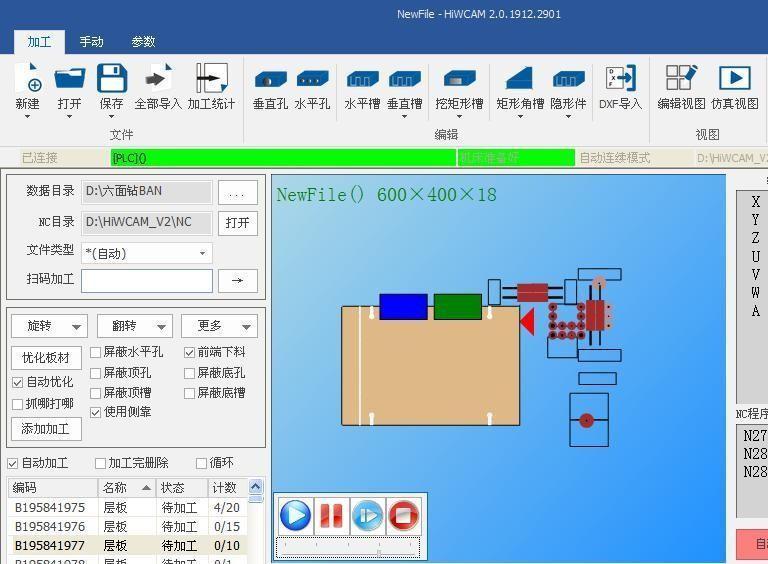
3.5 CNC operation
1.NC born into

Click the "NC Generate" icon in the figure below to indicate that the file has been converted into a processing file.
2. NC loading

Click “N C Load” icon will automatically load the program into the CNC , the right side of the CNC operating area, select a good machine models and suitable processing speed, you can press start to start the automatic execution of the program.
After the program is started, first the X- axis positioning will be lifted, and the fixture will move to the optimized position in the program, and then after the operator places the plate in the position, press "Start" or "Foot Switch" to automatically execute the program .
As shown in the figure below, the machine can be started, paused, emergency stopped, and machine reset.
In the NC block box, the current program processing line will be displayed in real time.
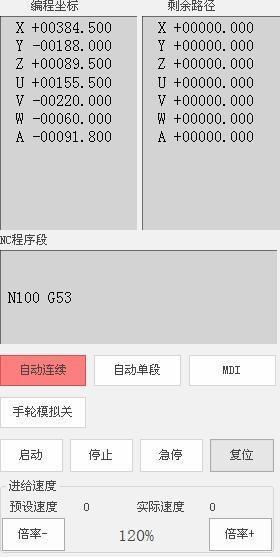
4
Manual
The manual interface includes peripheral operation, IO input, IO output, and AXS information.
4.1 Peripheral operation
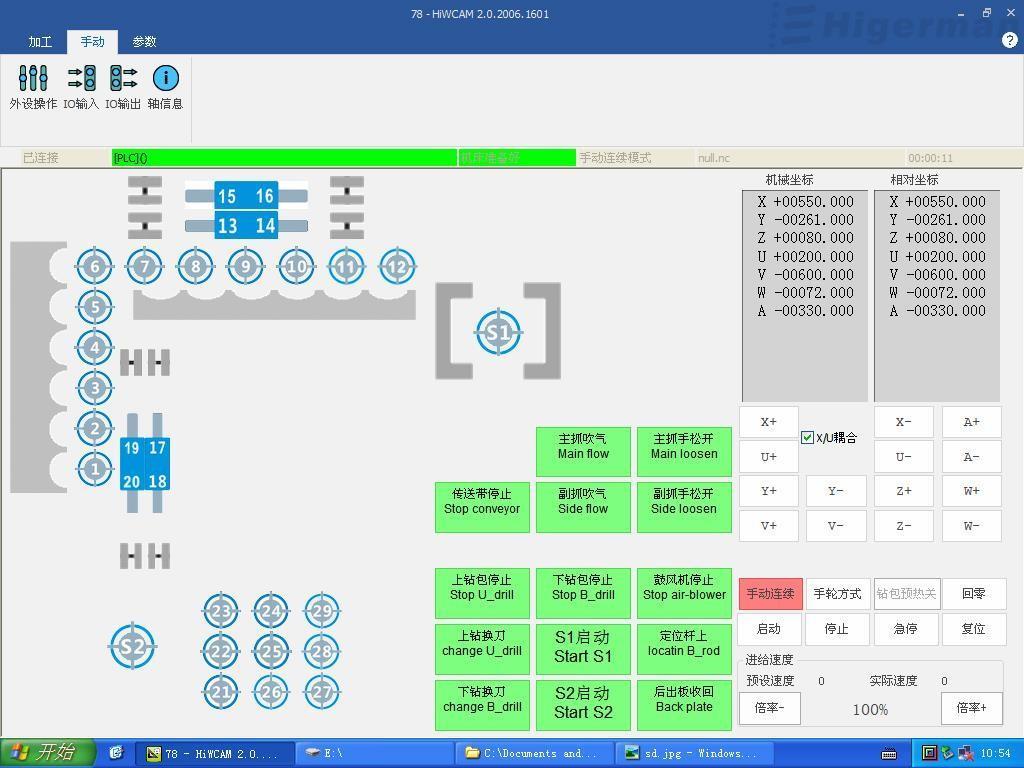
◆ Manual operation area of the upper and lower drilling package: you can manually click the buttons of the tool, pressing plate, and spindle, the corresponding tool, pressing plate, and the spindle will be hit, and click again to retract it.
◆ Function button area: Click the button, the function described in the corresponding picture button will be output, click again to restore.
◆ Coordinate display area: It can display the coordinate values of machine coordinates and relative coordinates.
◆ Function key area: In the manual interface, you can switch the handwheel mode, return to zero, reset coordinates, and move each axis.
◆ Speed selection: adjustable speed magnification.
● Manual operation of the up and down drilling package: click the "button" of tool


No. 1 (default state) with the mouse , and the "button" becomes ,
indicating that tool No. 1 has been extended, click again to restore the default state, the tool is retracted, and other pressing plate and spindle operations The same is true.

● Function button: mouse click on the "X gripper button" (default state), the "button" becomes , indicating that the X gripper will be clamped, click again to restore the default state, the gripper is released, the operation of other function buttons is the same.









● Manual continuous: When the machine tool is ready, click the "manual continuous" , the "manual continuous button" becomes , and then click the axial buttons of each axis. For example, , the X axis will move in the positive direction. Click and the X axis will move in the negative direction. The operation of other manual moving axes is the same. When the XU coupling is checked and the mouse clicks or , the X axis and U axis will move in the positive direction at the same time, and the mouse clicks , the X axis and U axis will move in the negative direction at the same time.




● Click "handwheel mode" , the "handwheel mode button" becomes , press the button on the interface, enter the handwheel operation mode, and then use the axis selection switch on the handwheel to choose between each axis, or through The override selection switch adjusts the step distance of the handwheel feed. When the axis and step distance are determined, the operation of each axis can be driven by shaking the hand wheel.



● Click "Return to zero" , "Return to zero button" becomes , click "Start" , the coordinate axis feeds at a fixed speed when returning to the machine origin, until it returns to the origin position (for incremental machine tools, absolute value machine tools do not Need to go back to origin).
● speed selection: by "ratio + " and "magnification - " self-adjust the feed speed override, the maximum rate of 120% . or
4.2 IO Input
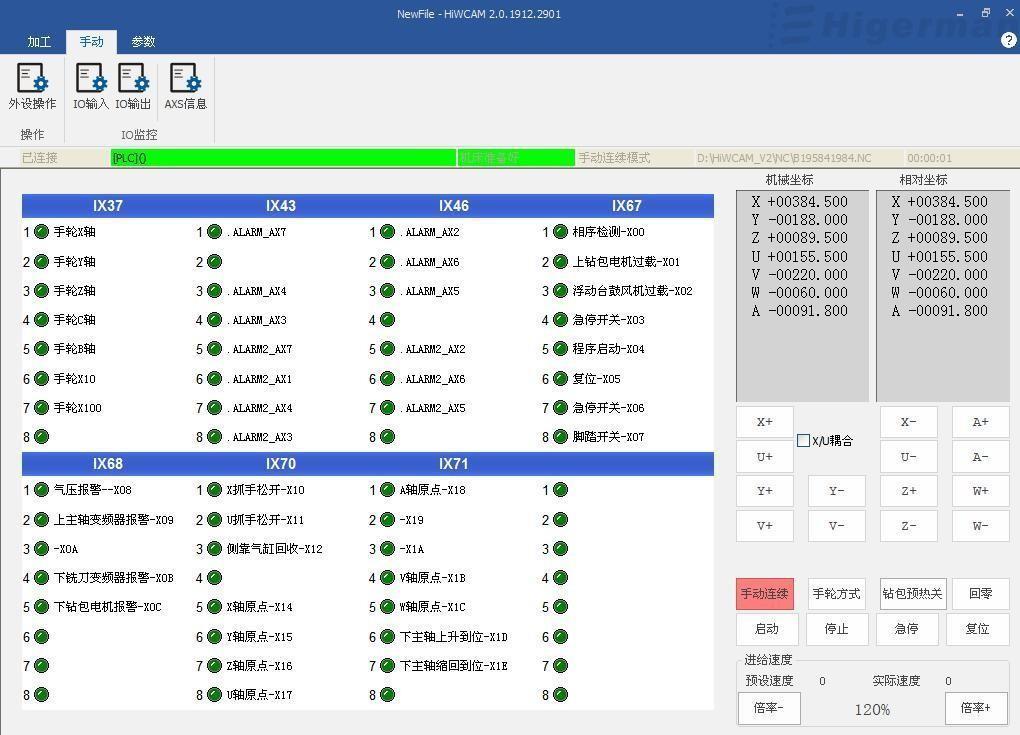
A state of IO input points can be monitored in this area .
4.3 IO Output

A state of IO input points can be monitored in this area .
4.4 AXS information
This interface can monitor mechanical coordinates, feedback coordinates, absolute coordinates, end coordinates, coordinate compensation, output voltage, following error, position KV, feed speed, etc.We usually monitor the position KV , which is monitored when each axis moves The KV value should be the same as the KV of each axis set by the machine parameters . If it is not the same, an alarm will occur when the axis moves, for example, the axis lag value is too large.
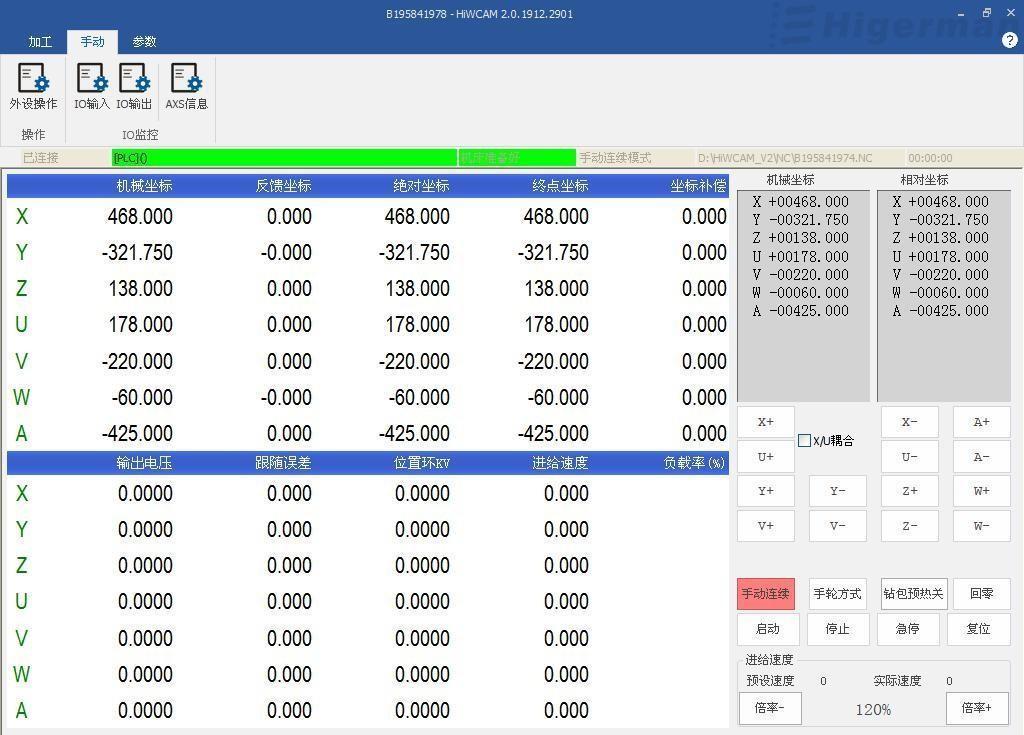
5
Display all tool parameters and modifiable parameters.
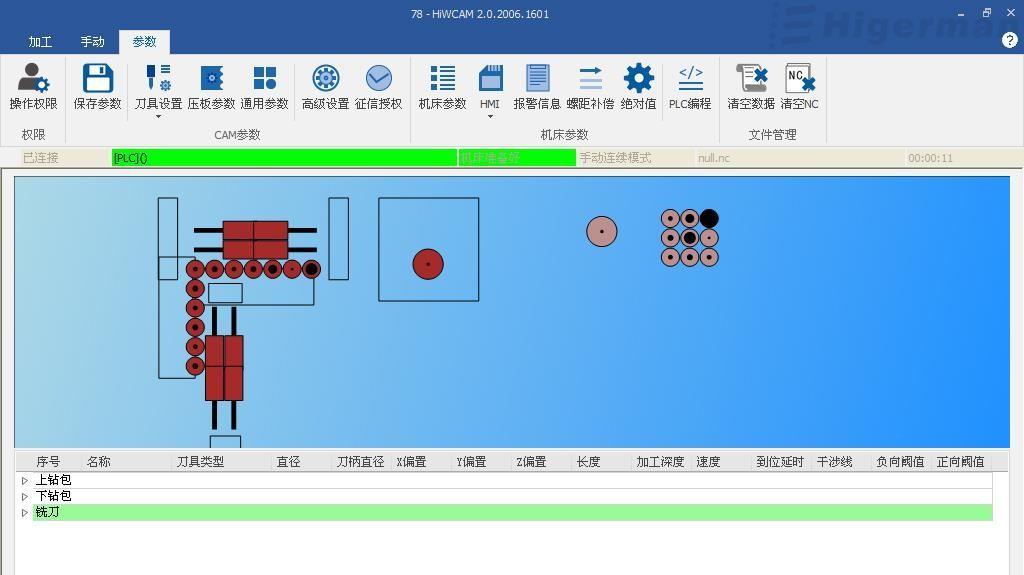
5.1 Operation authority



Click "Operation Authority" and a dialog box for entering the password will pop up .

Enter the password: Level 1 password hi001, you can enter to view tool parameters and platen parameters; Level 2 password hi002 , you can operate to open machine parameters and PLC parameters; Level 3 password hi2003 can open and modify all parameters. Click "OK" to enter the corresponding level operation, generally our operation is to directly enter hi2003 .
5.2 Save parameters

Click "Save Parameters" , and the modified parameters will be automatically saved.
5.3 Tool settings




Click "Tool Settings" , you can see the tool parameters.
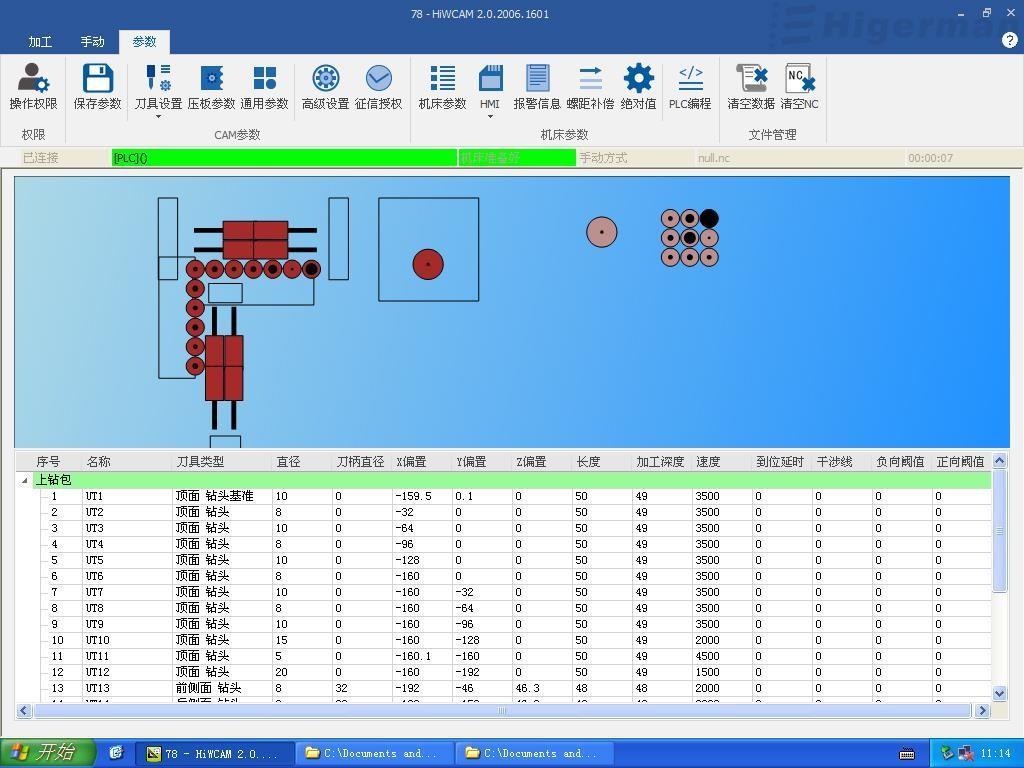
If you want to modify the corresponding parameters, double-clicking the parameters does not respond, you need to click "Operation authority" to enter the level password hi2003 , click OK, then modify the parameters and click "Save parameters", the setting of the platen parameters and general parameters is the same.
5.4 Pressure plate parameters



Click "Plate Parameters" to see the press plate parameters, and you can set and modify the parameters.

5.5 General parameters



Click "General Parameters" , you can see the general parameters, you can set and modify the parameters, and the grouping method is adopted inside.

5.6 Advanced settings



Click "Advanced Settings" to see the advanced settings interface, you can perform some operations such as routine start and stop, absolute encoder alarm reset operations, thickness measurement reference/ compensation calibration, language settings, backup and restore.

5.7 Credit Investigation Authorization

authorization, and you can set the system credit investigation time through the authorization code.


5.8 Machine parameters




Click "Machine Parameters" to jump to this page where you can set and modify machine parameters.
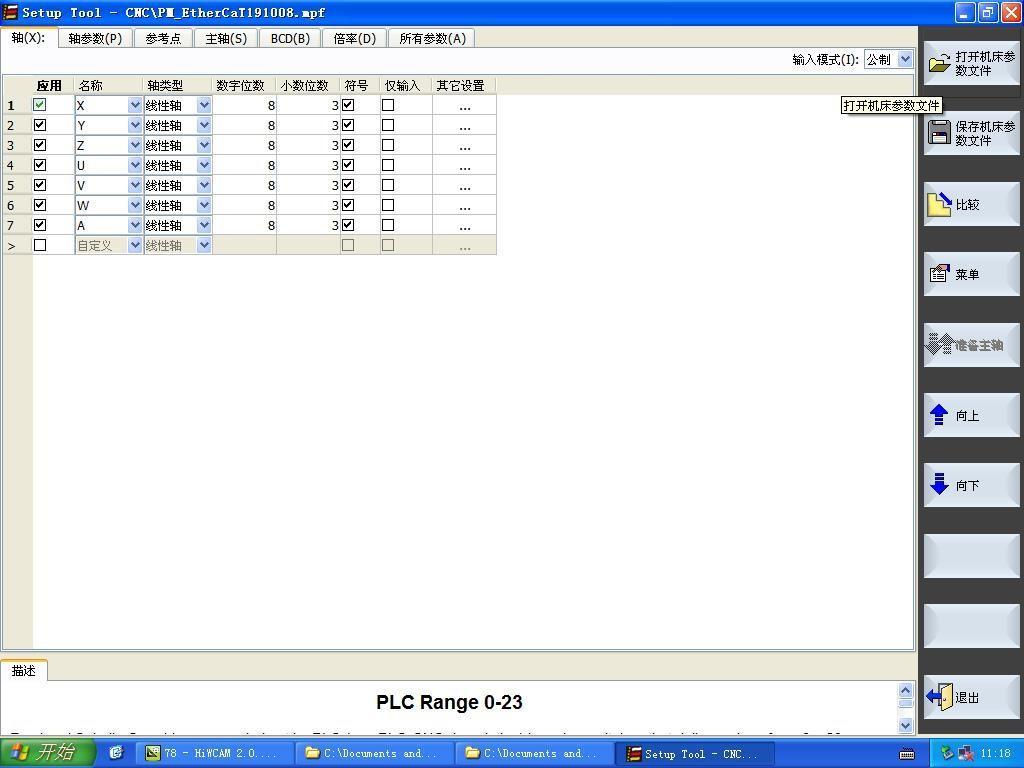
5.9 HMI

Click "HMI " , it will jump to this page, you can set and modify P parameters.


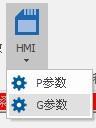
Click "HMI " , drop-down box button, select " G parameter ", it will jump to this page, you can set and modify G parameters.
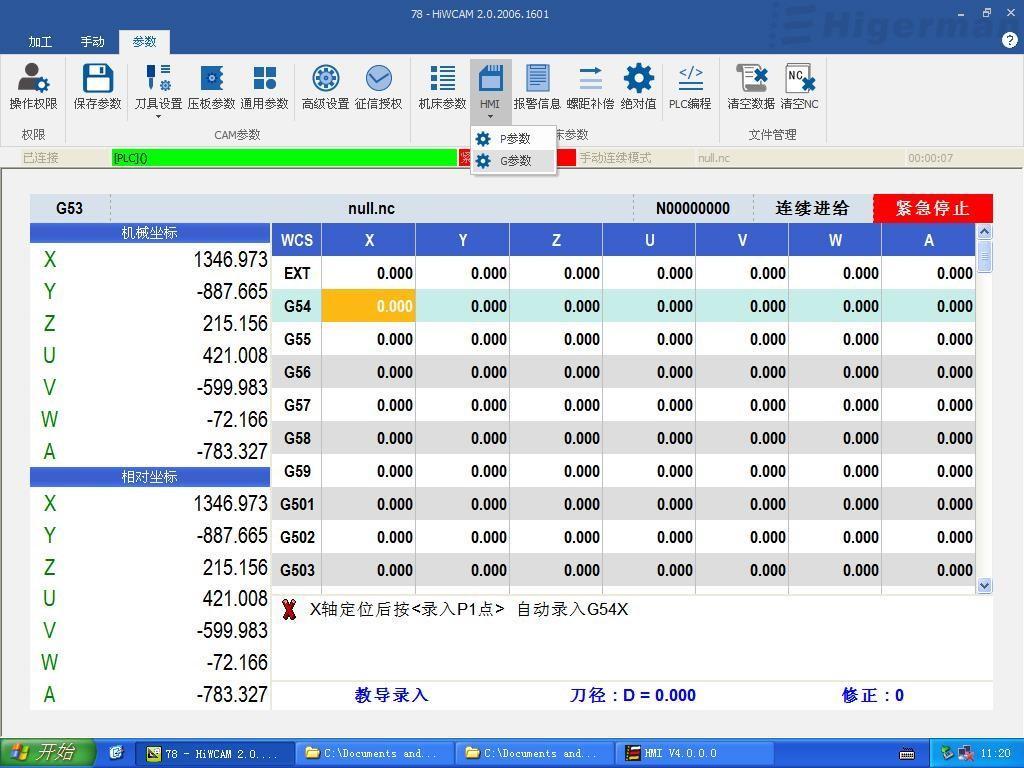
5.10 Pitch compensation



Click "Pitch Compensation" to pop up this page, you can turn on the pitch compensation, write and read the catalog.
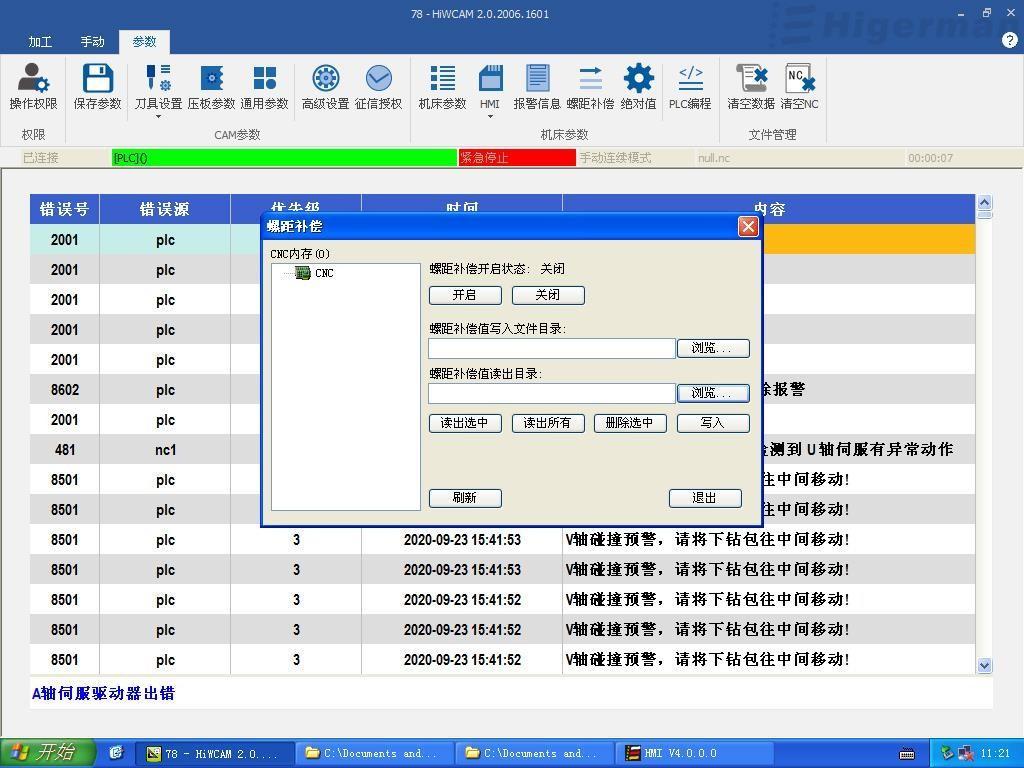
5.11 Absolute value



Click "absolute value" to pop up this interface, you can set the absolute value, click "absolute value".
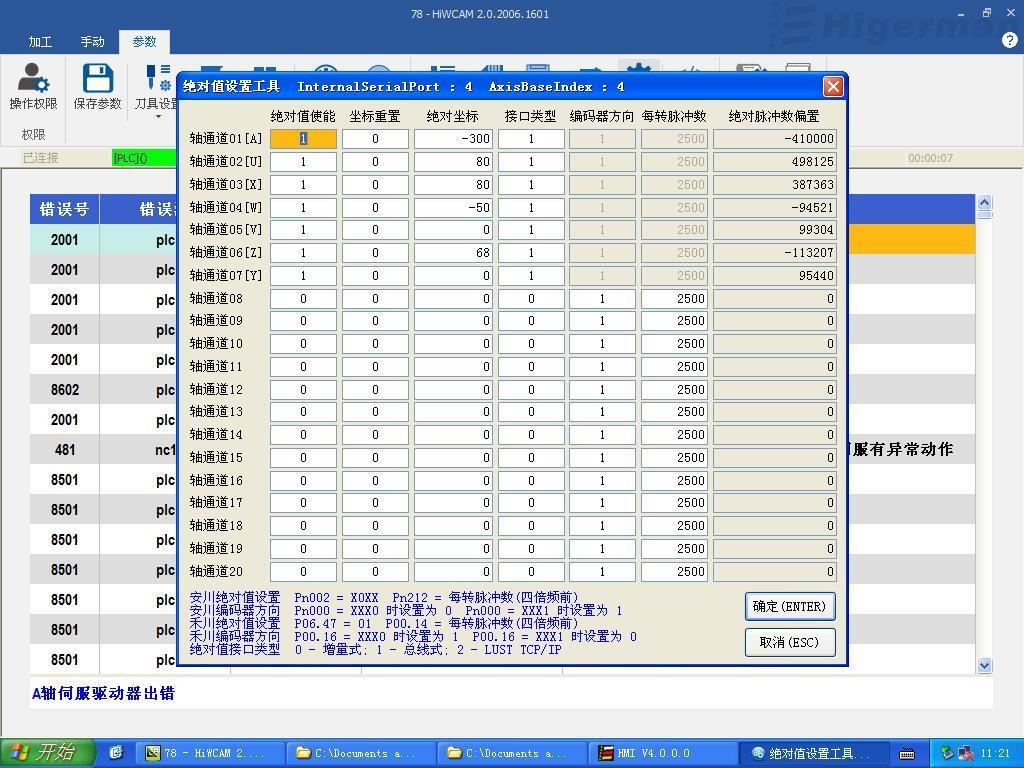



Click "Alarm Information" to query the alarm error information.
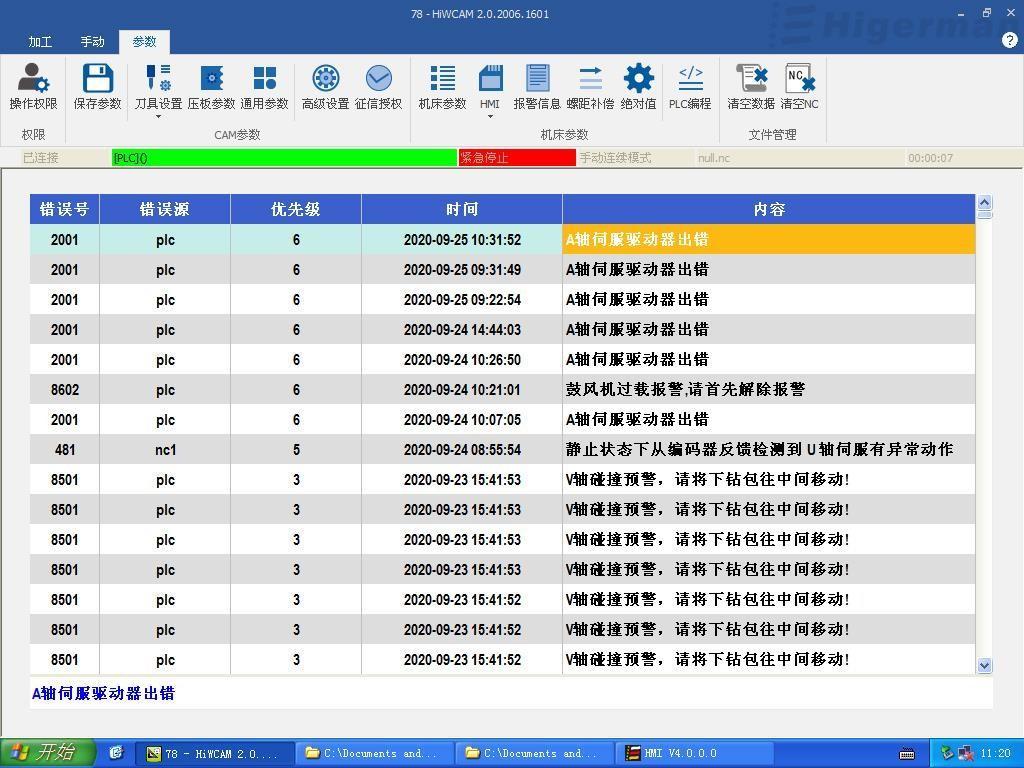
5.13 PLC programming



Click "PLC Programming" , this interface pops up, you can open and load PLC , note (loading PLC needs to reopen HICAME ).

5.14 Clear data


Click "Clear Data"

Click "Yes" to quickly delete files in the data directory. Please pay attention when deleting.
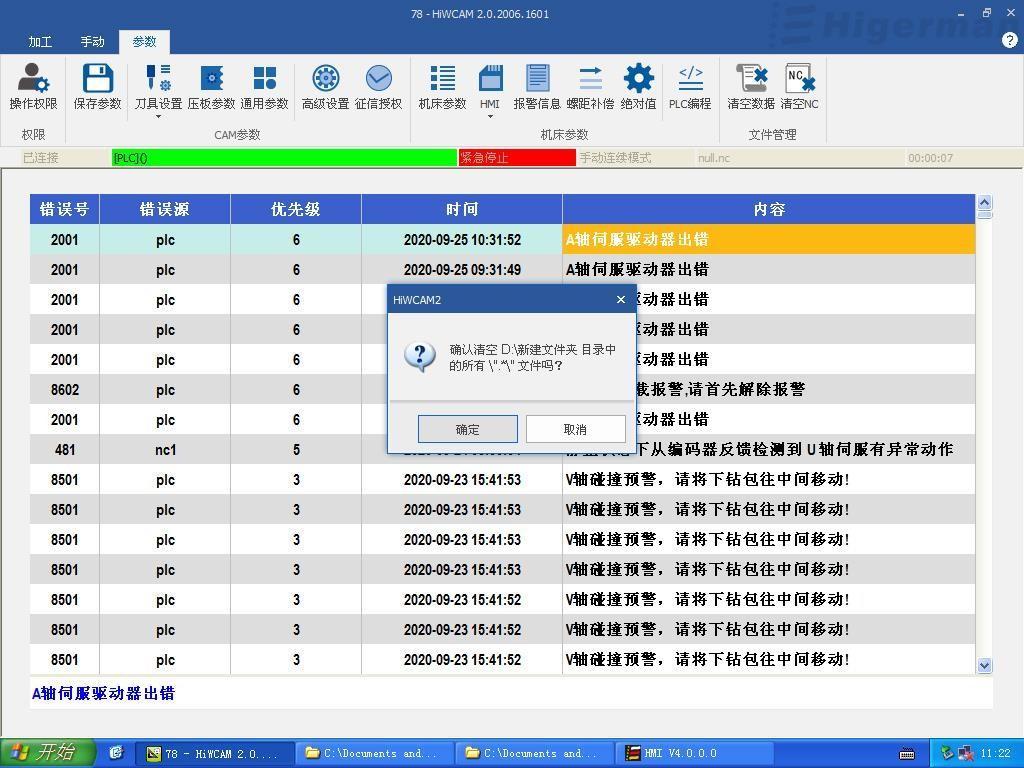
5.15 Clear NC



Click "Clear NC " , a dialog box will pop up to confirm the deletion of the directory.
Click "Yes" to quickly delete the files in the data directory NC , please note when deleting.

Attachment 1: Instructions for updating six-sided drill CAM
1. Exit the software before updating.
2. Copy the bin compressed file needed for the update and paste it into the system D drive.
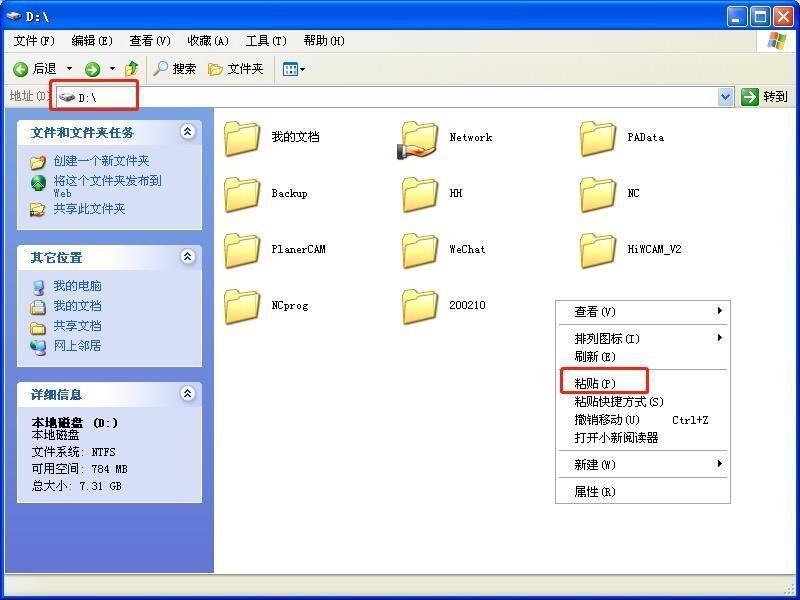
3. Decompress the bin compressed file required for the update , choose to unzip it to the current folder, and unzip it to a bin folder.
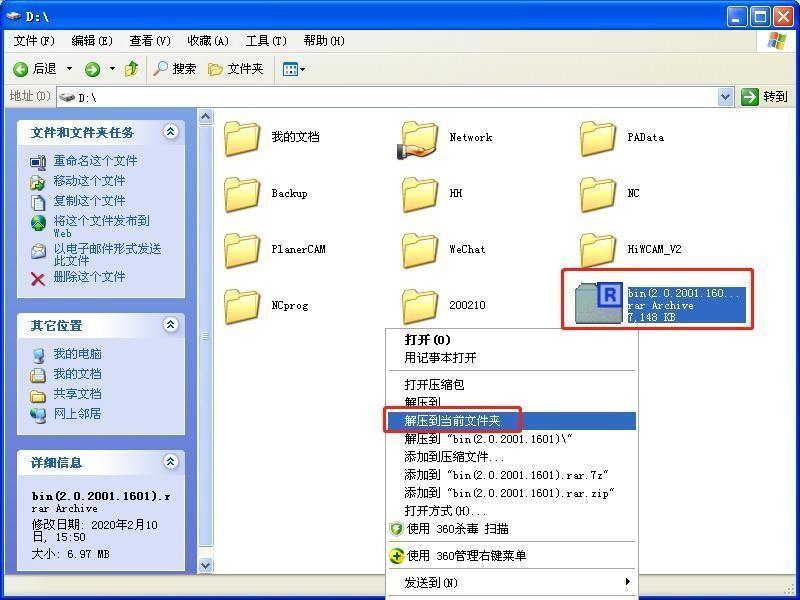
4. Copy and paste the decompressed entire bin folder into the D:\HiWCAM_V2 path, and overwrite the original bin folder directly.
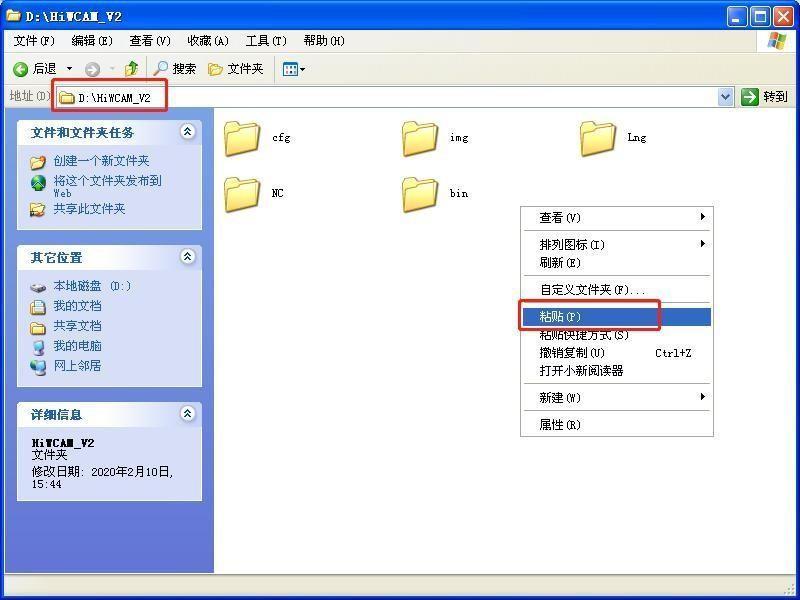
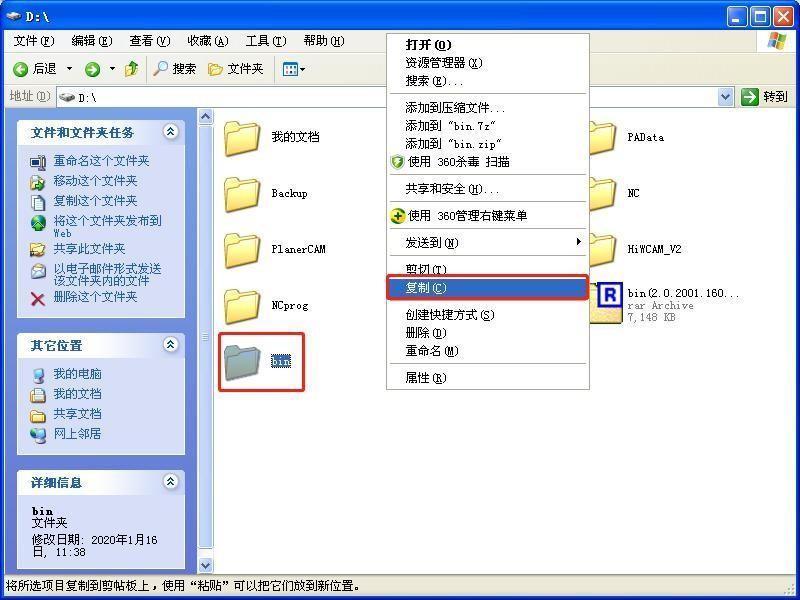
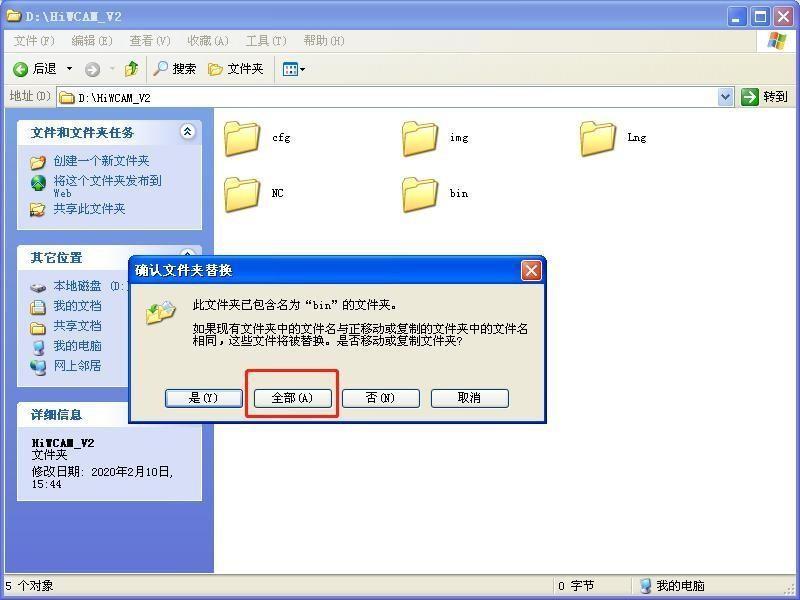
5. After the replacement is successful, the update is completed.
Appendix 2: Servo alarm code
List of alarm codes
Alarm code name Stop method Can reset alarm record
Err.001 System parameter abnormal Stop now No record Not resettable
Err.002 Product model selection failure Stop now No record Not resettable
Err.003 Fault in parameter storage Stop now No record Not resettable
Err.004 FPGA failure Stop now No record Not resettable
Err.005 Product matching failure Stop now No record Not resettable
Err.006 Program exception Stop now No record Not resettable
Err.007 Incremental encoder UVW data is abnormal Stop now Store records Not resettable
Err.008 Short-to-ground detection fault Stop now Store records Not resettable
Err.009 Overcurrent fault A Stop now Store records Not resettable
Err.010 Overcurrent fault B Stop now Store records Resettable
Err.012 Incremental photoelectric encoder Z is disconnected or the number of turns of absolute encoder is abnormal Stop now Store records Resettable
Err.013 Encoder communication Stop now Store records Resettable
Err.014 Encoder data is abnormal Stop now Store records Resettable
Err.015 Encoder battery voltage is too low abnormal Stop now Store records Not resettable
Err.016 Speed deviation is too large Can be set Store records Resettable
Err.017 Torque saturation timeout Can be set Store records Resettable
Err.020 Overvoltage Stop now Store records Resettable
Err.021 Undervoltage Decelerate to stop Not stored by default, optional Resettable
Err.022 Current sampling failure Stop now Store records Resettable
Err.023 AI sampling voltage is too large Stop now Store records Resettable
Err.024 Overspeed Stop now Store records Resettable
Err.025 Electric angle recognition failed Stop now No record Resettable
Err.026 Inertia identification failure failure Stop now No record Resettable
Err.027 DI terminal parameter setting failure Stop now No record Resettable
Err.028 DO terminal parameter setting failure Stop now No record Resettable
Err.040 Servo ON command invalid fault Can be set No record Resettable
Err.042 Frequency division pulse output overspeed Can be set Store records Resettable Err.043 Excessive position deviation fault Can be set Store records Resettable Err.044 Main circuit input phase loss Can be set Store records Resettable
Err.045 Driver output phase loss Can be set Store records Resettable
Err.046 Drive overload Can be set Store records Resettable
Err.047 Motor overload Can be set Store records Resettable
Err.048 Electronic gear setting error Can be set No record Resettable
Err.049 Radiator overheated Can be set Store records Resettable
Err.050 Pulse input abnormal Can be set Store records Resettable
Err.051 Full closed loop position deviation is too large Can be set Store records Resettable
Err.054 User forced fault Can be set Store records Resettable
Err.055 Absolute position reset fault Can be set Store records Resettable
Err.056 Mains power failure Decelerate to stop Not stored by default, optional Resettable
Err.060 The first time after writing a customized version of the program start up Stop now No record Not resettable
Undervoltage warning non-stop No record Resettable
Servo is not ready non-stop No record Resettable AL.085 Frequent operation warning when writing E2PROM non-stop No record Resettable AL.086 Forward overtravel warning prompt non-stop No record Resettable
AL.087 Negative overtravel warning prompt non-stop No record Resettable
AL.088 Position command overspeed non-stop No record Resettable
AL.090 Absolute encoder angle initialization warning non-stop Store records Resettable
AL.093 Dynamic braking overload non-stop Store records Resettable
AL.094 External regenerative bleeder resistance is too small non-stop No record Resettable
AL.095 emergency stop stop No record Resettable
AL.096 Return to origin error Decelerate to stop No record Resettable
AL.097 Encoder battery undervoltage non-stop No record Resettable
Alarm reason and treatment measures
Alarm code and name the reason
Err.001 :
System parameter abnormal
1. The control power supply voltage drops instantly;
2. After upgrading the driver software, the range of some parameters has been changed, causing the previously stored parameters to exceed the upper and lower limits .
Treatment measures
1. Ensure that the power supply voltage is within the specification range and restore factory parameters ( P20.06 is set to 1 );
2. If the software is upgraded, please restore the factory parameters first .
Err.002 :
Product model selection failure
Err.003 : Fault in parameter storage
1. The encoder cable is damaged or the connection is loose;
2. Invalid motor model or driver model .
1. Parameter reading and writing are too frequent;
2. The parameter storage device fails;
3. The control power supply is unstable;
4. The drive is faulty .
1. Check whether the encoder wiring is normal and make sure the wiring is firm;
2. Replace with a valid motor model or drive model .
1. The upper device uses communication to modify the parameters and write
EEPROM operation is too frequent ,please check whether there is an instruction to frequently modify parameters and write to EEPROM in the communication program ;
2. Check the control electrical wiring and at the same time ensure that the control power supply voltage is within the specification range .
Err.004 :
FPGA failure
Err.005 :
Product matching failure
The software version is abnormal .
Check whether the software version number is normal .
1. The encoder cable is damaged or the connection
1. Check whether the encoder wiring is good;
is loose;
2. Use unsupported external interfaces such as encoders, etc.;
3. The power of the motor model and the drive model does not match;
4. Product model code that does not exist .
2. Replace products that do not match;
3. Select the correct encoder type or replace other types of drivers; for example, the power level of the set motor model is greater than the power level of the drive, or the power level of the set motor model is two levels worse than the power level of the drive, it will be reported This malfunction .
Err.006 : Program exception
1. Abnormal system parameters;
2. Internal failure of the drive .
EEPROM failure, restore factory parameters ( P20.06 Set to 1 ), power on again .
Err.007 : Incremental encoder is UVW data abnormality
Err.008 : Short-to-ground detection fault
Encoder signal abnormality was detected at power-on . Check the encoder wiring or replace the encoder cable .
1 , UVW wiring error;
2. The motor is damaged;
3. The drive is faulty .
1. Check whether the cable UVW is short-circuited to ground, if so, replace the cable;
2. Check whether the motor wire resistance and ground resistance are normal, and replace the motor if it is abnormal .
Err.009 : Overcurrent fault A
1. The command input is synchronized with the servo on or the command input is too fast;
2. The external braking resistor is too small or short-circuited;
3. Poor contact of the motor cable;
4. The motor cable is grounded;
5. Short circuit of motor UVW cable; 6. The motor burns out;
7. The software detects the overcurrent of the power transistor .
1. Check the sequence of command input, the servo is turned on "rdy"
Then enter the instruction;
2. Measure whether the resistance of the braking resistor meets the specifications, and select a reasonable braking resistor according to the requirements of the manual;
3. Check whether the cable connector is loose and make sure the connector is tight;
4. Check the insulation resistance between the motor's UVW wire and the motor grounding wire. Replace the motor when the insulation is poor;
5. Check whether the motor cable connection UVW is short-circuited, and connect the motor cable correctly;
6. Check whether the resistance value of each cable of the motor is the same, if it is different, replace the motor;
7. Reduce the load. Increase drive and motor capacity,
Extend the acceleration and deceleration time .
Err.010 :
Overcurrent fault B
Err.012 :
Incremental photoelectric encoder Z is disconnected or the number of turns of absolute encoder is abnormal
1. The command input is synchronized with the servo on or the command input is too fast
2. The external braking resistor is too small or short-circuited
3. Poor contact of the motor cable
4. Ground the motor cable
5. Short circuit of motor UVW cable
6. The motor burns out;
7. The software detects the overcurrent of the power transistor .
1. Check the sequence of command input, the servo is turned on "rdy" Then enter the instruction;
2. Measure whether the resistance of the braking resistor meets the specifications, and select a reasonable braking resistor according to the requirements of the manual;
3. Check whether the cable connector is loose and make sure the connector is tight;
4. Check the insulation resistance between the motor's UVW wire and the motor grounding wire. Replace the motor when the insulation is poor;
5. Check if the motor cable connection UVW is short-circuited,
Connect the motor cable correctly;
6. Check whether the resistance between the cables of the motor is phase-to-phase
Same, but different, replace the motor;
7. Reduce the load. Increase the capacity of the drive and motor, and extend the acceleration and deceleration time .
Incremental encoder:
. 1 , Z signal reception abnormality, Z and signal wiring failure causes poor or an encoder Z signal loss;
Absolute encoder:
2. Absolute encoder battery power supply is insufficient;
1. Manually rotate the motor shaft, if it still reports a fault, Then check the encoder wiring, re-wire or replace the cable, or replace the encoder, and re-power on;
2. It is necessary to determine whether the battery is normal , if the battery voltage
Insufficient, please replace the battery;
Err.014 :
Encoder data is abnormal
3. Parameter P06.47=1 ( set to
Err.015 :
Encoder battery voltage is too low
absolute system ) , the encoder initialization operation is not carried out;
4.When the drive is powered off, the encoder motor terminal wiring is unplugged .
3. Set P20.06=7 to initialize the number of turns and power on again;
4. Set P20.06=7 to initialize the number of turns, and power on again .
1. The serial encoder is disconnected or has poor contact;
2. The reading and writing of data stored in the serial encoder is abnormal .
The encoder battery voltage is lower than the threshold set by P06.48 , and the tens place of P06.47 is set to 1 .
Check the wiring or replace the encoder cable .
Replace the encoder battery .
Err.016 : Speed deviation is too large
The absolute difference between the speed command and the actual measured speed exceeds the threshold set by P06.45 .
1 , the P06.45 set value increased;
2. Extend the acceleration and deceleration time of the internal position command,
Or adjust the gain to improve the response of the system;
3. Disable the function of excessive speed deviation threshold, That is, P06.45=0
Err.017 : Torque saturation timeout
Err.020 : Overvoltage
The torque is saturated for a long time, and the duration exceeds the threshold set by P06.46 .
1. The power supply voltage exceeds the allowable range, AC280V ;
2. The braking resistor is disconnected and the braking resistor is not matched, which makes it impossible to absorb regenerative energy;
3. The load inertia exceeds the allowable range;
4. The drive is damaged .
1. Increase the setting time of parameter P06.46 ;
2. Check whether the UVW is disconnected .
1. Input the correct voltage range;
2. Check whether the external resistor
is connected. Measurement external
Whether the resistance of the resistor has been disconnected, make sure the wiring is correct
Indeed, if the resistor has been burned, it is recommended to replace the
External resistance with higher rate (contact the manufacturer to obtain the phase
Off recommendations);
3. Extend the acceleration and deceleration time, or reselect the appropriate driver and motor according to the load inertia .
Err.021 : Undervoltage
Err.022 : Current sampling failure
Err.023 :
AI sampling voltage is too large
Err.024 : Overspeed
1. The power supply voltage drops;
2. Instantaneous power failure occurs;
3. The undervoltage protection threshold ( P06.36 ) is set too high;
4. The drive is damaged (Note: This fault does not store records by default, it can be set whether to store through P07.19 ) .
The internal current sampling of the drive is faulty .
1. Increase the power supply voltage capacity to ensure the stability of the power supply voltage;
2. After confirming that the power supply voltage is normal, check the
Whether the voltage protection threshold ( P06.36 ) is set too high .
1 , AI wiring error;
2. The external input voltage is too high .
Replace the servo drive .
Connect the AI input correctly and set the input voltage to Within ±10V .
1. The speed command exceeds the maximum speed setting value; 1. Reduce the speed command; 2. Check whether the UVW phase
Err.025 : Electric angle recognition failed
Err.026 :
2 , the UVW phase sequence error;
3. The speed response is seriously overshooting;
4. The drive is faulty .
1. The load or inertia is too large; 2. The encoder wiring is wrong .
Inertia identification failure failure
1. The load or inertia is too large, and the motor cannot run according to the specified curve;
sequence is correct;
3. Adjust the speed loop gain to reduce overshoot;
4. Replace the driver .
1. Reduce the load or increase the current loop gain;
2. Replace the encoder cable .
Err.027 : DI terminal parameter setting failure
2. The identification is terminated due to other failures during the identification process .
1. Different physical DI terminals are repeatedly assigned the same DI function;
2. The physical DI terminal and the DI function of communication control are allocated at the same time .
1. Reduce the load or increase the current loop gain;
2. Ensure that the identification process is normal .
Err.028 : DO terminal parameter setting failure
Err.040 :
Servo ON command invalid fault
Different DOs are assigned the same output repeatedly .
. 1 , P04.01 ~ P04.09 have the same functional configuration
To multiple physical DI terminals; 2 , P04.01 ~ P04.09 assigned function, and P09.05 ~ P09.08 corresponding bits simultaneously
To enable, please refer to the usage of P09.05 ~ P09.08 ; redistribute DI functions .
P a D 04O of .21 ~ a P case 04 case .2 , 9 heavy fraction with a new distribution function DO can be set to function with multiple energy .
After executing the auxiliary function of energizing the motor, the servo ON command is still input from the host computer .
Change improper operation method .
Err.042 :
Frequency division pulse output overspeed
The upper limit of pulse output allowed by hardware is exceeded
Change the function code of the frequency division output setting so that the
Frequency division output pulse in the whole speed range of work
The frequency will not exceed the limit
Err.043 : Excessive position deviation fault
1. UVW wiring of the servo motor ;
2. The servo driver gain is low;
3. The frequency of position command pulse is relatively high;
4. The position command acceleration is too large;
5. The position deviation exceeds the fault value of excessive position deviation (P00.19).
The set value is too small;
6. Servo drive / motor failure;
7. The brake is released abnormally, the motor is blocked or driven by external forces, such as mechanical jamming, collision, dragging by gravity or other external forces.
1. Confirm the wiring of the main circuit cable of the motor and re wiring;
2. Confirm whether the gain of the servo drive is too low.
High gain
3. Try to reduce the instruction frequency before running the lower position
Set command frequency, command acceleration or adjust electronic gear
Wheel ratio
4. Reduce the command acceleration before running to join the position
Smooth functions such as command acceleration and deceleration time parameters;
5 , confirm the value of the position deviation fault (P00.19) is appropriate, correctly set (P00.19 ) value;
6. Check the running graphics in the background. If there is no feedback, please replace the servo driver ;
7. Check wiring and brake power supply, confirm whether the brake is normal, and confirm that the motor is not blocked or driven by external force.
Err.044 :
Main circuit input phase loss
Err.045 :
Driver output phase loss
1. The three-phase input cable is in poor contact;
2 , phase fault , i.e., the main power ON state , R \ S \ T a phase voltage phase of the low state continues for 1 sec or more .
1. The motor UVW wiring is bad;
2. The motor is damaged and there is an open circuit .
1. Check whether the threephase power input cable is connected
Stable (pay attention to safety, do not operate with electricity);
2. Measure the voltage of each phase of the three-phase power supply to ensure the output
Input power three-phase balance or ensure input power voltage
Meet the specifications .
1. Check the UVW wiring;
2. Replace the servo motor .
Err.046 : Drive overload
The load operation exceeds the inverse time curve of the drive for the following reasons:
1. The motor UVW wire or encoder wire is bad or the connection is loose;
2. The motor is blocked or driven by external forces, such as mechanical jamming, collision, dragging by gravity or other external forces, or the mechanical brake (brake) is running without opening;
3. When wiring multiple drives, mistakenly connect others to the same
The UVW line of the motor and the encoder line are connected to different drives;
4. The load is too large, and the driver or motor selection is too small;
5. There may be missing phase or wrong phase sequence connection;
6. The driver or motor is damaged .
1. Confirm whether there is a problem with the wiring of the motor UVW line and the encoder;
2. Confirm that the motor is not blocked or driven by external force, and confirm that the mechanical brake (brake) has been opened;
3. Confirm that there is no cross wiring of multiple drives and motors, that is, there is no UVW line and encoder line of a motor connected to different drives;
4. Extend the acceleration and deceleration time, and reselect the appropriate driver or motor;
5. Check whether the UVW output by the motor is connected wrongly or short-circuited to the ground;
6. Replace the driver or motor .
Err.047 : Motor overload
Err.048 : Electronic gear setting error error
The load running exceeds the inverse time curve of the drive for the following reasons:
1. The motor UVW wire or encoder wire is bad or the connection is loose;
2. The motor is blocked or driven by external force, such as machinery
Stuck, collision, drag by gravity or other external forces, or the mechanical brake (brake) is running without opening ;
3. When wiring multiple drives, mistakenly connect others to the same
The UVW line of the motor and the encoder line are connected to different drives;
4. The load is too large,and the driver or motor selection is too small;
5. There may be missing phase or wrong phase sequence connection;
6. The driver or motor is damaged .
1. Confirm whether the wiring of the motor UVW line and the encoder
There is a problem
2. Confirm that the motor is not blocked or driven by external force, confirm
Confirm that the mechanical brake (holding brake) has been opened;
3. Confirm that multiple drives and motors do not cross
Wiring, that is, there is no connection between the UVW wire and encoder wire of a motor to different drives;
4. Extend the acceleration and deceleration time and reselect the appropriate driver or motor;
5. Check whether the UVW output by the motor is connected wrongly, yes
No short circuit to ground;
6. Replace the driver or motor .
The electronic gear ratio exceeds the specification range [0.001,4000] .
Set the correct gear ratio range .
Err.049 : Radiator overheated
1. The fan is damaged;
2. The ambient temperature is too high;
3. Reset the overload fault by turning off the power after overload, and continue for many times;
4. The installation direction of the servo drive and other servos
Unreasonable interval between service drives;
5. Servo drive failure;
6. The driver or motor is damaged .
1. Whether the fan is running during operation, replace the fan or drive
Actuator
2. Measure the ambient temperature to improve the cooling of the servo drive
Cooling conditions, lower the ambient temperature;
3. Check the fault record, whether there is an overload fault reported,
Change the fault reset method, wait 30s after overload
Reset again. The selected power of the driver and motor is too small, increase the capacity of the driver and motor, increase the acceleration and deceleration time, and reduce the load;
4. Confirm the setting status of the servo drive,
Install the service driver according to the installation standard;
5. Whether the fault is still reported after 5 minutes of power failure,
If the fault is still reported after restarting, please replace the servo drive .
Err.050 : Pulse input abnormal
1. The input frequency is greater than the pulse input maximum frequency setting value;
2. The input pulse is disturbed .
Err.051 : Full closed loop position deviation is too large
1. The external encoder is abnormal;
2. The relevant settings are too conservative .
1. Change the maximum allowable frequency, parameter P06.38 ;
2. The background software checks whether the instruction is abnormal and checks the line Circuit grounding, to ensure that the circuit is grounded reliably, and the signal
Use twisted-pair shielded wire, separate input wire and power wire
Wiring .
1. Confirm whether the external encoder cable is connected correctly, and change
Change the external encoder;
2. The deviation of the fully closed loop is too large, and the protection function is set incorrectly
Confirm the settings of the relevant parameters and reset the relevant parameters .
Err.054 : User forced fault Forced to enter the fault state through DI function 32 ( FORCE_ERR ) .
Normal DI function input, DI function 32 is configured and the input is valid. Disconnect the input to clear the fault .
Err.055 : Absolute position reset fault
Absolute position encoder absolute position reset failure .
Contact the manufacturer for technical support .
Err.056 : The main power supply is cut off
Err.060 : First start after writing a
customized version of the program
AL.080 : Undervoltage warning
Power failure or abnormal main power line. (Note: this reason
By default, the record is not stored, and you can set whether to store it through P07.19 ) .
It is the first time to start after downloading the customized version of the driver that has the standard program .
Check whether the input main power supply has instantaneous power failure and increase the power supply voltage capacity .
Restore factory values to load custom parameters .
The warning status is output when the bus voltage is low .
1. Check whether the input main power supply is normal ;
2. Lower the undervoltage detection point parameter P06.36 .
AL.081 :
Drive overload warning
The load operation exceeds the inverse time curve of the drive for the following reasons:
1. The motor UVW wire or encoder wire is bad or the connection is loose;
2. The motor is blocked or driven by external forces, such as mechanical jamming, collision, dragging by gravity or other external forces, or the mechanical brake (brake) runs without opening ;
3. When wiring multiple drives, mistakenlyconnectthe UVW wires and encoder wires of the same motor to different drives;
4. The load is too large, and the driver or motor selection is too small;
5. There may be missing phase or wrong phase sequence connection;
6. The driver or motor is damaged .
1. Confirm whether the wiring of the motor UVW line and the encoder
There is a problem
2. Confirm that the motor is not blocked or driven by external force,
Confirm that the mechanical brake (holding brake) has been opened;
3. Confirm that there is no crossover between multiple drives and motors.
Cross wiring, that is, there is no UVW wire of a motor
Connect the encoder cable to a different drive;
4. Extend the acceleration and deceleration time and reselect the appropriate one
Drive or motor;
5. Check whether the UVW output by the motor is connected wrongly, yes
No short circuit to ground;
6. Replace the driver or motor .
AL.082 :
Motor overload warning
AL.083 :
Parameter changes that need to be turned on again
AL.084 :
Servo is not ready
The load operation exceeds the inverse time curve of the drive for the following reasons:
1. The motor UVW wire or encoder wire is bad or the connection is loose;
2. The motor is blocked or driven by external forces, such as mechanical jamming, collision, dragging by gravity or other external forces, or the mechanical brake (brake) runs without opening;
3. When wiring multiple drives, mistakenlyconnectthe UVW wires and encoder wires of the same motor to different drives;
4. The load is too large, and the driver or motor selection is too small;
5. There may be missing phase or wrong phase sequence connection;
6. The driver or motor is damaged .
The parameters that need to be turned on again to take effect are changed .
1. Confirm whether the wiring of the motor UVW line and the encoder
There is a problem
2. Confirm that the motor is not blocked or driven by external force,
Confirm that the mechanical brake (holding brake) has been opened;
3. Confirm that there is no crossover between multiple drives and motors.
Fork wiring, that is, there is no connection between the UVW wire and encoder wire of a motor to different drives;
4. Extend the acceleration and deceleration time and reselect the appropriate drive
Actuator or motor;
5. Check whether the UVW output by the motor is connected wrongly, yes
No short circuit to ground;
6. Replace the driver or motor .
Power on again .
Servo Servo not ready ON . It will be enabled when the servo READY is detected .
Operation warning e instruction .
L.085 : Write E2PROM frequenc y
AL.086 : Forward overtravel warning prompt
The program operates E2PROM abnormall y frequently .
1 , Pot and Not while effective , generally do not appear in the table at the same time;
2. The overtravel state of the servo axis in a certain direction can be automatically released .
Reduction E an EPROM write -in operation frequency , can not be stored instead EEPROM communication writ
The positive limit switch is triggered, check the operating mode,
Give a negative command or manually rotate the motor to leave the positive direction
The limit will automatically clear the warning .
AL.087 : Negative overtravel warning prompt
1 , Pot and Not while effective , generally do not appear in the table at the same time;
2. The overtravel state of the servo axis in a certain direction can be automatically released .
The negative limit switch is triggered to check the operating mode,
Give a positive command or manually rotate the motor to leave the negative direction
The limit will automatically clear the warning .
AL.088 : Position command overspeed
AL.090 : Absolute encoder angle initialization warning
1. The electronic gear ratio is set too large;
2. The pulse frequency is too high .
When the encoder angle is reinitialized, the deviation is too large ( more than 7.2 degrees in electrical angle ) warning .
1. Reduce the set electronic gear ratio; 2. Reduce the input pulse frequency .
Replace the motor .
AL.093 : Dynamic braking overload Energy consumption braking power overload
1. Wrong wiring or poor contact of braking resistor;
2. When using built-in resistors, the default short wiring may fall off;
3. The braking resistor capacity is insufficient;
4. Excessive resistance of the
braking resistor leads to long-term braking move;
5. The input voltage exceeds the regulations;
6. Braking resistor resistance, capacity, or heating time Constant setting error;
7. The servo drive is faulty .
1. Check whether the wiring of the braking resistor is normal;
2. Check whether the built-in resistance wiring is normal;
3. Increase the braking resistor capacity;
4. Reduce the resistance of the braking resistor;
5. Reduce the input voltage value;
6. Set appropriate parameters according to specifications;
7. Replace the servo driver .
AL.094 : External regenerative bleeder resistance is too small
1. The external regenerative bleeder resistance is less than the minimum required by the driver;
2. The parameter setting is wrong .
1. Configure the power of the external regenerative bleeder resistor according to the specifications;
2. Check whether the parameters of P00.21 ~P00.24 are
Correct .
AL.095 : emergency stop An emergency stop was triggered . Normal DI function input, configured with DI function 30 and the input is valid , disconnect the input to remove the warning.
AL.096 : Return to origin error
AL.097 : Encoder battery undervoltage
1. The time to search the origin exceeds the set value of P08_95 ;
2 , P08.90 parameter is set to 3 , 4 or 5 , and against the stopper;
3. When the limit is not the origin, the limit is encountered twice
The encoder battery voltage is lower than the threshold set by P06.48 .
1 , increase P08.95 set value;
2. The search speed of returning to the origin is too fast, so reduce the speed of returning to the origin search P08.92 and P08.93 .
Check and replace the encoder battery .
