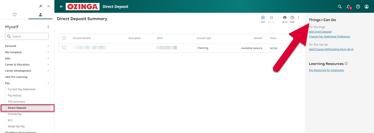View Pay Statements in UKG Pro on your desktop
• Instrucciones en Español (páginas 3-4)
Follow these next steps to view your pay stub/statement (beginning Nov 2022) Prior payroll history is available in Paylocity.
1 Sign into UKG Pro by entering https://nw18.ultipro.com in your browser search bar (Quick tip: Bookmark this address for future access)
2 Either: Click top left to open menu, then under “Myself” tab, Scroll down to find and click “Workforce Management” option OR: Click “Workforce Management” quick link on homepage
3 Click “Pay”
You have the option to view the following:
• Current Pay Statement: View full details for current pay statement including hours, overtime, deductions, etc. Any discrepancies should be discussed with your role support (manager/dispatch/supervisor/payroll specialist)
• Pay History: History in UKG Pro begins November 4, 2022. Prior history may be viewed in Paylocity

• YTD Summary: View year-to-date earnings, deductions, and tax totals
• Direct Deposit: View, add, change, and delete direct deposit information
NOTES:
o Further instructional information is available within the “Things I Can Do” menu on the right side of the screen
o If using shared desktop access, log off to protect your personal information when finished
Desktop Illustrated Path : Follow these next steps to view your pay stub/statement (beginning Nov 2022). Prior payroll history is available in Paylocity.
1 Sign into UKG Pro
2 Click top left to open menu, then under “Myself” tab, Scroll down to find and click “Workforce Management” option





3 In left-side menu, click “Pay”
Options to view include the following:
• Current Pay Statement: View full details for your current pay including hours, overtime, deductions, etc.
NOTE: If any discrepancies, please contact your manager immediately
• Pay History: History in UKG Pro begins Nov 2022

NOTE: Prior to November 2022, pay history may be viewed in Paylocity
• YTD Summary: View year-to-date earnings, deductions, and taxes totals
• Direct Deposit: View, add, change, and delete direct deposit information
NOTES:
o Additional instructional information is available within the “Things I Can Do” menu on the right side of the screen
o If using shared desktop access, log off to protect your personal information when finished