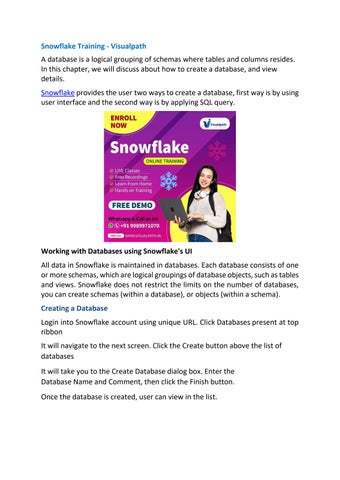Snowflake Training - Visualpath

A database is a logical grouping of schemas where tables and columns resides. In this chapter, we will discuss about how to create a database, and view details.
Snowflake provides the user two ways to create a database, first way is by using user interface and the second way is by applying SQL query.
Working with Databases using Snowflake's UI
All data in Snowflake is maintained in databases Each database consists of one or more schemas, which are logical groupings of database objects, such as tables and views. Snowflake does not restrict the limits on the number of databases, you can create schemas (within a database), or objects (within a schema).
Creating a Database
Login into Snowflake account using unique URL. Click Databases present at top ribbon
It will navigate to the next screen. Click the Create button above the list of databases
It will take you to the Create Database dialog box. Enter the Database Name and Comment, then click the Finish button. Once the database is created, user can view in the list.
View Warehouse
Now for viewing all the created databases, click Databases present at the top ribbon. It displays the View panel of the database where all the created databases are present.
Use the Create button for creating a new warehouse. User can clone a database as well, by selecting a database and clicking Clone.
It pops up a Clone Database dialog box to enter some information like Name, Source, Comment. After entering those details click Finish button.
Working on Databases using Snowflake's SQL Interface
Here, we will learn how to create and view the databases by using the SQL interface of Snowflake.
Create Database
For creating a database, first you need to Login into Snowflake and navigate to Worksheets. By default, Worksheet is opened once the user logs in, else click the Worksheets icon present at the top ribbon.
Write the following query to create a database "TEST_DB_2"
Now click the Run button to execute the query. Result will be displayed in the the Results panel as the TEST_DB_2 database was successfully created. The following screenshot displays the output processed by using SQL –
Contact us +91-9989971070
Register now for Snowflake Online Training
Visit: https://www.visualpath.in/snowflake-online-training.html