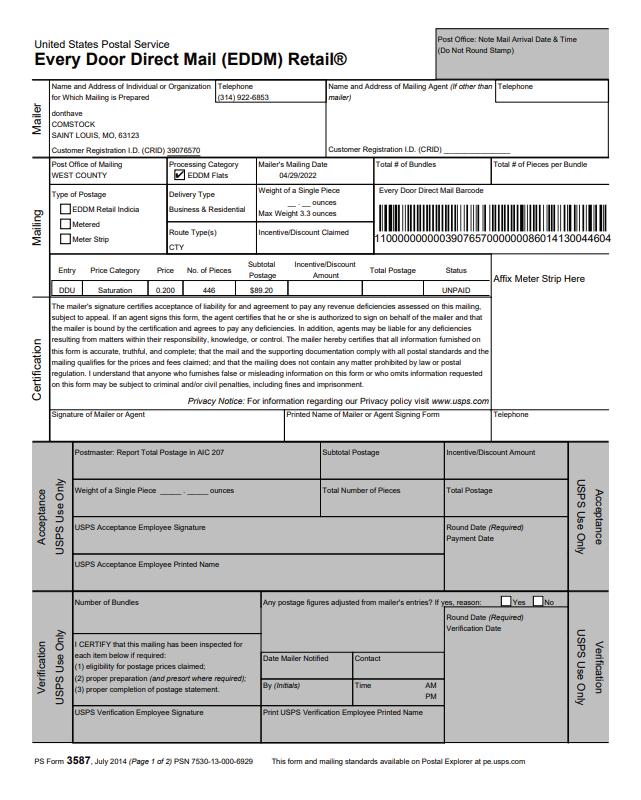With Every Door Direct Mail® (EDDM®) service from the U.S. Postal Service®, you can get help reaching potential customers in nearby neighborhoods—and you don’t even need to know names or street addresses. Simply identify the delivery routes you want to reach, prepare your mailpieces, drop o your mailpieces with us, and we’ll deliver the printed pieces to the active addresses in your designated area.
3 2 1 4 5
Go to https://eddm.usps.com/eddm/select-routes.htm

You will be taken to the registration page.
Note: Existing customers, enter your username and password.
Click & enter all of the required information. Select register/sign in within the global header.
After your new USPS.com® account has been created, Select [create account].
you will automatically be redirected to the online mapping tool so you can begin to create your order.
1
Begin your search to determine your mailing audience.
You can search by street address, city and state, or ZIP Code™ by entering in your search criteria into the text field within the search location box and selecting the magnifying glass button or hitting [Enter] on your keyboard.
Note: If searching by city and state, you may be presented with the option to select up to five ZIP Code™ locations to target for delivery. This is accomplished by selecting the checkboxes that appear to the left of each ZIP Code™. It is also possible your search will result in more than one address result. If this is the case, you will need to select the appropriate address

2
Results are displayed on the route table and map.
Selecting routes is covered on the next section.
1 Select the routes you would like to send EDDMs to simply by clicking on the pink highlighted streets. Once selected, they will turn blue.
Results of your selection are displayed in the route table by indicating the total routes and the total possible deliveries. Selecting the [View as Table] tab will reveal the table overlaid on the map.
when you hover the mouse over a route on the map it will tell you at the top how many addresses are on that route, the price & if it is a business or residential

When you are ready, click this button! *If the design has been approved, please allow 5 days for printing. We suggest choosing a date in the upcoming week.
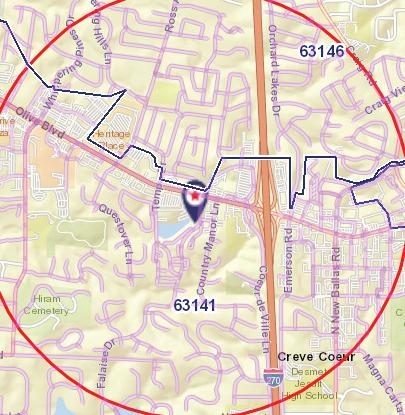

After you have chosen your routes and selected a drop-o date and payment option, you will be redirected to a ‘Thank you for your order’ page. If you would like us to bundle your mailpieces for you, please download & email MidwestMarketing@nafinc.com the facing slips and mailing statement.
We need both!