How to Turn Off iPad for All Models in 2023?
Though asking someone how to turn off iPad may seem very generic and stupid, we got your concerns!
Sometimes, even after doing everything, you can not figure out how to turn off iPad pro or air, and that’s completely fine.
iPads have become indispensable devices for many people in their daily lives. Whether you use it for work or personal use, knowing how to turn off your iPad is an essential skill that you should learn.
Turning off your iPad can help you conserve battery life, avoid unwanted notifications, and prevent unauthorized access to your device. how to turn off ipad air?
In this article, we will guide you on how to turn off, turn on, restart, and force-restart any iPad model.
❖ 3-pointer summary of the blog:
● Learn the different ways to turn off your iPad, depending on the model.
● How to turn on your iPad based on its model & hardware
● How to force-restart your iPad.
❖ How To Turn Off Any iPad Model?
Turning off an iPad is straightforward and easy, and you have several options to choose from. The method you use depends on the model of your device. We have mentioned some of them here:
● If your iPad Has a Home Button
If your iPad has a Home button, you can turn it off by following these steps:
Step 1:
Press and hold the power button at the top of your iPad until you see the “slide to power off” option on the screen.
Step 2:
Swipe the “slide to power off” button to the right to turn off your iPad.
Source: lifewire.com
❖ Via Power Button
If your iPad does not have a Home button but it has a power button on the top or side of the device, you can turn it off using this method:
Step 1: Press and hold the power button until you see the “slide to power off” option on the screen.

Source: pocketlintimages.com
Step 2:
Swipe the “slide to power off” button to the right to turn off your iPad.
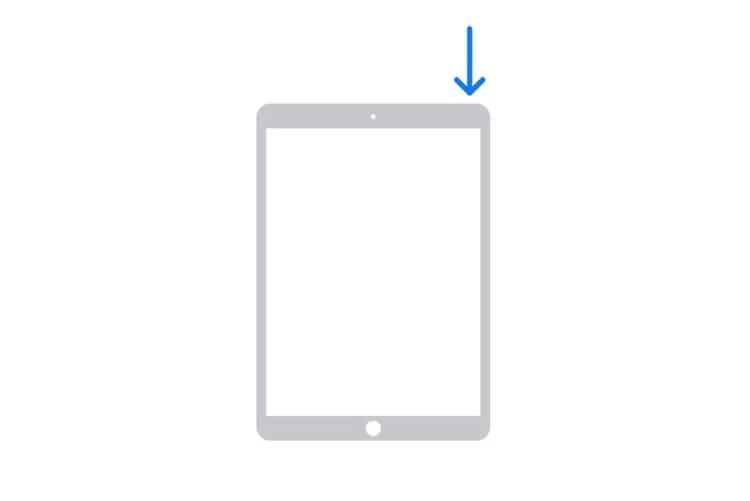
❖Via Setting
Another way to turn off your iPad is through the settings menu.
Here’s how:
Step 1: Open the “Settings” app on your iPad.
Step 2: Tap “General” from the list of options.
Step 3: Scroll down and tap “Shut Down.”
Step 4: Swipe the “slide to power off” button to the right to turn off your iPad.

How to Turn Off and Turn On iPad Models With Face ID or Touch ID in the Top Button?
Source: insider.com
If you want to turn off your iPad, but you have a model with Face ID or Touch ID at the top-bottom, here’s what you can do:
To turn on the iPad with Face ID or Touch ID, press and hold the top button until the Apple logo appears.
On the other hand, to turn off the iPad with Face ID or Touch ID, you can simultaneously press and hold the top button and either volume button, then drag the slider. how to restart ipad?
Now as we know how to turn off iPad, iPad Pro, and iPad Air, here’s how to turn on any iPad model.
❖How To Turn on Any iPad Model?
Turning on your iPad is just as easy as turning it off. Here’s how:
Step 1: Press the power button until the Apple logo appears on the screen.
Step 2: Wait for your iPad to boot up, and you’re ready to go.
But sometimes, your iPad may turn off even after following the steps. Here’s what can be the reason.
❖Why Won’t My iPad Turn On?
Source: techadvisor.com
If your iPad doesn’t turn on, there are several reasons why this may happen. Here are some troubleshooting steps you can follow:

Step 1: Charge your iPad. Make sure that your device has enough battery life.
Step 2: Check the charging cable and adapter. Make sure that they are not damaged.
Step 3: Clean the charging port. Dirt and debris can cause charging issues.
Step 4: Try a hard reset. Press and hold the power button and the Home button (if your iPad has one) simultaneously until the Apple logo appears.
If none of these steps work, taking your iPad to an authorized repair center may be time.
❖How to Reboot an iPhone with Face ID?
If you have an iPad with Face ID, rebooting it slightly differs from the previous methods. Here’s how:
Step 1:
Press and hold the side button and either volume button until the “slide to power off” option appears.
Step 2:
Swipe the “slide to power off” button to the right.
Step 3:
Press and hold the side button until the Apple logo appears on the screen.
And Woo-hoo! You are done!
❖How to Reset and Hard Reset an iPad?

Source: ytimg.com
Sometimes, you may need to reset or hard reset your iPad to fix issues with the device. Here’s how to reset and hard reset an iPad:
First, press and quickly release the volume button close to the top button.
Now, press and quickly release the volume button farthest (away) from the top button.
Lastly, press and hold the top button.
When you see the Apple logo appearing, release the top button.
❖What If the iPad Won’t Turn On?
Same as turning off the iPad; you could be facing issues turning on the iPad. There can be multiple reasons why your iPad is not turning on. Two of the primary and common causes are black or frozen screens.
❖Here’s How You Can Deal with a Black or Frozen Screen:
Depending on your model, here we have suggested two ways:
❖ If your iPad has a Home Button:

Source: worldoftablet.com
First, press and quickly release the volume button closest to the top button.
Now, press and quickly release the volume button farthest from the top button.
Lastly, press and hold the top button until the device restarts.
❖ In Case Your iPad doesn’t have a Button:
Press and hold both the Home button and the top button until you see the Apple logo.
If by any chance your iPad doesn’t turn on even after following the above-given instructions, there could be problems with the hardware and charger of your device. In this situation, visiting your nearest Apple store or service center is best.
How to Force-Restart any iPad Model?
If your iPad keeps shutting down, you can try force-restart and see if that helps! Here’s how to force restart your iPad model. Let’s hard reset ipad.
We have mentioned two methods: one for models with Face ID or Touch ID and another for Home button models.
❖ iPad Force-Restart Method for Models with Face ID or with Touch ID in the Top Button
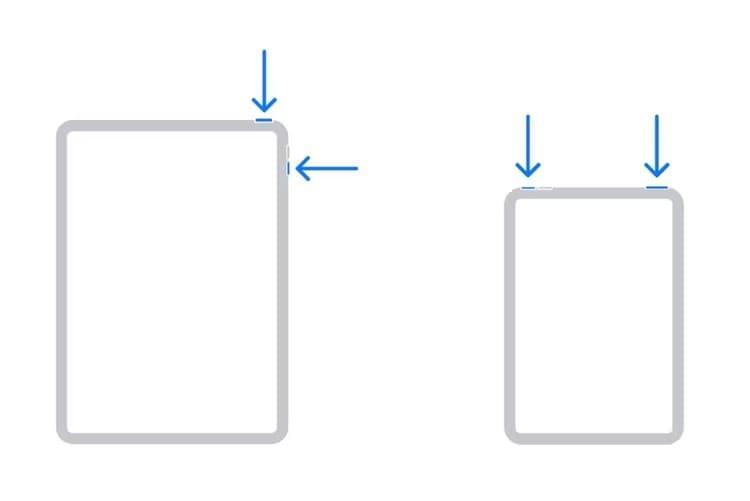
Source: pocketlintimages.com
First, press and quickly release the volume button nearest to the top button.
Now, press and quickly release the volume button farthest from the top button.
Lastly, press and hold the top button.
When you see the Apple logo appears, it’s time to release the top button.
iPad Force-Restart Method for Models with the Home Button
Press and hold the top button while holding the home button simultaneously. When you see the Apple logo appearing, release both buttons.
Source: upphone.com
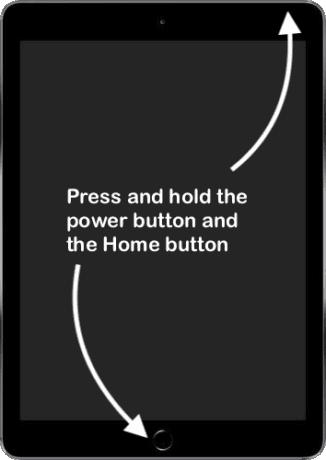
What to Do if your iPad or iPad Pro is Still Frozen or Unresponsive?
Suppose your device is frozen and unresponsive after trying all the things mentioned above in the blog, like turning on and off the iPad, restarting, and force-restarting your iPad. In that case, there can be technical issues with the hardware.
In such scenarios, visiting your nearest Apple store or authorized service center is best.
What to Do if my iPhone is Frozen and Won’t Turn Off or Reset?
It can be tricky and frustrating to know that your iPhone is frozen; you are trying your best to either turn it off or reset it, but nothing is working in your favor.
If you have tried everything mentioned above in the blog and it is still not happening, you can leave it for some time and try again later. how to turn off ipad air 4?
Sometimes, all we need to have is patience. You can contact an authorized Apple service center to help you out if it doesn’t work even after some time.
Conclusion:
We hope this article about how to turn off and on your iPad and how to solve your issue for all Apple devices, including iPad Pro and iPad Air, was helpful to you.
Moreover, we have mentioned how to restart your iPad hard and force-restart techniques and solutions to try if your iPad won’t turn on. why does my ipad keep shutting down?
It may look very simple and straightforward to turn off an iPad, but some people may still need to get it. We hope this article has provided you with practical knowledge of turning off, turning on, and resetting your Apple mobile devices.
More from The Mobilegazettes
● Samsung Galaxy S23: Release Date, Specification, News
● iPhone 15: Release Date, Price, Features, Specs, and More!
● How to Connect Airpods to iPhone? Step-By-Step Guide
● AirPods Pro 2 Release Date, Review, Design, Setup & More
● Why Is One Airpod Louder Than the Other? Fix the Issue
For more, you can browse through Mobilegazettes.





