How to Organize My Apps on iPhone? Step-By-Step
If you are a cleanliness nerd who likes everything to be cleaned and organized, there is no wonder you will want to organize your apps on the iPhone in the best possible way while making them easy to use and highly aesthetically pleasing.
Organizing your apps on your iPhone can be a challenging task. With the increasing number of apps and games, your phone screen can become cluttered and disorganized. However, by creating app folders and organizing your apps on your iPhone, you can easily access your apps and make the most of your phone’s screen real.
With the high popularity of iPhones and Macs, in this blog, we will explore the best way to organize your apps on your iPhone, whether you prefer to do it on your phone or your computer.
So, let’s get started without any further delays.
A Step-by-Step Guide to Creating App Folders on an iPhone:
The best way to organize your iPhone is by creating app folders. Creating app folders on your iPhone is a simple and straightforward process.
Here’s how to create app folders on your iPhone:
Source: lifewire.com
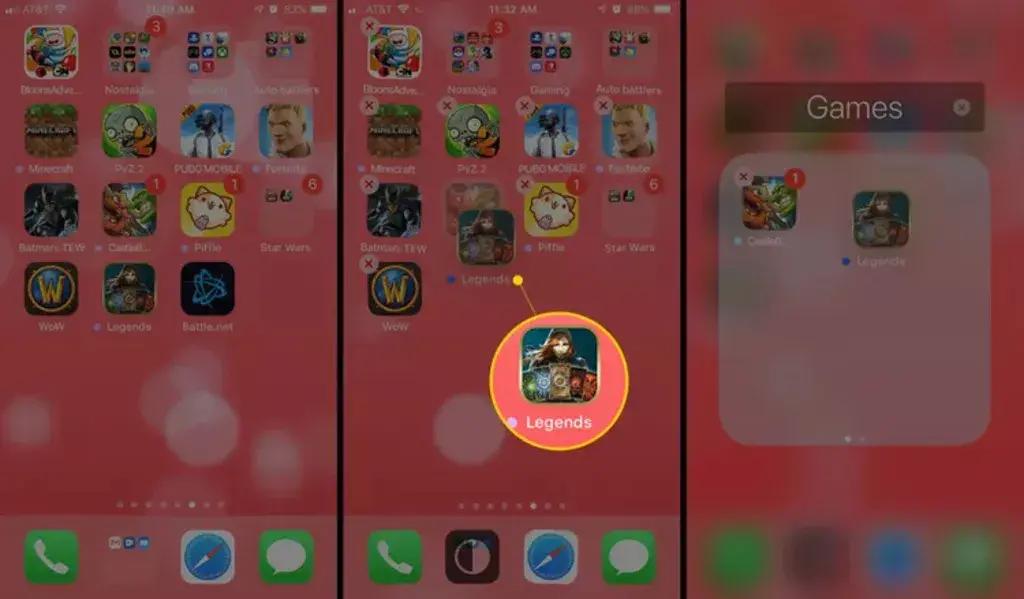
● Tap and hold an app icon until all the icons on your screen start to jiggle.
● Drag one app icon on top of another app icon that you want to add to the same folder.
● Give the folder a name by tapping on the “X” in the corner of the folder.
● Repeat the process for other apps you want to add to the same folder.
● Tap the “Home” button to save the changes and stop the icons from jiggling.
After creating your app folders, if you are wondering if you can organize your iPhone apps on your computer, let us tell you you can! Read the next section for step-by-step instructions on organizing your iPhone apps on your computer.
A Step-by-Step Guide to Organizing Your iPhone Apps on
Your Computer:
If you prefer to organize your apps on your computer, you can do so by using iTunes. Here’s how:
Source: pearsoncmg.com
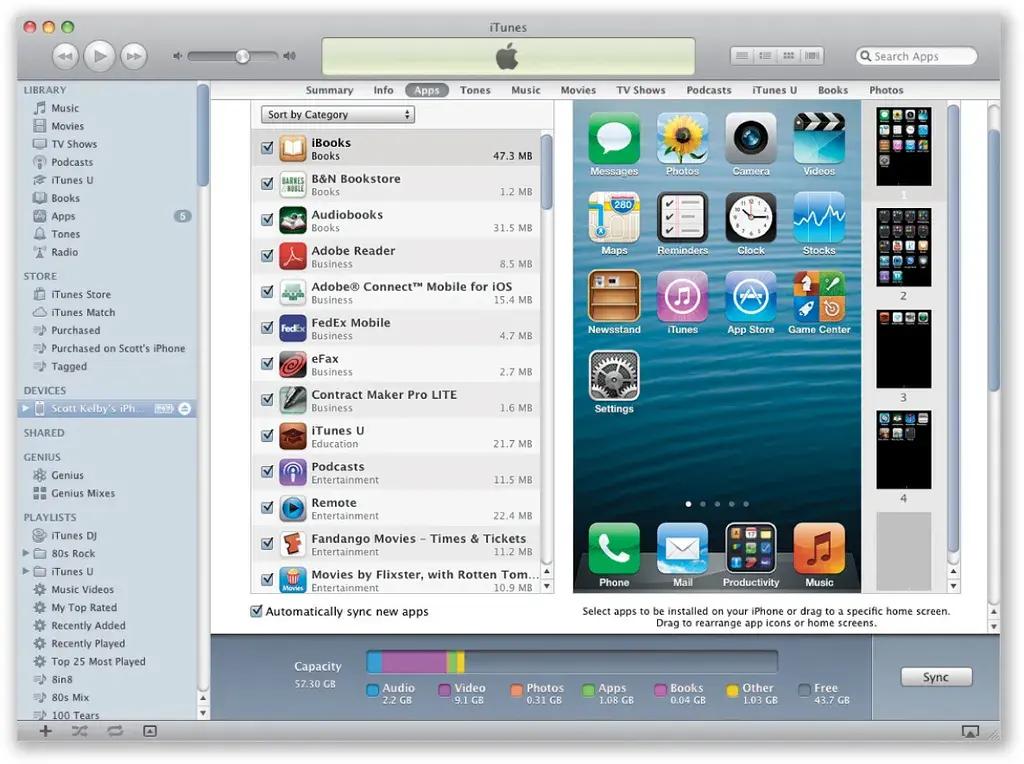
● Connect your iPhone to your computer and launch iTunes.
● Click on your iPhone icon in iTunes to access the Summary tab.
● Click on the “Apps” tab to view your iPhone’s apps.
● You can now organize your apps by creating folders, moving apps from one folder to another, and rearranging the order of your apps.
● To create a folder, drag one app on top of another app you want to add to the same folder.
● To give the folder a name, double-click on the folder and type in the desired name.
● Repeat the process for other apps you want to add to the same folder.
● When you are finished organizing your apps, click the “Sync” button to save the changes to your iPhone.
Now, after knowing how to create app folders on iPhone and organizing your iPhone apps on a computer, let’s look at how you can move an app from a folder to the home screen.
Move an App From a Folder to The Home Screen:
If you want to move an app from a folder back to the home screen, you can do so by following these steps:
● Tap and hold an app icon until all the icons on your screen start to jiggle.
● Drag the app icon out of the folder and onto the home screen.
● Tap the “Home” button to save the changes and stop the icons from jiggling.
Tips for Creating App Folders on iPhone
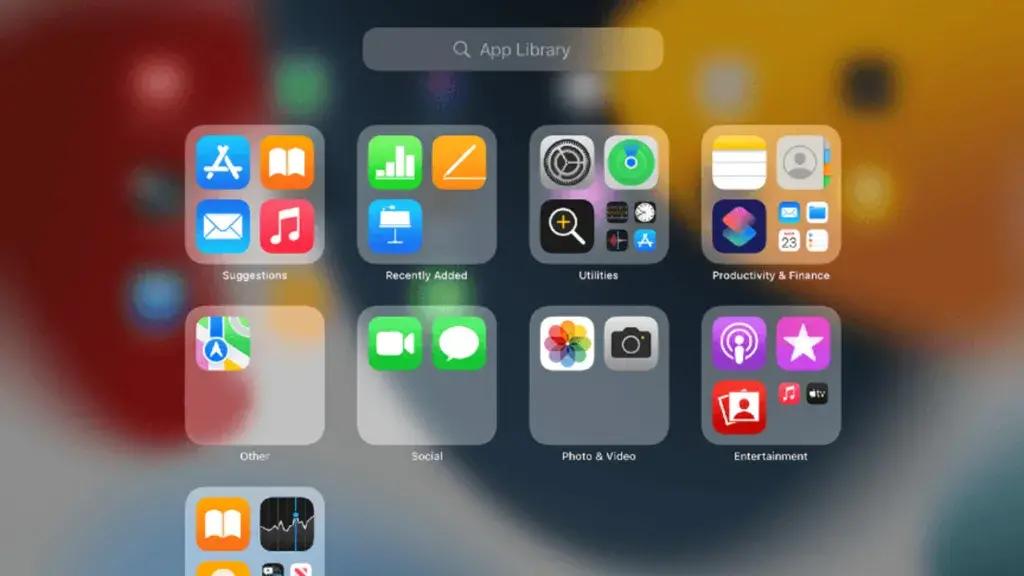
Source: pcmag.com
When creating a new app folder on an iPhone, you may wonder how to organize apps in a way that makes sense and improves the accessibility of your iPhone.
Let us tell you that there are some tips, techniques, and hacks that can save you a lot of time and make your iPhone super easy to work with!
There are multiple ways you can create your app folders, but here we have mentioned the top 4 ways that will change your life for the better.
1. Create Folders Based on Their Usage
The first way that comes to our mind is creating folders based on their frequency of usage. You can create folders based on how often you use the apps. For example, you can create a folder for your social media apps, another folder for your entertainment apps, and so on.
Nowadays, as people use WhatsApp and Instagram the most, you can keep them in one folder while keeping your bank’s application in the same folder too. Moreover, if there is any other app that you use on a daily basis, you can add that app to the same folder too.
2. Create Folders Based on Their Category:
The next folder that comes to our mind is category-based. This is probably the most common and best way to create app folders on your iPhone.
As the name suggests, you can create app folders for social media apps, banking & accounting apps, productivity & time management apps, gaming apps, and default apps.
Another way to create folders is based on the category of the apps. For example, you can create a folder for your productivity apps, another folder for your travel apps, and so on.
3. Create Folders Based On Their Color Code:
If you love colors, designs, and everything that pleases your eyes, creating folders based on their color codes can be the best way for you to organize your iPhone. It definitely gives a totally different and unique look to your screen!
Flaunt your unique personality by giving your rainbow colors to your app folders on the iPhone.
4. Create Folders Based On Alphabetical Order:
Last but not least is creating app folders based on the alphabetical order of apps. If you are a unique human being and want to do something different from most people, creating app folders on iPhone based on their alphabetical order is your way.
Simply create a folder for each alphabet or a group of alphabets, and you will be done soon! Creating folders based on their alphabetical order is useful when you have a ton of apps, and you find yourself confused and drowning in the ocean of the apps.
Delete The Apps You Are Not Using Anymore:
Source: img-cdn.inc.com
While organizing your apps on your iPhone, you may come across some apps that you no longer use. These unused or less-used apps hold extra storage in your iPhone, leading to storage issues in the future.

In such situations, it is best to delete those apps to keep your phone clean and with adequate storage.
Here’s the list of apps that you may want to delete from your phone:
Apps You Don’t Recognize:
Sometimes you may have downloaded a few apps, or it could be a default app that may have come downloaded with the phone you don’t recognize or no longer use. You can delete these apps to declutter your iPhone.
Multiple Apps with the Same Purpose:
You may have multiple apps on your iPhone that serves the same purpose. I.e. payment gateway apps, calculators, clocks, gaming apps, or shopping apps. You can delete all the multiple versions and keep the one you use the most frequently to have more storage on your iPhone.
Conclusion:
Organizing your apps on your iPhone can make a big difference in how you use your phone. Whether you prefer to do it on your phone or your computer, creating app folders and organizing your apps can help you find the apps you need more quickly and efficiently. By following the steps outlined in this guide, you can create app folders and make the most of your phone’s screen.
Moreover, deleting some apps also plays a vital role in keeping your iPhone clean, neat, and organized. So go ahead, get organized, and enjoy a clutter-free iPhone!
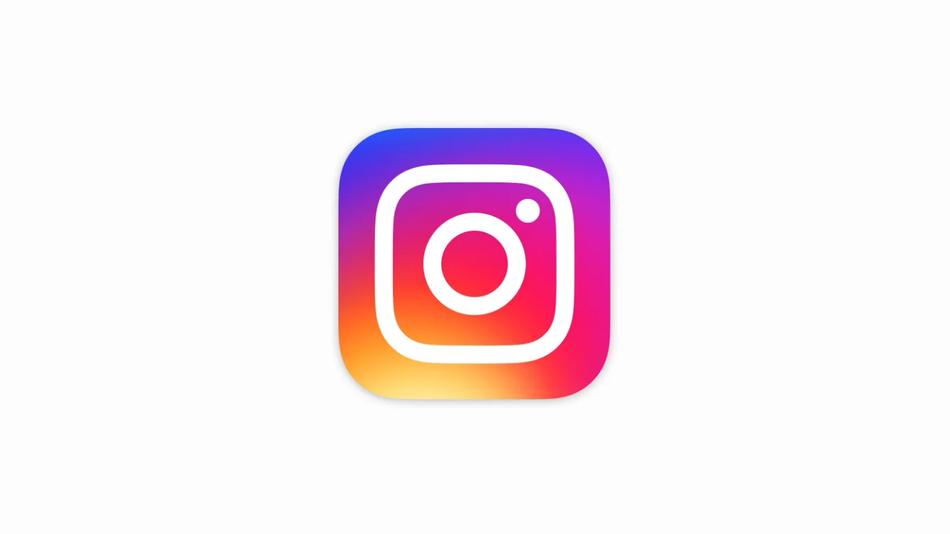
More from The Mobilegazettes
● iPhone 15: Release Date, Price, Features, Specs, and More!
● How to Delete Multiple Contacts on iPhone? Easiest Ways
● How to Connect Airpods to iPhone? Step-By-Step Guide
● How to Fix the Apple Carplay Not Working Issue?
● Samsung Galaxy S23: Release Date, Specification, News

For more such useful information, keep visiting Mobilegezzets.

Contact Us :
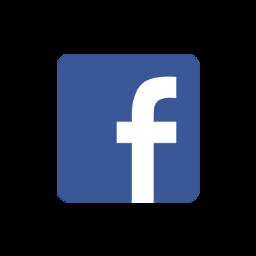

Website: https://mobilegazettes.com/
Email Id: mobilegazattes@gmail.com
T sit
