INTEGRATION WITH WORDPRESS
1) ADD FISHPIG PLUGIN
To begin the Magento WordPress Integration process, add plugin ( Visit : https://fishpigcouk/ )
2)MAGENTO ROOT DIRECTORY
Once the file has been downloaded, navigate to your Magento root directory and extract the files from the archive there.
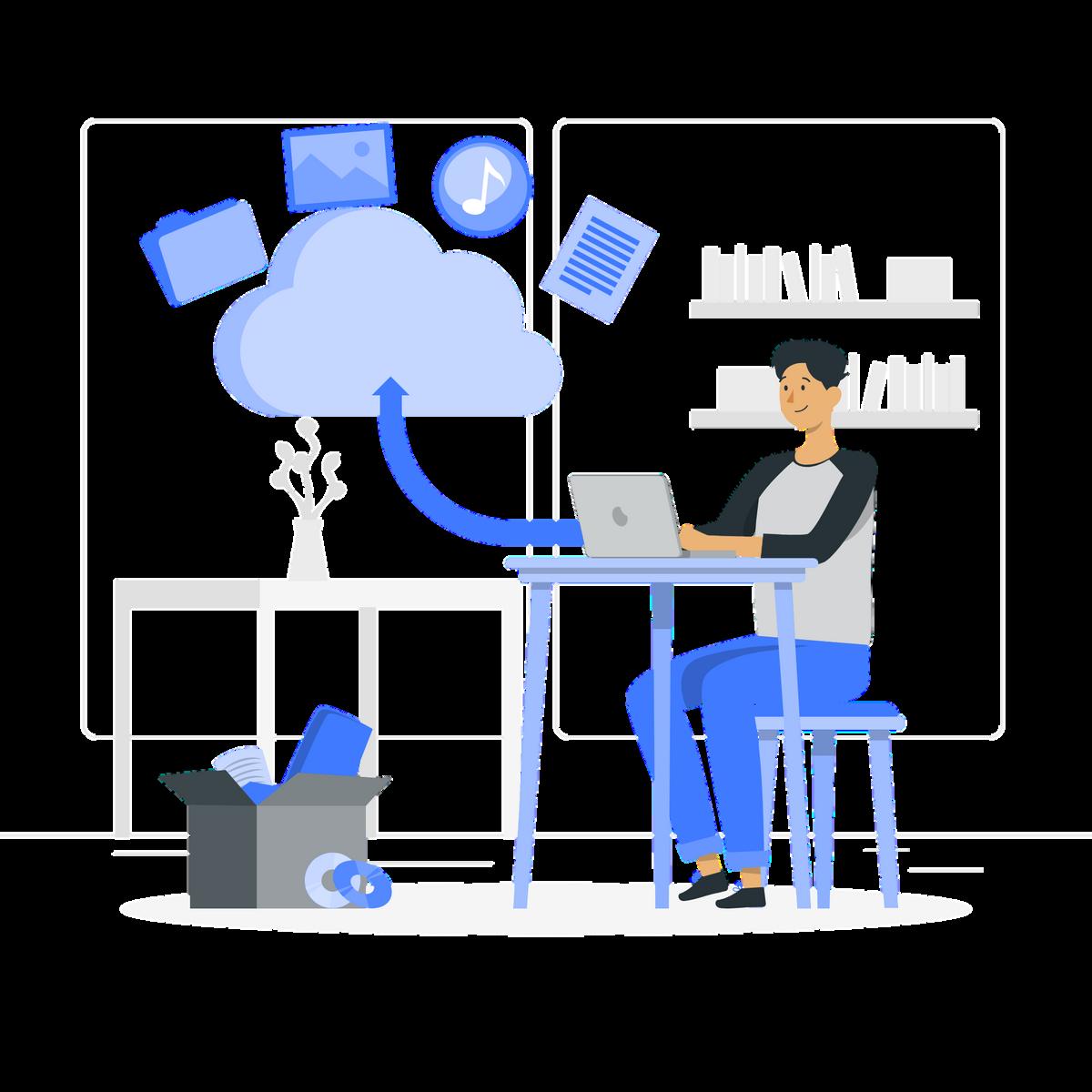
3)
4) GO TO THE ADMIN
Go to the Admin section and choose WordPress Then click the Settings button
5) FILL DETAILS
To build the Magento WordPress Integration, fill in all of the details, including the Blog URL and the path to your WordPress installation directory
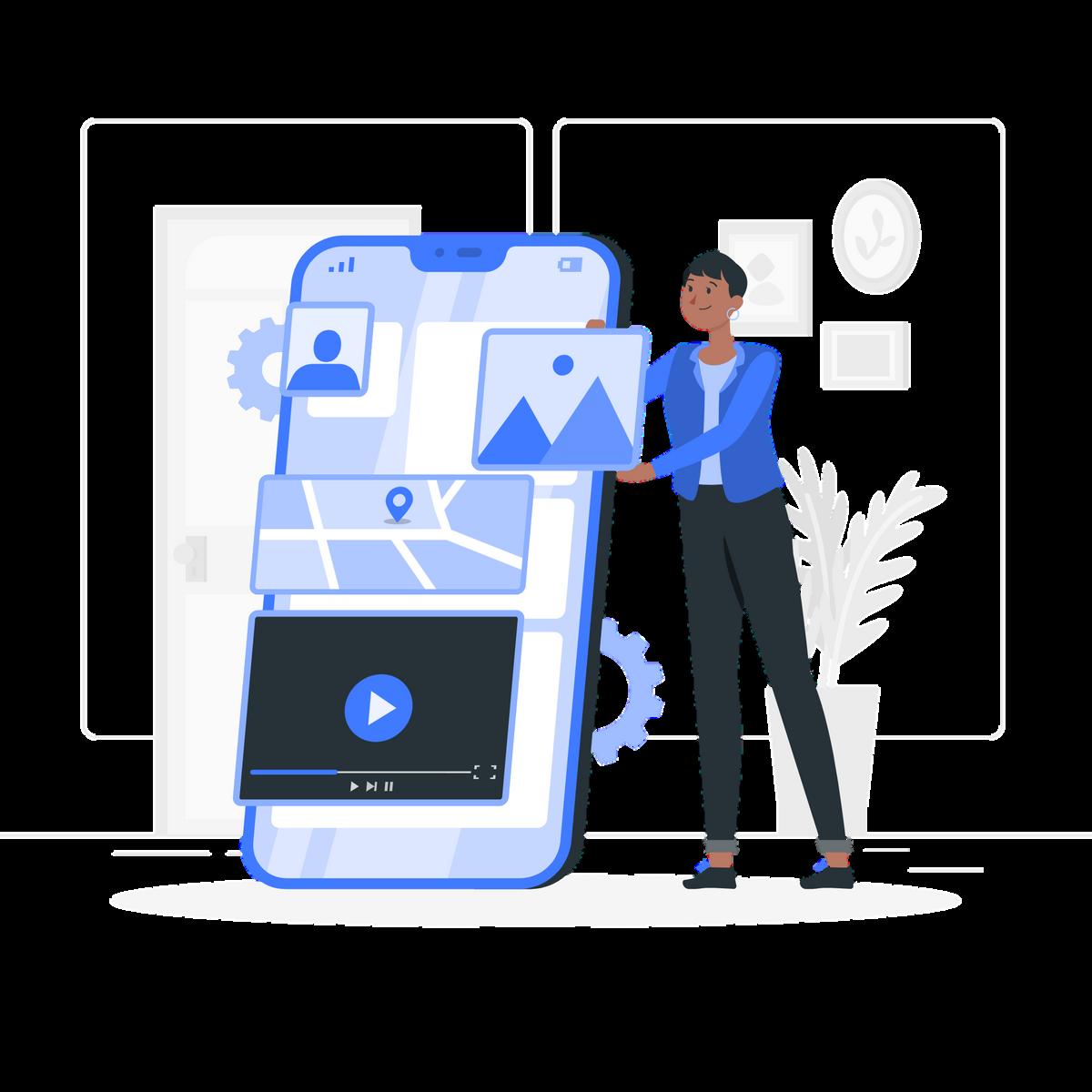


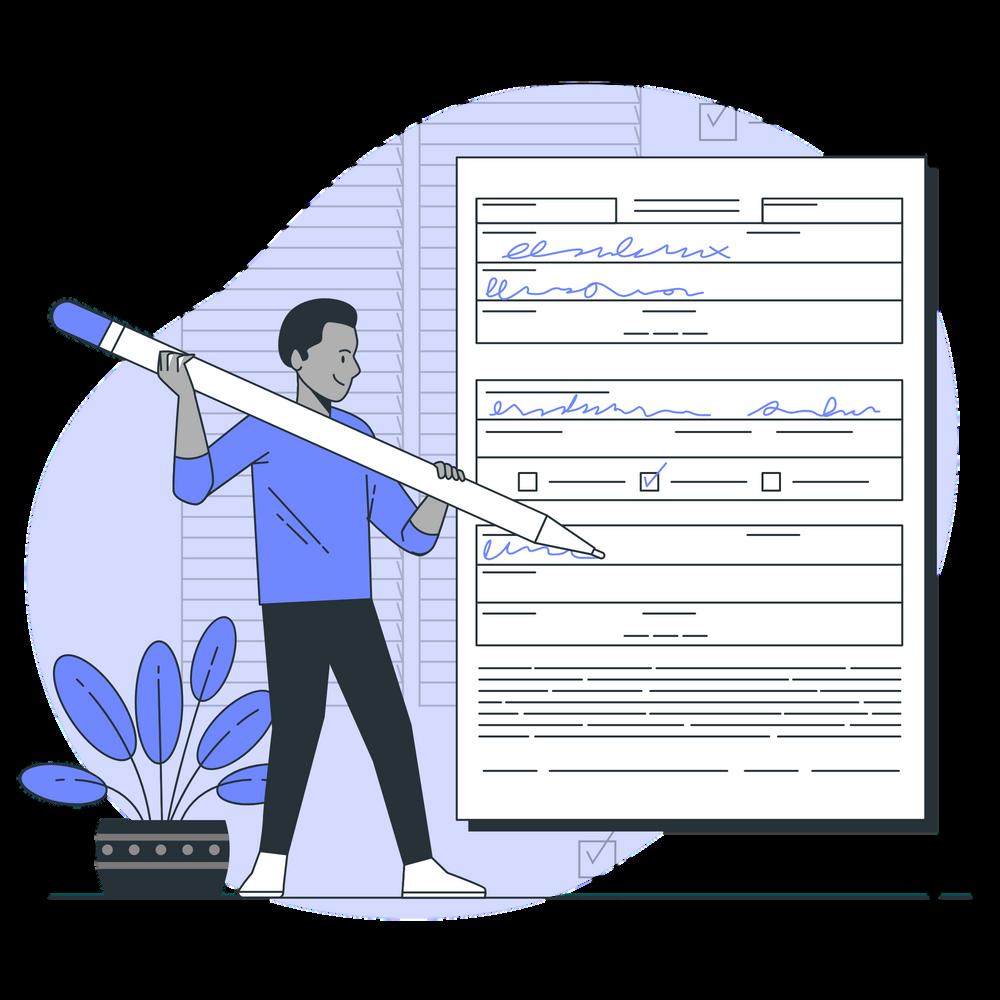

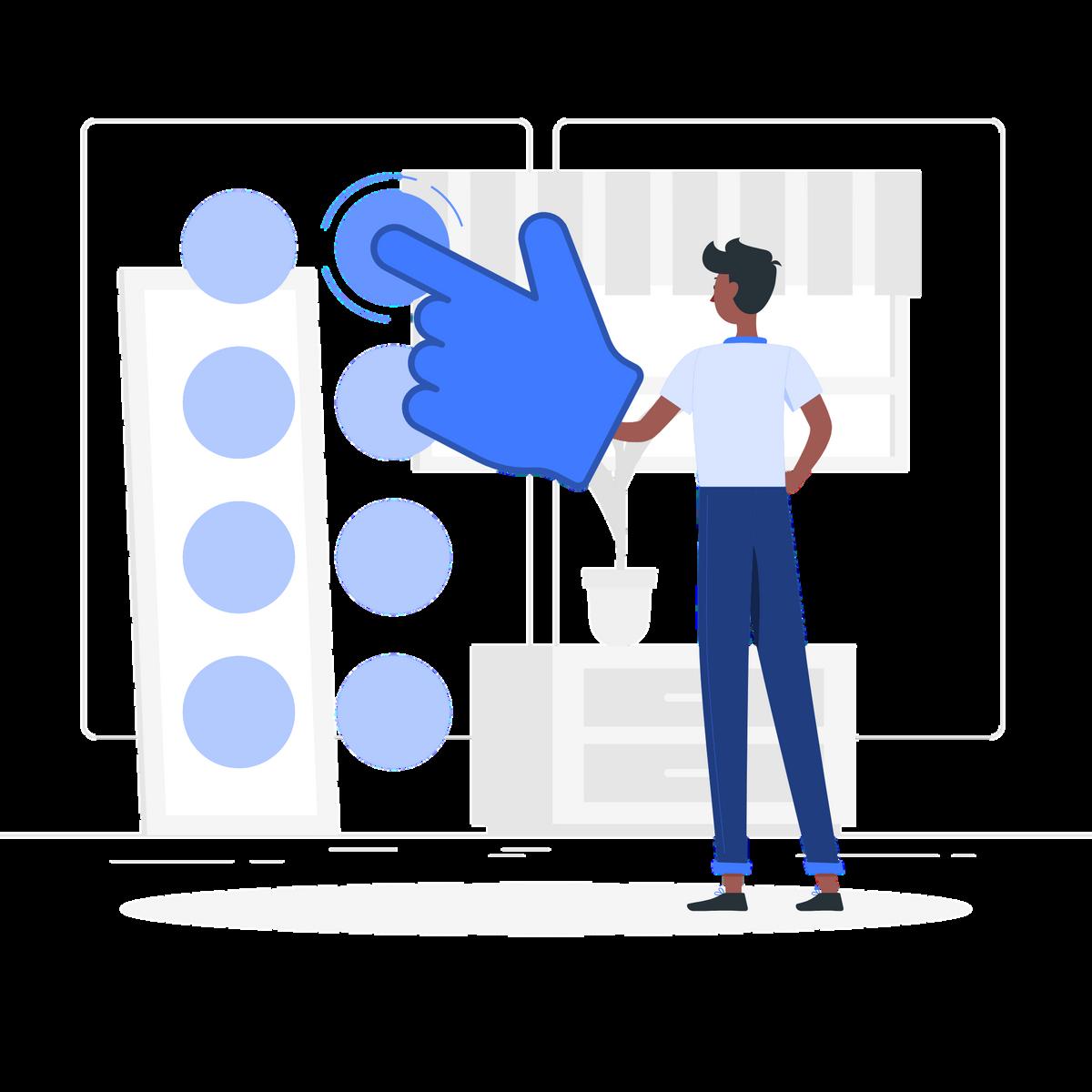
6) NAVIGATE
Sign in to your WordPress account and navigate to the Dashboard
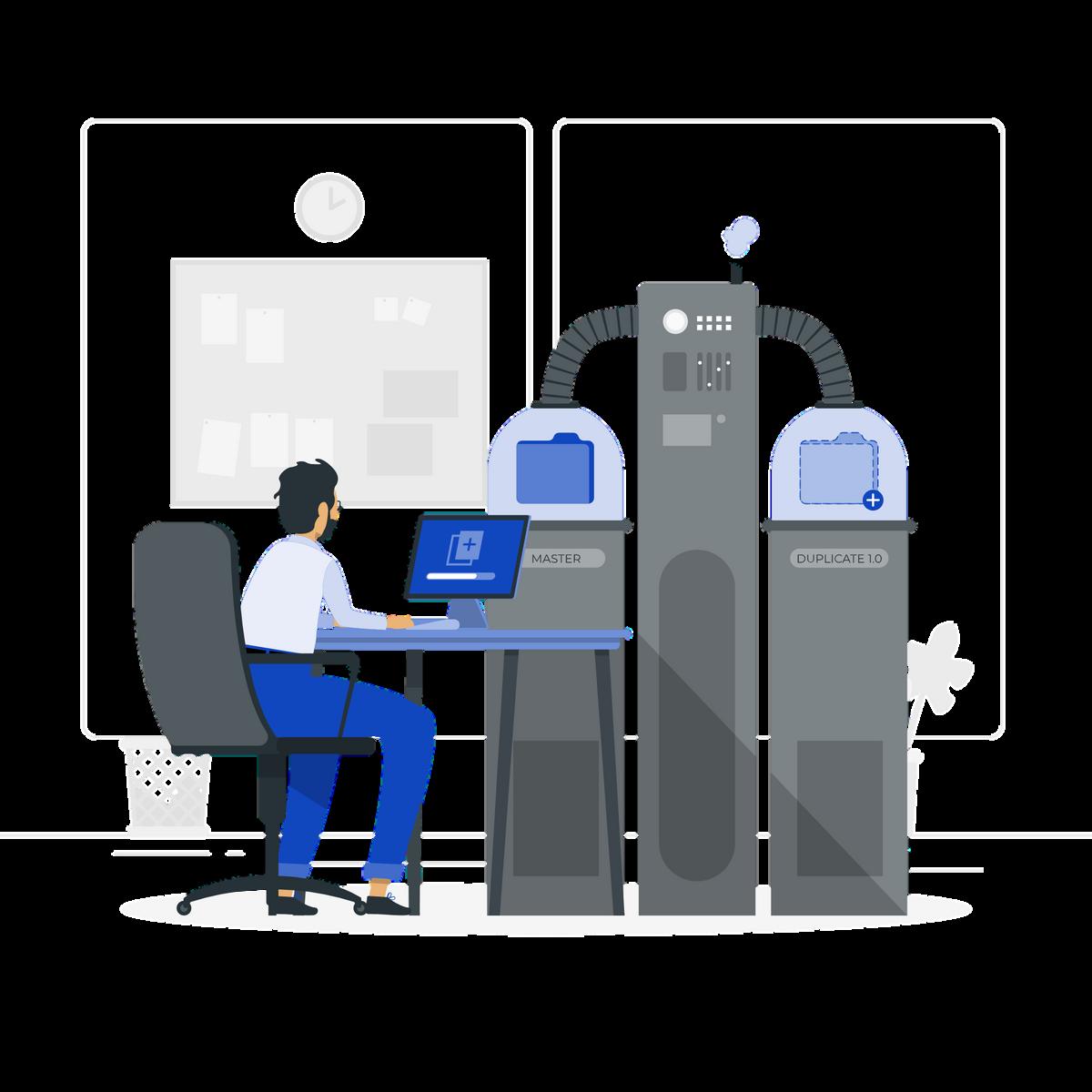

7) CHOOSE GENERAL
From the Settings menu, choose General 8) MODIFY
Modify the Site Address to "/blog" so that the WordPress Front Pages may be viewed via that URL
STEPS TO MAKE IT MAGENTO 2
8
Now sign in to your Magento SSH Account Navigate to the Root Directory and run the following commands: php bin/magento module:enable FishPig WordPress php bin/magento setup:upgrade php bin/magento setup:di:compile php bin/magento cache:clean php bin/magento cache:flush
MAGENTO SSH ACCOUNT
SAVE
Whenyou'vefinishedfillingoutallofthe requiredfields,clickSaveChanges
9)
CHANGES

