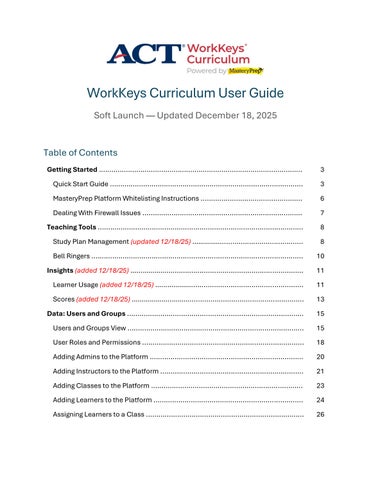WorkKeys Curriculum User Guide Soft Launch — Updated December 18, 2025
Table of Contents Getting Started ..................................................................................................
3
Quick Start Guide .............................................................................................
3
MasteryPrep Platform Whitelisting Instructions .................................................
6
Dealing With Firewall Issues .............................................................................
7
Teaching Tools ...................................................................................................
8
Study Plan Management (updated 12/18/25) …………….......................................
8
Bell Ringers ......................................................................................................
10
Insights (added 12/18/25) …...…………..................................................................
11
Learner Usage (added 12/18/25) …...…………......................................................
11
Scores (added 12/18/25) …...…………..……….......................................................
13
Data: Users and Groups .....................................................................................
15
Users and Groups View .....................................................................................
15
User Roles and Permissions ..............................................................................
18
Adding Admins to the Platform ..........................................................................
20
Adding Instructors to the Platform .....................................................................
21
Adding Classes to the Platform .........................................................................
23
Adding Learners to the Platform ........................................................................
24
Assigning Learners to a Class ............................................................................
26