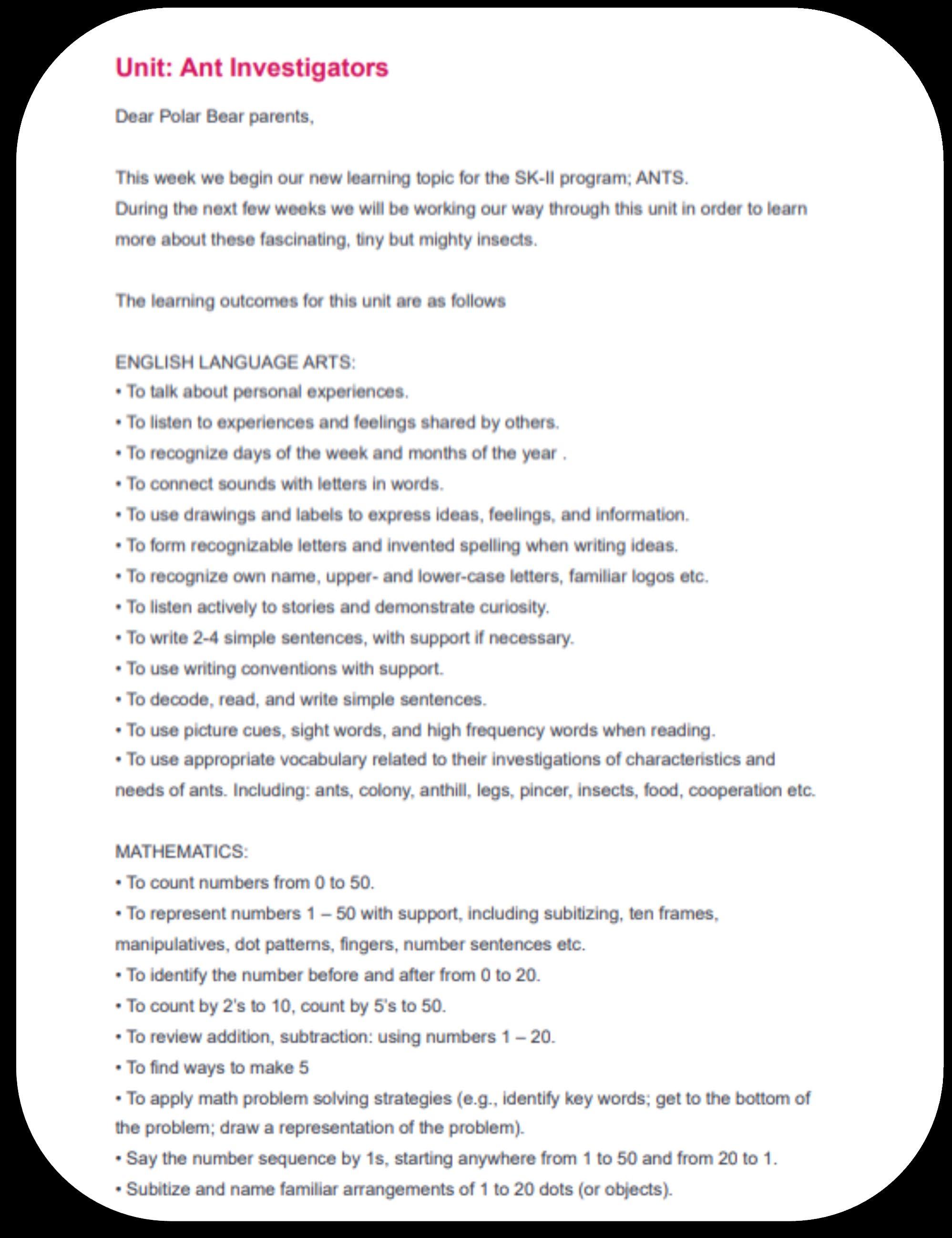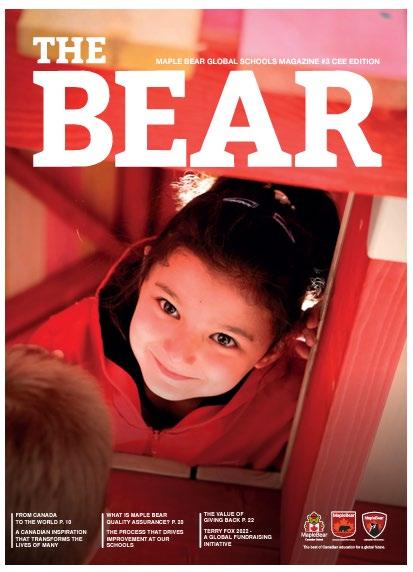informed
Newsletters share important information about events, academic deadlines, changes in schedules, and school policies.
Celebrating student and staff achievements fosters a sense of pride and belonging.
It helps everyone teachers, students, parents stay connected and feel part of the school's journey.
Highlights programs like after-school clubs, sports, or new initiatives, encouraging greater participation.
Announcements about events like open houses, fundraisers, or performances boost attendance and involvement.
Welcome and show cases new and potential parents the benefits of studying in a Maple Bear School.
It informs parents about volunteer opportunities and other school, regional or Global activities. By understanding upcoming academic focuses or events, parents can better support their children at home as well as feel part of the Global family.

A regular newsletter ensures that families receive accurate, timely information, minimizing miscommunication on big events, achievements and news.
It reflects the school’s ethos, values, and culture, helping to attract new families and promote school spirit.

The frequency of sending a school newsletter depends on the goals of your Maple Bear school and the team resources, the type of information shared, and the preferences of your school community.
Bi-weekly Kinderpedia Newsletter Every Two Weeks
Monthly Kinderpedia Newsletter
Quarterly Kinderpedia Newsletter
Event-Based or Following the Maple Bear Units, For New parents
Provides enough time for significant updates to accumulate.
Best for Maple Bear Schools with regular activities.
Ideal for summarizing major events, announcements, and achievements.
Best for Maple Bear Schools that want to focus on larger updates and summaries.
Suitable for providing a bigpicture overview of school activities and initiatives.
Best Maple Bear Schools that prefer to focus on major achievements, milestones, and long-term planning.
Newsletters sent for special occasions or major events. This Newsletter Type can be used by the Maple Bear Academic Teams to communicated on the New Units.
New and Potential parents to be involved in the school –Openings, new locations ect.
1. Go to Application Menu
2. Click on Newsletter
3. Click on New Campaign button at the top.
If you want to edit an existing newsletter, on the right side of the page under the "Actions" column, you just have to click on that arrow on the same row as the newsletter you want to edit and select "Edit content".
The editing screen for the content of the newsletter will open.


1. On the left side of the page, you will find listed a series of articles -> Templates
2. To use a template, click on insert button that appears on the respective article when you move the mouse over it.
3. To edit, click on the pencil located on the different sections of the article, at the center of the page.
4. To remove the respective article, click on the "X" button that is on the right side you will find.
5. At the top you will find the buttons:
• emptying the newsletter
• preview on desktop or mobile
• resetting the newsletter
6. On the bottom part of the newsletter, you can:
• edit the contact data -> click on the section
• edit the information of the institution-> click on the section




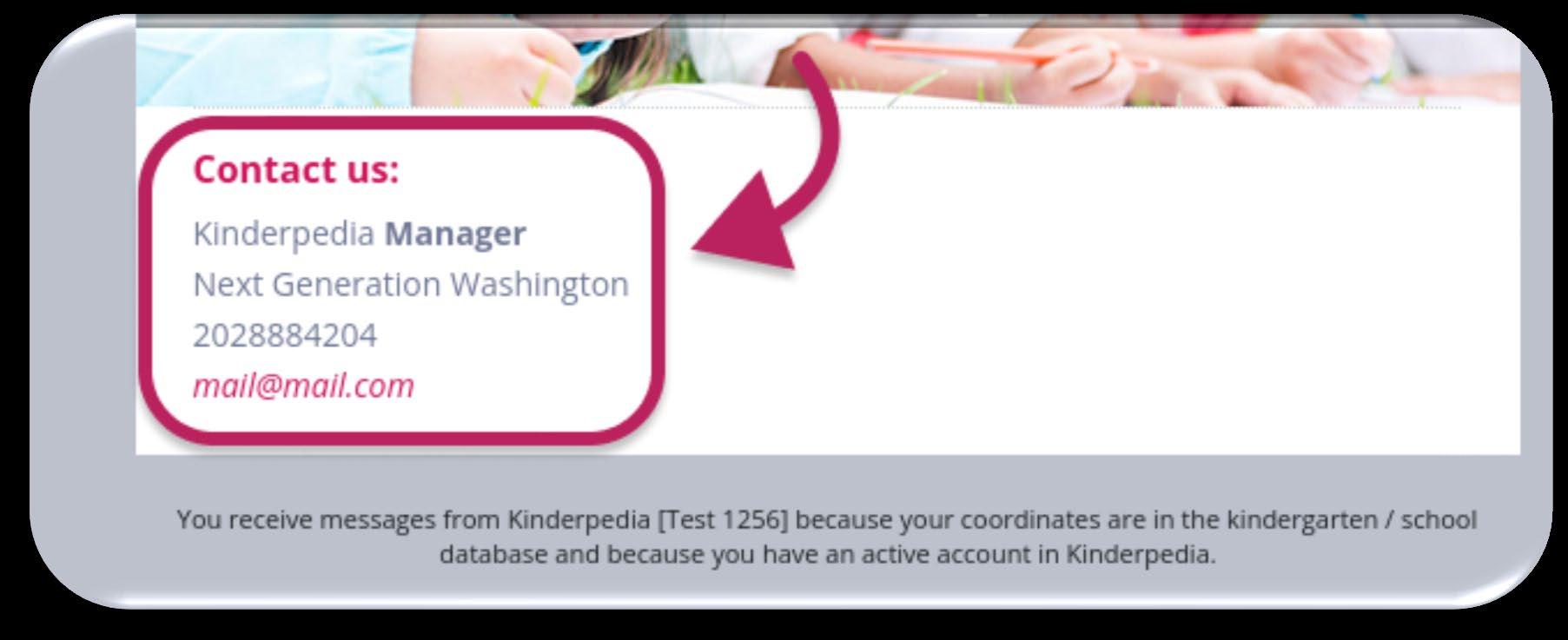
After you have made all the desired changes
7. Click on Save and Continue
In the next step, you must configure the newsletter settings.
8. Go on the right side, under Actions column
9. Click on the arrow and select Edit
10. Then, configure the following:
• Newsletter subject Description (optional)
• To which user groups will it be sent
Please be aware that "All users" = all students/parents)
• If it is recurring or not
• The date it will be sent
• The time at which it will be sent
9. At the end, click on Save.
The newsletter is created and programmed, you will be redirected to the newsletter list.
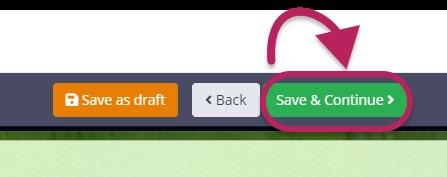
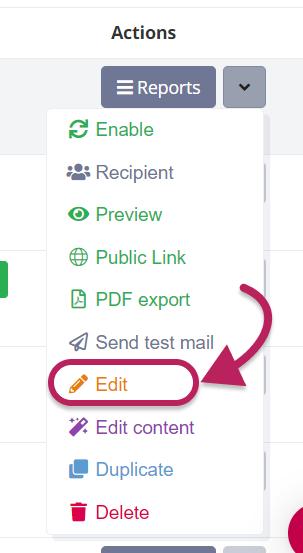

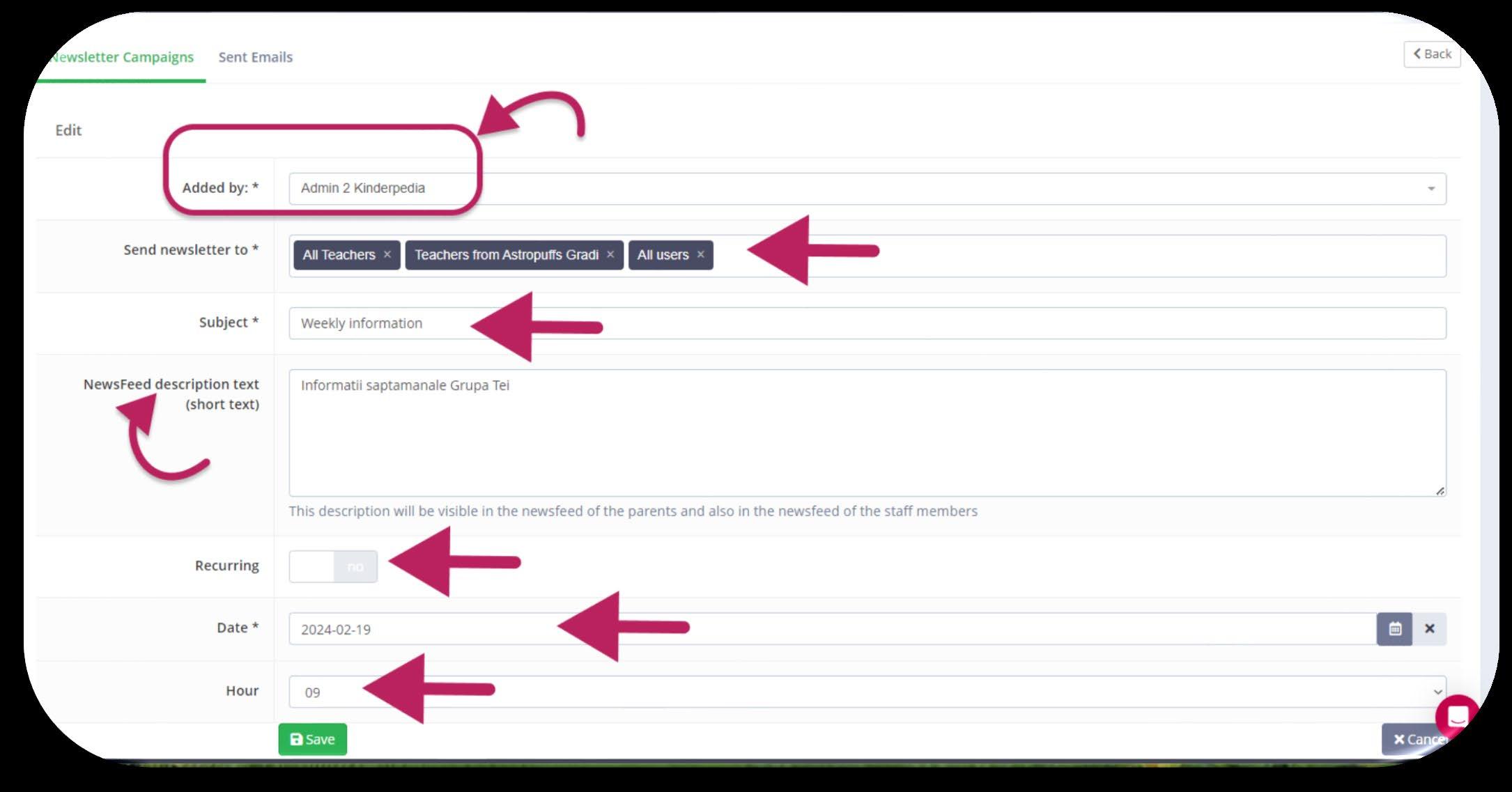
Important! The newsletter is sent by e-mail to all recipients selected in the configuration section, regardless of whether they have an activated account in Kinderpedia or not.
To edit the existing newsletter you need to:
1. Go on the right side, under Actions column
2. Click on the arrow and select
• Edit- to make changes of the configurations
• Edit content – to make changes of the content
The editing screen for the content of the newsletter will open.
3. Once all edits are made, click on Save and Continue.
You will be redirected back to the list of newsletters.

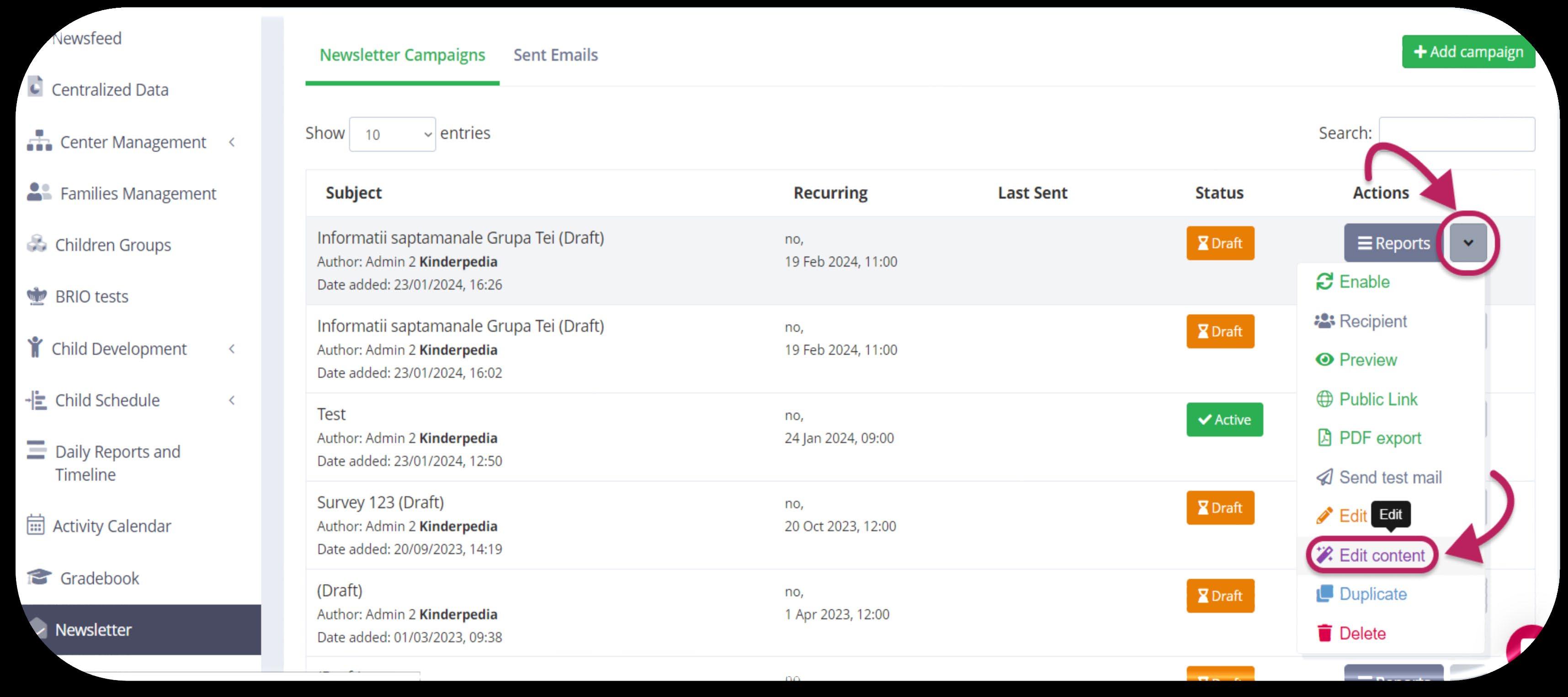
On the page with the Newsletters list, on the right side under Status column, you will be able to see the status of each newsletter. The status can be:
• Draft- in orange
• Active- in green
• Inactive- in red
To deactivate or reactivate a newsletter, you just click on the ACTIVE/INACTIVE button.

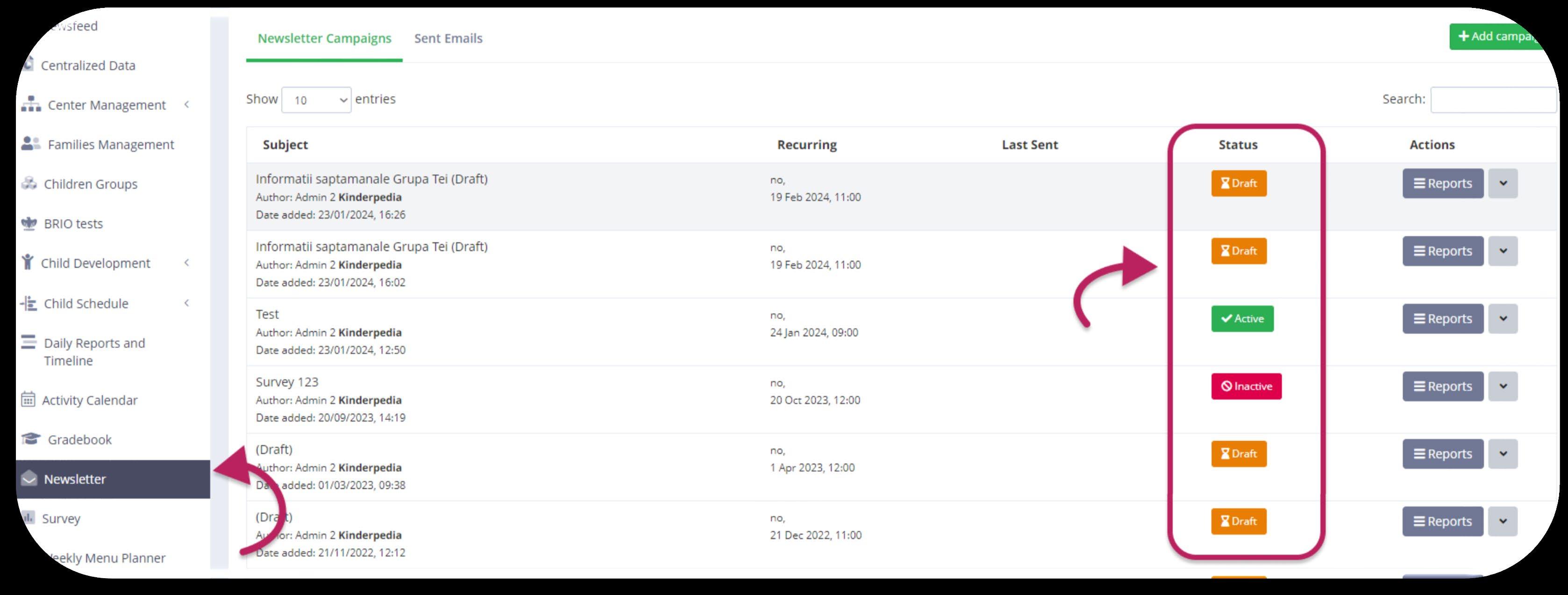
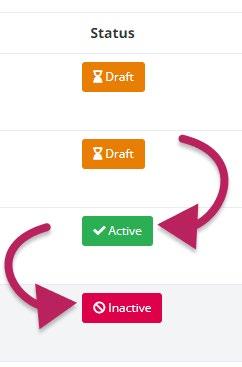

To duplicate a newsletter, you need to:
1. Go on the page with the Newsletters list
2. Click on the arrow under the Actions column
3. Click on Campaign Duplication
4. You will find the duplicate campaign in the INACTIVE status list
5. Click on INACTIVE red button to ACTIVATE it.

To open a report with the emails sent, you need to:
1. Go on the page with the Newsletters list
2. Click on the gray Reports button (located on the same row as the newsletter for which you want to open the report)
• A page will open in which the sent campaigns are listed (there will be multiple registrations in the case of recurring campaigns).
• Next to each record, you will be able to see the recipients and how many emails have been sent.
• To open a detailed report where you can see the status of the sending per e-mail address, click on the gray Reports button under the Actions column.

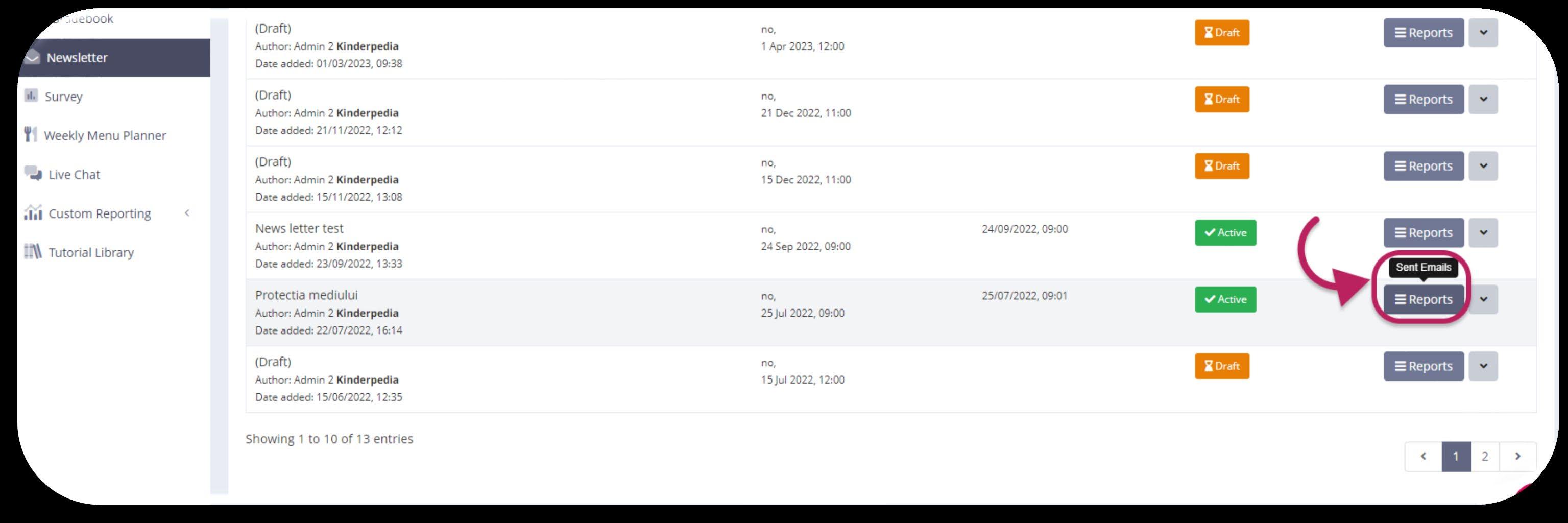


To send a test email, you need to:
1. Go on the page with the Newsletters list
2. Click on the arrow under the Actions column
3. Click on Send test email
A pop-up window will open where you need to:
4. Enter your email address
5. Click on the green bottom Send test mail


At Maple Bear, we suggest structuring your newsletters into clear, engaging sections to ensure readers stay informed and connected with both local and global updates. Here's a recommended format. Please do not limit yourselves with this and add on additional modules – Galleries, Videos, Initiatives!
News from my
Maple Bear School
Share recent accomplishments, announcements, or highlights specific to your school. Examples: Student achievements, school-wide initiatives, facility updates.
Provide details on events happening at the school in the upcoming month. Examples: Parentteacher Curriculum Nights, Open Doors events, Celebrations, Workshops.
Team members Welcome new staff to the school community with a brief introduction. Include their roles, backgrounds, and a personal message if appropriate.
Important! Please reach out to Maple Bear CEE for more details and news from the region! We always have what to share with the community.
News from Maple Bear Global Schools
Share global Maple Bear updates to connect your community with the international network. Examples: Global initiatives, New schools in the region or around the world, Curriculum updates, Success stories from other Maple Bear schools around the world.
Galleries, Agendas, Events, Participations, Achievements, New Facility and improvements
All Maple Bear Logos (Pre-School, Elementary, triple configuration) as well as the Mascot Files can be found on MBGS Intranet:
Access: Maple Bear Owner Folder/ Marketing and Com Folder/ Folder Brand Identity/ Brand Identity Tool Kit/ Logos and Mascot files
As well as here: (Shared Drive)
Please contact Maple Bear CEE Marketing team if you do not have access to these assets.
Please if you need Logo in different format do no hesitate to contact us!

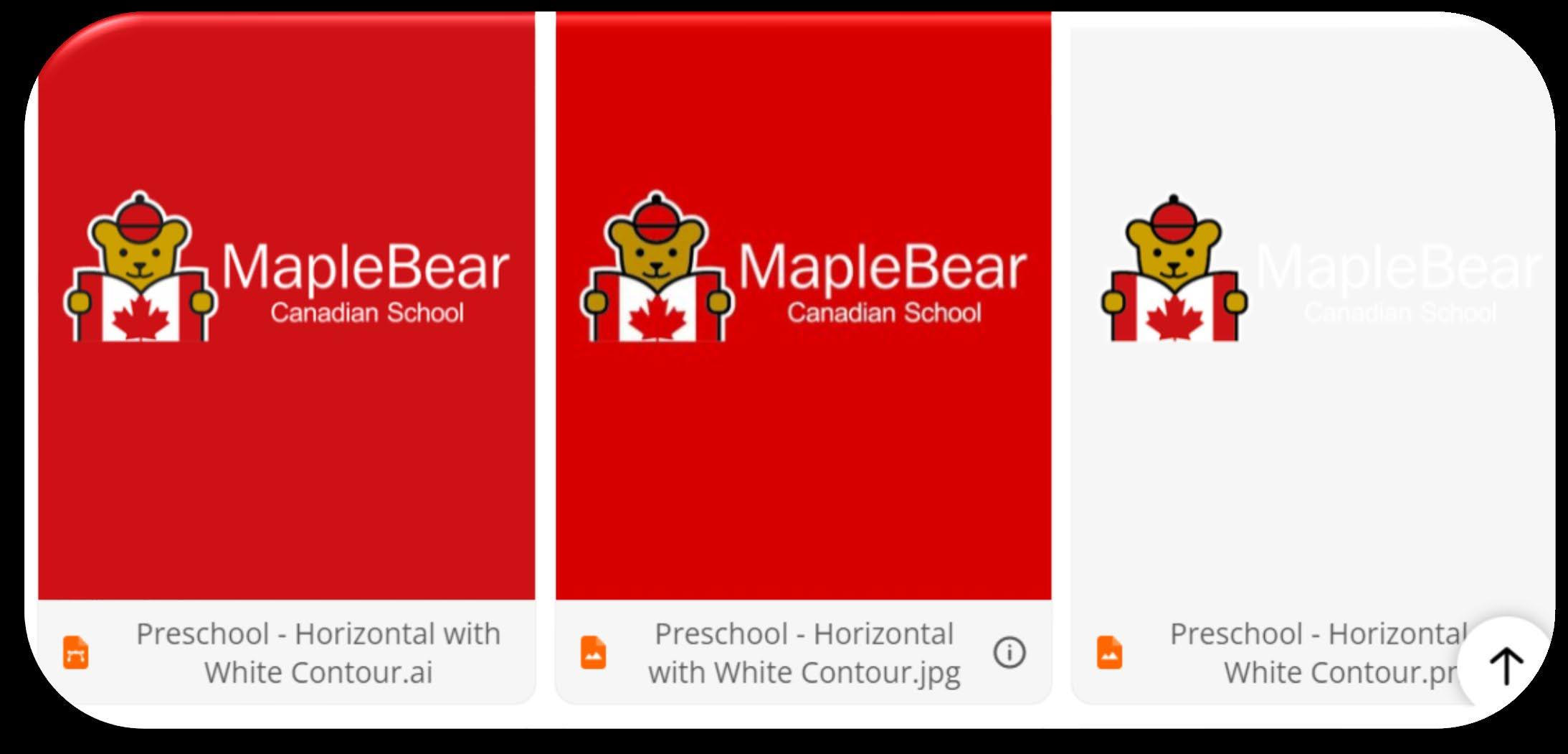

Please always use the Maple Bear Logo, as well as brand colors when creating your Newsletter! You can create one template once and use if after with content modifications.

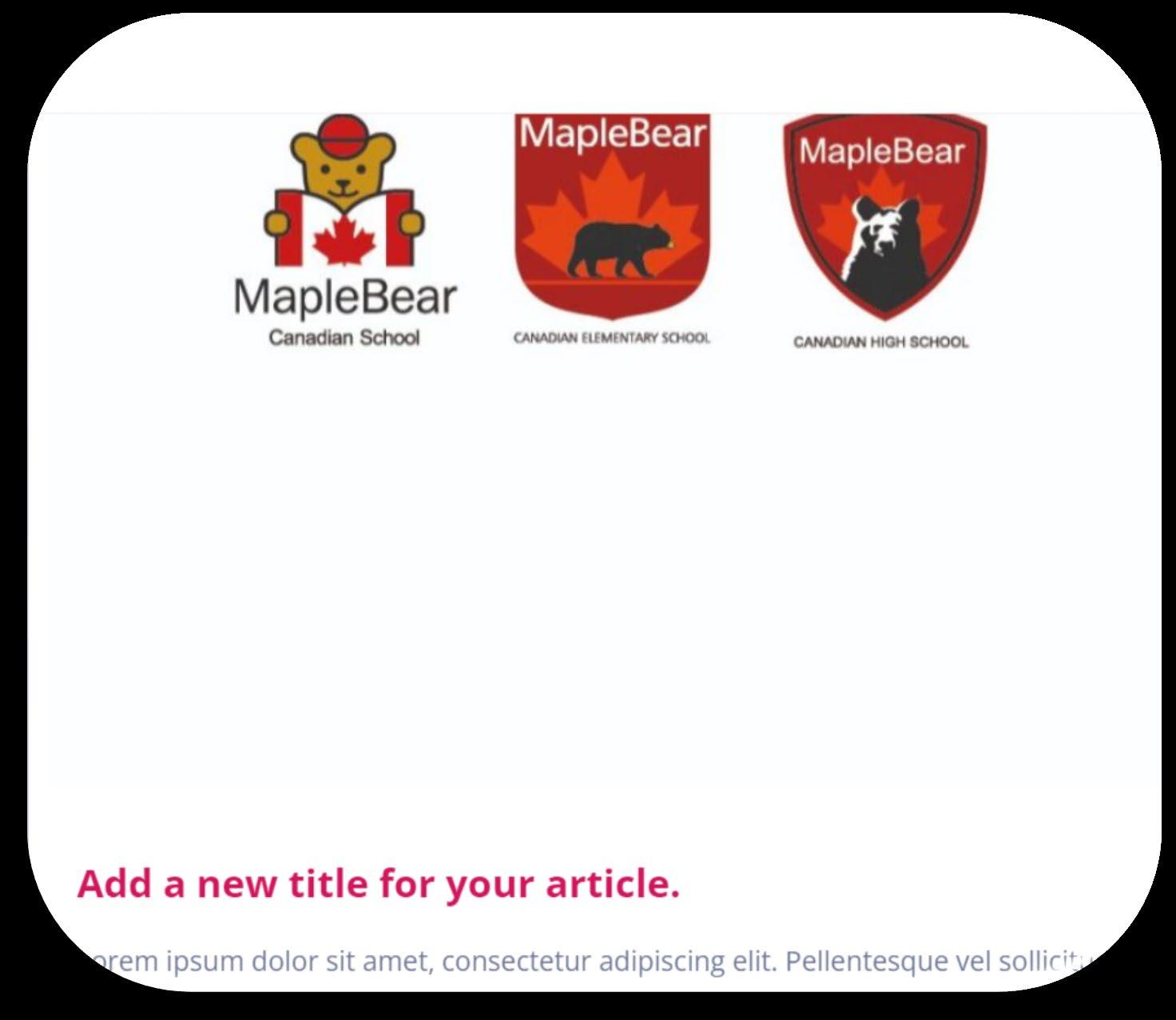

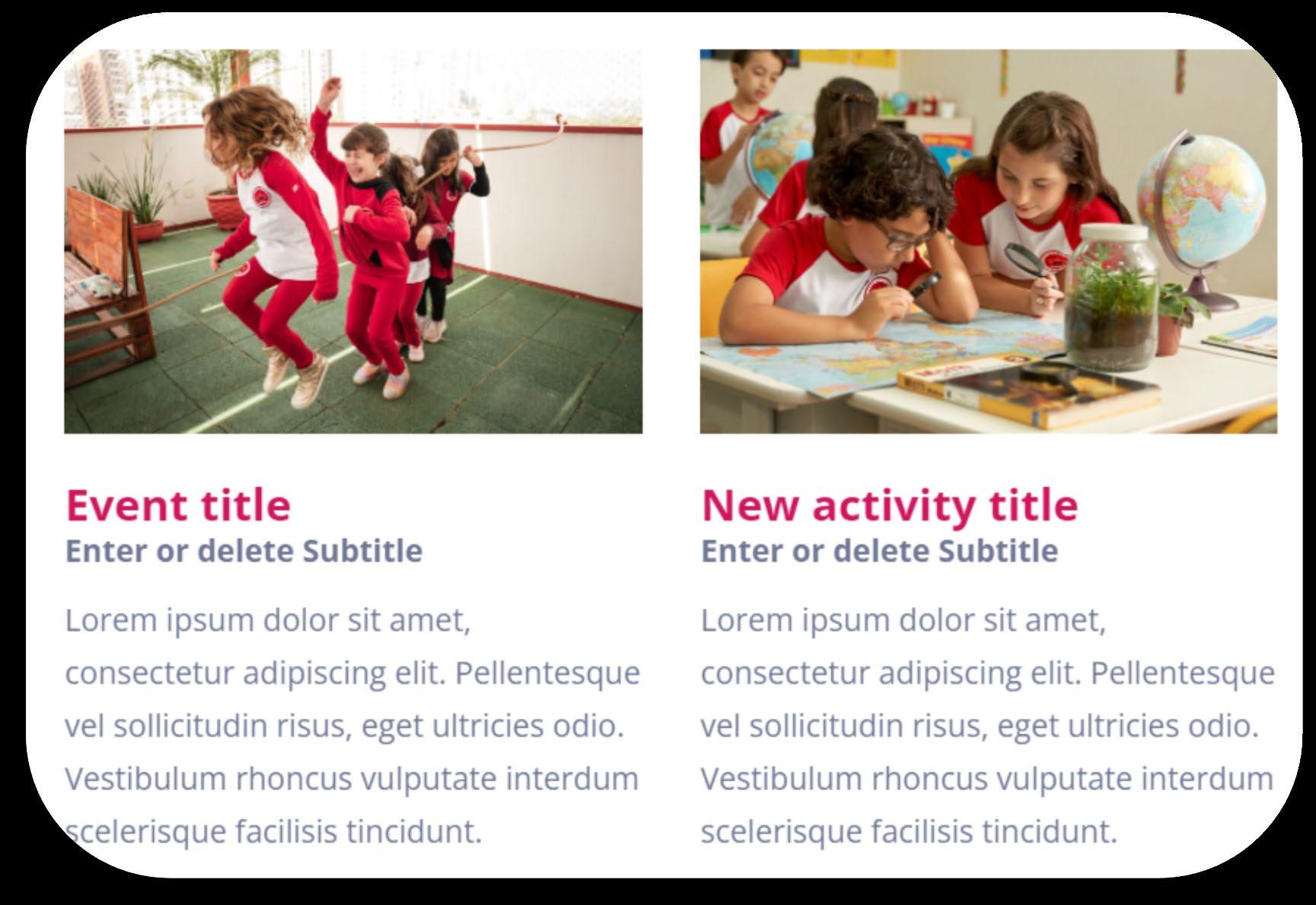
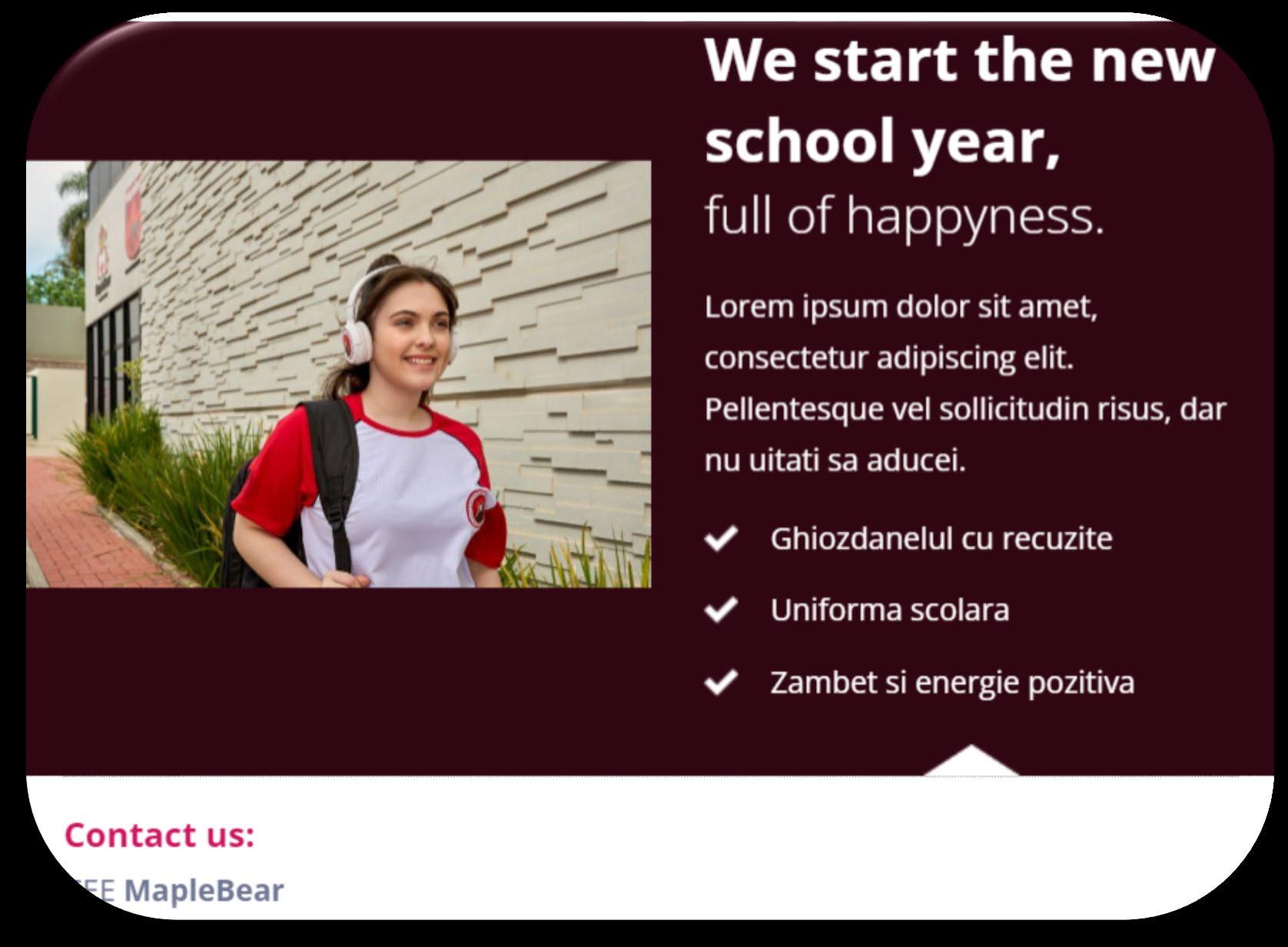


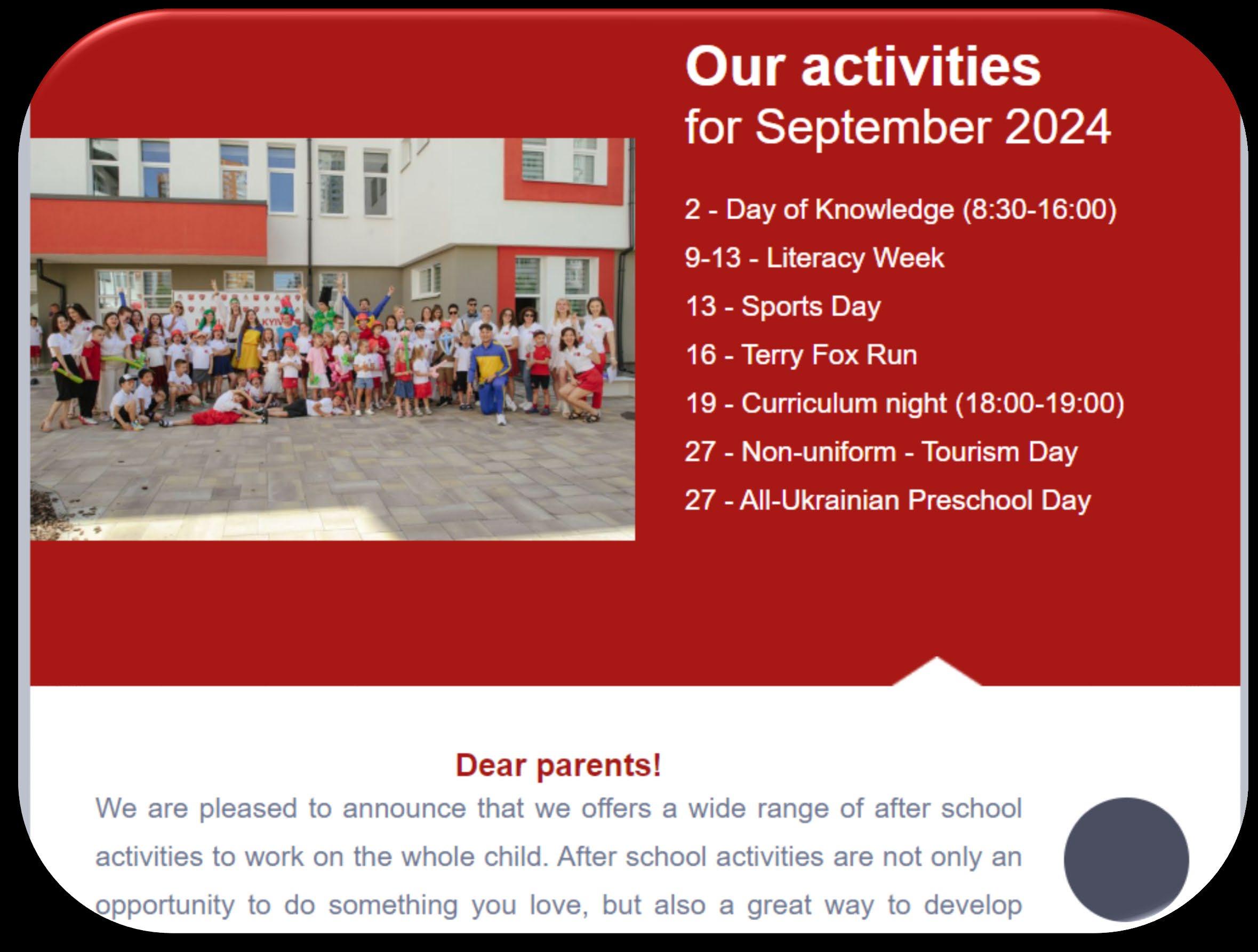

Academic Newsletter upon starting a New Unit