AQuickguideto



Dictation lets you use speech-to-text to author content in Office with a microphone and reliable internet connection
Use your voice to quickly create documents, emails, notes, presentations, or even slide notes
Go to Home Tab > Dictate. First-time users will be prompted to enable microphone permissions
A microphone icon will appear - wait for it to turn on to be sure it started listening
Click on the gear icon to see the following settings:
Auto Punctuation
Profanity filter
Spoken Language

LISTEN BACK WITH READ ALOUD
Click or tap at the beginning of the passage you want to hear Place your cursor at the beginning of the document to read the whole document aloud
Select Review Tab > Read Aloud
WHERE CAN I USE SPEECH TO TEXT?


In total, you can use Microsoft Dictate with 13 languages.
Several of the supported languages have multiple variants as well, such as English, French Select the arrow at the side of the microphone to select your dictate language

Insertpunctuationatanytimebysayingwhatyouwantto enterclearly.
fSomecommonpunctuationyoucanenterbysayingthe ollowing: , Comma ; Semicolon . Period;Dot;Decimalpoint : Colon @ Atsign ! Exclamationmark ? Questionmark
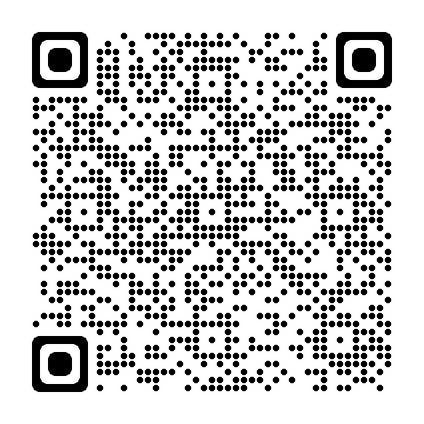
ScantheQRcodetoseeallcommandsyoucangivefor punctuation




ImmersiveReadercanimprovereadingskillsandcomprehensionthroughtheuseoftheReadAloud functionandgrammaroptionstoadjustablereadingandtextpreferences.
ImmersiveReaderhas3mainmenus-TextOptions/GrammarOptions/ReadingPreferences
Italsohasavoicesettingsfeaturetoallowyoutohearthetext

Select Play at the bottom of the window to hear your document read aloud and to see the text highlighted
Select Pause to stop narration
Select Voice Options on the top right of the document to change the speed of narration
You can select one or more of the following options to show:
Syllables to break words into syllables
Nouns to highlight nouns in your document in purple
Verbs to highlight verbs in your document in red
Adjectives to highlight adjectives in your document in green
Adverbs to highlight adjectives in your document in gold
WHERE CAN I USE IMMERSIVE READER?

You can increase or decrease text size.
You can increase the amount of spacing between letters and words.
You can change the font of the whole document.
The Theme colour you select becomes the background colour of the document

Line Focus enables you to narrow the focus by highlighting sets of one, three, or five lines
Picture Dictionary gives you the ability to click on any single word and have it read aloud
Translate gives you the option to change the language of the text

