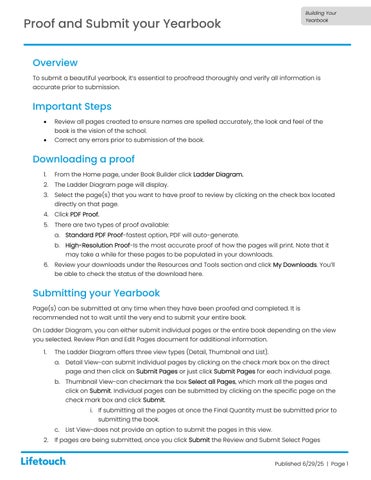Proof and Submit your Yearbook
Overview
To submit a beautiful yearbook, it’s essential to proofread thoroughly and verify all information is accurate prior to submission.
Important Steps
• Review all pages created to ensure names are spelled accurately, the look and feel of the book is the vision of the school.
• Correct any errors prior to submission of the book.
Downloading a proof
1. From the Home page, under Book Builder click Ladder Diagram.
2. The Ladder Diagram page will display.
3. Select the page(s) that you want to have proof to review by clicking on the check box located directly on that page.
4. Click PDF Proof.
5. There are two types of proof available:
a. Standard PDF Proof-fastest option, PDF will auto-generate.
b. High-Resolution Proof-Is the most accurate proof of how the pages will print. Note that it may take a while for these pages to be populated in your downloads.
6. Review your downloads under the Resources and Tools section and click My Downloads. You’ll be able to check the status of the download here.
Submitting your Yearbook
Page(s) can be submitted at any time when they have been proofed and completed. It is recommended not to wait until the very end to submit your entire book.
On Ladder Diagram, you can either submit individual pages or the entire book depending on the view you selected. Review Plan and Edit Pages document for additional information.
1. The Ladder Diagram offers three view types (Detail, Thumbnail and List).
a. Detail View-can submit individual pages by clicking on the check mark box on the direct page and then click on Submit Pages or just click Submit Pages for each individual page.
b. Thumbnail View-can checkmark the box Select all Pages, which mark all the pages and click on Submit. Individual pages can be submitted by clicking on the specific page on the check mark box and click Submit.
i. If submitting all the pages at once the Final Quantity must be submitted prior to submitting the book.
c. List View-does not provide an option to submit the pages in this view.
2. If pages are being submitted, once you click Submit the Review and Submit Select Pages

screen will display. A pop-up window will come up where you’ll need to checkmark the box indicating that you acknowledge that the page has been downloaded, proofed and carefully reviewed the pages prior to submission. You accept responsibility for the submission.
3. Click on Approve & Submit.
4. Once pages are submitted, they cannot be fixed. Please contact Yearbook Support to assist in any corrections needed to the pages if necessary.