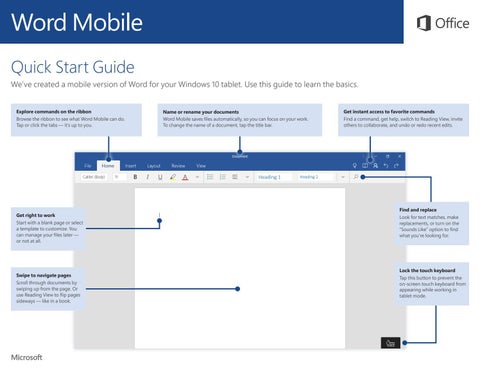Word Mobile Quick Start Guide We’ve created a mobile version of Word for your Windows 10 tablet. Use this guide to learn the basics. Explore commands on the ribbon Browse the ribbon to see what Word Mobile can do. Tap or click the tabs — it’s up to you.
Get right to work Start with a blank page or select a template to customize. You can manage your files later — or not at all.
Swipe to navigate pages Scroll through documents by swiping up from the page. Or use Reading View to flip pages sideways — like in a book.
Name or rename your documents Word Mobile saves files automatically, so you can focus on your work. To change the name of a document, tap the title bar.
Get instant access to favorite commands Find a command, get help, switch to Reading View, invite others to collaborate, and undo or redo recent edits.
Find and replace Look for text matches, make replacements, or turn on the “Sounds Like” option to find what you’re looking for.
Lock the touch keyboard Tap this button to prevent the on-screen touch keyboard from appearing while working in tablet mode.