
1 minute read
SHAREPOINT
ACCEPTING INVITATION AS EXTERNAL USER TO BRUNCHCO21 TENANT
2. Your email account is hosted on Google, Apple or any non-Microsoft server:
1. USER RECEIVES EMAIL AND CLICKS LINK:
Warning: If the user sees the message bellow, this means the user is already connected to Microsoft with another email address:
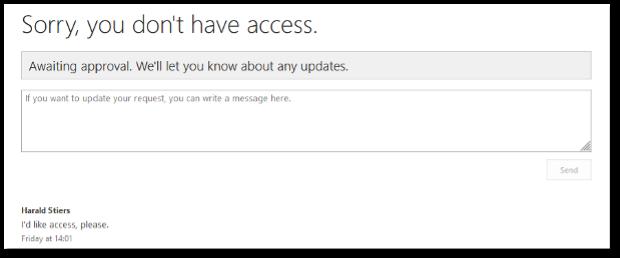
The user should use another browser or use “Incognito or Private window” to paste the link to the shared file or folder:
Alternatively, the user can contact the person who shared the file and ask to resend the invitation to an alternative email address.

Email example:
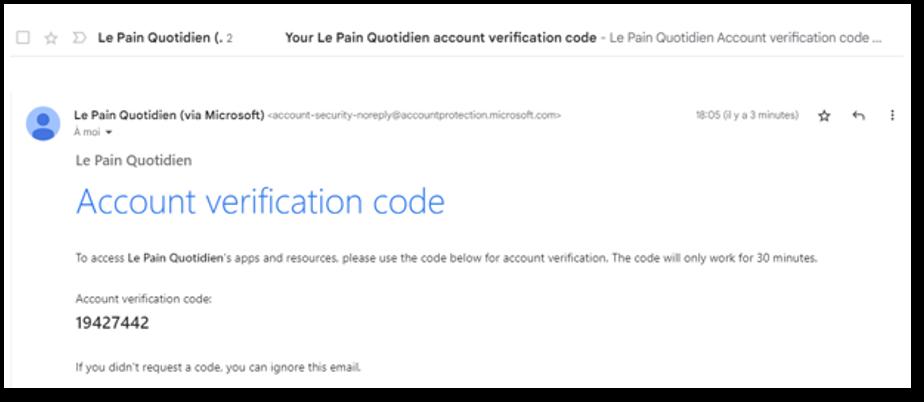

4. ENTER THE CODE AND CLICK SIGN-IN:
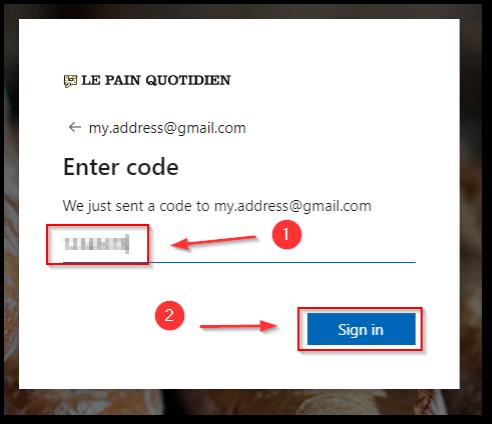
If no code is received, click “try again”
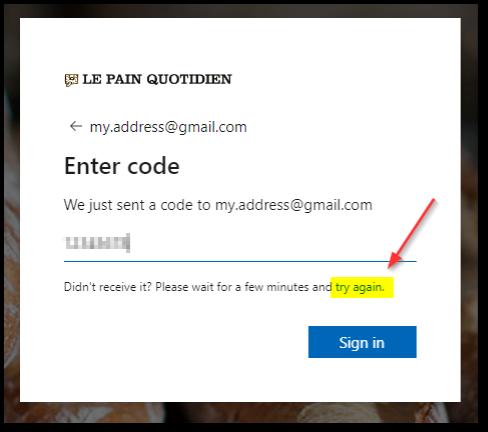
5. ACCEPT THE PERMISSIONS REQUEST:
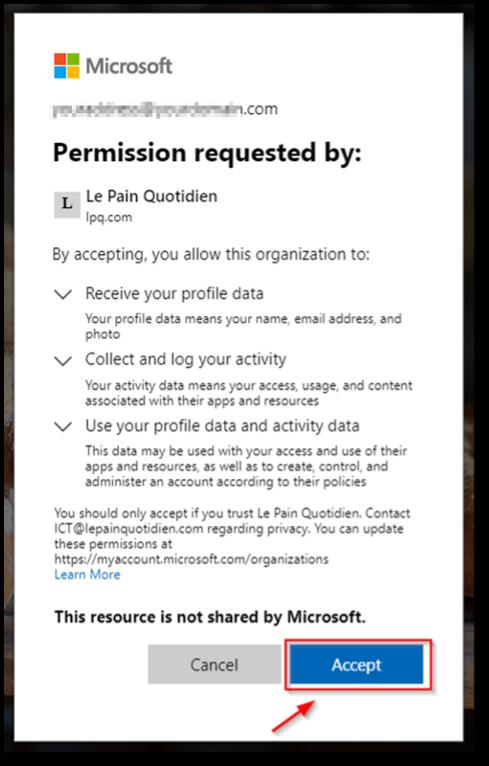
6. FOR SECURITY REASONS, YOU WILL BE REQUIRED TO USER MULTI-FACTOR AUTHENTICATION (MFA):
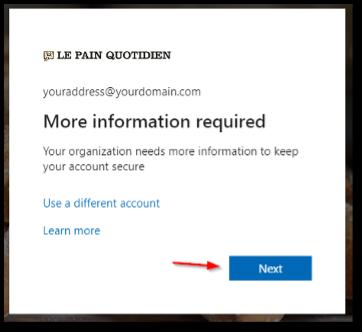
7. YOU WILL BE ASKED TO INSTALL OR OPEN MICROSOFT AUTHENTICATOR APP ON YOUR PHONE:
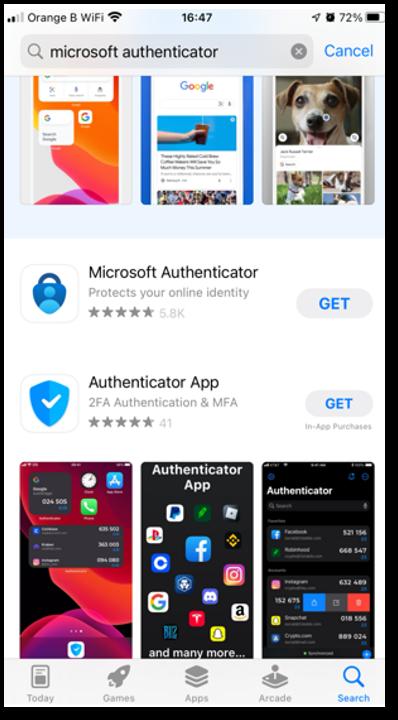
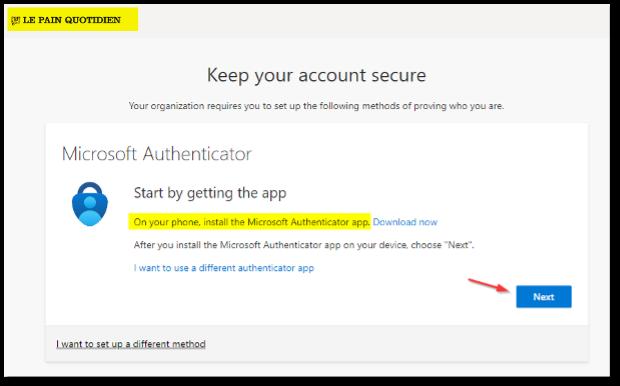
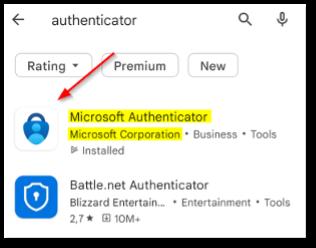
If you don’t have the app installed yet, make sure to install the one from “Microsoft Corporation”
APP STORE: PLAY STORE
8. ENSURE TO ALLOW ACCESS TO CAMERA TO THE APPLICATION, OTHERWISE YOU WILL NOT BE ABLE TO SCAN THE QR CODE LATER. GO TO “SETTINGS”, SCROLL DOWN TO THE AUTHENTICATOR AND ENTER

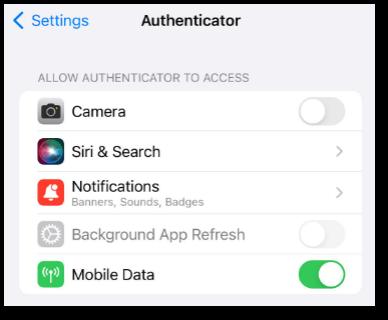
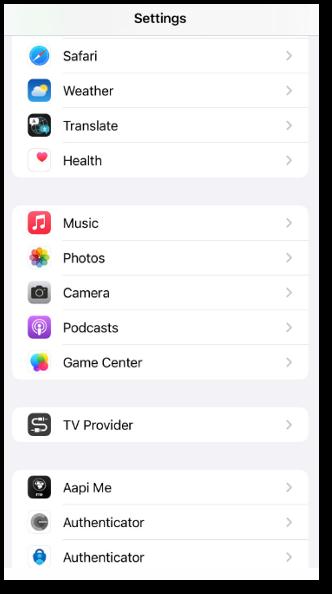
9. FOLLOW THE STEPS ON THE SCREEN
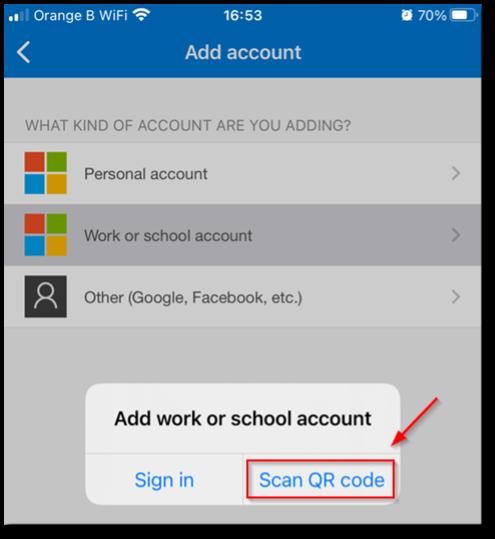
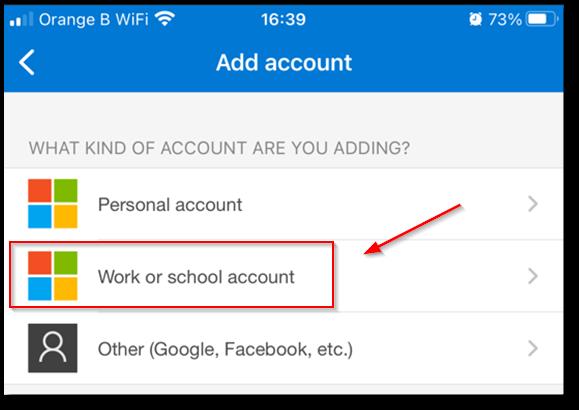
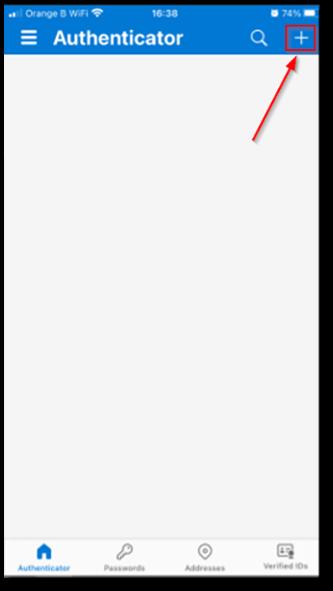
10. ON THE COMPUTER SCREEN, CLICK “NEXT”
11. SCAN THE QR CODE SHOWN IN THE COMPUTER SCREEN WITHIN THE AUTHENTICATOR APP AND CLICK NEXT:

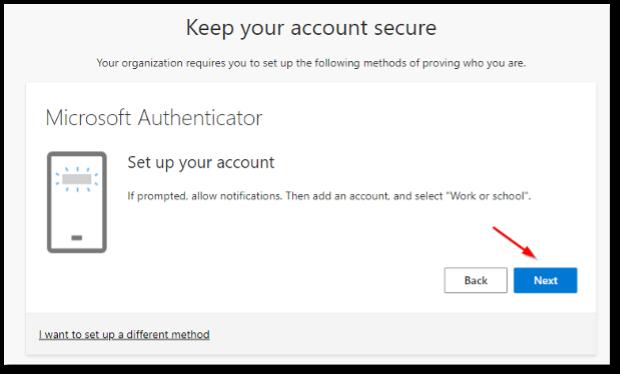
12. VALIDATE THE REQUEST ON THE AUTHENTICATOR APP ON YOUR PHONE (SHOULD BE A POP-UP ON THE SCREEN OR NOTIFICATIONS DRAWER) AND CLICK “NEXT” ONCE YOU SEE “NOTIFICATION APPROVED”.
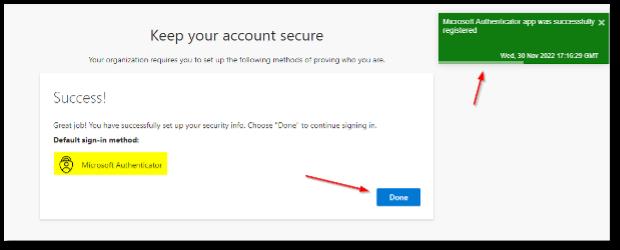

13. CLICK “DONE” ONCE YOU SEE “SUCCESS!”
14. YOU WILL NOW HAVE ACCESS TO THE BRUNCHCO21 RESOURCES SHARED WITH YOU.










