compression guide for the web.
How to use XN Convert, BulkResize & TinyPNG
https://www.xnview.com/en/xnconvert/

How to use XN Convert, BulkResize & TinyPNG
https://www.xnview.com/en/xnconvert/
When uploading images to the website, you need to make sure that the images are compressed. We do this because large file size types slow down the website loading times. For example, any image around 1MB is way too big. We aim for file sizes around the 300KB and below mark.
xn convert .
To compress your images you can use a program called XN Convert that you download onto your computer for free: https://www.xnview.com/en/xnconvert/
step 1 download xn convert

Navigate to the website and download the programme.
step 2 install the programme

Once downloaded, install & open XN Convert.

Click the add files item. Here you can add all your images to compress/resize. This allows you to bulk compress a large set of images at once.
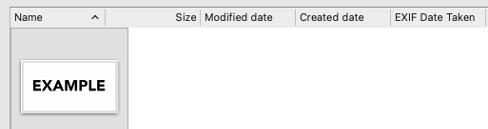
Your image(s) will appear in the window. Now you are ready to compress/ resize the image(s).

If you want to resize your image, head to the actions tab. If you just want to compress your images you can skip to step 9.
step 6 click “add action” then “image”.


When you’re on the actions tab, navigate to add action. Then click image.
step 7 click “resize”

On the drop down list, towards the bottom. Click on resize.
step 8 resize menu


This menu will appear. Make sure the “keep ratio” is ticked. Next to the width and height, it is currently set to 50%. This will resize 50% smaller.
If you want to resize to specific dimensions, you can click the “percent” drop down and now you can set the width and height to resize the image to. We recommend 1500 pixels width.
step 9 navigate to output

In the top navigation menu, click “output”.
step 10 select the image format
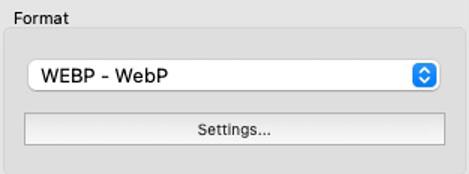
In the far right, there will be a dropdown for format. There are many types to choose from. I would stick to WebP or JPEG.
step 11 check the “preserve color profile”

In the far left, under options, click the “preserve color profile” option.
step 12 convert your image to compress it

Click “Convert” at the bottom right.
step 13 your image will now be compressed

The window will now change to this menu. You can see where the file is saved, how many images were converted, and how much the file was compressed. In this case, it was compressed by 64%.
step 14 locate your compressed image
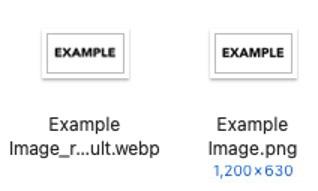
Your compressed image will now be in the same folder where you have imported the image from.
https://tinypng.
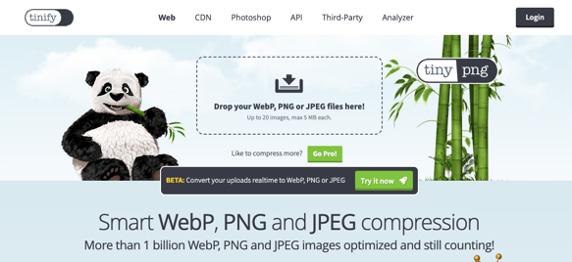
Another option is TinyPNG, a free online compression service. This might be an option if you are not permitted to install software onto your college computer. However, files are capped to 5MB on the free tier. https://tinypng.
step 1 upload your images to compress

Drop your images here, or click the icon and choose the images you want to compress.
step 2 compress your image & download it


You will now have the option to save the compressed images to your dropbox, or just download to your computer.
https://imageresizer.com/bulk-resize

Another option is BulkResize. This tool will resize your images and compress them at the same time. This is great for when you have images that are 4000x4000px or larger, but they need to be compressed for web. This tool is our recommended tool for easier compression. https://imageresizer.com/ bulk-resize
step 1 upload your images to compress
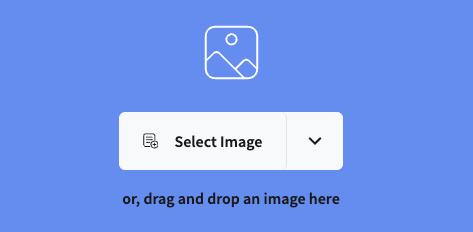
Drop your images here, or click the icon and choose the images you want to compress.
step 2 upload the images
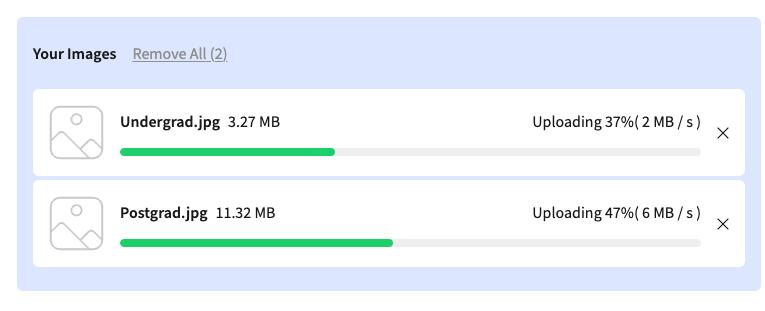
The images will now upload.
step 3 set the width

Set the image width to 1500px with a locked aspect ratio.
step 4 set the target size

Set the target file size to be 150kb.
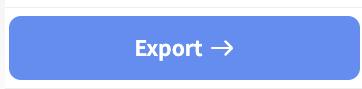
Click export, then download all of your images together at once.
This document is confidential & intended solely for the individual or entity to whom it is addressed. If you have received this document in error, you should not disseminate or make copies of it. Please notify Lda immediately & destroy this document.