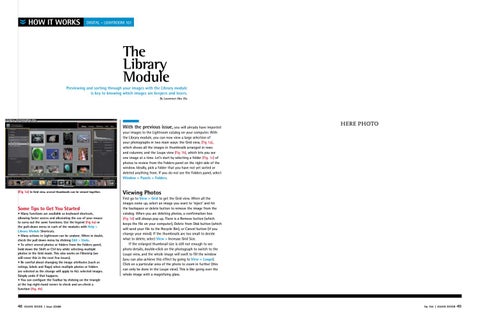»
HOW IT WORKS
DIGITAL – Lightroom 101
The Library Module Previewing and sorting through your images with the Library module is key to knowing which images are keepers and losers. By Lawrence Alex Wu
With the previous issue, you will already have imported
HERE PHOTO
your images to the Lightroom catalog on your computer. With the Library module, you can now view a large selection of your photographs in two main ways: the Grid view, (Fig 1a), which shows all the images in thumbnails arranged in rows and columns; and the Loupe view (Fig 1b), which lets you see one image at a time. Let’s start by selecting a folder (Fig. 1c) of photos to review from the Folders panel on the right side of the window. Ideally, pick a folder that you have not yet sorted or deleted anything from. If you do not see the Folders panel, select Window > Panels > Folders.
(Fig 1a) In Grid view, several thumbnails can be viewed together.
Some Tips to Get You Started
• Many functions are available as keyboard shortcuts, allowing faster access and alleviating the use of your mouse to carry out the same functions. Use the legend (Fig 4a) or the pull-down menu in each of the modules with Help > Library Module Shortcuts. • Many actions in Lightroom can be undone. When in doubt, check the pull down menu by clicking Edit > Undo. • To select several photos or folders from the Folders panel, hold down the Shift or Ctrl key while selecting multiple photos in the Grid mode. This also works on Filmstrip (we will cover this in the next few issues). • Be careful about changing the image attributes (such as ratings, labels and flags) when multiple photos or folders are selected as the change will apply to ALL selected images. Simply undo if that happens. • You can configure the Toolbar by clicking on the triangle at the top right-hand corner to check and un-check a function (Fig. 4b)
48
ASIAN DIVER | Issue 2/2009
Viewing Photos
First go to View > Grid to get the Grid view. When all the images come up, select an image you want to ‘reject’ and hit the backspace or delete button to remove the image from the catalog. When you are deleting photos, a confirmation box (Fig 1d) will always pop up. There is a Remove button (which keeps the file on your computer), Delete from Disk button (which will send your file to the Recycle Bin), or Cancel button (if you change your mind). If the thumbnails are too small to decide what to delete, select View > Increase Grid Size. If the enlarged thumbnail size is still not enough to see photo details, double-click on the photograph to switch to the Loupe view, and the whole image will swell to fill the window (you can also achieve this effect by going to View > Loupe). Click on a particular area of the photo to zoom in further (this can only be done in the Loupe view). This is like going over the whole image with a magnifying glass.
No. 104 | ASIAN DIVER
49