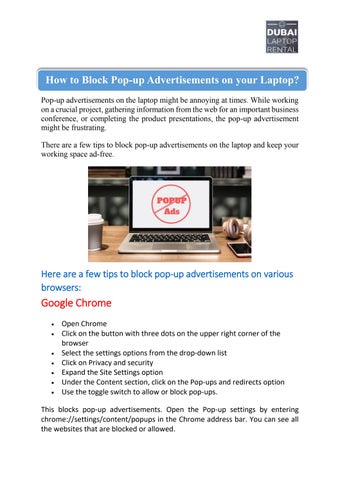How to Block Pop-upAdvertisements on your Laptop?

Pop-up advertisements on the laptop might be annoying at times. While working onacrucialproject,gatheringinformationfromthewebforan importantbusiness conference, or completing the product presentations, the pop-up advertisement might be frustrating.
There are a few tips to block pop-up advertisements on the laptop and keep your working space ad-free.
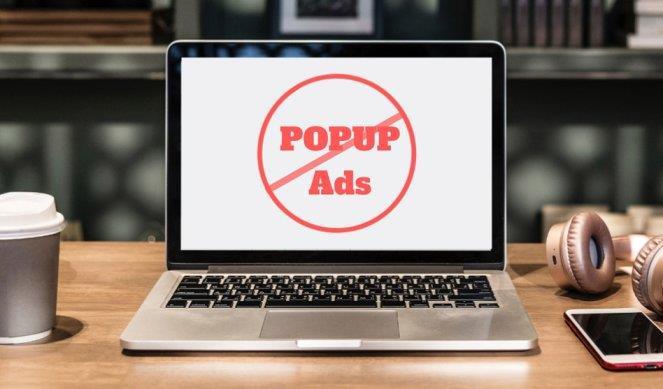
Here are a few tips to block pop-up advertisements on various browsers:
Google Chrome
Open Chrome
Click on the button with three dots on the upper right corner of the browser
Select the settings options from the drop-down list
Click on Privacy and security
Expand the Site Settings option
Under the Content section, click on the Pop-ups and redirects option
Use the toggle switch to allow or block pop-ups.
This blocks pop-up advertisements. Open the Pop-up settings by entering chrome://settings/content/popups in the Chrome address bar. You can see all the websites that are blocked or allowed.
A few extensions can be added to the Google Chrome browser to control popups.
Mozilla Firefox
Open Mozilla Firefox
Click on the three lines on the upper-right corner of the screen

Select Options from the drop-down menu
On the left side of the screen, click on the Privacy and security
Scroll down to the Permissions section.
Check or uncheck the Block pop-up windows option to allow or block pop-ups.
Mozilla Firefox allows choosing a few sites to allow pop-ups. The Exceptions option allows to select the sites for which pop-ups are allowed.
Mozilla Firefox allows for a few add-ons to have more control over the pop-up windows.
Microsoft Edge
Open Microsoft Edge
In the upper right corner of the screen click on the three dots
At the bottom of the Settings and more menu, select Settings
On the left side of the screen, select Site permissions
Use the toggle switch on the Site Permissions/Pop-ups and redirect screen to allow or block pop-ups.
On the Site Permissions/Pop-ups and redirects screen, use the toggle switch to allow or block pop-ups.
Internet Explorer
Open Internet Explorer
Click Tools
Click Options
Click the Privacy tab.
The Pop-up Blocker section is located at the bottom of the Privacy tab.
Safari
Open Safari
Select Safari from the menu bar in the top-left corner of the screen
Select Preferences from the drop-down menu
Click on the Website tab in the window
In the section on the left, at the bottom, click the Pop-up Windows option
In the lower right corner, click the box next to When visiting other websites.
Select your pop-up blocking settings in the drop-down list.
Opera
Open Opera In the upper left corner of the screen click on the Opera icon
Select Settings from the drop-down menu
Click Advanced and then select Privacy and security
Click the Site Setting
Select Pop-ups and redirects
Use the toggle switch to allow or block pop-ups
Dubai Laptop Rental is the leader in providing professional Laptop repair services in Dubai For More Info Contact us : +971-50-7559892
Our experienced technicians quickly resolve any issues with the laptop. Visit www.dubailaptoprental.com for more information regarding quality laptop repair services in Dubai.