

Welcome to King’s Ely


Please ensure you have completed the following within 14 days:
1. Create a Stevensons account for uniform Page 8
2. Set up an account with Vectare if interested in minibus Page 16
3. Create your My School Portal account Page 22
4. Complete ‘New Starter Forms’ in My School Portal Page 22
5. Complete the Medical Questionnaire in My School Portal Page 22
6. Complete Personal Device Contract Page 27
your child arrives: 7.Order School Uniform, preferably 4 weeks in advance Page 8
8. Inform Housemaster or Mistress of arrival time (Boarders only) Page 14

Welcome to King’s Ely
By joining King's Ely you have become a lifelong part of a very special community and of our 1050-year history.
Entrusting the education of your child to King’s is our greatest privilege, our inspiration and a responsibility we take very seriously I can promise that I, and the whole staff team here, will do our utmost to live up to that trust.We also see this as a joint enterprise: a genuine partnership between King’s, you as parents and your child, to create the best future possible for them.As such we welcome your involvement and feedback and hope you will play an active part in this journey and our community.
We want your child’s start here and the transition process to be as smooth as possible, and so I hope the information here is useful as an introduction to some key people and a guide to how things work at King's and some of the opportunities available.
In due course you will receive your section handbook with a welcome from the head of section. This document will contain further important information as your child embarks on their King's experience.
The staff and students of King's Ely look forward to you joining our community.
John Attwater Principal

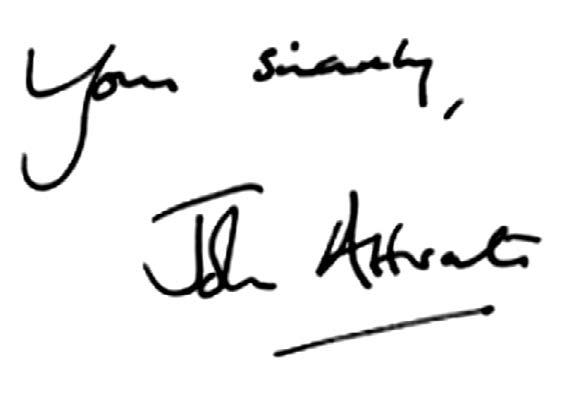

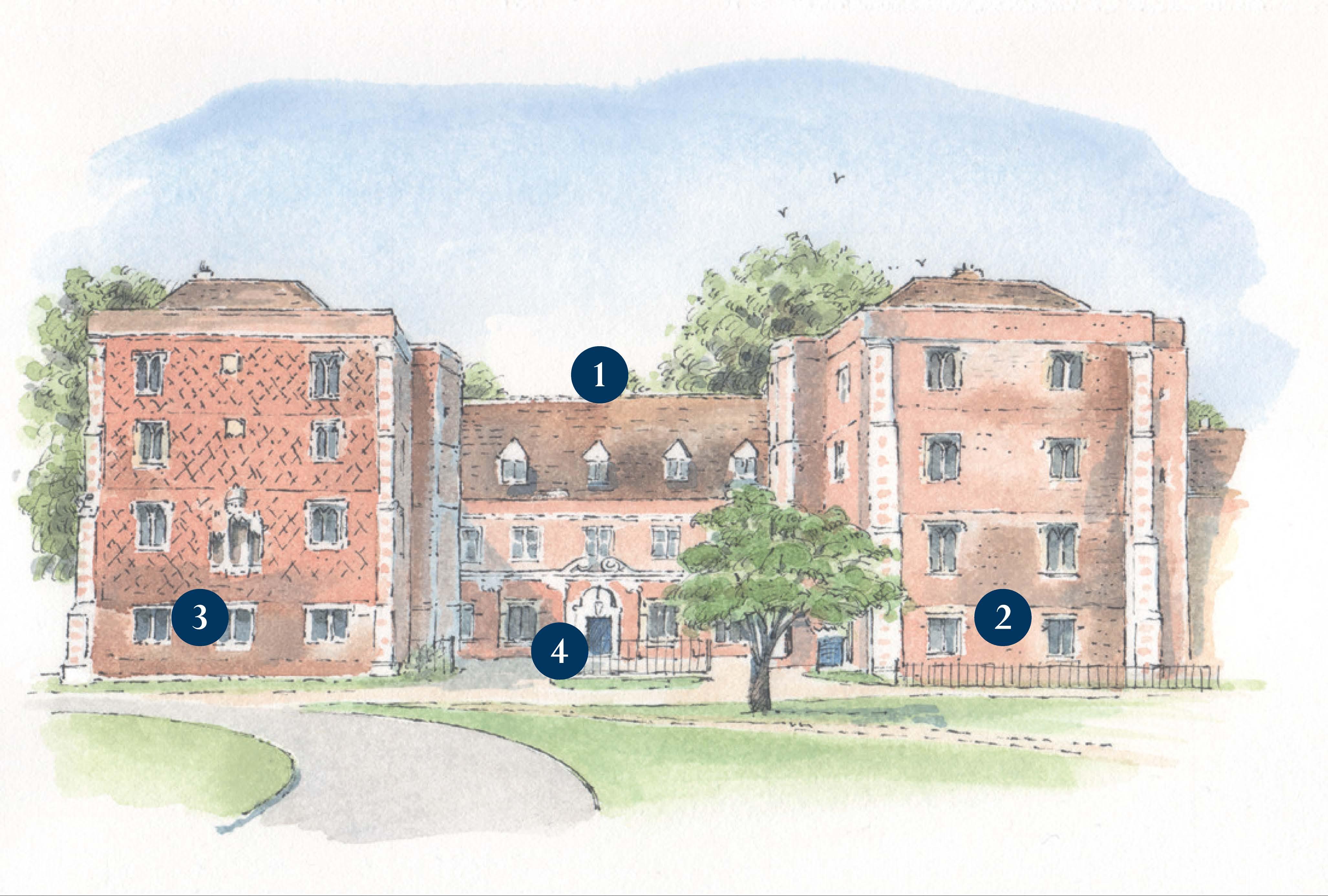
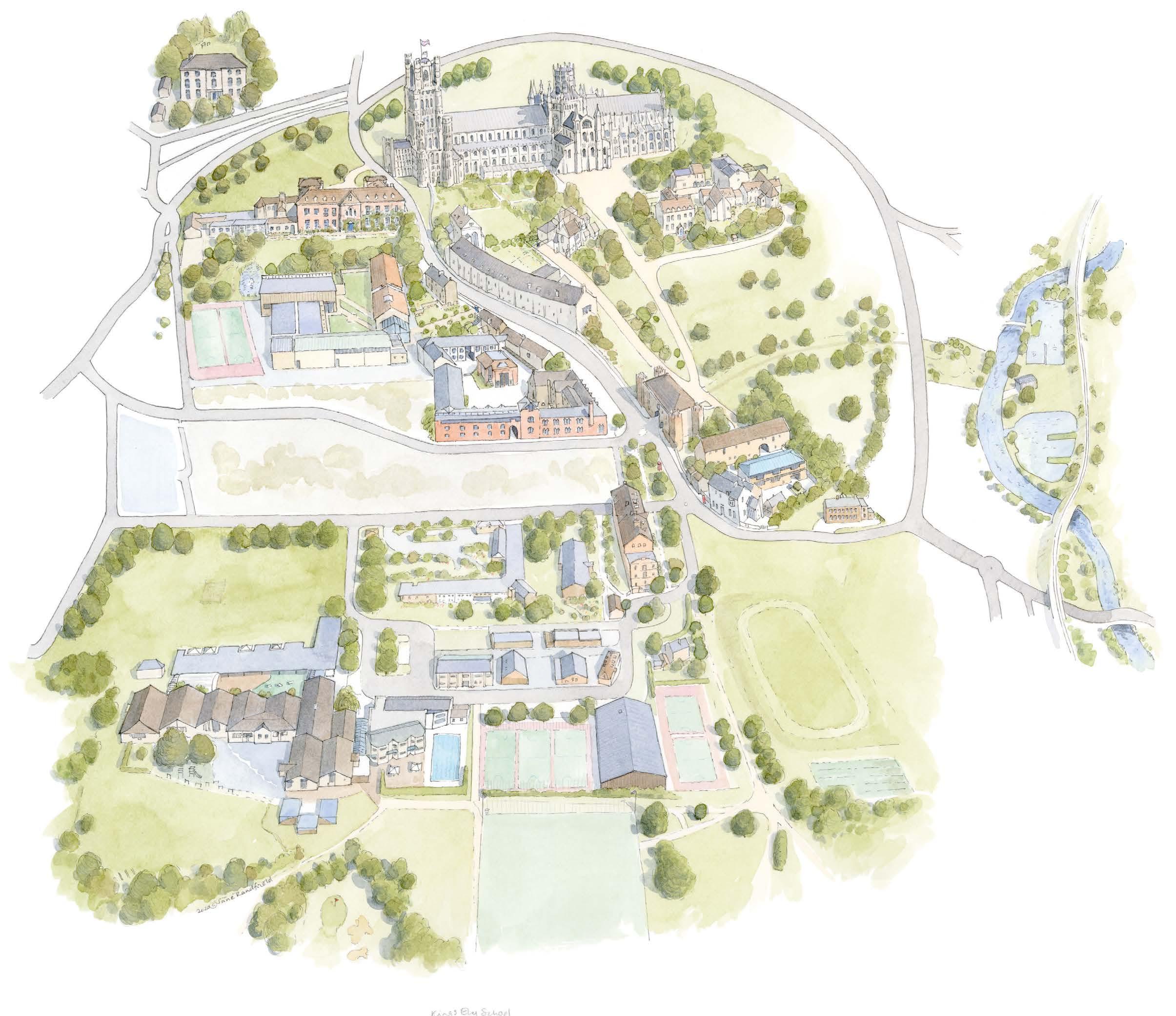
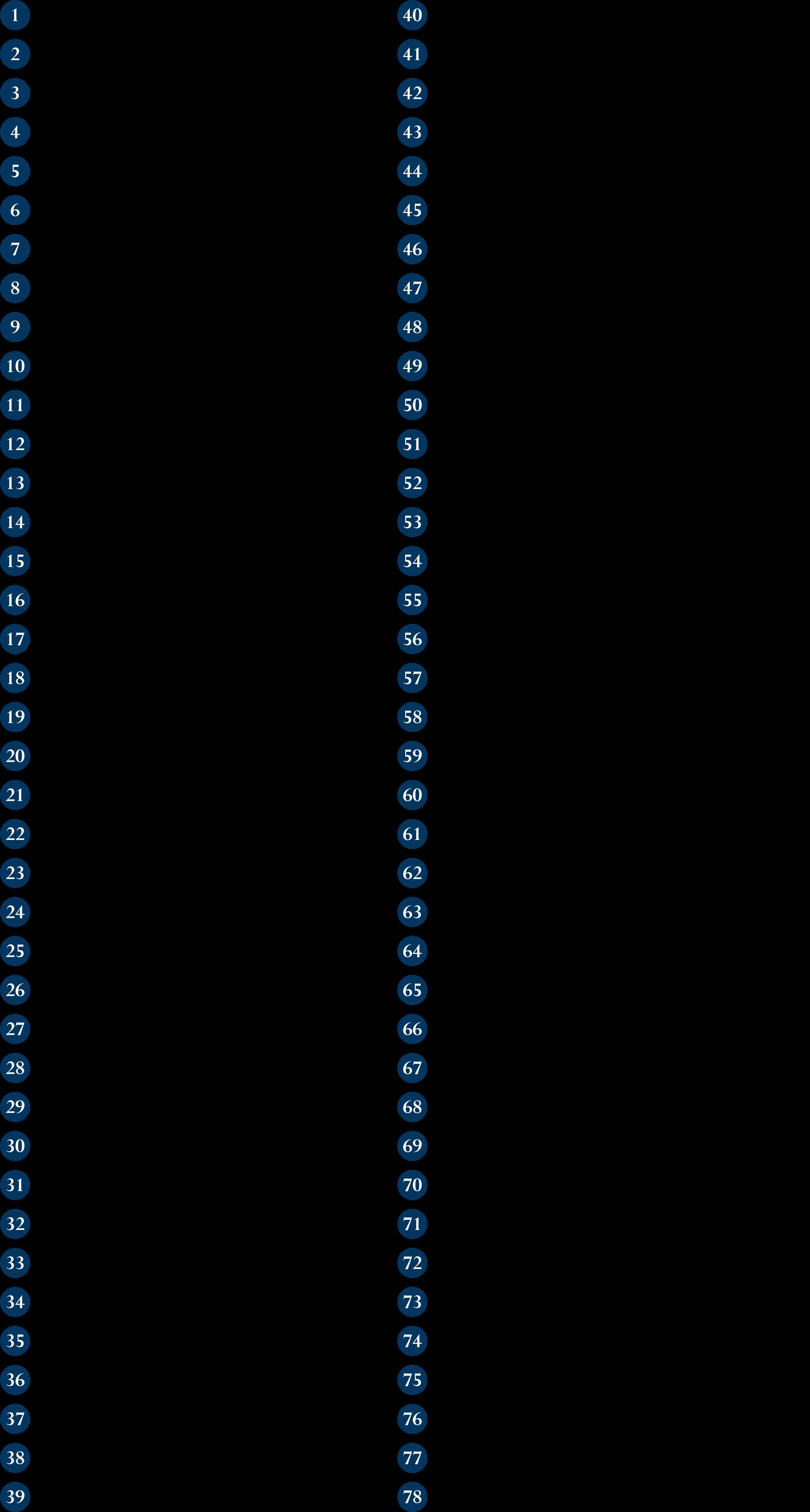

POSTCODES:
Amherst Field: CB7 4BS
Barton Road Entrance/Parking: CB7 4DG
Campus/Brand Fields: CB7 4DT
Choir House: CB7 4DS
Church Lane: CB7 4JG
Etheldreda House: CB7 4DL
Hayward Theatre: CB7 4DH
Hereward Hall: CB7 4DG
Hill House: CB7 4DA
King’s Ely Acremont: CB6 1AE
King’s Ely Prep: CB7 4DB
King’s Ely Nursery: CB6 1AE
Main Reception: CB7 4DB
Medical Centre: CB7 4DX
Monastic Barn: CB7 4DL
New Field: CB7 4DG
Old Palace: CB7 4EW
Priory House: CB7 4DL
School Field: CB7 4DB
Silver Street: CB7 4JF
Sports Hall: CB7 4DB
The Boathouse: CB7 4BA

TheGallery
King’s Ely Senior Uniform
All pupils must be properly and neatly dressed and are expected to take pride in their personal appearance both in school uniform and when wearing casual dress.This is equally important when travelling to and from school. Sixth Formers are expected to present an appearance suitable for a formal working environment throughout the school day
Shirts/blouses must always be tucked in, top buttons done up and trousers/skirts should not be too short. Pupils should always wear a jacket as part of their uniform.
New Uniform
The School’s uniform is available from our online supplier Stevensons at www.stevensons.co.uk For a small charge, they also supply and sew on name labels, if requested.
New parents will need to register for an account by clicking 'Login/Register' at the top right and selecting 'Register'. Follow the prompts to enter your name, email, password, and phone number, then save. You may need to verify your email via a confirmation link. Once registered and logged in, you'll be guided to add your child's school (King's Ely), name, year group, and uniform type (Boy, Girl, or Prefer Not To Say). After adding your child's details, you can begin shopping for their required uniform items. Existing Stevensons customers can simply log in and add a new child to their account.
Nearly New Uniform Shop
Our Nearly New Uniform Shop is next to the car park near the Sports Hall. This is run by parent volunteers and is open during term time on Fridays from 3.30pm to 4.55pm. Holiday opening times will be updated on social media and communicated to parents.You are also able to email the team using the following email address kingsnearlynewuniformshop@gmail.com


Uniform regulations (Years 9-11)
i. All students must wear black polishable shoes with black stitching (not black trainers or boots), conventional design, plain, slim soles and low heeled.
ii. Hair should be kept tidy, of a natural colour and not at the extremes of fashion. Hats should not be worn.
iii. Jewellery, if worn, must be inconspicuous e.g. one pair of small stud earrings, one necklace (which should not sit on top of the uniform). Facial piercings are not permitted.
iv. Pupils are not allowed to wear noticeable makeup. Nail varnish, if worn, must be clear.
v.Students must be clean-shaven.
• Please ensure all uniform and kit is securely named.
• Some items may be available at the King’s Ely Nearly New Uniform Shop.

School Uniform
Essential
• Navy pinstripe suit* (skirt or trousers)
• White shirt or collared blouse
• KES school tie* (needed with white shirt)
• Black ankle socks or navy / black tights
Essential
• Mid-layer (1/4 zip) top and tracksuit bottoms*
• Navy leggings* (if representing the school)
• Navy PE t-shirt*
• Navy PE shorts* or skort*
• Navy and duck egg games socks*
• Sports trainers (not fashion trainers)
Optional
• Navy jumper*
• Plain dark coat (options are available from Stevensons)
• Plain dark scarf
Ely Scheme kit (Year 9)
• School sports kit plus a navy or black waterproof jacket
Optional
• King’s Ely hoody*
• Reversible match shirt*
• Full length navy/black plain fitness leggings (only a discreet logo allowed, no mesh).
• Navy base layer top* & base layer shorts*
• Football/rugby/astro footwear (as required)
• Shin pads (compulsory for hockey/football)
• Gum shield (compulsory for hockey & rugby)
*From Stevensons only
Please note that pupils will have games at least 2 days per week and these will take place in all weather conditions.
Dress Regulations (Sixth
Form)
The Sixth Form sets the standards for the whole school, both in behaviour and dress. Members of the Sixth Form are expected to present an appearance suitable for a formal working environment throughout the school day. Guidelines cannot be exhaustive, but it is expected that each student will dress according to the spirit, as well as to the letter, of these guidelines.

Students are required to wear the following:
• Plain dark suit (not jersey or leather fabric)
• Collared shirt (with tie for boys). Please note that all students require a white shirt and dark suit for formal occasions.
• A plain V-neck, smart knitted half-zip or roundneck pullover may be worn under the jacket. Hooded tops, sweatshirts, school sports tops or oversized jumpers are not permitted.
• A smart, plain, neutral coloured coat may be worn over the jacket. It does NOT replace the wearing of a jacket.
• You must wear your jacket at all times when moving around campus.
• Tights must be plain / non-patterned in black, navy or neutral colour.
• Skirt hemlines must fall below mid-thigh.
• Formal plain black or dark brown shoes of a conventional design (e.g. Oxfords, brogues, court shoes and pump shoes) slim soles and low heeled. Boots, leather sneakers/trainers, canvas shoes are not permitted.
In addition:
• Hair should be kept tidy, of a natural colour and not at the extremes of fashion.
• Jewellery, if worn, must be inconspicuous. Facial piercings are not permitted. Necklaces should not sit on top of uniform.
• Make-up, if worn, should be subtle (e.g. neutral colours, no heavy eye liner/mascara).
• Nail varnish, if worn, must be clear. False eyelashes and false nails are not permitted.
• Students must be clean-shaven.
Sports kit:
i. You must wear King's Ely sports kit for games (see Year 9 to Year 11 list).
ii. In the Sixth Form, you will need the following kit as a minimum: Mid-layer top and tracksuit, PE t-shirt, shorts or skort, School games socks and sports trainers.
iii. If girls wish to wear leggings, they should be plain navy/black fitness leggings (mesh panels are NOT permitted, and any logo should be discreet). Navy leggings must be worn for matches.
iv. If you are playing representative sport, you will need to wear the appropriate King’s Ely kit.
Boarding requirements
KES/KEI
• All items brought into school must be clearly named.
• All boarders will be expected to take their belongings home or to guardians at the end of each term. Storage for some items can be arranged where this is impractical.
• All boarders have access to a lockable wardrobe. Boarders need to provide their own padlock for these.
• Electrical adapters are supplied by the School for international appliances.
• Boarders should not bring excessive amounts of cash into the Boarding House.
• They should ensure they have arranged a UK bank account, if from overseas, before commencing school. Where setting up a UK Bank account is a problem, the school may be able to assist in this.
Clothing
Senior boarders will require the necessary number of uniform items to replace those being laundered. This also applies to sports kit. At weekends and in the evenings, boarders may dress in their own clothes. As with uniform, please ensure that any casual clothes that will be laundered by the school are named.
(Years 9 - 13)
Bedding
• 2 duvet covers
• 2 pillowcases
• 2 single sheets (fitted)
This can be brought from home or from stores in town, upon arrival, before term begins
Although the School does provide pillows and duvets, pupils may prefer to bring their own.
Laundry
The school laundry operates a frequent collection and delivery service. All clothing must be colourfast and suitable for machine washing if it is to be accepted by the school laundry. Shirts should be of polyester/cotton material for easy care.
There is no laundry charge but items which require dry cleaning will be charged to pupils’ accounts.
Each Senior boarding house has facilities for pupils to do their own laundry if they so wish.
School Trunk
We're partnered with School Trunk, a convenient service designed to take the stress out of moving your child's belongings at the end of the Summer Holidays. School Trunk's DBS-checked team will collect your child's items, securely store them either off-site or on campus where possible, and then deliver everything directly to their new room ready for the start of the next term. They handle all the heavy lifting, labelling, administration, and communication with students, leaving you with one less thing to worry about. This service is only available for the summer holidays period.
To find out more or register head to: www.new.schooltrunk.org

Travelling to King’s Ely
Home-School-Home Minibus
King’s Ely School have appointed Vectare, a specialist school transport management company, to manage the school bus services. Vectare are responsible for over 2.5 million independent school journeys a year. While Vectare manages the minibus booking system, King's Ely School employs its own drivers and owns its minibus fleet. Any enquiries can be emailed to their team at kingsely@vectare.co.uk
All bookings for school bus routes are made via our online booking system, which can be viewed at: www.kingsely.vectare.co.uk.
Payment for the service is made at the time of booking and your child’s name will automatically be added to the register. The website also incorporates an interactive journey planner which allows you to enter your postcode and find your closest bus stop.
The website allows you to book travel 24/7 from anywhere in the world, meaning that if you need to leave early for work one morning or you are running late and you would like your child to travel on a school bus as a one off, you can make a booking right up until the bus is due to depart. Other amendments and changes can also be made via the ‘My Account’ section of the website.
If you need any further assistance, or you would like to discuss travel options from areas not currently served by our network, please contact us via the bookings website and we will be pleased to assist. We would like to take this opportunity to wish your child a pleasant and successful academic year ahead.
To view our minibus routes or to sign up please head to the following link or scan the QR code.


Travelling by train
Over 100 of our students travel to Ely by train. Staff are prominent at various local stations at the beginning of the year to help with the familiarisation process.
Ely Station is located within a very short walk of the school and the excellent train service from King’s Lynn,Thetford, Downham Market,Waterbeach, Cambridge, Royston,Audley End and beyond makes the train a convenient way for many students to travel.
Abellio Greater Anglia offers King’s Ely students a Discounted StudentTravel SeasonTicket when travelling to and from school.Those students aged 5-15 inclusive will receive a 10% discount off the child rate and students aged 16-19 inclusive will receive 50% off the adult rate. Families should contact the train operator for further details.The scheme is not run by the School.
For the most up to date information on trains to Ely, please check the National Rail website for:
National Rail Enquiries - Station facilities for Ely
Driving
With permission, Sixth Form pupils may drive to School. Permission is gained via the Head of Sixth Form or the Sixth Form supervisor. Pupils’ vehicles can only be driven to and from School, at each end of the working day They must not be driven around School or town during the day or with any pupil passengers unless specific permission has been given for a particular reason and only then with consent. Pupil passengers (including siblings) require parental authorization on the driving form from both parties. Parking for students is available in the Old Palace car park, next toWendreda, subject to availability.
Cycling
Secure bike racks are located near to the main entrance of King’s Ely Prep and there are also bike racks located at the Old Palace and the 4 Day Houses. It is strongly recommended that students who cycle to school wear cycle helmets and appropriate clothing. Bicycles may not be ridden to the Amherst Field and extreme care must be taken when riding to and from School and down Back Hill in particular. Scooters and skateboards are not allowed on pavements in/around School.
Drop off
Please refer to your section handbook for specific information on drop off/pick up.These are sent out separately, via email, towards the end of the summer term.
Airport Transfers
International arrivals requiring airport transfers to King’s Ely, please contact transport@kingsely.org at least 4 weeks in advance giving flight arrival details.
What3Words school locations
Old Palace: ///navigate.packing.liquid
Acremont: ///changing.grips.finger
Prep: ///instead.steam.resist
Nursery: ///squeaks.pursuit.unusable
Main Reception: ///chef.clerk.thrillers
HaywardTheatre: ///shining.boxer.prefect
Monastic Barn: ///curries.rang.tango
Priory House: ///scale.composts.punters
Medical and Pastoral
Health and Wellbeing Centre
The Health andWellbeing Centre is staffed by three Registered Nurses and one Assistant covering 24 hours a day care, including an out of hours on call service. Our professional team deliver a high standard of care to all of our pupils; day and boarding, meeting the physical and emotional health needs of pupils of all ages. Our School Doctors from St Mary’s Surgery run a GP clinic in the School Health andWellbeing Centre three times each week for our boarding pupils. If something medical arises in the course of the day or your child has prescribed medicine that needs to be taken during the school day, this will be overseen by the Health andWellbeing Centre. However, day pupils with no medical needs should continue to be directed to their own GP. If a pupil requires a dental visit, this is an extra charge to the fee invoice.
Please complete the medical questionnaire form within your My School Portal (details of how to access your account are in the ‘Communicating with you’ section of this pack).We will use the information you provide on this form to help us develop any individual health care plans needed to keep your child safe and well in School.This signed form also allows us to register your child with St Mary’s GP Surgery (boarders only). It is essential that you complete this form before your child comes to King’s Ely.
Pastoral
The first port of call for pastoral issues should be your child’s FormTeacher or Housemaster/mistress for KES.
King’s Ely offers a counselling service which aims to provide a specialised, professional layer of support, complementing the pastoral support offered by Tutors,Teachers, Housemasters and Housemistresses.
Pupils who need it may access up to six counselling sessions per academic year, free of charge. Referrals may be received from parents, staff or directly from the pupil.The counselling service is confidential apart from the rare occasions when there is a safeguarding concern which would be passed onto the Designated Safeguarding Lead.

Communicating with you
King’s Ely uses predominantly electronic means of communication to parents. There are many benefits in this system, which suits the majority of parents, and allows for immediate and interactive contact.
My School Portal
My School Portal (MSP) is a single and secure platform that collates and displays student information in one place. From a phone, tablet or desktop device parents and guardians can access child specific information, including timetables, fixtures, bookings, and reports.
Please visit My School Portal www. kingsely.myschoolportal.co.uk/login where you will be asked for your email address and password. Please use the Forgot My password link to reset your password.
Once you have reset the password, please click on the tab ‘New Pupil Forms’.This will give you access to all the forms we require you to complete within 14 days.These include the Pupil Medical Questionnaire, individual instrumental lesson requests, and Vectare mini-bus service. It is important for you to complete these forms within 14 days.
Please provide and submit an answer to all forms (even if you do not require the service) so that your responses are forwarded to the School.
KingsPost
You will automatically have a KingsPost account created for you on our system. Once your child starts School, all routine publications from the School will be published to you electronically via email.Weekly newsletters, information about School trips and forthcoming School events will all come via KingsPost.
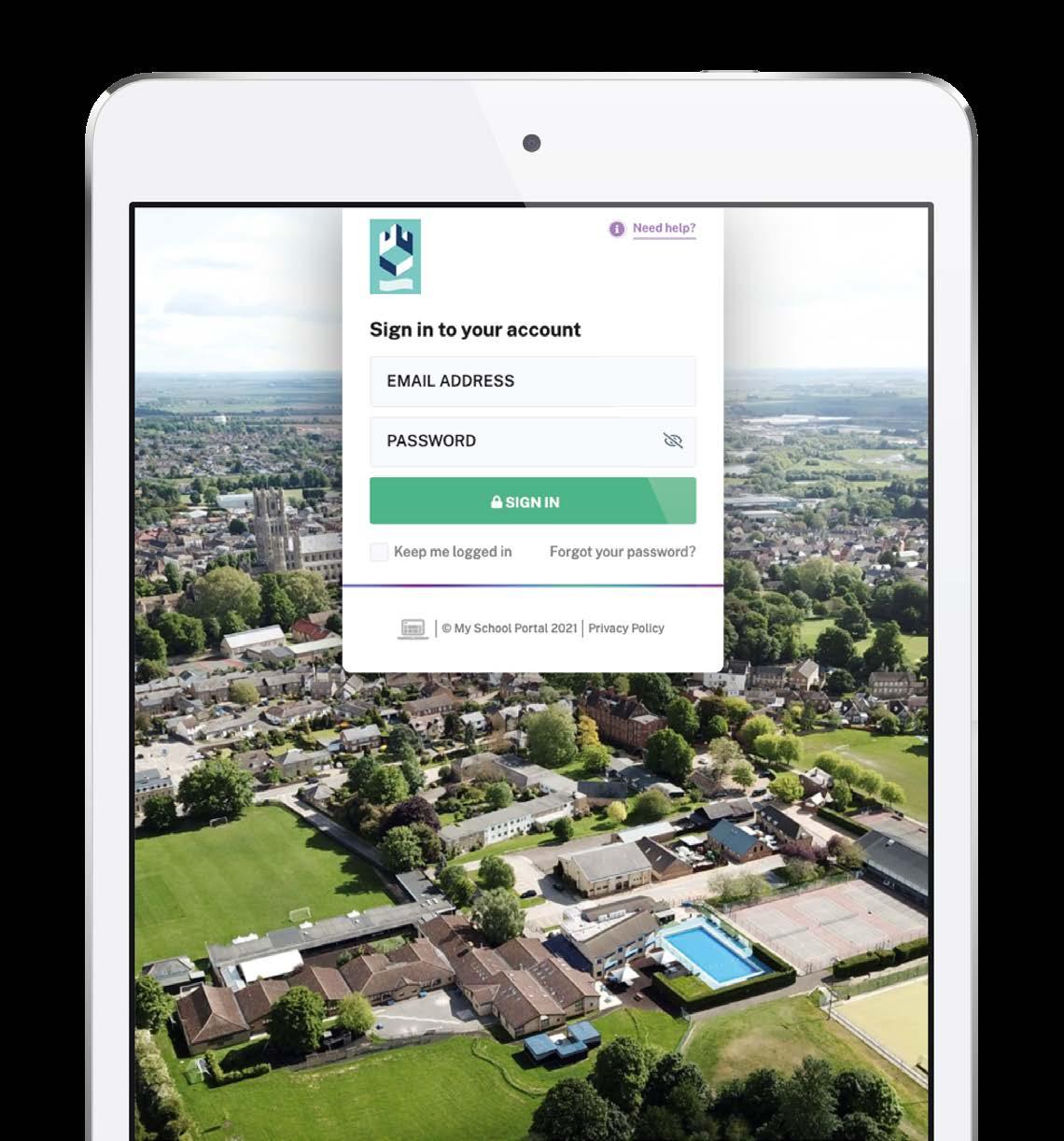
My School Portal – FAQs
I have forgotten my password
My School Portal uses the same login credentials as KingsPost.At the login window click on ‘Forgot your password?’ and an email from My School Portal will be sent to you with instructions.
I need to notify the School that I have changed my phone number
From the home page click on ‘My Account’ from theWelcome box at the top. Use theV arrow to expand the ‘Parent’ tab and click on ‘Edit Parent Details’.Amend the number in the ‘Phone’ field, hit ‘Request Changes’ and confirm the change on the pop-up window.The School will receive a notification email and then process your change in our management information system after which the parent portal will subsequently be updated.
You can edit the details, such as medical information, which we have on file of your children in this section too.
I need to notify the School that my child is ill
From the home page click on ‘Absence Forms’ Click on ‘Medical/Illness Absence form’ on the left hand side, tick which child/children you are requesting leave for as applicable and complete the details.An email will be sent to the School and your child’s form Teacher/Tutor and House master/ mistress.
I need to send a request for Leave of Absence
or Off Games
From the home page click on ‘Absence Forms’. Click on ‘Leave of Absence and Off Games
Requests’, tick which child/children you are requesting, select the ‘Reason’ from the dropdown (Leave of Absence or Off Games) and pick a start and end date you would like to request leave for.
How do I sync events to my own calendar?
In the ‘My Calendar’ section, you can view, subscribe and sync events with your personal device. First use the ‘Filter’ button to select your chosen Year Group, type of event e.g. Categories > Music and so on, and hit ‘Apply’.
Then choose the relevant option from the ‘Subscribe & Exports’ dropdown to subscribe to the events. They will then sync with your device’s calendar. Please note that the frequency of the calendar refresh depends on your device.
• ‘Mobile Phone’ will use the default option on the device so if you are accessing My School on your phone, select this option.
• The option ‘Outlook’ works for Microsoft and Windows devices. Alternatively view the tutorial video ‘Outlook Calendar’
Where can I see information on my children?
In My School Portal you can toggle between each of your children to see their relevant information. For example: on the home page you can see each of your children’s specific emails and their events, and in ‘My Children’ you can toggle between e.g. Attendance, Timetable,Teacher Contacts, Rewards and Sanctions and Reports for each of your children.
How do I book Parents’ Evening appointments?
In the Parent Portal you can book your parents’ evening appointments. Enter the ‘My Children’ section > Parents’ Evening. Further information will be sent via KingsPost well in advance.
I want to view my child’s timetable
Enter the ‘My Children’ section > Timetable.The timetable shows the lesson time, the subject name, teacher and period number for each lesson.
The timetables are organised by weeks, if available you can see the timetable for last week, this week and next week and can switch between them using the buttons in the top right corner.
You can print off the timetables so you can have a paper copy if needed, timetables print off in day view.
I want to view my child’s homework.
Enter the ‘My Children’ section > Homework (Teams Assignments) Click on the link according to the section of the School that your child belongs to. You will need to ask your child to enter their username and password to enter. Once you are in, please click on ‘Tasks’ at the top of the page.
I need to view my emails
If you are on the home page of My School Portal, click on the subject line in the ‘My Latest Emails’ section or click on ‘My Email’ icon in the top right.This will then take you to ‘My Email’. Here you can click on the + symbol (to the right of each mail) to expand the message where you can then view any corresponding attachments or reply forms at the bottom of the message.
Can I view my child’s sports fixtures and results?
You can access your child’s fixtures by clicking on the ‘School Information’ section and using the side bar, which will take you to the Sports Results landing page.
Once you have found the fixture you are looking for you will be able to see information such as time of fixture, result or a match report. If there are any further details these can be viewed by clicking the ‘View Details’ button, which will then bring up all the details of the event.Also, you can use the ‘filter for results’ or ‘filter for fixtures’ buttons to display content for that sports team.
How can I access the Parent Directory?
You can access the ‘Parent Directory’ in different ways depending on the setup of your portal.
The ‘Parent Directory’ is tailored to show the information for each of your children.There are three different views; show all, show contact information for your child’s year group, or show contact information for your child’s form. If you have more than one child, you can change this in the sidebar to access the relevant information.
There is also a filter bar, which can be used to narrow down findings, to remove the filter applied, simply delete the text and click the filter button again.
Each record has the ability to hold the child’s name, which will display as a header, the guardian’s name, email address, home address, home phone number and mobile number.These details will only display if that parent has shared that information.
To share your contact details in the ‘Parent Directory’ you need to opt-in.This is done by clicking on the link in the directory page if you haven’t already done so.
To edit any of your information that is displayed on the ‘Parent Directory’ section simply click on the my details section.Within this section, you can also opt-out of the parent directory at any time.
For further support:
If you need further assistance, please do get in touch by contacting:
Director of ICT Systems: Marc Hawes –MarcHawes@kingsely.org or 01353 660913
IT Manager: Daniel Minett –DanielMinett@kingsely.org or 01353 660565
IT Arrangements
What you will need
We ask that all students who will be coming to King’s Ely fromYear 7 upwards to bring in a laptop or similar device, which can connect to our network.
A keyboard is essential. Apple Macbooks are not required, despite what students may tell you! The School is a Microsoft School in respect of the software used by staff and students.
Students will have their device enrolled on our network and we will give help adding school email and the free Microsoft 365. Students use One Note (provided free as part of Office 365) to organise their notes and accessing the internet for research.
The following pages include device requirements and the link to the agreement for you and your son/daughter to sign.
Bring Your Own Device (BYOD)
Why Bring Your Own Device to King’s Ely?
King’s Ely is dedicated to providing modern instruction to all its students.We seek to provide an environment that fosters and encourages the development of IT skills and provides a learning environment where students actively engage in the interactive curriculum, have access to information and apply it to solve problems and enrich their learning experience.
Our students live in a world where they have immediate access to information anytime and anywhere.We allow those students with personally owned devices to use them appropriately to help them learn in their own style and at their own pace.We prepare our students for higher education or to face the new and ever-changing workforce by embracing the opportunities new technologies offer them.
BYOD supports the learners who wish to make use of technology and, where appropriate, teachers will encourage the use of devices.We require all King’s Ely students in Years 7 to 13 to bring their own device to School.This is in line with our phased introduction of personally owned devices over recent years.
Please complete the Personal Device Contract form at:
www.tinyurl.com/KingsElyBYOD
You will not be permitted to use a personal device in School until this form has been submitted.
Network Access
King’s Ely provides access to a filtered, secure wireless network. Pupils may, at the School’s discretion, connect to this network using their own wireless and/ or portable electronic devices that include, but are not limited to, existing and emerging mobile communication systems, smart technologies (including watches), devices, any new device that is deemed appropriate to the goals of the School.
Howeve Things” or personal routers, wi-fi range extenders or switches are not allowed to be connected to the School’s network.
The School has the ability to electronically manage or filter a student’s use of the Internet whilst on our wireless network, Internet via the phone/tablet pr other mobile/network technologies data network connection. application to limit access to certain applications during the School day. familiar with the King Students and we promote the safe use of ICT through PSHE/PD sessions.
Secure Storage
In King’s Ely Senior (KES), secure storage is available in Day and Boarding House Tutor offices as well as in pupils’ personal lockers.


BYOD Requirements/Minimum Specification
Personal devices should be capable of:
• Web access: Any Web-browser;
• Wireless communication: Wi-Fi;
• Weight: less than 3.2Kg;
• Battery life: minimum 6 hours;
• Screen size: no bigger than 15” x 11”; no smaller than 7.87” x 5.3”;
• Physical Protection: by a suitable cover;
• The device must be less than 3 years old;
• The device should have and be using the latest antivirus protection (e.g. Windows Defender);
• The device must use an English Language Operating System that is still supported (e.g. Windows 10);
• For those using their device for GCSE/A-Level study (Years 10 -13), a non-wireless, physical keyboard is required;
• Recommended specification:
• CPU: At least Dual Core – 2.3GHz;
• RAM: 8GB;
• Storage: minimum 256Gb Hard Drive (ideally SSD);
• Please be aware that the lower specification Windows devices are normally supplied with the Windows 10 S Operating System (OS). This only allows Apps from the Windows Store to be installed, so this type of OS would prevent printing on school printers and several other issues. Therefore, Windows S is not recommended.
Please note:
Electronic devices need to be charged prior to bringing them in to School and capable of running from their own battery whilst at School (during lessons, charging points are not available to students);
• The personal device is the responsibility of the student.The School is not responsible for the loss, damage or theft of any personally owned electronic device brought to School by a student.All devices must be stored securely and properly insured;
• Students will not bring desktops, towers or games consoles to School unless they are boarders and have received permission from the School and the device has been PAT tested.
BYOD Support
• We will always do our utmost to provide the necessary level of support but where the School has not provided, or does not manage the device, support outcomes cannot be guaranteed.
• Support can only be provided to those devices (smartphones, tablets, laptops) that have an English Language Operating System and English Language keyboard layout.
• Where any installed applications/VPN connections interfere with connectivity/usability/virus scanning/filtering capability on our network, we will remove/block use of those applications on those devices/our network.
• The School’s IT SupportTeam cannot be held liable for any software/data loss on BYOD devices if the Support team are asked to support a child’s personal device.
• The IT SupportTeam will only be able to support devices where any restrictions result in the School’s IT team not being able to access any of the software or device controls (e.g. access to the devices “control panel” being blocked).
• We can only support the following applications on BYOD devices:
• The School’s MS Office 365 apps and related material
• School Email
• School Sharepoint (Intranet)
• School “Follow Me” Printing
• Connecting to the School’sWiFi
• Any other application required by the School for educational/information requirements
• For any other device issue such as Operating System issues or hardware issues, the owner must contact the manufacturer/ place of purchase or IT Manager, Daniel MinettDanielMinett@kingsely.org or 01353 660565
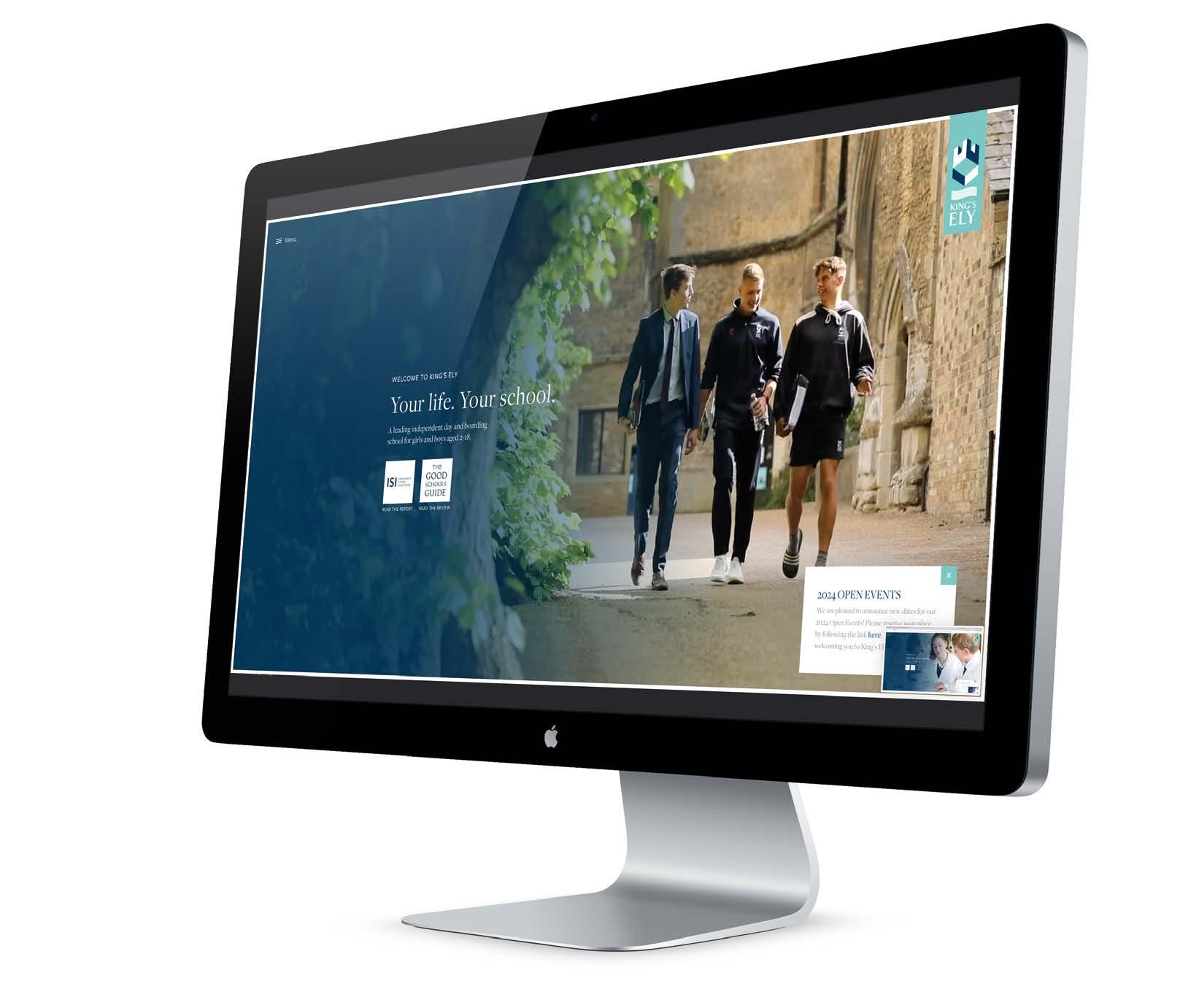
BYOD Guidelines for Use
• Pupils inYears 7 to 13 may use personal devices at School, subject to the device being registered with the School and a Personal Device Contract being in place;
• Pupils may be encouraged to make use of personal devices at School for a variety of purposes, including: within boarding houses; for those with a learning plan which suggests that use of a personal device is part of their learning support; for learning activities where devices may be permitted at the teachers’ discretion; for communication purposes when travelling away from School for fixtures or to and from School each day;
• Personal devices may not be used to cheat on assignments or tests and may only be used during lesson times, at the teacher’s discretion, to access applications or internet sites which are relevant to the classroom curriculum. Pupils are encouraged to respond to tasks set in multiple ways to accommodate their varied learning styles, however, the teacher will determine when personal devices are to be used.Additionally, pupils should check that it is appropriate for a device to be used in a lesson when they are working independently.At all times the device must be switched to silent;
• Pupils should refrain from social messaging on any device, or via any platform or app, during the School day;
• The students must not use the devices to record, transmit or post still or moving images of a person or persons at School without the express permission of a teacher;
• Users bringing personal devices into School must ensure there is no inappropriate or illegal content on the device;
• Pupils should not lend, borrow or take a device without the agreement of a teacher;
• All students, irrespective of whether they are using their own devices, School devices, School network or other data network connection must abide by the requirements of key School policies and procedures (the breach of which may result in disciplinary sanctions).
Finance
The team:
Chief Financial Officer: Fiona Sanders-Hewett
Fiona has direct responsibility for: Finance, ICT, HR, Transport, Data Protection and Bursaries. fionasasandershewett@kingsely.org or 01353 660721
PA to Chief Financial Officer: LisaWeller
Lisa is the initial point of contact for all enquiries concerning insurance. lisaweller@kingsely.org or 01353 660712
Finance Manager: Paulina Lowe
Paulina can be contacted about ChildcareVouchers/ GovernmentTax Free Scheme, school trip payments or anything else relating to financial matters. paulinalowe@kingsely.org or 01353 660714
Fees Invoices: Alison Cree
Alison is your first point of contact for all matters relating to school fee invoices and answering any school bill queries. fees@kingsely.org or 01353 660761

Financial/Fee related items:
Terms and Conditions The T&Cs are on the website This is an important document referred to within the acceptance process, which is updated as legislation changes.TheT&Cs, along with the Acceptance Form in the parent/school contract.
School Fee Accounts. School fees are payable termly in advance with any ‘extras’ charged retrospectively Fee accounts are sent by email as a pdf attachment to the email addresses registered with each child’s fee account at least two weeks before payment is due.The payment due date is always one week before the start of the term. If fees are not paid on time, we will send a polite reminder, followed by a slightly more forthright reminder Late fees payment incurs a charge of up to 2% per month, accruing on a daily basis. Charges are applied to late fee accounts with effect from the date the fees were originally due.After three reminders, the course of action could result in exclusion of your child for nonpayment of fees. If you are facing difficulties, please do communicate with us as early as possible, via fees@kingsely.org.
King's Ely operates a scheme whereby a single advance composition payment can be made to the School to settle future School fees for a named pupil for a specified period. Further details can be obtained by emailing fees@kingsely.org.
Payment of School Fees. Please see the fees section on our website. Our overwhelming preference is to receive payments direct into our bank account. For UK bank account holders, please make a payment via on-line banking, or by visiting a branch of Barclays bank. Our account details are on each fee account invoice.We do not accept cash payments to settle any fee accounts.
There is an option of paying your school fees in monthly instalments from a UK bank account via Direct Debit using School Fee Plan, a credit company set up specifically for payment of school fees. Interest rates vary but are set for each academic year (presently [September 2024-August 2025] the interest rate is 3.10%). Details of the scheme, how it operates and the application process can be found on the School Fee Plan website here: www.myschoolfeeplan.com/KingsEly-CB7
By introducing School Fee Plan as a possible method of settling your school fees, King’s Ely is acting as a credit broker and is an Appointed Representative of Premium Credit Limited. Premium Credit Limited is the lender which is authorised and regulated by the Financial Conduct Authority School Fee Plan is a trading style of Premium Credit Limited.
Combating Bank Fraud. Our bank is Barclays Bank PLC.We have no plans to change our bank account. Our bank details are on each invoice Our bank account number ends in xxxxx576. If you receive any correspondence from anyone purporting to be from King’s Ely informing you of a change in bank details that has not come via our own KingsPost, or a note with a different bank account number, please treat this with extreme suspicion and get in touch with one of our team. Ideally please contact us by telephone via the published main switchboard number. Paying by Flywire from overseas avoids any such attempted fraud/scam.
Payments from a non-UK bank account:
We have partnered with a company called Flywire. For further information about Flywire, please see here: www.pay.flywire.com/how-it-works/
Flywire legal allows transfers above some financial limits set for personal and direct international currency transfers in several countries. Flywire is our preferred method of payment from overseas as it is fast, secure, trackable and has significant protection against fraud.
ChildcareVouchers: (closed to new applicants from 5 October 2018) can be used for payment towards childcare up to the start the academic year the child turns six years old, and for any after school wrap around care, after school clubs (that are on school premises) and/or towards the boarding element for children aged between 5 and 15 years old (16 years if registered disabled). Please consult your Childcare Voucher provider for more information. For example, EdenRed’s and Computershare’s FAQs are available on their website.
The UK GovernmentTax-Free child care scheme can be used for Nursery provision but once a child is in ReceptionYear onwards, this scheme can only pay towards care that is outside of school hours, for example after school clubs or breakfast clubs.This scheme does not allow towards paying school fees. To qualify, your child must be under 11 years old and usually live with you.Any child stops being eligible on 1 September after their 11th birthday.
Please contact Alison Cree if you wish to start making payments via either of the child care schemes or have any queries.
Fees in Lieu of Notice (FILON):Your contract with the school asks that if you wish to withdraw your child from school, you provide at least one term’s notice. Likewise, if parents wish their child to change between being a boarding and day pupil, one full term’s notice is also required. Unless there are extenuating circumstances where we might agree to waive such fees in full or partially, parents who do not provide a term’s notice will be charged a full term’s school fees as Fees in Lieu of Notice.This applies to all parts of the school except after completion of Year 13 and any child on a short-term/one year course agreed at the time of Acceptance. This charge is subject to VAT @ 20%.

Insurance
Personal Possessions (automatic – included within the fees for KEI): TheT&Cs are clear that parents are responsible for ensuring pupils’ possessions are insured whilst at school. Most UK household policies provide for such circumstances, but it is parents’ responsibility to check.We presently provide basic insurance against loss and theft for all students’ possessions (maximum £250/item, up to £500 per pupil with a £50 excess payable by parents). This insurance only covers International pupils attending the School.
Travel Insurance (automatic – included within the fees): We have an annual school travel policy to cover all educational/extra-curricular trips organised and hosted by King’s Ely. High risk trips (mainly Ely Scheme) might incur extra insurance related charges, but these will be included within the overall cost of any trip.
Pupils’ Personal Accident Insurance (automatic - included within the fees): Presently all pupils are covered for personal accidental at any time if they are members of the school.The sum insured depends on the nature of the injury, up to a maximum £600,000.The premium for this policy is paid by the school so there is no additional charge. To view this policy overview head to the following link: www.kingsely.org/boarding


Michaelmas Term 2025
King’s Ely AcremontTerm begins
Pupils’ Orientation Day *
All other pupils return to school
Exeat Weekend starts (for boarding students)
Exeat Weekend ends (for boarding students)
Mid-term holiday begins
Mid-term holiday ends
ExeatWeekend starts (for boarding students)
Exeat Weekend ends (for boarding students)
Term ends
Lent Term 2026
Term begins
Mid-term holiday begins
Mid-term holiday ends
Term ends
Summer Term 2026
Term begins
ExeatWeekend starts (for boarding students)
Exeat Weekend ends (for boarding students)
May Day
Mid-term holiday begins
Mid-term holiday ends
Term ends
*Pupils’ Orientation Day
Orientation Day is for the following pupils:
1st September 2025
1st September 2025
2nd September 2025
26th Sept 2025 at 6pm
28th Sept 2025 at 6pm
• All new pupils joining King’s Ely inYear 4 upwards;
• All pupils inYear 3,Year 7,Year 9,Year 11 (OneYear IGCSE) andYear 12;
• All School Prefects to assist Staff with Pupils’ Orientation Day Friday
17th October 2025
3rd November 2025
21st November 2025 at 6pm
23rd November 2025 at 6pm
12th December 2025
6th January 2026
13th February 2026
23rd February 2026
27th March 2026
20th April 2026
1st May 2026 at 6pm
4th May 2026 at 6pm
4th May 2026
22nd May 2026
1st June 2026
2nd July 2026

