














Clickabovetowatchaquickvideoorvisit https://support.kidkare.com/ok-school-food-authorities

ThebasicmonthlyprocesswithKidKare typicallyfollowsthepatternbelow.Clickthe imagetotherighttoviewaprintableversionof thisdocument,orusethis link.


You can create staff roles with customized permissions. This allows you to set default permission levels for specific staff groups. For example, you can set up administrators, managers, claims processors, monitors, volunteers, and so on. Then, when you create a new staff account, you can simply select the staff type and assign that type's permissionstotheuser.
•
•
•
Clickthe Roles&Permissions tab.
Click AddRole.
•
• Fromthemenutotheleft,clickTools.Select SponsorUserPermissions. TheSponsor UserPermissionspageopens.
•
•

Clickthe RoleName boxandenterthenamefor thisrole. Click Save. Next,click nexttopermissionstoenableand disablethem.
YoucanalsoclickSelectAlltoturnonall permissionsforthisrole,oryoucanclick Unselect Alltodisableallpermissionsforthisrole.Your changesaresavedautomatically.

Click the image above to watch a quick video or visit https://support.kidkare.com/ok-school-food-authorities
Allsponsor/back-officestaffmembersshouldhavetheirown,uniqueloginIDand passwordwithwhichtoaccessKidKare.Youcanassignpermissionstoeachindividual user,oryoucancreatestaffroles.Youcancustomizepermissionsforeachstaffroles andthenassignthattypetotheusersyoucreate.However,ifyouhaveasmallstaffor wanttosetpermissionsforeachindividualstaffmember,youdonothavetosetupstaff roles.Formoreinformation,seeCreate Sponsor Staff Roles.
•
• Fromthemenutotheleft,clickTools.Select SponsorUserPermissions.TheSponsor UserPermissionspageopens.
•
•
•
ClickAddUser.The AddUser pop-upopens.
ClicktheFirstName and LastNameboxesand entertheuser'sfullname.
Clickthe Emailboxandentertheemailaddress forthisuserifapplicable.
•
Clickthe Roledrop-downmenutoassignarole withpre-setpermissionstothisuser.Youcan customizepermissionsforthisuserlater,if needed.

•
• ClickAddUser.The UserAddedmessage displays. Setapasswordfortheuser.
-Ifyouprovidedanemailaddress,click Email UserInstructions tosendtheuseranemail containinginstructionsforaccessingtheir account.
-Ifyoudidnotprovideanemailaddress,enter apasswordfortheuserandclickSet Password.
Staffpermissionsallowyoutodeterminewhocanaccesswhatportionsof KidKare.Forexample,youcanrestrictcertainusersfromaccessingand editingyourfoodlist.Youcaneithersetdefaultpermissionswhen creatingspecificstaffroles,oryoucancustomizeindividualuser permissionsontheUserDetailspage.Thisarticlecoverssetting permissionsontheUserDetailspage.See CreateCenterStaffRoles for moreinformationoncreatingpre-setpermissionsets.


• • • • Fromthemenutotheleft,click Tools. Select SponsorUserPermissions. TheSponsor UserPermissionspageopens. Click nexttotheuserforwhomtoupdate permissions.TheUserDetailspageopens. Scrolltothe UserPermissions section.

• Next,click nexttopermissionstoenableand disablethem.Youcanalsoclick SelectAll toturn onallpermissionsforthisuser,oryoucanclick UnselectAll todisableallpermissionsforthis user.Yourchangesaresavedautomatically.

Updateyourlogininformationwheneveryouneedbyusingthe MyAccount page.
In the top-right corner, click your username and select My Account. The My Account page opens.
Toupdateyourpassword:
Inthe UserDetails section,clickthe ClicktoReset link. Enteranewpassword. Clickthecheckmarktosaveyour changes.
Tochangeyourusername: Click Edit.

In the UserDetails section, click the Username box and enter your updated username. Click Save.

Click the image above to watch a quick video or visit https://support.kidkare.com/ok-school-food-authorities
It’simportantthatyourcompanyinformationiscorrect,asitprintson variousreports.CheckandupdatethisinformationintheManage ClientInformationpage.
Fromthemenutotheleft,clickAdministration. SelectManageClient Information,theManage ClientInformationpageopens.


Confirmthatthedisplayedinformationis correct.EnsurethattheStateAgreement#is enteredinthe StateAssigned# field. Ifyoumadeanychanges,click Save.
Note: If there are fields that need to be updated but they are greyed out and cannot be changed, you need to reach out to OSDE for these changes.


Allcentersarepre-enrolledbasedondataprovidedbyOSDE. Whenanewcenteris approvedforthefoodprogram,OSDEwilladdittoyourKidKareaccount. Ifyoudonot seeoneofyoursites,emailOklahoma@KidKare.comwiththeagreementnumberand sitenametogetthesiteaddedtoyourKidKareaccount.

Allcentersarepre-enrolledbasedondataprovidedbyOSDE.Ifanyadjustmentsneedto bemadetoanycenterdetails,contactOSDEdirectlyasthecenterdetailsareread-only andmanagedbythestatetoensuretheymatchwhatisintheCNPsite.
• •Fromthemenutotheleft,click Center Management.
•Select ManageCenterInformation.
•Click the Select Center drop-down menu at the topofthewindowandselectthecentertoview.


The ManageCenterInformationpageopens.This windowisdividedintothreetabs:
-General
- License/Schedule
-Oversight
• • Reviewtheinformationineachtabandensure thatitiscorrectfortheclaimmonthonwhich youareworking.
Click Savetosaveanychanges.
Note: Any license details or center preferences in the area are read-only and cannot be modified. To make changes to this data, please reach out to OSDE directly.
Youcanremove/deactivatecentersfromyouractivelistofcenters. CentersthatyouhaveremovedcannolongeraccessKidKare.
Todoso:
•Fromthemenutotheleft,clickCenter Management.
•Select ManageCenterInformation.
•ClicktheSelectCenter drop-downmenuatthe topofthepageandselectthecentertoremove. TheManageCenterInformationpageopens.
•Click RemoveCenterinthetoprightcorner.The RemoveCenterpop-upopens.
•Clickthe WithdrawalDateandselectthedateon whichtoremovethiscenter.Thisboxdefaultsto today'sdate.
•Clickthe RemovalReason drop-downmenuand selectthereasonyouareremovingthiscenter.


• • Click Continue. Atthe CenterRemovedSuccessfully message, click Close.
Note:Toviewinformationforcentersyou'veremoved, checktheRemovedboxintheSelectCenterdrop-down menutoincludeRemovedCentersinthemenu.
Afteryou'veremovedacenter,youcanre-activatethemifneeded.Perhapsthecenter closedatonepoint,butdecidedtoresumebusiness.Maybetheyswitchedsponsors,butare returningtoyou.Nomatterthereasonyouremovedthecenter,youcanreactivatethemat anytime.
•Fromthemenutotheleft,click Center Management.
•Click ManageCenterInformation.
•ClicktheSelectCenterdrop-downmenu,clear the Activeand Pendingboxesandcheckthe Removedbox.ThisfilterstheSelectCenterlistto removedcentersonly.
•Selecttheremovedcentertoreactivate.The ManageCenterInformationwindowopens. Click ReactivateCenter.
•
•AttheAreYouSureprompt,click Yes.
•Atthe CenterReactivatedprompt,click Close.


IfyousponsorcenterswhoparticipateinBOTHnormalCACFP foodprogramANDAt-Risk,thisiswheretheARASProgram schooldatesaresetontheschoolcalendar. Thesedatesare Read-OnlyandcanbemodifiedbyreachingouttoOSDEdirectly oremailing Oklahoma@kidkare.com.
Note-ifallofyoursitesareAt-Riskonly,thisisnotrequired.




YoucancontrolwhatareasofKidKareasitecanaccess. Ifyoudon’twantyoursites tohandlemenus,youcanhidthisfromthemsotheydon’tseeitwhentheylogin.
•
• • From the menu to the left, click Tools. Select CenterAdministratorPermissions. The CenterAdministratorPermissionspageopens. Usethesliderstotogglepermissionsonandoff. Yourchangesaresavedautomatically.

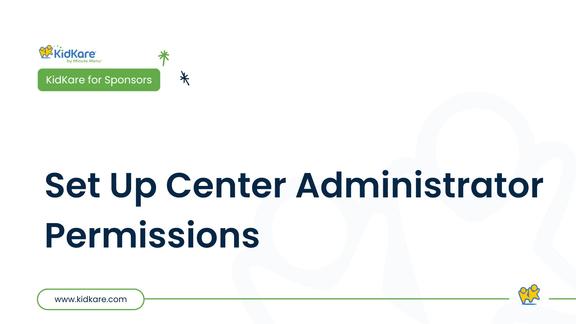
Click the image above to watch a quick video or visit https://support.kidkare.com/ok-school-food-authorities


Youonlyneedoneloginpersite. Thislogincanbefoundandmodifiedinthe CenterInformation. Youcanprovidesitestheirloginsmanually,orsend WelcomeLettersviaemail.
Fromthemenutotheleft,clickCenter Management,thenselectManageCenter Information.
SelecttheCenteryouarewantingtopreview inthetoprightcorner. ChoosetheOversighttab.
InthesectionnamedCenterLoginyouwill seeausernameandpassword. Youcanuse theseastheyare,ormodifythemto somethingeasierforthesitetoremember. ClickSaveifanychangesweremade.



CustomizetheCenterWelcomeLetter
Youcancustomizethewelcomelettersenttoyourcenteradminswithalinkto theirKidKareaccount. Thisisnotarequiredstep,youcanalsoprovideryour siteswiththeirloginsviaemailorusingourQRcodesheetonpage20.

• • • LogintoKidKare. Click atthetopofthemainmenu.
Inthe GeneralSettingssection, clickEditWelcome LetterTemplate.TheWelcomeLetterTemplate pop-upopens.
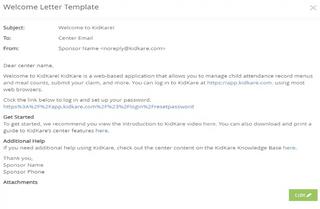
• • ClickEdit.UpdatetheSubjectandFromboxes,as needed. Variablesyoucanusetofill-incertain informationarelistedatthebottomoftheeditor (SponsorName,CenterPhone,andsoon).Toadd oneofthesevariablestoyourtext,type@and begintypingthevariabletouse.Alistof availableitemsdisplaysasyoutype,soyoucan selectthevariableyouneed.Forexample,toadd theprovider'snametotheSubject,youwould type@CenterName inthe Subjectbox.








•Specifywhichwelcomeletteryouaresending: Thelettermarked with template,click istheactiveone.Toenabletheother .Notethatthesliderturns greenandtheotherletter'ssliderturnsred.You canonlyhaveoneactivewelcomeletterata time.

•Clickthefirst Messageboxandcustomizeyour messaging.Justasyoudidin Step5, youcanuse variablestocompletecertaininformation,such asthecenter'sname.
•Clickthe Signatureboxtocustomizeyour signature.
•Click AddAttachmenttoaddanyattachments needed. Whenfinished,click Save.
•

Use KidKare to send welcome messages to centers. This welcome message will either includeinstallationandlogininformationforKidKare.
•Fromthemenutotheleft,click Center Management.
•SelectManageCenterInformation.
•ClicktheSelectCenterdrop-downmenuatthe topofthewindowandselectthecentertowhich tosendthewelcomeletter.
•VerifythattheEmailAddress enteredinthe primarycontactinfosectionofthegeneraltabis correct.Thisistheemailthatreceivedthe welcomeletter.
Clickthe Oversighttab.
•
•Inthe CenterLogin tab,click SendWelcome Letter. TheWelcomeLetterpop-upopensand displaysthetextyouenteredtotheWelcome Lettertemplate.


•Makechangestotheemail,asneeded.
• Whenfinished,click Send.


Watchthisvideoonhowto markattendanceandmeal countsinKidKare
Watchthisvideoonhowto submitdocumentsatthe endoftheday.
WhatisObserverMode
ObserverModegivessponsorstheabilitytologinandobserveeachsiteina"view only"mode.
• •
•
LogintoKidKare.
Select ObserverMode fromthemenuontheleft. Clickonthesiteyouwanttoobserve.

• Thehomepagefortheselectedsiteopens.You arenowinObserverModefortheselectedsite.
•
Onceyouaredonereviewingthissite,clickExit ObserverModeinthetoprightcorner.Youwill returntothelistofsitesanbeabletoselecta differentsitetoobserve.



Click the image above to watch a quick video or visit https://support.kidkare.com/ok-school-food-authorities
Note:IfyouareanSFAthatuses avendorforyourmeals,youare notrequiredtoenteryourmenus intoKidKare. Pleaseemail Oklahoma@kidkare.comto adjustyourmenurequirements. Youwillnotneedtoaccessthe featuresfrompage22-39.
YoucanuseMenuTemplatestocreate cyclemenusinKidKare.Onceyour MenuTemplatesarebuilt,youcan thenaddthemtotheDailyMenu easilywithouthavingtobuildthem outweekbyweek. Thisfeatureisnotrequired,butisa bigtimesaverifyouhavecycle menusormealsthatyouserveoften.
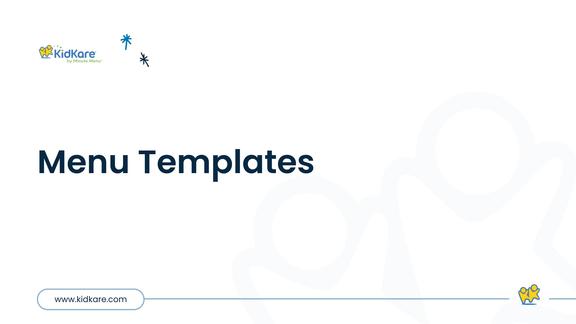

Click the image above to watch a quick video or visit https://support.kidkare.com/ok-school-food-authorities
• •
Fromthemenutotheleft,click Menus/Attendance.
Select MenuTemplates. TheMenuTemplates pageopens.
Atthetopofthepage,select Infantsor Non-Infants.
Click AddMenu.
Clickthe WhichMealWouldYouLike toAdd drop-downmenuandselectBreakfast, Snacks,orLunch/Dinner.
Clickthe WhatistheName of ThisMenubox andenteranameforthismenu.
Note:WhennamingyourMenuTemplates,keepinmind thatthisiswhatyou,yourstaff,andyourguardianswill seeontheMenuCalendarsyoupostorsendout.Best Practiceistousenamesthatdescribethemealsuchas “LasagnaandVeggies”or“EggBurritowithsalsa”.
• Clickeachdrop-downmenuandselectthe appropriatemealcomponents.
• Whenfinished,click Save.
Fromthemenutotheleft,click •
Menus/Attendance.
• Select MenuTemplates. TheMenuTemplates pageopens.
•
• Locatethemenutochange. Click nexttothemenutoedit.Themenu detailsdisplay.
•

• Click Edit. Selectnewfoodsandenteranewmenuname, ifneeded.
• Whenfinished,click Save.
•
•
• Fromthemenutotheleft,click Menu Templates.TheMenuTemplatespageopens. Click nexttothemenuto delete. Attheconfirmationprompt,click Delete.

You can create centralized menus for individual site use. First, create one or more master menu plans. Then, release them to the sites you choose. Once sites receive the master menu, they can print the Menu reportandpostitintheircenterforstaffandparentstosee.
Themastermenufeaturewasdesignedtobeusedformultiplesitesthatareusingthesamemenu, suchasthosewithacentralkitchen,tomakemenuplanningeasier.Ifanindividualcenterhasitsown menuplanthatdiffersfromothersites,thereisnoneedtocreatemastermenus.Yourcentercanplan theirownmenusfromtheirownaccount.
•Fromthemenutotheleft,click Menus/Attendance.
•
•
Select MasterMenuCalendar. The MasterMenu Calendarpageopens.
•ClicktheMenuNamedrop-downmenuandscroll totheEnterNewMasterMenubox. Clickthe EnterNewMasterMenuboxandentera nameforthemenutocreate. Press Enter.
•
•Double-clickthedateonwhichthemenushould beserved.
•
•
• Whenfinished,click Save Clickthemealtypetoexpandthesection.For example,ifyou'readdinglunch,clickLunch.
Usethedrop-downmenusinthe Non-Infants and/orInfants sectiontoselectthecomponents forthismeal.

Click the image above to watch a quick video or visit https://support.kidkare.com/ok-school-food-authorities
•Fromthemenutotheleft,click Menus/Attendance.
•
Click MasterMenuCalendar.
•Selectthe MasterMenuNameyouwanttocopy menusfrom.
•
Click MenuActions inthetop-rightcorner.


•
•
•
• Select Copy. TheCopyMenuspop-upopens.
Select Infants,Non-Infants, orboth. Click Day.

• Clickthe SelectaDayboxandenterthedayto copy.Youcanalsoclick fromacalendar.

•

•
Inthe HowOftenShouldMenuRepeat field, specifyhowoftenthismenushouldrepeat:Daily, Weekly,orMonthly).
Setuprepetitionfrequencyaccordingtoyour selectionintheHowOftenShouldMenuRepeat field. toselectthedate
•Specifywhentostoprepeatingthismenu:
- EndAfter:Selectthe EndAfter option.Then, clicktheOccurrencesboxandenterthe numberofoccurrences.
-
EndBy: Selectthe EndBy option.Then,click theSelectaDayboxandenterthedateon whichtostoprepeatingthemenu.
• Click Continue.
•Attheconfirmationprompt,reviewyour selectionsandclick CopyMenus.
•Fromthemenutotheleft,click Menus/Attendance.
•
Click MasterMenuCalendar.
•Selectthe MasterMenuNameyouwanttocopy menusfrom.
•
Click MenuActions inthetop-rightcorner.

•
•
•
• SelectCopy. TheCopyMenuspop-upopens.
Select Infants,Non-Infants,orboth.
Click Multi-Day.


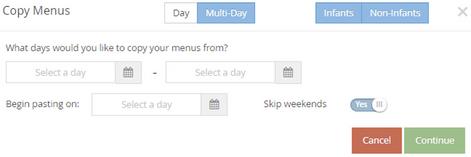
•Inthe WhatDaysWouldYouLiketoCopyYour MenusFromsection,selectthedaysyouneedto copy.Enterthefirstdateinthefirstbox,andenter thelastdateinthesecondbox.Youcanalso click toselectdatesfromacalendar.

• Clickthe BeginPastingOnboxandentertheday onwhichtobeginpastingyourmenus.Youcan alsoclick toselectdatesfromacalendar.

• Specifywhethertoskipweekends.Weekendsare settoskipbydefault.
Click Continue.
• •Attheconfirmationprompt,reviewyour selections,andclick CopyMenus.

Click the image above to watch a quick video or visit https://support.kidkare.com/ok-school-food-authorities
OnceyouhavefinishedyourMasteMenuforthe month,youwillassignthemenutotheproper centers.
•Fromthemenutotheleft,click Menus/Attendance.
Click MasterMenuCalendar.
• •Selectthe MasterMenuNameyouwanttocopy menusfrom.
•
Click MenuActions inthetop-rightcorner.


•
•
• SelectAssign. The Assignpop-upopens. Selectwhichcenterswillgetthismenu,click Save.




Click MenuActions again,selectSend. Click MenuActions again,selectSend.
Aconfirmationpops-up,click Yes,then ok.

UsetheMenuCalendartoschedulefuturemenus,reviewmenusamonthata time,anduseasavisualofanymissingcomponentsormeals.Notethat thesearethesamestepsacenterwouldfollowtorecordattendanceand mealcountsthemselves.
Toaccessthemenucalendar:
•Fromthemenutotheleft,click Menus/Attendance.
•

Click CenterMenuCalendar. TheMenu Calendarpageopens

Youcanupdatethecalendardisplaytosuityourneeds.
•
• ClickInfantsorNon-Infantstotogglebetween infantandnon-infantmenus.Thisoptiononly displaysifyouhaverecordedmealsand attendance/mealcounts.
ClickFiltersintheorangebubbleinthetop-right cornerofthepagetoupdatewhatdisplaysonthe calendar:
-Weekends:ClickShowtoshowweekends,and clickHidetohideweekends.Hidingweekends removesSaturdayandSundayfromthe calendarandexpandstheweekdaycolumns. Thisisespeciallyusefulwhenviewingthe calendaronamobiledevice.
-ViewWarnings:Clickeachwarningyouneedto seeonthecalendar.Youcanshoworhide warningsthatdisplayforthefollowing:
◦ MenuIncomplete MissingEstimatedAttendance
QuantitiesInsufficient

-ShowWarningsAs: ClickIconstoshowmenu warningsasicons,orclickTexttoshowmenu warningsastext.Thecalendardisplaysall menuwarningsastextbydefault.Thisallows youtobecomefamiliarwiththewarning messages.Formoreinformation,seetheMenu Warningssectionbelow:


•ClickadaytoaccesstheDailyMenupageforthat day.Youcanalsoclickanemptydatetoadda mealtoadaywheremealshavenotyetbeen plannedorserved.
•Menuwarningsdisplayformenusthathavebeen entered,butneedadditionalinformationorhave problemsthatmaycausethemealtobe disallowed.Thesewarningsarespecifictothe menusyouenteredandhavenocorrelationtoany claimsprocessingerrors.


•Click and tomovebetweenmonths.You canalsoclick Todaytoreturntotoday'sdate.
Menuwarningsalwaysdisplayinthe followingorder:
•MenuIncomplete:Thiswarningdisplayswhena mealisscheduledforthedayanddoesnothave alloftherequiredcomponentstobecreditable underCACFPregulations.Forexample,ifalunchis scheduledanddoesnothaveallfive(5)menu components,thisalertdisplaysonthecalendar. Also,theaffectedmealisoutlinedinredonthe calendar.


•MenuIncomplete:Thiswarningdisplayswhena mealisscheduledforthedayanddoesnothave attendanceestimated.

• QuantitiesInsufficient: Thiswarningdisplaysfor onlythosecenterswhoarerequiredtoenter actualquantitiesservedwhenamealis/was scheduledforthecurrentdayorforapriorday, andactualquantitiesservedhavenotbeen recordedortherewasnotenoughserved.This neverdisplaysforfuturedates,anditdoesnot displayforthosecenterswhoarenotrequiredto enteractualquantitiesserved.


Click the image above to watch a quick video or visit https://support.kidkare.com/ok-school-food-authorities
Recording ActualQuantitiesServed isrequiredbyyourstateandmustbedone foreachmealpriortosubmittingyourclaims.
•
• • GototheDailyMenu page.Therearetwowaysto dothis:
-Fromthemenutotheleft,click Menus/Attendance. Then,clickDailyMenu.
-Fromthemenutotheleft,clickCalendar.Then, double-clickthedayforwhichtoestimate attendance.
Click Non-Infantsatthetopofthepagetoshow thecorrectmenu.

Click intheActualQuantitiesServed column. TheEnterQuantitiesServedpop-upopensand onlydisplaysthosemenucomponentswherea fooditemwasselectedontheDailyMenu

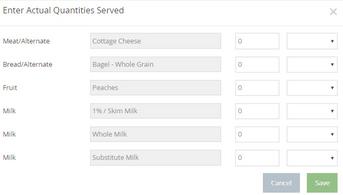
• • • Clickeach boxandenterthequantityserved.
Note:TheNon-Infantpop-upshowsthreemilktypes: WholeMilk,1%/SkimMilk,andSubstituteMilk.Thisallows youtoenterquantitiesservedbymilktypesotheyare properlycalculatedandreflectedontheMenu ProductionRecordandtheMilkAudit.
Clickthecorresponding drop-down menuand selecttheunitofmeasurement.
Click Save.

Watch the video linked above to learn more about entering Actual Quantities. OSDE requires that the actual amount prepared is entered for each meal component, each day.
This same video can be used to help train your sites as well.


Please note that the actual amount served/prepared should be equal to, or more than the amount required.
When selecting your food components, it’s important to use the primary components that make your meal creditable. For any “extra” items, you can use the Menu Template Name or the Menu Notes section. Below are some examples of menu names and componentstohelpguideyou.

Note: OSDE requires that Menu Notes be entered prior to saving. Menu notes should be used to elaborate on specific brands used, if a secondary option was provided, extra items served, CN label numbers, etc.
If you truly have no notes, you can enter N/A.




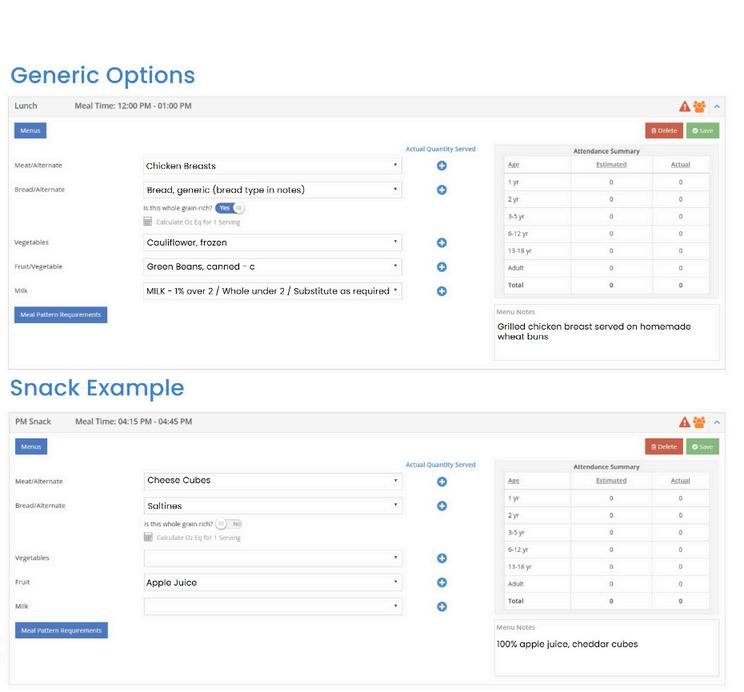





•Whenrecordingmenus,click CalculateOzEq for1Serving undertheBread/Altfooditem.The OunceEquivalentCalculatorpop-upopens.The Bread/Altyouselecteddisplaysinthedropdown.
Note:KidKareispre-programmedwiththemostused grainounceequivalentservingsizes.Usethistoverify andupdatetheservinginformationifyourbread componentisdifferentthanwhatisprogrammedinto KidKare.
• • Clickthe ServingSize boxandupdatethe commonservingsize,ifneeded.Followingour exampleabove,we'llleavethissetto1Slice. ClicktheServingWeightboxandupdatethe servingweightasstatedonthenutritionallabel foryourfood.Inourexample,weneedtochange thisto45.
•
Usethecorresponding drop-downmenu toselect theweightunit.Thiswilltypicallybegrams(g), butsomelabelsmaygivetheservingweightin ounces.Ifthisisthecase,selectounce(oz).Once yousetthenewweight,the1Serving=box updatesanddisplaysthetotalounceequivalents inoneservingofyourfooditem.Continuingour BrandBexample,you'llseethatBrandBcontains 1.5ozeqinoneservingvsthe1ozeqsavedtothe foodlistforBrandA.
• ClickSave.
Onceyousavethisoverride,itwillapplytoallquantities reportedforthisBread/Altonthemenu.
Ifyoucopythismenuforfutureuseorsavethismenuas atemplate,thisoverrideisretainedsoyoudonothave toenteritagain.
Pleasenotethatthisonlyappliestomenussavedonthe
DailyMenu page—templatescreatedontheMenu
Templates pagewillusethefoodlistcalculationuntil youoverrideitafterapplyingitto DailyMenu.


UseKidKaretotrackattendanceandmealcountsforARAS/SFSPopenenrolledsites.YoucanenterServed meals,Seconds,Attendance,andmuchmoreallfromtheconvenienceofatablet,phone,orcomputer!
Thereare2waystoenterMealCounts:
Fromthemenutotheleft,clickMenus/Attendance.
ClickonAttendanceandMealCounts.Themeal counterscreenopens.
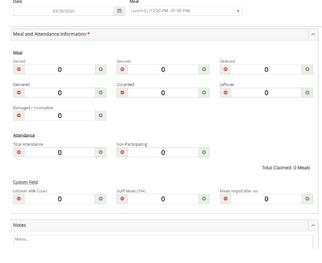
EnsurethatthecorrectMealTypeandDateare selected.

MealCounter:

Usethe buttontotherightofeachfield eachtimeyouaddamealorattendance count.

Usethe buttontotheleftofeachfields toremoveamealorattendancecount.
ManualEntry:
Youwillbeabletoclickintheblanknumber fieldandmanuallytypeinthetotal. Completeallfieldsrequiredtobecompletedby yoursponsor.

EnsurethattheTotalAttendancehasbeenentered. IftheTotalAttendanceisblank,itwillnotallowyou tosave.
ClickSAVE.


Click the image above to watch a quick video or visit https://support.kidkare.com/ok-school-food-authorities
UseKidKaretotrackattendanceandmealcountsforARAS/SFSPopenenrolledsites.YoucanenterServed meals,Seconds,Attendance,andmuchmoreallfromtheconvenienceofatablet,phone,orcomputer!
Fromthemenutotheleft,click Menus/Attendance.
ClickonAttendanceandMealCounts. Themealcounterscreenopens. Beforesaving,notesmustbeentered intotheNotesfield.
Iftherearenonotes,changes, replacements,damagedmeals, deliveryissues,temperatureissues, etc. N/Aisacceptable.


OSDEwillberequiringthatsitesthatareusingaphysicalsigninsheetstartutilizingthe KidKareSignInSheetinstead. ThisisrequiredinordertostandardizeOSDEformsacrossthe state.
FromtheAttendanceandMealCount screen,clicktheorangebuttonthatsays SigninSheets
SelectDailyinthetopfield. SelectBlankSigninSheetinthebottomfield. ClickOK.Thesign-insheetisgeneratedand canbesavedandprintedasneeded.


WhentransportingfoodfromaCentralKitchentoasite,atransportationlogisrequired. OSDE allows2waysofcollectingthisdata. YoucanutilizeKidKareTransportationLogs,orcontinue todoitonpaperanduploadtheimageofthecurrenttransportationlogbeingusedthrough Messagesasseenonpage71.
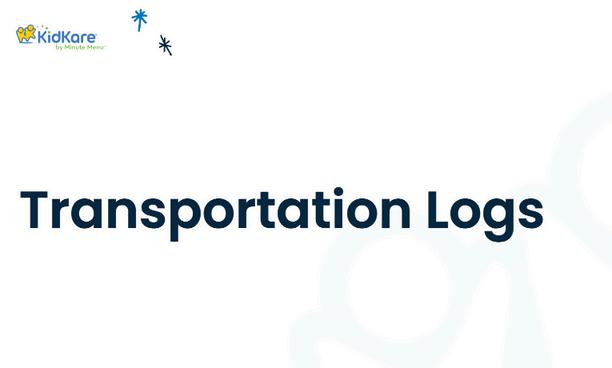
ThisfeaturecanbefoundintheMenus/Attendancesectionofyourmenu. Theseformscanbe initiatedbytheCentralKitchenandcompletedasthefoodarrivesatthesite.
Tocreateanewform:
From Menus/Attendance,click MealDelivery/Pickup. Click inthetoprightcorner.The blankformopens.
Thedeliverypersonwillentertheinformationforitems beingdelivered.ThiscanbeenteredattheSponsor level,deliverydriverlevel,orsiteleveldependingon howyourorganizationoperates.Usethe ontheright toaddadditionallinestoeachsection.


OnceItemsandtemperatureatdepartureareentered, thedelivererwillenterthetimeanddatethedeliveryis leavingthefacilityandaddadigitalsignatureatthe bottomofthepage.Thenclick Save.
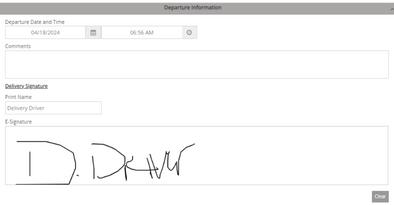
Oncethedeliveryarrivesonsite,whoeverreceivedthe orderwillcompletetheform.
From Menus/Attendance,theyclick Meal Delivery/Pickup.
Selecttheformthatneedstobecompleted.Formsare namedwiththemonthanddaytheformwasstarted (Month_day_form#).Notethatinthe Status column,it showswhichreportshavebeencompletedandwhich arestillpending.Areportismarkedascompletedwhen bothsignatureshavebeenaddedandsaved.

Theformopenswithdataenteredbydelivereralready.
EnterTempsatArrivalforitemsthatrequire temperatures.Completeanyothermissinginformation asneeded.
Oncecompleted,thereceiverwillenterthetimeand datethedeliveryisleavingthefacilityandaddadigital signatureatthebottomofthepage.Thenclick Save. Onebothsignaturesareenteredandsaved,theformis lockeddownandcannotbeadjusted.
Fromthemenutotheleft,click Reports. Inthecategorydropdown,select Meals& Attendance. Choose Pickup/DeliveryTracking. Selectthedaterangetoreviewformsfor. Click Run. Formswithdigitalsignaturesgenerateinapdf formatasshowntotheright.
Note:Ifyouchoosetousethe KidKaredigitalform,thereisno needtoprintandstorethese forms.KidKarestoresthemfor3 yearsplusthecurrentyear.

Whenyouhavemorethanoneopenenrolledsites,youwillseeanoptionforAttendance-BulkEntryin yourmainmenu.Thisfeatureiswheresponsorscanentermealcounts,attendance,delivered/ordered totals,leftovers,onbehalfofthesite.Usesforthisscreeninclude
Enteringmealcountsandattendanceshouldasiteloseinternetconnectionandrevertbackto paper.Note: Making any changes to Total Attendance or Served is allowed, but sponsors must have paper backup of these updates on file.
Addingdatathatyoudonotrequireyoursitestoentersuchasmealsdeliveredorordered. Pullquickreportsontotalmealsserved,delivered,leftoverforoneorallsites. Reviewtotalforallcentersforeachmeal.
Toaccessthisfeature:
Fromthemenutotheleft,click onMenus/Attendance.
SelectAttendance-BulkEntry. Thebulkentryscreenloads.
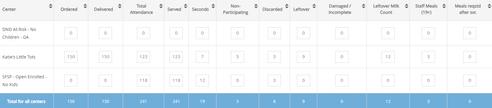
Usethefieldsatthetoptoselectthemeal anddateyouwanttoview.

Click the image above to watch a quick video or visit https://support.kidkare.com/ok-school-food-authorities
Tomakechangesorupdates,clickinthenumber boxandtypeintheupdatednumber.Thereisno savebutton,thechangeswillbesaved automatically

Toexportthedata,clickthe buttontothe rightofthemeal/datefields. Chooseonespecificlocationtoexportdatafor,or chooseAllLocations.
Selectthedaterangeyouwanttoseethedatefor, clickExport.TheServedMealsReportgeneratesas anexceldocument.


IftherearefieldsontheBulkAttendancescreen thatwillnoteverbeused,removethemfromthe screenbyclickingthe buttoninthetop rightcornerofthescreen.Unselectthefieldsyou wanttohide.

KidKarehasmanyreportssofeelfreetopullthemallandtakealook. AllreportscanbefoundundertheReports sectionofyourmainmenuinKidKare. Themostcommonreportsarelistedbelow:
MonthlyClaimedMealCountSummary- Thisreportliststhetotalnumberofmealsclaimedforaselected claimmonth.CenterscanalsoprintthisreportinKidKare.
CenterDailyMealCountSummary-Thisreportliststhetotalattendanceandmealcountspermealtypefor thedate(s)selected.
Pickup/DeliveryTracking
CenterMonthlyMenuPlan -Thisisamonthlycalendarthatshowseachmealandcomponentthathasbeen enteredintoKidKarefortheselectedmonth.InfantsandNon-Infantseachhavetheirownmonthlycalendar. Mealsarenotatedbythestartingletter"B"forBreakfast,"A"forAMSnack,etc.Notethatifyouuse Menu Templates whenenteringyourmeals,thetemplatenameappearsinboldandunderlinedfontabovethe componentlist.
MenuNotesReport -Thisreportwillpullonlymenunotesenteredonthedailymenuscreenforthemonth selected.Thisreportcanbeusedtotracksubstitutionsfromtheplannedmenu,notateadditionalitemsserved orreplacementitemsforfoodallergies,trackwhenCNlabelsareused,orutilizedforanyotherneedyoumay have.Itisanopenfieldonthedailymenuthatcanbeusedandreportedonasneeded.
MonthlyReceiptTotalReport-Thisreportcombinesallexpensesenteredfortheselectedmonthand generatesareportwiththetotalsbycategoryandagrandtotalforthemonth.
Vendorsaretypicallystoresfromwhichsitespurchasefood.Youcanalsoaddcenterstaffasvendorsto tracktheirlaborasreceipts.Youmustaddvendorsbeforeyoucanenterreceiptsforyoursites.
• • Fromthemenutotheleft,clickTools. SelectManageVendors.
-Toaddavendor: Click AddVendor. TheAddVendorpop-up opens.
-Clickthe Name boxandenterthevendor's name.
-Entertheremainingvendorinformation,as needed.Onlythe Name boxisrequired.

-Clickthe Centerdrop-downmenuandselect thecentertowhichtoapplythisvendor.All Centersisselectedbydefault. Click Save.


•
•
•
• Todeleteaformulatype:
-Clickthetypetoremove.TheEditFormula Typepop-upopens.
Note:Eachvendoryouaddmustbeunique. KidKarewillnotifyyouifavendoralready exists.Updatethevendor'snametoproceed.
Toeditavendor:
- Clickthevendortoedit.TheEditVendor pop-upopens.
-Makechangestotheinformationhere,as needed.
-Whenfinished,clickSave.
Todeleteavendor:
- Clickthevendortodelete.TheEditVendor pop-upopens. ClickDelete. ThevendorissettoInactive.
-

Tore-activateavendor,click Reactivatecolumn. inthe
Vendorsmustbeunique.Youcanmergeduplicate vendorstosinglevendorrecordsforeaseof management.
•Fromthemenutotheleft,click Tools.
• Select MergeVendors.TheMergeVendorspage opens.
•
•
Inthe SourceVendorsection,selectthevendorto merge.
Inthe DestinationVendor section,selectthe mergedestination.
• Click Merge.

Click the image above to watch a quick video or visit https://support.kidkare.com/ok-school-food-authorities
YouwilluseItemizedEntrytoaddexpensesthatyou currentlyhavetoenterintotheOSDEFood PurchasingForm. Anyreceiptsthatarenotalready categorized,alongwithfoodprogramlabor,should beenteredhere.Whenyouuseitemizedentrytoadd expenses,youentereachitemonthereceiptin detail.Itemizedentriesincludetheitemcategory, amount,quantity,totalcost,andanoptional description.
Fromthemenutotheleft,clickAdministration. SelectManageVerifyReceipts.
ClicktheSelectCenterdrop-downmenuatthe topofthewindowandselectthecenteryouare enteringreceiptsfor.
ClickAddReceipt.TheAddReceiptspageopens. ClicktheItemizedEntrytab.



Click the image above to watch a quick video or visit https://support.kidkare.com/ok-school-food-authorities
CompletetheExpenseDetailsection.
TheDate,Vendor,PaymentMethodandReceipt
Totalboxesarerequired.
WerecommendyoualsoenteraDescriptionfor reportingpurposes.
CompletetheReceiptDetailssection.
ClicktheSelectaCategorydrop-downmenuand selecttheexpensecategory.Allexpense categoriesexceptUnapprovedcounttowards reimbursementforthefoodprogram.
Entertheitemquantity.Youcanenteruptofour (4)decimalplaces.Thisboxdefaultsto1.
IfyouselectedaMilkcategory,youcanuse theGallonsConverter.
Click ortype+(plussign)inthe quantitybox.
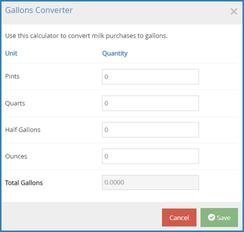

Enterthenumberofpints,quarts,halfgallons,and/orouncesofmilkyou purchased. ClickSave.
Clickthe$boxandentertheitem'sunitprice.The systemautomaticallymultipliestheunitpriceby thequantityandprovidesatotal.Youcannot changethecalculatedtotal.
ClicktheDescriptionboxandenteradescription forthislineitem.Youcanenterupto255 characters.Thisboxisoptional.
Click toaddanotherline.
ClickSaveinthetop-rightcorner.Youcanalsoclick Save/AddAnothertosaveyourentryandbegin addinganotherone.
YouwilluseQuickEntrytoaddexpensesthatyoucurrentlydo NOT havetoenterintotheFoodPurchasingForm.The categoryfieldscalculatethetotalforthecategorybytaking thesumofallnumbersenteredforthecategory.Therunning totalisthencomparedtothereceipttotal.
• Fromthemenutotheleft,click Administration.
Select ManageVerifyReceipts.
ClicktheSelectCenter drop-downmenuatthe topofthewindowandselectthecenterwith whichtowork.
•
•
• Click AddReceipt.TheAddReceiptspageopens.
Clickthe QuickEntry tab.
Completethe ExpenseDetailsection.
- The Date,Vendor,andReceiptTotalboxesare required.
Werecommendyoualsoentera Description forreportingpurposes.
Note:Youcannotsaveyourentryifthereceiptand runningtotaldonotmatch.Thereceiptandrunning totalmustalsobothbegreaterthanzero.Youmust alsocompleteallrequiredfieldsbeforesaving.
•
Enteryourmilkquantitiesingallons.Youcanalso usetheGallonsConverter:
Clickthe Gallinknexttothemilktype,ortype +(plussign)inthemilkquantitybox.
• Enterthenumberofpints,quarts,half-gallons, and/orouncesofmilkyoupurchased.
Click Save.Enteryourexpensesinthe ExpensesItems section.
- Clicktheboxnexttothecategorytorecord, andenterthedollaramount.Allexpense categoriesexceptUnapprovedcounttowards reimbursementforthefoodprogram.
Press Tabtoentermultiple,separatedollar amountsineachcategory.
Click X nexttoadollaramounttoremoveit.
- Type/(forwardslash)inaboxtopopulateit withtheremainingdifference.
Click Saveinthetop-rightcorner.Youcanalso clickSave/AddAnother tosaveyourentryand beginaddinganotherone.
Verifyingreceiptsallowsyoutotrackwhichsiteshave sentyoureceiptsandconfirmthedataiscorrect. Eventhoughthisstepisoptional,werecommendyou completeitifyouallowsitestoentertheirown receipts.
• Fromthemenutotheleft,click Administration. Click ManageVerifyReceipts. TheManageVerify Receiptspageopens.
Usethedrop-downmenuandselectadaterange toview.Youcanchoosefromthefollowing:
Last90Days
Last60Days
Last30Days
CurrentMonth
PreviousMonth
CustomDate
Clickthelinkinthe Datecolumntoviewthereceipt details.TheEditExpensepop-upopens. Makeanychanges,asneeded.Whenfinished, click Save.

Click the image above to watch a quick video or visit https://support.kidkare.com/ok-school-food-authorities
ToenterFoodProgramlaborandAdminlabor,youwill usetheItemizedEntrymethod. Watchthevideobelow forexamplesonhowtoenterlabor.
Note:YoucanclickVerifyAllfromtheManageVerify Receiptspagetoverifyallreceiptslistedfortheselected centerfortheselecteddaterange.Also,toremovereceipts youcannotverify,accesstheEditExpensepop-upandclick Delete.Deletingreceiptsispermanent.

Click the image above to watch a quick video or visit https://support.kidkare.com/ok-school-food-authorities
WhatifIhavevendedmeals?
Ifyouhavevendedmeals,youcanenterthetotalchargedbyyourvendorasa quickentry. Thiscanbedoneonceamonthattheendofthemonth. Oncequick entryreceiptforallchargesforthecurrentclaimmonthwillsuffice.
WhatifIhaveaCentralKitchenandpurchaseallofthesitefoodwithonereceipt?
IfyouemailOklahoma@KidKare.comandletusknowwhichsiteyouwillbe enteringreceiptsunder,KidKarecanturnoffthereceiptrequirementforallsites butone. Thisallowsyoutoenterallofyourprogramreceiptsunderonesite.
Dowestillhavetokeeptheoriginalreceipts?
Yes,alloriginalreceiptsmustbekeptforauditpurposesuntilreceiptcaptureis beingused(comingtheendof2025)
DoIhavetorecordmyFoodProgramLaborifIalreadyhaveitinmypayrollsystem?
Yes. YoucanchoosetorecordyourfoodprogramlaborinKidKarebyday,week, ormonth. IfyouarealreadytrackingyourFoodProgramlaborinapayroll systemthatbreaksdownemployee,rate,andhoursworkedonfoodprogram, thenyoucanenteronereceiptattheendofthemonthforthetotaldollars spendonfoodprogramlabor.
• • Fromthemenutotheleft,clickClaimsandselect Clickthe drop-downmenuatthe topofthepageandselectthecenterforwhichto viewtheMilkAudit.TheMilkAuditdisplays.
•
SelectCenter
Clickthe Monthboxandselecttheclaimmonthto view.
• Select Calculated+Actualstoviewmilk auditinformationbasedoncalculated andactualservedquantities.
Thefollowinginformationdisplaysinthetablefor theselectedmonth: PreviousMonthCarryOver/StartingBalance: Thismaybetheendingbalancefromthe previousmonth(dependingonyourspecific policysettings).Toeditstartingbalances, click ,enterthenewamount,andclick . MilkAudit.

Note:Thisoptionmaynotdisplayaccordingtoyour settings.Ifthisisthecase,thenumbersyouareviewing aretheCalculatednumbers.
Note:Thisoptionmaynotbeavailableaccordingtothe preferencesyourstatehasset. Centersdonothavethe abilitytoedittheircarryoveramounts,onlysponsors.

•
-Purchased:Thisistheamountofmilk purchased,basedonreceiptdate.
-Required: Thisistheamountofmilkrequired basedonmenusandmealcounts.
-WrittenOff: Thisistheamountofmilkwritten offforthemonth.Forexample,thisnumber accountsforcasesinwhichthemilkwas spilled,spoiled,andsoon.
-EndofMonthBalance:Thisistheamountof milkleftoverattheendofthemonth.
-ActualServed: Thisistheactualtotalofmilk servedduringtheselectedmonthbasedon mealrecords.Thisrowonlydisplaysifyou select Calculated+ActualinStep4.
-
ActualEndofMonthBalance:Thisisthe actualendofmonthbalancebasedonthe followingformula:CarryOver+PurchasedWrittenOffActualServed.Thisrowonly displaysifyouselectCalculated+Actualin Step7.
Click Printandchooseareporttoprint.Youcan choose SummaryReportor DetailedReport.Both reportsdownloadasPDFs.

UsingtheDailyCalendar UsetheDailyCalendartoviewand/oradd milkevents,suchaspurchasesorwrite offs.
ClickShowDailyCalendar. TheDailyCalendar displaysatthebottomofthewindow.The Calculatedversionisshowninthefigurebelow.


Toaddawriteoff:
Clickthedrop-downmenuandselectthemilk type.Youcanchoosefrom Whole,1%/Skim,or Substitute.
- Inthe DraggableEvents section,clickthe WriteOffeventanddragittothe calendar. Dropitonthedayonwhichtoapplyit. TheMilkWriteOffpop-upopens.

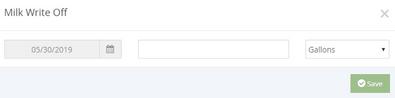
Note:Adaycanonlyhaveonewriteoffeventatatime. YoucannotchangethedateintheMilkWriteOffpop-up. Ifyouareasponsoredcenter,yourfoodprogramsponsor mustenablethisfeature.
Dropitonthedayonwhichtoapplyit.The AddExpensespop-upopens.


Clickthetextboxandentertheamountof milkyouarewritingoff.
Clickthecorrespondingdrop-downmenu andselect Gallons,Pints,orQuarts. Allunits ofmeasureareconve!rtedtogallonsonceyou save. Click Save.
Toaddapurchase: -
◦ IntheDraggableEventssection,clickthe Purchaseeventanddragittothe calendar. ◦ ◦ Select QuickEntry or ItemizedEntry. Enteryourmilkquantities.
Note:YoumusthavetheVendor/Receiptspermission enabledonyouraccounttoaccessandworkwith Purchaseevents.Ifyouareasponsoredcenter,yourfood programsponsormustenablethisfeature.
ClickSave.
- Toeditanevent:
◦
Clicktheeventtoedit.Apop-upopens. Enternewinformationovertheexisting information.Notethatyoucannotchange theeventdate.
Click Save. ◦
Toremoveanevent:
◦ ClicktheXintherightcornerofthe eventbanner.
Respondtotheconfirmationprompt.
•
• Thefollowingitemsalsodisplayonthecalendar:
•Required:Requiredamountsdisplayforeachday whereancalculatedorcalculated+actual calculationispresent.Youcannotadd,move,or removethesemarkers.

• MilkShortage(Calculated): Thisicondisplays oneachdayforwhichthedailyendingbalance valueiscalculatedtobenegative.Clickthisicon toviewtheanticipatedshortageamount.

MilkShortage(Actual): Thisicondisplayson eachdayforwhichthedailyendingbalance basedonthecalculatedvaluesisnegative.Click thisicontoviewtheactualshortageamount.
ShortageAnalysis:Thissectiondisplaysthe calculatedtotalamountofgallonsyouareshort bydayorbyclaim.Thisisdeterminedbyhow yoursystemissetup.Forsponsoredcenters,your foodprogramsponsormakesthisdistinction.If youselectedCalculated+Actualatthetopofthe page,theactualshortagesdisplayaswell.


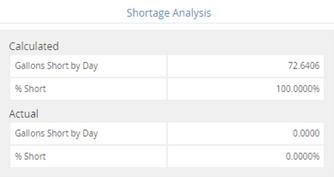
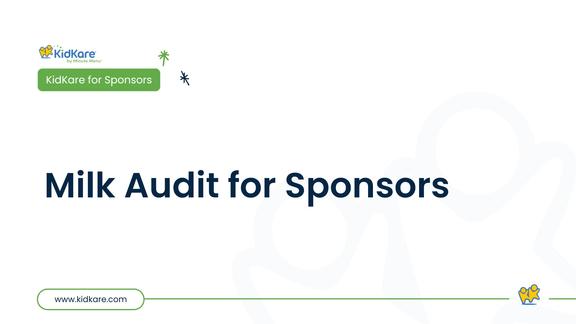
WhatifIhavevendedmeals?
Ifyouhavevendedmeals,youcanenterthetotalamountofmilksenttoeachsitebycreatinga $0quickentryreceiptforeachsite. Thiscanhappenonadaily,weekly,ofmonthlybasis. As longasthemilktotalsreceivedareenteredpriortotheclaimbeingprocessed.
WhatdoIdoifIorderallofthemilkformultiplesitesononereceipt?
Youcanenterthereceipttotaldollarsonyourprimarycenter. Thenyouwouldentera$0receipt formilkquantitiessenttoeachsite. Forexample: Youpurchase500½pintsofmilkfor3sites totaling$500.00. EnterthefullreceiptasyouwouldwithyournormalexpensesunderSiteA.If yougaveSiteA200halfpints,enterthatintothemilkquantitiesinthisreceiptandtotalit $500.00. ThencreateareceiptforSiteBfor$0andenterthe150halfpintsyousentthem. Dothe sameforSiteCwiththeremaining150halfpints.
HowdoIenterdonations?
Foranydonatedmilk,youwillcreateavendorfor“milkdonation”andinthedescriptionaddwho donateditandthequantitydonated. Enterthetotalas$0.
WhatifIpurchaseinotherquantitiesthangallons?
Whenenteringmilkpurchases,thereisanoptioninthereceipttochangegallonstohalfpints, halfgallons,etc.
DoIhavetodomystartinginventoryeachmonth?

Youshouldnothavetoenteryourstartinginventoryeachmonth,itwillrolloverfromtheprevious month. Thatbeingsaid,youhavetoentermilkpurchases,spills,spoilage,andactualamounts servedinorderforittotrackproperly.
KidKaretracksclaimmonth-specificinformationindependentofyourcomputer’sdate.Thisshouldbe themonthimmediatelybeforethecalendarmonth(inmostcases)andistheclaimmonthonwhich youareworking.
Onlyonepersonneedstoadvancetheclaimmonthforeachaccount.Oncethemonthhasbeen changedintheaccount,otherusersmustlogoutandlogbackintothesoftwarebeforetheyseethe change.
•Fromthemenutotheleft,clickClaims.
•Select AdvanceClaimMonth.TheAdvance ClaimMonthpageopens.


• Tochangeyourcurrentclaimmonth:

Click click toadvancetheclaimmonth,and tomovetheclaimmonthback.

• Click Save.


Click the image above to watch a quick video or visit https://support.kidkare.com/ok-school-food-authorities
TheTrackReceivedClaimsfeatureallowsyoutoseewhichcentershavesubmitted claimsforprocessing.Youcanprintorexportthisinformationandusetheresulting datatocontactcenterswhoarenotclaimingandactaccordingly.
•Fromthemenutotheleft,click Claimsand select TrackReceivedClaims. TheTrack ReceivedClaimspageopens.
•Inthe FindRecords section,clickthe Claim Months drop-downmenuandselecttheclaim month(s)toview.
•
Clickthe NotReceived tab.Centerswhohave notsubmittedclaimsfortheselectedmonth(s) displayinthistab.Youcanalsoseewhether attendancewasrecorded,mealswere recorded,andthelastmonthinwhichyou processedaclaimforthelistedcenters.
• Printorexportthereport:
- Click Printtosendthereporttoyourprinter.

Click the image above to watch a quick video or visit https://support.kidkare.com/ok-school-food-authorities
Whatifthecenter doesn’tsubmittheir claim?
Ifacenterdoesnotsubmittheirclaim, thesponsorcanmarkitassubmittedon thecentersbehalftobeingprocessing.
•
• • Fromthemenutotheleft,clickClaimsand selectMarkCenter’sClaimforProcessing.The pageopens.


Selectthecenterthatneedstobesubmittedin thetoprightcorner.
Choosetheclaimmonth.Someclaimdata populatesforthemonthselected.Reviewthis dataforaccuracypriortomovingontothenext step.
•
• ClickSubmit.
Ifan InconsistentClaimInfo boxpopsup, reviewthe Numberordayswithchildren claimed and Numberofdayswithmenus again.Thesenumbersmightbedifferentifa menuwasenteredbutthecenterwasclosedfor aholidayorothervariousreasons.Ifthese numbersarecorrect,click YEStocontinue submitting.

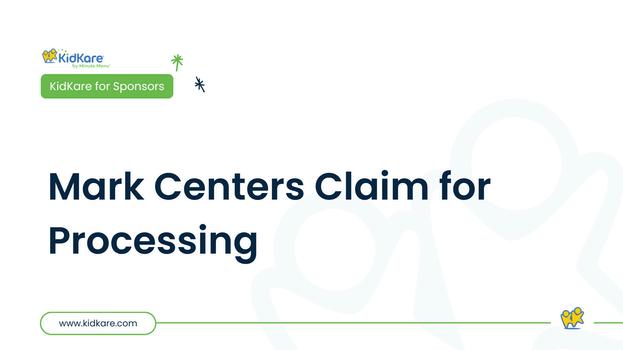
Click the image above to watch a quick video or visit https://support.kidkare.com/ok-school-food-authorities





Click the image above to watch a quick video or visit https://support.kidkare.com/ok-school-food-authorities
Once you have created claims in KidKare via the Process Claims function or by manually entering claims, they are added to the View Claims page. Access this page to review, manage,andupdateclaimsasneeded.
•
•
•
Fromthemenutotheleft,click Claims. Select ListClaims. TheViewClaimspageopens.
Setfiltersfortheclaimstoview:
- SelecttheAllCentersoptionortheSelected Centeroption.IfyouchooseSelectedCenter, youmustselectacenteratthetopofthe page.
-Ifyouoperateinmultiplestates,clickthe Statedrop-downmenuandselectthe state(s)toview.YoucanalsoselectAllStates.

•
Click Go.Claimsmatchingthefiltersyouset display.


• -ClicktheClaimMonthdrop-downmenuand selecttheclaimmonthtoview.Youcanalso selectAllMonths.
Youcandothefollowinginthiswindow:
-Clickthelinkinthe Monthcolumntoview claimdetails.
-Clickeachcolumnheadertosortinformation inascendingordescendingorder.
-ClickFilterstocustomizethecolumns displayedonthispage.
Thefollowingisadefinitionofspecificcolumns foundontheViewClaimspage:
•#:Thiscolumndisplaysthenumberassignedto thecenterwhosubmittedtheclaim.
•CenterName:Thiscolumndisplaysthenameof thecenterwhosubmittedtheclaim.Month:This columndisplaystheclaimmonthforwhichthe claimwassubmitted.
•License: Thiscolumndisplaysthecenter'slicense forwhichtheclaimwassubmitted.
•Details: ClickViewinthiscolumntoviewclaim details.
•Free%/Reduced%/Paid%:Thesecolumnsindicate thepercentageofchildrenontheclaimwhoare reimbursedatFree,Reduced,orPaidrates.
•ADA: Thiscolumnliststheaveragedaily attendancereportedontheclaim.
•Total:Thiscolumnliststhetotaldollaramountof theclaim.

Submitted: Thiscolumnindicateswhetherornot you 'vemarkedthisclaimassubmittedtothe state.
Paid: Thiscolumnindicateswhetherthelisted claimhasbeenpaid.
Adjusted:Thiscolumnindicateswhetheryou've madeanyadjustmentstothisclaim.
TheClaimDetailswindowdisplaysdetailed informationaboutclaimsyouhaveprocessed.This includestheclaimsource,totals,andrates.Youcan alsoreprocessclaims,printtheOfficeErrorReport, andadjustclaimcountsinthiswindow.
•
• Fromthemenutotheleft,click Claims.Select ListClaims. TheViewClaimspageopens.Set filtersfortheclaimstoview:
- AllCenters Selected
Selectthe Centeroption.IfyouchooseSelectedCenter, youmustselectacenteratthetopofthe page. optionorthe
•
-Clickthe ClaimMonthdrop-downmenu andselecttheclaimmonthtoview.Youcan alsoselectAllMonths.
Click Go. Claimsmatchingthefiltersyouset display.
Clickthelinkinthe Monthcolumntoopenthe ClaimDetailspagefortheclaimtoview.

Youcandothefollowinginthiswindow:
-Deletetheclaim
-Seeanyclaimerrors
-ReviewanySponsorleveladditionsor removalsofmealscompletedviaBulk
Attendanceaftertheclaimwassendbythe site

Typically,whenyoudeleteaclaimitistheresultofa dataentryerror.Iftheclaimyouneedtoremovehas notyetbeensubmittedtothestate,youcan completelydeletetheclaimfromyoursystem.
WAIT: Hasthisclaimbeensubmittedand/orpaid?Ifso, donotdeleteit.Youmustzerotheclaimamounts, instead.
Fromthemenutotheleft,click Claims.
Select ListClaims.TheViewClaimspageopens.
Setfiltersfortheclaimstoview:
- Selectthe AllCentersoptionortheSelected Centeroption.IfyouchooseSelected Center,youmustselectacenteratthetop ofthepage.
-Clickthe ClaimMonthdrop-downmenu andselecttheclaimmonthtoview.Youcan alsoselectAllMonths.
Click Go.
• • • Clickthelinkinthe Monthcolumntoopenthe ClaimDetailspagefortheclaimtodelete Click Delete. Attheconfirmationprompt,choose Yes to continuedeletingthisclaim.



Afterclaimsareprocessedandreprocessedasneeded,andtheclaimsareready tobesubmitted,youwillgenerateanuploadfiletoenterintotheCNPsite.Note:
KidKaredoesnotautomaticallyputyourdataintoCNP,youwillrunareportin KidKareandentertheclaimsdataintothestatesite.
Toaccesstheuploadfileand/ortoviewclaim reports:
•Fromthemenutotheleft,clickClaims.
•Select SubmitClaimstoState.TheSubmit ClaimstoStatepageopens.
•Ensurethatthecorrectclaimmonthis selected.


• Ontherightsideofthescreen,clickthe Reportsdropdownandselect CenterClaim Totals togenerateasinglefilecontainingall dataneededtoenterclaimsintotheCNP site.
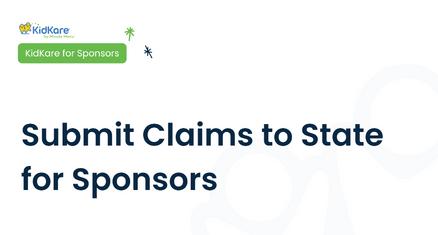
Click the image above to watch a quick video or visit https://support.kidkare.com/ok-school-food-authorities
Whenyouhavefiledaclaimorareabouttofile aclaimwithyourstateagency,marktheclaim assubmittedinKidKare.Whenyoumarkclaims assubmitted,allprocessedclaimsarebundled togetherinasubmissionbatchwiththecurrent date.Ifyoulaterneedtoadjustanyofthese claims,orifanyclaimscomeinlate,those claimsarekeptinaseparatesubmissionbatch. Thisway,youcaneasilyseparateyouroriginal claimfromanyamendedclaimssubmittedto thestateagency.Thisishelpfulforaudits.To markclaimsassubmitted:


• Click MarkasSubmitted. Once you mark a claim as submitted, all claim records associated with the claim are locked. Any changes made to the claim after you mark it as submitted are considered adjustments.
•
•
• Fromthemenutotheleft,click Claims. Select SubmitClaimstoState. TheSubmit ClaimstoStatepageopens. Ensurethatthecorrectclaimmonthis selected.
•
ClicktheSubmissionBatch drop-downmenu andselect NotYetSubmitted.


ThefollowingdocumentationisrequiredtobeenteredintoKidKareonaweeklybasisatminimumperOSDE. SigninSheets
MealCountstakenonpaperorthroughothersoftware's TransportationLogsnotcompletedviaKidKare
Anysupportingdocumentationformenusormenuchanges
Anyotherdocumentationthatyoumightprovidethestatewhentheycomeouttodoareview
Note: Once documents are confirmed and sent via KidKare messages, the physical copy no longer needs to be stored

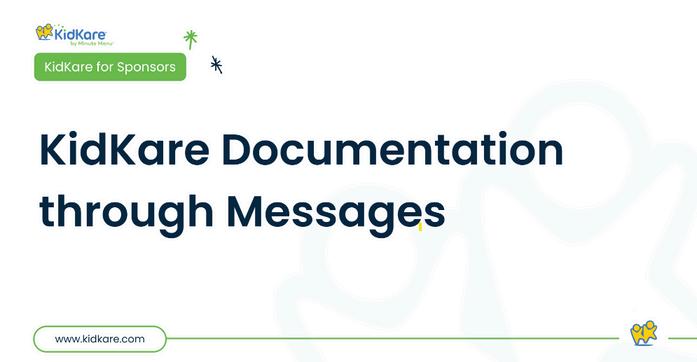
BeforeyoucanuseKidKare'smessaging features,youmustenablecentermessaging ontheSettingspage.

Click .TheMessagespageopenstothe Receivedtabbydefault.
Click SendMessage. TheMessageEditor opens.
•

• Click IntheCenterAccesssection,click Messages.Yourchangesaresaved automatically. .TheSettingspageopens. nextto



KidKare'smessagingfeatureallowsyoutosend messagesdirectlytoyourcentersinKidKare. Yoursitescanthenreviewandrespondtothese messages,allowingbothofyoutokeeparecord ofcommunicationsonline.


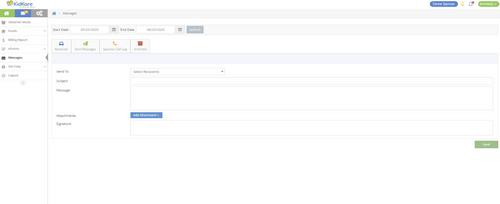
ClicktheSendTodrop-downmenuandselect thecenter(s)tomessage.Youcanusethe Searchboxinthismenutosearchforspecific centers.Tomessageallcenters,selectAll Centers.
Clickthe Subjectboxandenterasubjectfor thismessage.
Clickthe Messageboxandenterthecontents ofyourmessage.
Toaddanattachmenttoyourmessage: -ClickAddAttachmentandselectFile. -Browsetothelocationonyourcomputer wheretheattachmentisstored.
• • Whenfinished,click Send.


ReceivedmessagesdisplayintheReceivedtab ontheMessagespage.Itisdividedintothe followingcolumns:ReceivedFrom,Subject,and Date.Youcanalsoseethetotalnumberof messages,aswellasthenumberthatare unreadatthebottomofthispage.

• t Clickthe Signatureboxandenteryouremail signature.
Click . TheMessagepageopensand displaystheReceivedtabbydefault. Your messagesdisplayinatable. Unreadmessages displayinbold.



• Clickamessagetoviewthemessage content.


• Ifyourcenterhasattachedafile,clickthefile nameinthe Attachmentssectiontoviewand downloadit.
Whenfinished,clickthe Receivedtabto returntoyourreceivedmessageslist. Usethe SearchMessages boxtofilterthe messagesthatdisplay.Themessagelistis updatedasyoutype.
•
•
Tomarkmessagesasread/unread:
-Checktheboxnexttothemessagesto markasread/unread.Youcanalsocheck theboxatthetopofthecolumntoselect allmessages.
-ClickMarkasRead or MarkasUnread.
Toarchivemessages:
-Checktheboxnexttothemessagesto archive.Youcanalsochecktheboxatthe topofthecolumntoselectallmessages.
-ClickArchiveSelected.Themessagesyou selectedaremovedtotheArchivedtab.
Messages
YoucanviewmessagesyouhavesentintheSent Messagestab.LiketheReceivedtab,theSent Messagestabisdividedintothefollowing columns:SentTo,Subject,Reports,andDate.The totalnumberofmessagesandunreadreports displayatthebottomofthetable.
• Clickthe SentMessages tab.

•Tomarksentmessagesasread/unread:
-Checktheboxnexttothemessage(s). Checktheboxatthetopofthecolumnto selectallmessages.
-Click MarkasRead or MarkasUnread.
•Toarchivemessages:
-Checktheboxnexttothemessage(s)to archive.Checktheboxatthetopofthe columntoselectallmessages.
-Click ArchiveSelected.Themessagesare movedtotheArchivedtab.
Toviewmessagereports,clickthelinkinthe Reportscolumn.Formoreinformationabout messagereports,see ViewMessageReports.

Note:Youcanalsosendmessagesfromthistab.Click SendMessageandselecttherecipients.
• Click .TheMessagespageopens.

Messagereportsprovideusefuldataforyoursent messages,suchasthenumberofrecipientswho openedthemessage.
Toviewthisreport:
•

• Click .TheMessagespageopens. ClicktheSentMessagestab.
•Clickthelinkinthe Reportscolumnforthe messagetoview.Themessagereportopens.


• Thisreportisdividedintothefollowing sections:

- MessageDetails: Thissectiondisplaysthe messagesubject,content,andsentdate. Italsoprovidesthenumberofrecipients whohaveopenedthemessageandthe numberofrecipientswhohaveresponded toanyattachedsurvey.
Questions:Thissectiondisplaysany surveyquestionsyouincludedinyour messaging.Ifyoudidnotincludeasurvey inyourmessage,thissectiondoesnot display.
Report: Thissectionprovidesareviewof recipientswhohaveopenedthemessage.
Toreviewalltrainingvideosforyoursitesclickthebuttonbelow:
ScantheQRcodetoviewthefullcentertrainingpage orclick here. https://support.kidkare.com/ok-school-food-authorities
We constantly strive to enhance our customer support and ensure that you have access to the appropriate resources when you require our assistance. This resource guide will assist you in identifying the most effective procedures for obtaining the necessarysupportforyouandyourteam.

OurTrainingHubandKnowledgeBasearefilled witheveryresourceyoumayneedtohelpwith allofourproductsandfeatures.Wesuggest startingherefirst:

