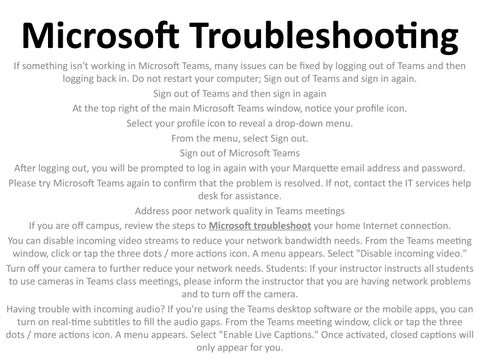Microsoft Troubleshooting If something isn't working in Microsoft Teams, many issues can be fixed by logging out of Teams and then logging back in. Do not restart your computer; Sign out of Teams and sign in again. Sign out of Teams and then sign in again At the top right of the main Microsoft Teams window, notice your profile icon. Select your profile icon to reveal a drop-down menu. From the menu, select Sign out. Sign out of Microsoft Teams After logging out, you will be prompted to log in again with your Marquette email address and password. Please try Microsoft Teams again to confirm that the problem is resolved. If not, contact the IT services help desk for assistance. Address poor network quality in Teams meetings If you are off campus, review the steps to Microsoft troubleshoot your home Internet connection. You can disable incoming video streams to reduce your network bandwidth needs. From the Teams meeting window, click or tap the three dots / more actions icon. A menu appears. Select "Disable incoming video." Turn off your camera to further reduce your network needs. Students: If your instructor instructs all students to use cameras in Teams class meetings, please inform the instructor that you are having network problems and to turn off the camera. Having trouble with incoming audio? If you're using the Teams desktop software or the mobile apps, you can turn on real-time subtitles to fill the audio gaps. From the Teams meeting window, click or tap the three dots / more actions icon. A menu appears. Select "Enable Live Captions." Once activated, closed captions will only appear for you.
Issuu converts static files into: digital portfolios, online yearbooks, online catalogs, digital photo albums and more. Sign up and create your flipbook.