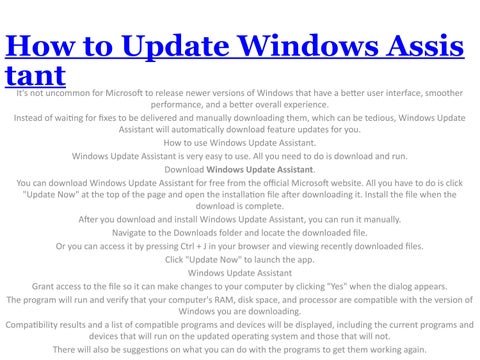How to Update Windows Assis tant
It's not uncommon for Microsoft to release newer versions of Windows that have a better user interface, smoother performance, and a better overall experience. Instead of waiting for fixes to be delivered and manually downloading them, which can be tedious, Windows Update Assistant will automatically download feature updates for you. How to use Windows Update Assistant. Windows Update Assistant is very easy to use. All you need to do is download and run. Download Windows Update Assistant. You can download Windows Update Assistant for free from the official Microsoft website. All you have to do is click "Update Now" at the top of the page and open the installation file after downloading it. Install the file when the download is complete. After you download and install Windows Update Assistant, you can run it manually. Navigate to the Downloads folder and locate the downloaded file. Or you can access it by pressing Ctrl + J in your browser and viewing recently downloaded files. Click "Update Now" to launch the app. Windows Update Assistant Grant access to the file so it can make changes to your computer by clicking "Yes" when the dialog appears. The program will run and verify that your computer's RAM, disk space, and processor are compatible with the version of Windows you are downloading. Compatibility results and a list of compatible programs and devices will be displayed, including the current programs and devices that will run on the updated operating system and those that will not. There will also be suggestions on what you can do with the programs to get them working again.