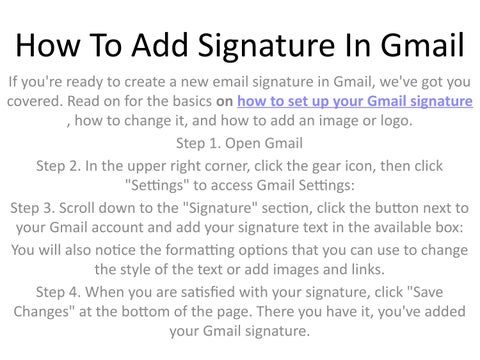How To Add Signature In Gmail If you're ready to create a new email signature in Gmail, we've got you covered. Read on for the basics on how to set up your Gmail signature , how to change it, and how to add an image or logo. Step 1. Open Gmail Step 2. In the upper right corner, click the gear icon, then click "Settings" to access Gmail Settings: Step 3. Scroll down to the "Signature" section, click the button next to your Gmail account and add your signature text in the available box: You will also notice the formatting options that you can use to change the style of the text or add images and links. Step 4. When you are satisfied with your signature, click "Save Changes" at the bottom of the page. There you have it, you've added your Gmail signature.
Issuu converts static files into: digital portfolios, online yearbooks, online catalogs, digital photo albums and more. Sign up and create your flipbook.