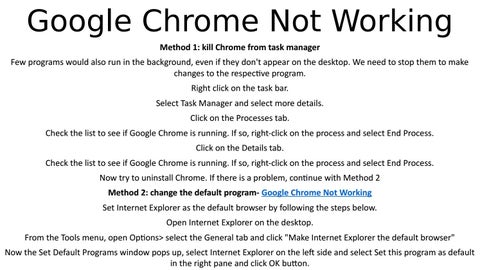Google Chrome Not Working Method 1: kill Chrome from task manager Few programs would also run in the background, even if they don't appear on the desktop. We need to stop them to make changes to the respective program. Right click on the task bar. Select Task Manager and select more details. Click on the Processes tab. Check the list to see if Google Chrome is running. If so, right-click on the process and select End Process. Click on the Details tab. Check the list to see if Google Chrome is running. If so, right-click on the process and select End Process. Now try to uninstall Chrome. If there is a problem, continue with Method 2 Method 2: change the default program- Google Chrome Not Working Set Internet Explorer as the default browser by following the steps below. Open Internet Explorer on the desktop. From the Tools menu, open Options> select the General tab and click "Make Internet Explorer the default browser" Now the Set Default Programs window pops up, select Internet Explorer on the left side and select Set this program as default in the right pane and click OK button.
Issuu converts static files into: digital portfolios, online yearbooks, online catalogs, digital photo albums and more. Sign up and create your flipbook.