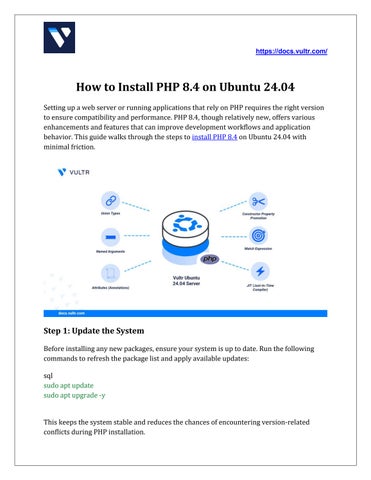How to Install PHP 8.4 on Ubuntu 24.04
SettingupawebserverorrunningapplicationsthatrelyonPHPrequirestherightversion toensurecompatibilityandperformance.PHP8.4,thoughrelativelynew,offersvarious enhancementsandfeaturesthatcanimprovedevelopmentworkflowsandapplication behavior.ThisguidewalksthroughthestepstoinstallPHP8.4onUbuntu24.04with minimalfriction.
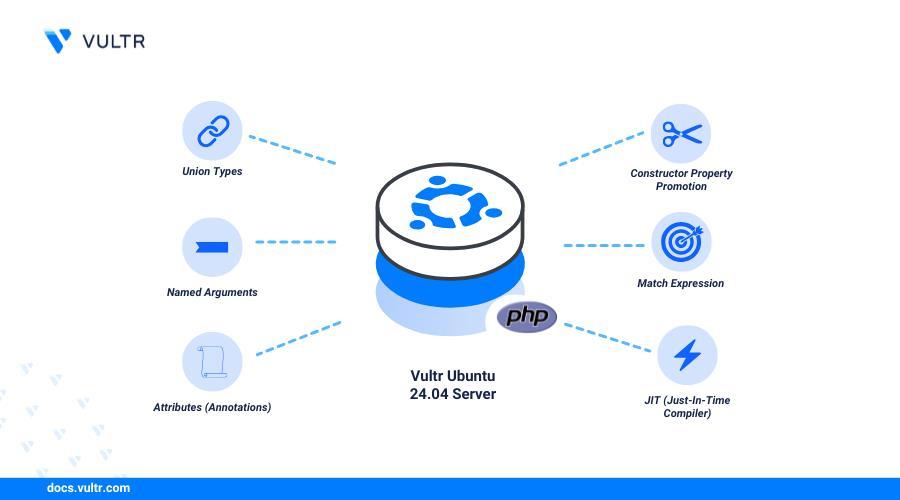
Step 1: Update the System
Beforeinstallinganynewpackages,ensureyoursystemisuptodate.Runthefollowing commandstorefreshthepackagelistandapplyavailableupdates:
sql
sudoaptupdate
sudoaptupgrade-y
Thiskeepsthesystemstableandreducesthechancesofencounteringversion-related conflictsduringPHPinstallation.

Step 2: Add PHP Repository
https://docs.vultr.com/
Ubuntu’sdefaultpackagesourcesmaynotincludethelatestPHPversion,especiallyPHP 8.4.Toaccessit,addthe ondrej/php repository,whichmaintainsupdatedPHPpackagesfor Ubuntusystems.
sql
sudoaptinstallsoftware-properties-common-y
sudoadd-apt-repositoryppa:ondrej/php
sudoaptupdate
AddingthisrepositoryensuresPHP8.4isavailabletoinstalldirectlythroughapt
Step 3: Install PHP 8.4
Oncetherepositoryisaddedandthepackagelistrefreshed,proceedtoinstallPHP8.4:
nginx
sudoaptinstallphp8.4-y
Aftertheinstallationcompletes,verifytheversion:
nginx
php-v
YoushouldseeoutputconfirmingthatPHP8.4isinstalledandactive.
Step 4: Install Common PHP Extensions
Dependingontheapplicationorframeworkyouplantorun,additionalPHPmodulesmight berequired.Somecommononesinclude:
python
sudoaptinstallphp8.4-cliphp8.4-commonphp8.4-mysqlphp8.4-xmlphp8.4-curlphp8.4mbstringphp8.4-zipphp8.4-bcmathphp8.4-gd-y

https://docs.vultr.com/ Theseextensionssupporttaskslikedatabaseinteraction,filehandling,imageprocessing, andmore.
Step 5: Configure PHP 8.4 Settings (Optional)
Youmaywanttoadjustsomesettingsinthephp.inifile,suchasmemorylimits,fileupload size,orerrorreportinglevel.Thelocationofthephp.inifiledependsonwhetheryou're usingPHPwithApacheorNginx:
● ForApache:/etc/php/8.4/apache2/php.ini
● ForNginx(withPHP-FPM):/etc/php/8.4/fpm/php.ini
Useatexteditorlikenanotomodify:
bash
sudonano/etc/php/8.4/fpm/php.ini
Afterediting,remembertorestartthewebserverorPHP-FPMtoapplythechanges.
Step 6: Configure Web Server (Apache or Nginx)
Ifyou'reusingApache: lua
sudoaptinstalllibapache2-mod-php8.4-y
sudosystemctlrestartapache2
Ifyou'reusingNginxwithPHP-FPM: nginx
sudoaptinstallphp8.4-fpm-y
sudosystemctlrestartphp8.4-fpm
MakesureyourwebserverconfigurationpointstothecorrectPHPsocketorportifusing PHP-FPM.

Step 7: Test PHP Installation
https://docs.vultr.com/
CreateasimplePHPfiletoconfirmthatPHPisworkingproperlythroughthewebserver. Usethiscommandtocreatethefile:
css sudonano/var/www/html/info.php
Insertthefollowingline: php <?phpphpinfo();?>
Saveandclosethefile,thenopenawebbrowserandnavigateto: pgsql http://your-server-ip/info.php
YoushouldseeaPHPinformationpagedetailingthecurrentversion,loadedmodules,and configurationoptions.
Step 8: Clean Up (Optional)
Onceyou'veconfirmedPHPisworking,it’sagoodideatoremovetheinfo.phpfileto preventexposingsensitiveconfigurationdetails.
bash sudorm/var/www/html/info.php

Final Thoughts
InstallingPHP8.4onUbuntu24.04isastraightforwardprocess.Whetheryou'repreparing torunaCMS,developcustomapplications,orhostAPIs,havingtherightversionofPHP ensurescompatibilitywiththelatestfeaturesandstandards.Thissetupalsoallowsyouto tailortheconfigurationtofityourapplicationrequirementswithgreaterflexibility.
Formoredetailsandadvancedoptions,refertothefullguideavailableat How to Install PHP 8 on Ubuntu 24.04.