WHAT TO DO IF YOUR QUICKBOOKS CONNECTION HAS BEEN LOST?
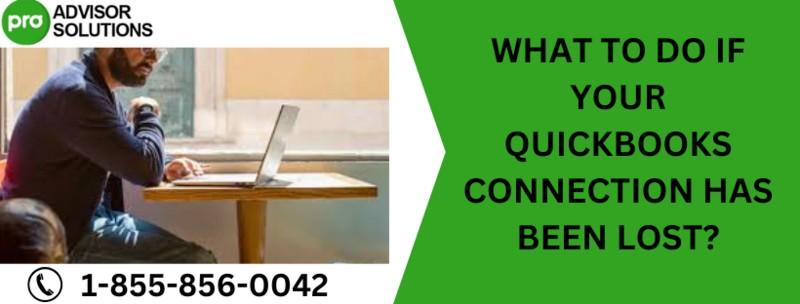

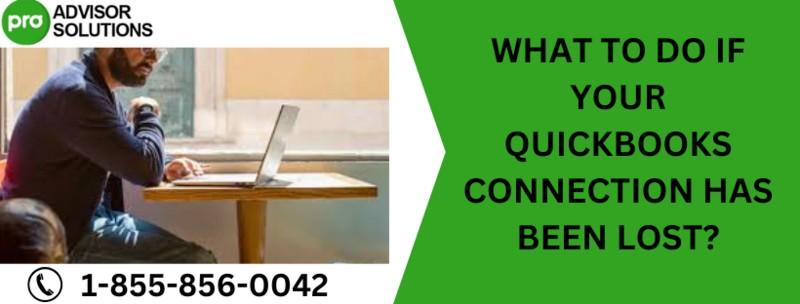
There are different reasons that can cause connection error QuickBooks in standalone systems and multi-user networks. We have listed them out for you:
For stand-alone systems
The folder which stores the file may require additional permissions.
The Anti-virus program or the firewall is interfering with the QuickBooks application. A corrupt or damaged Company file.
For multi-user networks
Unstable network connection(If it is non-wired)
Folder storing the files may need additional permissions.
The firewall preventing access to the file over the network.
Inactivity triggered due to turned on power-saving mode
If you are facing connection has been lost error message, then there are a few quick fixes that can resolve it. Try these before moving on to the troubleshooting methods.
1. Restart your QuickBooks application.
2. Shut down and then restart your QuickBooks Database Server Manager
3. Move the company file to a new folder.
4. Set the inactivity option in the power saving mode to ‘Never’.
If you continue to face the QuickBooks network connection failure even after applying the Quick fixes, then you need to follow some detailed troubleshooting methods to resolve the error.
You need to install the latest version of QuickBooks tools Hub and then follow the steps given below:
1. Close your QuickBooks application.
2. Open the QuickBooks Tools Hub from the icon on the Desktop or the ‘Start’ menu.
3. Go to the ‘Program Problems’ section.
4. Click on the Quick Fix my Program.
The tool will automatically diagnose and troubleshoot the issue. See the other methods if you face QuickBooks connection has been lost error message in multi-user mode.