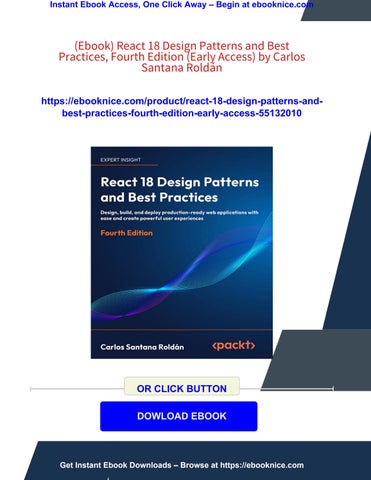Join
https://packt.link/EarlyAccess
Hello, readers!
This book assumes that you already know what React is and what problems it can solve for you. You may have written a small/medium application with React, and you want to improve your skills and answer all of your open questions. You should know that React is maintained by the developers at Meta and hundreds of contributors within the JavaScript community. React is one of the most popular libraries for creating UIs, and it is well known to be fast, thanks to its smart way of working with the Document Object Model (DOM). It comes with JSX, a new syntax for writing markup in JavaScript, which requires you to change your thinking regarding the separation of concerns. It has many cool features, such as server-side rendering, which gives you the power to write universal applications. In this first chapter, we will go through some basic concepts that are essential to master in order to use React effectively, but are straightforward enough for beginners to figure out:
The difference between imperative and declarative programming React components and their instances, and how React uses elements to control the UI flow
How React changed the way we build web applications, enforcing a different new concept of separation of concerns, and the reasons behind its unpopular design choice Why people feel JavaScript fatigue, and what you can do to avoid the most common errors developers make when approaching the React ecosystem
Technical requirements
In order to follow this book, you need to have some minimal experience using the terminal to run a few Unix commands. Also, you need to install Node.js. You have two options. The first one is to download Node.js directly from the official website, https://nodejs.org, and the second option (recommended) is to install Node Version Manager (NVM) from https://github.com/nvm-sh/nvm.
If you decide to go with NVM, you can install any version of Node.js you want and switch the versions with the nvm install command:
# "node" is an alias for the latest version: nvm install node
# You can also install a global version of node (will install the latest from that versio
nvm install 16
nvm install 15
nvm install 14
nvm install 13
nvm install 12
# Or you can install a very specific version: nvm install 12.14.3
After you have installed the different versions, you can switch them by using the nvm use command:
nvm use node # for latest version
nvm use 16 # for the latest version of node 16.X.X
nvm use 12.14.3 # Specific version
Finally, you can specify a default node version by running the following command:
nvm alias default node
nvm alias default 16
nvm alias default 12.14.3
In short, here is a list of the requirements to complete the chapter:
Node.js (18+): https://nodejs.org
NVM: https://github.com/nvm-sh/nvm VS Code: https://code.visualstudio.com
TypeScript: https://www.npmjs.com/package/typescript
You can find the codes in the book’s GitHub repository: https://github.com/PacktPublishing/React-17-Design-Patterns-and-Best-Practices-ThirdEdition.
Differentiating between declarative and imperative programming
When reading the React documentation or blog posts about React, you will have undoubtedly come across the term declarative. One of the reasons why React is so powerful is that it enforces a declarative programming paradigm.
Therefore, to master React, it is essential to understand what declarative programming means and what the main differences between imperative and declarative programming are. The easiest way to approach this is to think about imperative programming as a way of describing how things work, and declarative programming as a way of describing what you want to achieve.
Entering a bar for a beer is a real-life example in the imperative world, where normally you will give the following instructions to the bartender:
1 Find a glass and collect it from the shelf.
2 Place the glass under the tap.
3 Pull down the handle until the glass is full.
4 Hand me the glass.
In the declarative world, you would just say “Can I have a beer, please?”
The declarative approach assumes that the bartender already knows how to serve a beer, an important aspect of the way declarative programming works.
Let’s move into a JavaScript example. Here we will write a simple function that, given an array of lowercase strings, returns an array with the same strings in uppercase: toUpperCase(['foo', 'bar']) // ['FOO', 'BAR']
An imperative function to solve the problem would be implemented as follows: const toUpperCase = input => { const output = [] for (let i = 0; i < input.length; i++) { output.push(input[i].toUpperCase()) } return output }
First of all, an empty array to contain the result is created. Then, the function loops through all the elements of the input array and pushes the uppercase values into the empty array. Finally, the output array is returned.
A declarative solution would be as follows:
const toUpperCase = input => input.map(value => value.toUpperCase())
The items of the input array are passed to a map function that returns a new array containing the uppercase values. There are some significant differences to note: the former example is less elegant and it requires more effort to be understood. The latter is terser and
easier to read, which makes a huge difference in big code bases, where maintainability is crucial.
Another aspect worth mentioning is that in the declarative example, there is no need to use variables, nor to keep their values updated during the execution. Declarative programming tends to avoid creating and mutating a state.
As a final example, let’s see what it means for React to be declarative. The problem we will try to solve is a common task in web development: creating a toggle button. Imagine a simple UI component such as a toggle button. When you click it, it turns green (on) if it was previously gray (off), and switches to gray (off) if it was previously green (on).
The imperative way of doing this would be as follows:
const toggleButton = document.querySelector('#toggle') toogleButton.addEventListener('click', () => { if (toggleButton.classList.contains('on')) { toggleButton.classList.remove('on') toggleButton.classList.add('off') } else { toggleButton.classList.remove('off') toggleButton.classList.add('on') } })
It is imperative because of all the instructions needed to change the classes. In contrast, the declarative approach using React would be as follows:
// To turn on the Toggle <Toggle on /> // To turn off the toggle <Toggle />
In declarative programming, developers only describe what they want to achieve, and there’s no need to list all the steps to make it work. The fact that React offers a declarative approach makes it easy to use, and consequently, the resulting code is simple, which often leads to fewer bugs and more maintainability.
In the next section, you will learn how React elements work and you will get more context on how props are being passed on a React component.
How React elements work
This book assumes that you are familiar with components and their instances, but there is another object you should know about if you want to use React effectively – the element.
Whenever you call createClass , extend Component , or declare a stateless function, you are creating a component. React manages all the instances of your components at runtime, and there can be more than one instance of the same component in memory at a given point in time.
As mentioned previously, React follows a declarative paradigm, and there’s no need to tell it how to interact with the DOM; you declare what you want to see on the screen, and React does the job for you.
As you might have already experienced, most other UI libraries work the other way round: they leave the responsibility of keeping the interface updated to the developer, who has to manage the creation and destruction of the DOM elements manually.
To control the UI flow, React uses a particular type of object, called an element, which describes what has to be shown on the screen. These immutable objects are much simpler compared to the components and their instances and contain only the information that is strictly needed to represent the interface.
The following is an example of an element:
{ type: Title, props: { color: 'red', children: 'Hello, Title!'
} }
Elements have type , which is the most important attribute, and some properties. There is also a particular property, called children , that is optional and represents the direct descendant of the element.
type is important because it tells React how to deal with the element itself. If type is a string, the element represents a DOM node, while if type is a function, the element is a component.
DOM elements and components can be nested with each other as follows, to represent the render tree:
{ type: Title, props: { color: 'red', children: { type: 'h1', props: { children: 'Hello, H1!' } } } }
When the type of the element is a function, React calls the function, passing props to get back the underlying elements. It keeps on performing the same operation recursively on the result until it gets a tree of DOM nodes that React can render on the screen. This process is called reconciliation, and it is used by both React DOM and React Native to create the UIs of their respective platforms.
React is a game-changer, so at the beginning, the React syntax might seem weird to you, but once you understand how it works, you will love it, and for this, you need to unlearn everything you know so far.
Unlearning everything
Using React for the first time usually requires an open mind because it is a new way of designing web and mobile applications. React tries to innovate the way we build UIs following a path that breaks most of the well-known best practices.
In the last two decades, we learned that the separation of concerns is important, and we used to think about it as separating the logic from the templates. Our goal has always been to write the JavaScript and the HTML in different files. Various templating solutions have been created to help developers achieve this.
The problem is that most of the time, that kind of separation is just an illusion and the truth is that the JavaScript and the HTML are tightly coupled, no matter where they live.
Let’s see an example of a template:
{{#items}} {{#first}}
<li><strong>{{name}}</strong></li> {{/first}} {{#link}} <li><a href="{{url}}">{{name}}</a></li> {{/link}} {{/items}}
The preceding snippet is taken from the Mustache website, one of the most popular templating systems.
The first row tells Mustache to loop through a collection of items. Inside the loop, there is some conditional logic to check whether the #first and #link properties exist and, depending on their values, a different piece of HTML is rendered. Variables are wrapped in curly braces.
If your application only has to display some variables, a templating library could represent a good solution, but when it comes to starting to work with complex data structures, things
change. Templating systems and their Domain-Specific Language (DSL) offer a subset of features, and they try to provide the functionalities of a real programming language without reaching the same level of completeness. As shown in the example, templates highly depend on the models they receive from the logic layer to display the information.
On the other hand, JavaScript interacts with the DOM elements rendered by the templates to update the UI, even if they are loaded from separate files. The same problem applies to styles – they are defined in a different file, but they are referenced in the templates, and the CSS selectors follow the structure of the markup, so it is almost impossible to change one without breaking the other, which is the definition of coupling That is why the classic separation of concerns ended up being more the separation of technologies, which is, of course, not a bad thing, but it doesn’t solve any real problems.
React tries to move a step forward by putting the templates where they belong – next to the logic. The reason it does that is that React suggests you organize your applications by composing small bricks called components. The framework should not tell you how to separate the concerns because every application has its own, and only the developers should decide how to limit the boundaries of their applications.
The component-based approach drastically changes the way we write web applications, which is why the classic concept of separation of concerns is gradually being taken over by a much more modern structure. The paradigm enforced by React is not new, and it was not invented by its creators, but React has contributed to making the concept mainstream and, most importantly, popularized it in such a way that it is easier to understand for developers with different levels of expertise.
Rendering of a React component looks like this: return ( <button style={{ color: 'red' }} onClick={this.handleClick}> Click me! </button> )
We all agree that it seems a bit weird in the beginning, but that is just because we are not used to that kind of syntax. As soon as we learn it and we realize how powerful it is, we understand its potential. Using JavaScript for both logic and templating not only helps us separate our concerns in a better way, but it also gives us more power and more expressivity, which is what we need to build complex UIs.
That is why even if the idea of mixing JavaScript and HTML sounds weird in the beginning, it is vital to give React 5 minutes. The best way to get started with new technology is to try it on a small side project and see how it goes. In general, the right approach is always to be ready to unlearn everything and change your mindset if the long-term benefits are worth it.
There is another concept that is pretty controversial and hard to accept, and that the engineers behind React are trying to push to the community: moving the styling logic inside the component, too. The end goal is to encapsulate every single technology used to create our components and separate the concerns according to their domain and functionalities. Here is an example of a style object taken from the React documentation:
const divStyle = { color: 'white', backgroundImage: `url(${imgUrl})`,
WebkitTransition: 'all', // note the capital 'W' here msTransition: 'all' // 'ms' is the only lowercase vendor prefix }
ReactDOM.render(<div style={divStyle}>Hello World!</div>, mountNode)
This set of solutions, where developers use JavaScript to write their styles, is known as #CSSinJS , and we will talk about it extensively in Chapter 8, Making Your Components Look Beautiful
In the next section, we will see how to avoid JavaScript fatigue, which is caused by the large number of configurations that are needed to run a React application (webpack mainly).
2 Introducing TypeScript
https://packt.link/EarlyAccess
This chapter assumes that you already have experience with JavaScript and you want to learn TypeScript to improve the quality of your code.
TypeScript is a typed superset of JavaScript that is compiled to JavaScript, which means TypeScript is JavaScript with some additional features. TypeScript was designed by Anders Hejlsberg (the designer of C#) at Microsoft and is open source.
Let’s see what the features of TypeScript are and how to convert JavaScript to TypeScript.
In this chapter, we will cover the following topics:
Typescript features
Convert JavaScript code into TypeScript
Types
Interfaces
Extending interfaces and types
Implementing interfaces and types
Merging interfaces
Enums
Namespaces
Template Literal Types
TypeScript Configuration File
Technical requirements
To complete this chapter, you will need the following:
Node.js 16+
Visual Studio Code
TypeScript features
This section will try to summarize the most important features you should be taking advantage of:
TypeScript is JavaScript: Any JavaScript code you write will work with TypeScript, which means if you already know how to use JavaScript basically you have all you need to do TypeScript; you just need to learn how to add types to your code. All the TypeScript code is transformed into JavaScript at the end.
JavaScript is TypeScript: This just means that you can rename any valid .js file with the .ts extension, and it will work.
Error checking: TypeScript compiles the code and checks for errors, which helps a lot to highlight errors before we run our code.
Strong typing: By default, JavaScript is not strongly typed. With TypeScript, you can add types to all your variables and functions, and you can even specify the returned value types.
Object-oriented programming supported: It supports concepts such as classes, interfaces, inheritance, and so on.
Converting JavaScript code into TypeScript
In this section, we will see how to transform some JavaScript code into TypeScript. Let’s suppose we have to check whether a word is a palindrome. The JavaScript code for this algorithm will be as follows:
function isPalindrome(word) { const lowerCaseWord = word.toLowerCase() const reversedWord = lowerCaseWord.split('').reverse().join('') return lowerCaseWord === reversedWord }
You can name this file palindrome.ts .
As you can see, we are receiving a string variable ( word ), and we are returning a boolean value, so how will this be translated to TypeScript?
function isPalindrome(word: string): boolean { const lowerCaseWord = word.toLowerCase() const reversedWord = lowerCaseWord.split('').reverse().join('') return lowerCaseWord === reversedWord }
You’re probably thinking great, I just specified the string type as word and boolean type to the function returned value, but now what?
If you try to run the function with some value that is different from a string, you will get a TypeScript error:
console.log(isPalindrome('Level')) // true console.log(isPalindrome('Anna')) // true console.log(isPalindrome('Carlos')) // false console.log(isPalindrome(101)) // TS Error console.log(isPalindrome(true)) // TS Error console.log(isPalindrome(false)) // TS Error
So, if you try to pass a number to the function, you will get the following error:
That’s why TypeScript is very useful because it will force you to be more strict and explicit with your code.
Types
In the last example, we saw how to specify some primitive types for our function parameter and returned value, but you’re probably wondering how you can describe an object or array with more details. Types can help us to describe our objects or arrays in a better way. For example, let’s suppose you want to describe a User type to save the information into the database:
type User = { username: string email: string name: string age: number website: string active: boolean }
const user: User = { username: 'czantany', email: 'carlos@milkzoft.com', name: 'Carlos Santana',
}
age: 33, website: 'http://www.js.education', active: true
// Let's suppose you will insert this data using Sequelize... models.User.create({ ...user }}
We get the following error if you forget to add one of the nodes or put an invalid value in one of them:
If you need optional nodes, you can always put a ? next to the name of the node, as shown in the following code block:
type User = { username: string email: string name: string age?: number website: string active: boolean }
You can name type as you want, but a good practice to follow is to add a prefix of T , so, for example, the User type will become TUser . In this way, you can quickly recognize that it is type and you don’t get confused thinking it is a class or a React component.
Interfaces
Interfaces are very similar to types and sometimes developers don’t know the differences between them. Interfaces can be used to describe the shape of an object or function signature just like types, but the syntax is different:
interface User { username: string email: string name: string age?: number website: string active: boolean }
You can name an interface as you want, but a good practice to follow is to add a prefix of I , so, for example, the User interface will become IUser . In this way, you can quickly recognize that it is an interface and you don’t get confused thinking it is a class or a React component.
An interface can also be extended, implemented, and merged.
Extending interfaces and types
An interface or type can also be extended, but again the syntax will differ, as shown in the following code block:
// Extending an interface interface IWork { company: string position: string
} interface IPerson extends IWork { name: string age: number
}
// Extending a type type TWork = { company: string position: string
} type TPerson = TWork & { name: string age: number
}
// Extending an interface into a type interface IWork { company: string position: string
} type TPerson = IWork & { name: string age: number
}
As you can see, by using the & character, you can extend a type, while you extend an interface using the extends keyword.
Implementing interfaces and types
A class can implement an interface or type alias in the same exact way. But it cannot implement (or extend) a type alias that names a union type, for example:
// Implementing an interface interface IWork { company: string position: string
} class Person implements IWork { name: 'Carlos' age: 35
}
// Implementing a type type TWork = { company: string position: string
}
class Person2 implements TWork { name: 'Cristina' age: 34
}
// You can't implement a union type type TWork2 = { company: string; position: string } | { name: string; age: number }
class Person3 implements TWork2 { company: 'Google' position: 'Senior Software Engineer'
}
If you write that code, you will get the following error in your editor:
As you can see, you are not able to implement a union type.
Merging interfaces
Unlike a type, an interface can be defined multiple times and will be treated as a single interface (all declarations will be merged), as shown in the following code block:
interface IUser { username: string email: string name: string age?: number website: string active: boolean
}
interface IUser { country: string
}
const user: IUser = { username: 'czantany', email: 'carlos@milkzoft.com', name: 'Carlos Santana', country: 'Mexico', age: 35, website: 'http://www.js.education', active: true
}
This is very useful when you need to extend your interfaces in different scenarios by just re-defining the same interface.
Enums
Enums are one of the few features TypeScript has which is not a type level extension of JavaScript.
Enums permit a developer to define a set of named constants. Using enums can make it easier to document intent, or create a set of distinct cases.
The enums can store numeric or string values, normally are used to have predefined values, personally I like to use them to define a palette of colors in a theming system.
Namespaces
Probably you have heard about namespaces in other programming languages like Java or C++. A namespace is a region out of which things cannot escape. Namespaces are simply named JavaScript objects in the global scope. Namespaces are very useful to organize variables, functions, interfaces or classes and group them together within a local scope in order to avoid naming conflicts between components in the global scope.
Modules are also used for code organization, but namespaces are easy to use for simple implementations. Modules offer some additional benefits like code isolation, support for bundling, re-exporting components, and renaming components that namespaces do not offer.
I like to use namespaces to group my styles when I use styled-components, for example:
import styled from 'styled-components' export namespace CSS { export const InputWrapper = styled.div` padding: 10px;
margin: 0; background: white; width: 250px; ` export const InputBase = styled.input` width: 100%; background: transparent; border: none; font-size: 14px; ` }
Then when I need to use it, I consume it like this: import React, { ComponentPropsWithoutRef, FC } from 'react' import { CSS } from './Input.styled' export interface Props extends ComponentPropsWithoutRef<'input'> { error?: boolean }
const Input: FC<Props> = ({ type = 'text', error = false, value = '', disabled = false, ...restProps }) => ( <CSS.InputWrapper style={error ? { border: '1px solid red' } : {}}> <CSS.InputBase type={type} value={value} disabled={disabled} {...restProps} /> </CSS.InputWrapper> )
This is very useful because I don’t need to worry exporting multiple styled components, I just export the CSS namespace and I can use all the styled components defined inside that namespace.
Template Literals
Template literals types in TypeScript are based on string literals types and may be expanded into many strings using unions.
I normally like to use these types to define a Theme name, for example: type Theme = 'light' | 'dark'
Or to delimit sizes that can be used for button sizes, fonts, etc.
type Size = 'sm' | 'md' | 'lg' | 'xl'
TypeScript Configuration File
The presence of a tsconfig.json file in a directory indicates that the directory is the root of a TypeScript project. The tsconfig.json file specifies the root files and the compiler options required to compile the project.
You can check all the compiler options at the official TypeScript site https://www.typescriptlang.org/tsconfig
This is the tsconfig.json file that I normally use in my projects, I always separated them into two files, tsconfig.common.json which will contain all the shared compiler options and then the tsconfig.json which will extend the tsconfig.common.json file and add some specific options for that project, this is very useful when you work with MonoRepos.
My tsconfig.common.json looks like this:
{ "compilerOptions": { "allowSyntheticDefaultImports": true, "alwaysStrict": true, "declaration": true, "declarationMap": true, "downlevelIteration": true, "esModuleInterop": true, "experimentalDecorators": true,
"jsx": "react-jsx", "lib": ["DOM", "DOM.Iterable", "ESNext"], "module": "commonjs", "moduleResolution": "node", "noEmit": false, "noFallthroughCasesInSwitch": false, "noImplicitAny": true, "noImplicitReturns": true, "outDir": "dist", "resolveJsonModule": true, "skipLibCheck": true, "sourceMap": true, "strict": true, "strictFunctionTypes": true, "strictNullChecks": true, "suppressImplicitAnyIndexErrors": false, "target": "ESNext" }, "exclude": ["node_modules", "dist", "coverage", ".vscode", "**/__tests__/*"] }
And my tsconfig.json looks like this: { "extends": "./tsconfig.common.json", "compilerOptions": { "baseUrl": "./packages", "paths": { "@web-builder/*": ["*/src"] } } }
Note: In Chapter 16, I will explain how to create a MonoRepos architecture.
Summary
In this chapter, we learned how to use Typescript to create some basic types, interfaces, how to extend them, also about enums, namespaces template literals and finally we took a look to our first TypeScript Configuration File (tsconfig.json) and how to split it in two parts, one that will be shared and the other that will extend the tsconfig.common.json. In the next chapter, you will learn how to use JSX/TSX code and apply very useful configurations to improve your code style.
3 Cleaning Up Your Code
https://packt.link/EarlyAccess
This chapter assumes that you already have experience with JSX and you want to improve your skills to use it effectively. To use JSX/TSX without any problems or unexpected behaviours, it is essential to understand how it works under the hood, and the reasons why it is a useful tool for building UIs.
Our goal is to write clean JSX/TSX code, maintain it, and know where it comes from, how it gets translated to JavaScript, and what features it provides.
In this chapter, we will cover the following topics:
What is JSX and why should we use it?
What is Babel and how can we use it to write modern JavaScript code?
The main features of JSX and the differences between HTML and JSX
Best practices to write JSX in an elegant and maintainable way
How linting, and ESLint in particular, can make our JavaScript code consistent across applications and teams
The basics of functional programming and why following a functional paradigm will make us write better React components
Technical requirements
To complete this chapter, you will need the following:
Node.js 16+ Visual Studio Code
Using JSX
In the previous chapter, we saw how React changes the concept of separation of concerns, moving the boundaries inside components. We also learned how React uses the elements returned by the components to display the UI on the screen.
Let’s now look at how we can declare our elements inside our components. React provides two ways to define our elements. The first one is by using JavaScript functions, and the second one is by using JSX, an optional XML-like syntax. The following is a screenshot of the examples section of the official React.js website (https://reactjs.org/#examples):
To begin with, JSX is one of the main reasons why people fail to approach React, because looking at the examples on the home page and seeing JavaScript mixed with HTML for the first time can seem strange to most of us.
As soon as we get used to it, we realize that it is very convenient, precisely because it is similar to HTML and looks very familiar to anyone who has already created UIs on the web. The opening and closing tags make it easier to represent nested trees of elements, something that would have been unreadable and hard to maintain using plain JavaScript. Let’s take a look at JSX in more detail in the following sub-sections.
Babel 7
To use JSX (and some features of ES6) in our code, we have to install the new Babel 7. Babel is a popular JavaScript compiler widely adopted within the React community. First of all, it is important to clearly understand the problems it can solve for us and why we need to add a step to our process. The reason is that we want to use features of the language that have not yet been added in the browser, our target environment. Those advanced features make our code cleaner for developers, but the browser cannot understand and execute it.
The solution is to write our scripts in JSX and ES6 and, when we are ready to ship, we compile the sources into ES5, the standard specification implemented in major browsers today.
Babel can compile ES6 code into ES5 JavaScript, as well as compile JSX into JavaScript functions. This process is called transpilation because it compiles the source into a new source rather than into an executable.
In older versions of Babel 6.x, you installed the babel-cli package and you got babel-node and babel-core , and now everything is separated: @babel/core , @babel/cli , @babel/node , and so on.
To install Babel, we need to install @babel/core and @babel/node as follows: npm install -g @babel/core @babel/node
If you do not want to install it globally (developers usually tend to avoid this), you can install Babel locally to a project and run it through an npm script, but for this chapter, a global instance is fine.
When the installation is complete, we can run the following command to compile any JavaScript file:
babel source.js -o output.js
One of the reasons why Babel is so powerful is because it is highly configurable. Babel is just a tool to transpile a source file into an output file, but to apply some transformations, we need to configure it.
Luckily, there are some very useful presets of configurations that we can easily install and use:
npm install -g @babel/preset-env @babel/preset-react
Once the installation is complete, we create a configuration file called .babelrc in the root folder, and put the following lines into it to tell Babel to use those presets: { "presets": [ "@babel/preset-env", "@babel/preset-react" ] }
From this point on, we can write ES6 and JSX in our source files and execute the output files in the browser.
Creating our first element
Now that our environment has been set up to support JSX, we can dive into the most basic example: generating a div element. This is how you would create a div element with the _jsx function:
_jsx('div', {})
This is the JSX for creating a div element: <div />
It looks similar to regular HTML.
The big difference is that we are writing the markup inside a .js file, but it is important to note that JSX is only syntactic sugar, and it gets transpiled into JavaScript before being executed in the browser.
In fact, our <div /> element is translated into _jsx('div', {}) when we run Babel, which is something we should always keep in mind when we write our templates.
Since React 17, React.createElement('div') is deprecated, now internally using react/jsx-runtime to render the JSX, meaning that we will have something such as _jsx('div', {}) . Basically, this means that you don’t need to import the React object anymore in order to write JSX code.
DOM elements and React components
With JSX, we can create both HTML elements and React components; the only difference is whether or not they start with a capital letter.
For example, to render an HTML button, we use <button /> , while to render the Button component, we use <Button /> . The first button is transpiled into the following: _jsx('button', {})
The second one is transpiled into the following: _jsx(Button, {})
The difference here is that in the first call, we are passing the type of the DOM element as a string, while in the second call, we are passing the component itself, which means that it should exist in the scope to work.
As you may have noticed, JSX supports self-closing tags, which are pretty good for keeping the code terse and do not require us to repeat unnecessary tags.
Props
JSX is very convenient when your DOM elements or React components have props. Using XML is pretty easy to set attributes on elements:
<img src="https://www.ranchosanpancho.com/images/logo.png" alt="Cabañas San Pancho" />
The equivalent in JavaScript would be as follows:
_jsx("img", { src: "https://www.ranchosanpancho.com/images/logo.png", alt: "Cabañas San Pancho" })
This is far less readable, and even with only a couple of attributes, it is harder to read without a bit of reasoning.
Children
JSX allows you to define children to describe the tree of elements and compose complex UIs. A basic example is a link with text inside it, as follows:
<a href="https://ranchosanpancho.com">Click me!</a>
This would be transpiled into the following:
_jsx( "a", { href: "https://ranchosanpancho.com" }, "Click me!" )
Our link can be enclosed inside a div element for some layout requirements, and the JSX snippet to achieve that is as follows:
<div>
<a href="https://ranchosanpancho.com">Click me!</a> </div>
The JavaScript equivalent is as follows:
_jsx( "div", null, _jsx( "a", { href: "https://ranchosanpancho.com" }, "Click me!" ) )
It should now be clear how the XML-like syntax of JSX makes everything more readable and maintainable, but it is always important to know the JavaScript parallel to our JSX has control over the creation of elements. The good part is that we are not limited to having elements as children of elements, but we can use JavaScript expressions, such as functions or variables.
To do this, we have to enclose the expression within curly braces: <div> Hello, {variable}. I'm a {() => console.log('Function')}. </div>
The same applies to non-string attributes, as follows:
<a href={this.createLink()}>Click me!</a>
As you see, any variable or function should be enclosed with curly braces.
Differences with HTML
So far, we have looked at the similarities between JSX and HTML. Let’s now look at the little differences between them and the reasons they exist.
Attributes
We must always keep in mind that JSX is not a standard language and that it gets transpiled into JavaScript. Because of this, some attributes cannot be used.
For example, instead of class , we have to use className , and instead of for , we have to use htmlFor , as follows:
<label className="awesome-label" htmlFor="name" />
The reason for this is that class and for are reserved words in JavaScript.
Style
A pretty significant difference is the way the style attribute works. We will look at how to use it in more detail in Chapter 8, Making Your Components Look Beautiful, but now we will focus on the way it works.
The style attribute does not accept a CSS string as the HTML parallel does, but it expects a JavaScript object where the style names are camelCased:
<div style={{ backgroundColor: 'red' }} />
As you can see, you can pass an object to the style prop, meaning you can even have your styles in a separate variable if you want: const styles = { backgroundColor: 'red' } <div style={styles} />
This is the best way to have better control of your inline styles.
Root
One important difference with HTML worth mentioning is that since JSX elements get translated into JavaScript functions, and you cannot return two functions in JavaScript, whenever you have multiple elements at the same level, you are forced to wrap them in a parent.
Let’s look at a simple example:
<div /> <div />
This gives us the following error:
Adjacent JSX elements must be wrapped in an enclosing tag.
On the other hand, the following works:
<div>
<div /> <div /> </div>
Before, React forced you to return an element wrapped with an <div> element or any other tag; since React 16.2.0, it is possible to return an array directly as follows: return [ <li key="1">First item</li>, <li key="2">Second item</li>, <li key="3">Third item</li> ]
Or you can even return a string directly, as shown in the following code block: return 'Hello World!'
Also, React now has a new feature called Fragment that also works as a special wrapper for elements. It can be specified with React.Fragment : import { Fragment } from 'react' return (
<Fragment>
<h1>An h1 heading</h1> Some text here. <h2>An h2 heading</h2> More text here. Even more text here. </Fragment> )
Or you can use empty tags ( <></> ): return ( <> <ComponentA /> <ComponentB /> <ComponentC /> </> )
Fragment won’t render anything visible on the DOM; it is just a helper tag to wrap your React elements or components.
Spaces
There’s one thing that could be a little bit tricky in the beginning and, again, it concerns the fact that we should always keep in mind that JSX is not HTML, even if it has XML-like syntax. JSX handles the spaces between text and elements differently from HTML, in a way that’s counter-intuitive.
Consider the following snippet:
<div> <span>My</span> name is <span>Carlos</span> </div>
In a browser that interprets HTML, this code would give you My name is Carlos , which is exactly what we expect.
In JSX, the same code would be rendered as MynameisCarlos , which is because the three nested lines get transpiled as individual children of the div element, without taking the spaces into account. A common solution to get the same output is putting a space explicitly between the elements, as follows:
<div> <span>My</span> {' '} name is {' '} <span>Carlos</span> </div>
As you may have noticed, we are using an empty string wrapped inside a JavaScript expression to force the compiler to apply a space between the elements.
Boolean attributes
A couple more things are worth mentioning before really starting regarding the way you define Boolean attributes in JSX. If you set an attribute without a value, JSX assumes that its value is true , following the same behaviour as the HTML disabled attribute, for example.
This means that if we want to set an attribute to false , we have to declare it explicitly as false:
<button disabled /> React.createElement("button", { disabled: true })
The following is another example of the Boolean attribute:
<button disabled={false} />
React.createElement("button", { disabled: false })
This can be confusing in the beginning, because we may think that omitting an attribute would mean false , but it is not like that. With React, we should always be explicit to avoid confusion.
Spread attributes
An important feature is the spread attribute operator ( ), which comes from the rest/spread properties for ECMAScript proposal, and is very convenient whenever we want to pass all the attributes of a JavaScript object to an element.
A common practice that leads to fewer bugs is not to pass entire JavaScript objects down to children by reference, but to use their primitive values, which can be easily validated, making components more robust and error-proof.
Let’s see how it works:
const attrs = { id: 'myId', className: 'myClass' }
return <div {...attrs} />
The preceding code gets transpiled into the following:
var attrs = { id: 'myId', className: 'myClass' } return _jsx('div', attrs)
Template literals
Templates literals are string literals allowing embedded expressions. You can use multiline strings and string interpolation features with them.
Template literals are enclosed by the backtick ( ` ` ) character instead of double or single quotes. Also, template literals can contain placeholders. You can add them using the dollar sign and curly braces ( ${expression} ):
const name = `Carlos` const multilineHtml = `<p> This is a multiline string </p>` console.log(`Hi, my name is ${name}`)
Common patterns
Now that we know how JSX works and can master it, we are ready to see how to use it in the right way following some useful conventions and techniques.
Multiline
Let’s start with a very simple one. As stated previously, one of the main reasons we should prefer JSX over React’s _jsx function is because of its XML-like syntax, and because balanced opening and closing tags are perfect to represent a tree of nodes. Therefore, we should try to use it in the right way and get the most out of it. One example is as follows; whenever we have nested elements, we should always go multiline: <div> <Header /> <div> <Main content={...} /> </div> </div>
This is preferable to the following: <div><Header /><div><Main content={...} /></div></div>
The exception is if the children are not elements such as text or variables. In that case, it makes sense to remain on the same line and avoid adding noise to the markup, as follows: <div> <Alert>{message}</Alert> <Button>Close</Button> </div>
Always remember to wrap your elements inside parentheses when you write them on multiple lines. JSX always gets replaced by functions, and functions written on a new line can give you an unexpected result because of automatic semicolon insertion. Suppose, for example, that you are returning JSX from your render method, which is how you create UIs in React.
The following example works fine because the div element is on the same line as the return :
return <div />
The following, however, is not right: return <div />
The reason for this is that you would then have the following: return _jsx("div", null)
This is why you have to wrap the statement in parentheses, as follows: return ( <div /> )
Multi-properties
A common problem in writing JSX comes when an element has multiples attributes. One solution is to write all the attributes on the same line, but this would lead to very long lines that we do not want in our code (see the following section for how to enforce coding style guides).
A common solution is to write each attribute on a new line, with one level of indentation, and then align the closing bracket with the opening tag: <button foo="bar" veryLongPropertyName="baz" onSomething={this.handleSomething} />
Conditionals
Things get more interesting when we start working with conditionals, for example, if we want to render some components only when certain conditions are matched. The fact that we can use JavaScript in our conditions is a big plus, but there are many different ways to express conditions in JSX, and it is important to understand the benefits and problems of each one of these to write code that is both readable and maintainable. Suppose we want to show a logout button only if the user is currently logged in to our application.
A simple snippet to start with is as follows: let button if (isLoggedIn) { button = <LogoutButton />
}
return <div>{button}</div>
This works, but it is not very readable, especially if there are multiple components and multiple conditions.
In JSX, we can use an inline condition:
<div>
{isLoggedIn && <LoginButton />} </div>
This works because if the condition is false , nothing gets rendered, but if the condition is true , the createElement function of LoginButton gets called, and the element is returned to compose the resulting tree.
If the condition has an alternative (the classic if...else statement) and we want, for example, to show a logout button if the user is logged in and a login button otherwise, we can use JavaScript’s if...else statement as follows:
let button if (isLoggedIn) { button = <LogoutButton /> } else { button = <LoginButton /> }
return <div>{button}</div>
Alternatively, and better still, we can use a ternary condition that makes the code more compact:
<div>
{isLoggedIn ? <LogoutButton /> : <LoginButton />} </div>
You can find the ternary condition used in popular repositories, such as the Redux realworld example (https://github.com/reactjs/redux/blob/master/examples/realworld/src/components/List.js#L28), where the ternary is used to show a Loading label if the component is fetching the data, or Load More inside a button depending on the value of the isFetching variable:
<button [...]>
{isFetching ? 'Loading...' : 'Load More'} </button>
Let’s now look at the best solution for when things get more complicated and, for example, we have to check more than one variable to determine whether to render a component or not:
<div>
{dataIsReady && (isAdmin || userHasPermissions) && <SecretData /> } </div>
In this case, it is clear that using the inline condition is a good solution, but the readability is strongly impacted. Instead, we can create a helper function inside our component and use it in JSX to verify the condition:
const canShowSecretData = () => { const { dataIsReady, isAdmin, userHasPermissions } = props return dataIsReady && (isAdmin || userHasPermissions) }
return ( <div>
{this.canShowSecretData() && <SecretData />} </div> )
As you can see, this change makes the code more readable and the condition more explicit. If you look at this code in 6 months, you will still find it clear just by reading the name of
the function.
The same applies to computed properties. Suppose you have two single properties for currency and value. Instead of creating the price string inside render , you can create a function:
const getPrice = () => { return `${props.currency}${props.value}` }
return <div>{getPrice()}</div>
This is better because it is isolated and you can easily test it if it contains logic. Going back to conditional statements, other solutions require using external dependencies. A good practice is to avoid external dependencies as much as we can to keep our bundle smaller, but it may be worth it in this particular case because improving the readability of our templates is a big win.
The first solution is render-if , which we can install with the following:
npm install --save render-if
We can then easily use it in our projects, as follows:
const { dataIsReady, isAdmin, userHasPermissions } = props const canShowSecretData = renderIf( dataIsReady && (isAdmin || userHasPermissions) ); return ( <div> {canShowSecretData(<SecretData />)} </div> );
Here, we wrap our conditions inside the renderIf function.
The utility function that gets returned can be used as a function that receives the JSX markup to be shown when the condition is true .
One goal is to never add too much logic inside our components. Some of them will require a bit of it, but we should try to keep them as simple as possible so that we can easily spot and fix errors.
We should at least try to keep the renderIf method as clean as possible and to do that, we can use another utility library, called react-only-if , which lets us write our components as if the condition is always true by setting the conditional function using a HigherOrder Component (HOC).
We will talk about HOCs extensively in Chapter 4, Exploring Popular Composition Patterns, but for now, you just need to know that they are functions that receive a component and return an enhanced one by adding some properties or modifying their behavior.
To use the library, we need to install it as follows:
npm install --save react-only-if
Once it is installed, we can use it in our apps in the following way: import onlyIf from 'react-only-if'
const SecretDataOnlyIf = onlyIf( ({ dataIsReady, isAdmin, userHasPermissions }) => dataIsReady && (isAdmin || userHasPermissions) )(SecretData)
const MyComponent = () => ( <div> <SecretDataOnlyIf dataIsReady={...} isAdmin={...} userHasPermissions={...} /> </div>