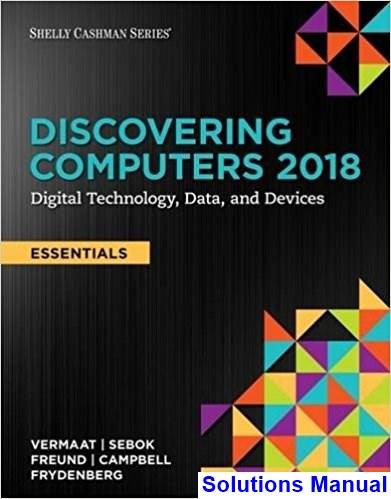
Discovering Computers 2018: Digital Technology, Data, and Devices
Module Two: Connecting and Communicating Online: The Internet, Websites, and Media
A Guide to This Instructor’s Manual: We have designed this Instructor’s Manual to supplement and enhance your teaching experience through classroom activities and a cohesive summary at the end of each module.
This document is organized chronologically, using the same headings found in the textbook formatted in red for easy visibility. Below each heading you will find (in order) the following: Lecture Notes that summarize the section; Figures and Boxes found in the section, if any; Teacher Tips; Classroom Activities; and Lab Activities. Pay special attention to teaching tips and activities geared toward quizzing your students, enhancing their critical thinking skills, and encouraging experimentation within the software.
In addition to this Instructor’s Manual, our Instructor’s Resources also contain PowerPoint presentations, test banks, and other supplements to aid in your teaching experience.
SAM:
This text is available with SAM Assessment, Training, and Projects that map directly to the learning objectives covered in each module. SAM’s active, hands-on training and skill-based assessment help you master Microsoft Office skills. SAM Projects let you apply skills in real-world scenarios using the actual Microsoft Office applications. Immediate feedback and comprehensive study guides give you the practice and support you need to succeed.
If you have a SAM account, login at www.cengage.com/sam. To obtain a SAM account, visit www.cengagebrain.comor contact your instructor or bookstore for additional information.
Table of Contents
Module Objectives
The Internet (p. 2-2)
Connecting to the Internet (p. 2-3)
The World Wide Web (p. 2-11)
Types of Websites (p. 2-16)
Digital Media on the Web (p. 2-30)
Other Internet Services (p. 2-33)
Netiquette (p. 2-38)
End of Module Material (p. 2-40)
Glossary of Primary Terms
Glossary of Secondary Terms
Module Objectives
Students will have mastered the material in Module Two when they can:
• Discuss the evolution of the Internet
• Briefly describe various broadband Internet connections
• Describe the purpose of an IP address and its relationship to a domain name
• Describe features of browsers and identify the components of a web address
• Describe ways to compose effective search text
• Explain benefits and risks of using online social networks
• Describe uses of various types of websites: search engines; online social networks; informational and research; media sharing; bookmarking; news, weather, sports, and other mass media; educational; business, governmental, and organizational; blogs; wikis and collaboration; health and fitness; science; entertainment; banking and finance; travel and tourism; mapping; retail and auctions; careers and employment; e-commerce; portals; content aggregation; and website creation and management
• Explain how the web uses graphics, animation, audio, video, and virtual reality
• Explain how email, email lists, Internet messaging, chat rooms, online discussions, VoIP, and FTP work
• Identify the rules of netiquette
The Internet (p. 2-2)
LECTURE NOTES
• Explain what the Internet is
• Discuss widely used Internet services
• Use Figure 2-1 to illustrate services available on the Internet
• Describe ARPA and ARPANET, and mention the goals thereof
• Discuss the networks of which the Internet consists
• Define W3C
FIGURES AND TABLES
Figure 2-1
BOXES
1. Consider This: WhoownstheInternet?Students may be surprised to learn that there is no single/central entity that controls the Internet. Introduce them to the World Wide Web Consortium (W3C).
CLASSROOM ACTIVITIES
1. Class Discussion: Every student is aware of, and most students probably are very comfortable with, the Internet. Throughout this module, encourage students to share their Internet-related experiences.
2. Class Discussion: A Microsoft vice president has maintained that “in the long run, it’s hard to exaggerate the importance of the Internet.” Yet, has the Internet’s importance been exaggerated? Newsweek’s Robert Samuelson has suggested that technologies are historically important when they change lifestyles or beliefs. Technologies such as Gutenberg’s printing press, the automobile, and antibiotics reshaped the human
condition by leading to mass literacy, altering where people live, and lengthening life spans. Samuelson argues that, to date, although still relatively recent, historically speaking, the Internet’s impact has been less significant. The importance of the Internet, and its rank among other innovative technologies, could be an absorbing discussion topic.
3. Assign a Project: A number of Internet-related books are available in the library or in a local bookstore. These books cover a variety of topics, from creating a good and bad webpage (WebPagesThatSuckby Vincent Flanders and Michael Willis) to the evolution of an online community (Cybervilleby Stacy Horn) to the Internet’s potential impact on our quest for knowledge (SiliconSnakeOil:SecondThoughtsonthe InformationHighwayby Clifford Stoll). As an extra-credit project, have students visit a library or bookstore and obtain a book on an Internet-related subject. Ask them to prepare a report on the book, summarizing the book’s content, detailing the author’s message, and presenting their own opinions. Was the book worth reading? Why or why not?
4. Assign a Project: The Internet also has been the source of controversy. Some of the concerns raised by individuals and the news media are the following:
1) Censorship: Should certain material be restricted to select groups, or banned entirely from the Internet?
2) Copyright protection: Should originators of work on the Internet have the same protection as creators in other media?
3) Authentication: Should regulations ensure that the purported author of material on the Internet is, indeed, the author?
4) Security: How can private information and sensitive communications be kept from eavesdroppers?
5) Overload: How can current resources handle a burgeoning number of users and increasingly complex webpages?
These topics could be the subjects of panel discussions, class debates, individual reports, or presentations while studying this module.
LAB ACTIVITIES
1. Encourage students to visit the W3C website in order to learn more about the role of the World Wide Web Consortium with regard to the medium’s research and standards.
Connecting to the Internet (p. 2-3)
LECTURE NOTES
• Distinguish between wired and wireless connections
• Explain what a modem is and discuss wireless modems using Figure 2-2
• Define dongle
• Use Table 2-1 to describe broadband Internet service technologies like cable Internet service, DSL (digital subscriber line), Fiber to the Premises (FTTP), Wi-Fi (wireless fidelity), mobile broadband, fixed wireless, and satellite Internet service, and contrast these with dial-up access
• Define hot spot, and use Figure 2-3 to explain tethering
• Define Internet service provider (ISP) and mobile service provider
• Use Table 2-2 to distinguish between megabyte (MB) and gigabyte (GB) in terms of bandwidth transmission
• Discuss the media involved in both wired and wireless transmission
• Define traffic, and explain what the Internet backbone is
• Use Figure 2-4 to walk students through the transfer of data and information from one network to another in the course of a user’s request for a webpage
• Define IP address, and use Figure 2-5 to parse an address
• Use Table 2-3 to define domain name, top-level domain (TLD), and ccTLD
• Define Public Technical Identifiers (PTI) and ICANN
• Use Figure 2-6 to define domain name system (DNS) and DNS server
• Discuss Anticybersquatting Consumer Protection Act
FIGURES AND TABLES
Figures — 2-2, 2-3, 2-4, 2-5, 2-6;
Tables — 2-1, 2-2, 2-3
BOXES
1. Secure It 2-1: UsingPublicWi-FiHotSpotsSafely. Review all these guidelines for connecting wirelessly to a public hot spot with a safer browsing experience.
2. Consider This: DoeseveryoneusebroadbandInternet?Discuss the different ways home users connect computers and devices to the Internet.
3. BTW: Byte.Offer a definition of the term.
4. Consider This: Doesthetermdatahavemultiplemeanings?Discuss the term, data, and explore data plans offered by mobile service providers.
5. How To 2-1: RegisteraDomainName. Walk students through the steps involved in registering a domain name.
6. Ethics & Issues 2-1: ShouldCybersquattersBeProsecuted?Define cybersquatter, and encourage students to engage in this debate, from the perspective of both a major corporation and a smaller company.
CLASSROOM ACTIVITIES
1. Class Discussion: Ask students about access providers with which they are familiar. Consider contacting a regional ISP about sending a representative to explain how the ISP works and detail the services it offers. Encourage students to describe access providers they have used. Ask students familiar with an ISP or online service provider to describe the advantages, and disadvantages, of each. Like any company in the limelight, Comcast has had its supporters and detractors over the years. Encourage students familiar with Comcast to tell what they like, and dislike, about the service. Ask students who use other online service providers (e.g., Earthlink, Cox) to describe their feelings about these services. From student responses, compose a list of the
most important features of an online service provider. Which service, or services, most closely reflects these features? Why?
2. Assign a Project: When people decide to connect to the Internet using an online service provider, they have to choose the online service provider that is best for them. The choice usually is based on individual needs, interests, and budgets. To find out more, have students visit the webpage or call the toll-free number for at least two popular Internet or online service providers (such as Verizon, Comcast, EarthLink, Cox, or another national or regional service). What features or benefits does the service offer? How much does the service cost? If possible, students should talk to people they know who use each service and discover what the people like and do not like about the online service provider. Based on everything they learn, which online service provider seems best for them? Why?
3. Quick Quiz:
1) What is a domain name? (Answer: a text-based name that corresponds to the IP address of a server that hosts a website)
2) A registrar is a small device that connects to a computer. True or false? (Answer: False)
3) What is Internet traffic? (Answer: the communications activity on the Internet)
4. Critical Thinking: As mentioned in the text, selling domain names has become a cottage industry. Individuals register domain names they think will be in demand — such as the names of budding public figures or companies — and then attempt to sell the domain name to the figure or company. But, the practice can turn ugly. One entrepreneur purchased a domain name that appeared related to a recent presidential candidate (the name consisted of the candidate’s initials and last name) for the standard $70. After trying, and failing, to sell the name to the candidate’s campaign for $350,000, the rejected seller turned the webpage into a parody of the candidate, complete with distorted “facts” and fake pictures that some felt bordered on slander. Should domain names be regulated? Why? Should selling domain names be illegal? Why? How else can people deal with buying and selling domain names?
The World Wide Web (p. 2-11)
LECTURE NOTES
• Describe the World Wide Web (WWW) or web
• Define the following related terms: webpage, website, and web server
• Compare and contrast static and dynamic webpages
• Define and discuss HTML, along with CSS and JavaScript
• Use Figure 2-7 to recall what a browser is, and define mobile browser
• Explain what a home page is
• Explain what tabbed browsing is (using Figure 2-7 again)
• Use Figure 2-8 to define web address (or URL [Uniform Resource Locator])
• Point out each of the components of the web address, including the protocol (http), host name, domain name, path, and webpage name
• Explain what a mobile app is, and discuss downloading a mobile app from a mobile device’s app store
• Compare and contrast web apps and mobile apps, touching on cloud storage
• Use Figure 2-9 to discuss how web apps and mobile apps work together
FIGURES AND TABLES
Figures — 2-7, 2-8, 2-9
BOXES
1. BTW: Webvs.Internet. Recall the terms, web and Internet, and remind students that the WWW is a service of the Internet.
2. Secure IT 2-2: SafeBrowsingTechniques.Discuss in detail the guidelines that students should follow when browsing. Include definitions of the following terms in your discussion: location, cache, phishing, phishing filter, pop-up ad, pop-under ad, pop-up blocker, pop-under blocker, private browsing, and proxy server.
3. Tech Feature 2-1: Browsers.Discuss the foundational role that browsers play in accessing webpages and web apps. Explain what favorites (bookmarks) are and what filters and secure connections are. Discuss the role of shareware websites. Survey students about their experience with all of these browsers listed in the text: Chrome, Edge, Firefox, Opera, and Safari as well as a variety of mobile browsers.
44. Consider This: Althoughyouenteredthewebaddresscorrectly,yourscreendoesnotmatchFigure2-8. Why?Point out that many organizations update or redesign their websites, which may cause your screens to look differently.
5. Consider This: Doyouneedtotypetheprotocolandhostnameinawebaddress?Point out that many browsers and websites do not require http:// or www in the web address. Discuss what happens when you begin typing a web address in a browser.
6. Consider This: WhatareGPSreceivers?Explain what GPS is, and discuss the use of a GPS receiver.
TEACHER TIPS
One of the biggest misconceptions about computing technology today, and certainly about the Internet, is that the terms web and Internet are not interchangeable. Emphasize to students that the web is a service on the Internet, just like email, instant messaging, and the like. The ubiquity of the web contributes to this misconception, but it is an important myth to deconstruct in the service of explaining what the web actually is (and is not).
Explain to students that they may encounter three different kinds of links on webpages. The three types of links are the following:
1) Target links move from one location to another in the same document.
2) Relative links move from one document to another on the same Internet computer.
3) Absolute links move to another document on a different Internet computer.
Another fact about the web that warrants cautioning students is the way in which the web democratizes information ownership. Anyone can access, and publish, a webpage. The web makes it easy to obtain information but requires more effort on the part of consumers to evaluate the quality of that information. Emphasize that it should not be assumed that all information on the web is correct and accurate. The web is
not an encyclopedia. Both experts and nonexperts create webpages, with a range of quality and depth. Some of the information on the web is inaccurate, biased, out-of-date, shallow, or inappropriate for academic use. Present the guidelines from the text for evaluating the value of a website or webpage. Other factors to be considered include the sponsor or owner of the website, the purpose of the site, the presentation of the site, and evident biases or inaccuracies.
CLASSROOM ACTIVITIES
1. Group Activity: Compile a class list of web addresses with which students are familiar and the associated companies or organizations.
2. Class Discussion: Like the Internet, no single person or organization manages or controls the web. Disagreements over how to apply local laws to the web have yet to be resolved. For example, two French human rights groups sued Yahoo! for selling historical Nazi items on the company’s U.S.-based website. (Yahoo! has no physical presence in France.) The groups argued that showing the items violated a French law prohibiting the display of racist material. This is an example of companies that do business online being subject to lawsuits in foreign courts for selling products or posting materials that are legal in their own countries but offend people or violate laws in other countries. Although jurisdictional disputes sometimes occur in the physical world, they usually can be resolved with established rules supported by years of international treaties. The international, unregulated character of the web introduces new questions about applying cross-border laws. So far, most court cases concerning website content have been brought in the United States, France, and Canada, countries considered fairly liberal and even-handed. What will happen when countries with harsher laws — such as those governed by dictators or strict religious sects with severe restrictions on what can be sold, displayed, or said in public — try to enforce them? What can be done about web content that is legal in one country but illegal, or offensive, in another? Should web content be regulated by international treaties, or would a disclaimer on the site (e.g., “This website is intended for U.S. citizens only.”) be sufficient? Why?
3. Class Discussion: Drug sales, gambling, terrorism resources, fraudulent deals, and child exploitation all are present on the web. Some people call websites catering to these activities the dark web. The web makes illegal activities more accessible than ever — no more meeting in dark alleys, just sit down at your computer. Web watchers claim the dark web is growing at an alarming rate. According to researchers, illegal online sales approach $36.5 billion a year, just a little less than legitimate online sales (about $39.3 billion). One expert goes farther and claims that, if actual figures were collected, more than 70 percent of all e-commerce would be based on unacceptable or illegal activity. Consider:
1) Prescription drugs (and sometimes illegal drugs) are available at hundreds of websites, often with no prescription necessary.
2) Illegal online gambling is the eighth-largest business on the Internet.
3) Law-enforcement officials claim the September 11 terrorists used the Internet to plan their attack.
4) Seventy percent of fraud complaints received by the government occur on the web.
5) Complaints about child pornography on the web have increased 600 percent since 1998. Some experts estimate that every 44 seconds a sleazy or criminal act is committed on the web. Should the web be monitored for illegal and/or unsavory activities? If so, how? Should a single agency be created, or should different law-enforcement agencies be assigned to different criminal activities on the dark web?
4. Assign a Project: While more people use the Internet every day, perhaps the fastest growing audience segment is children from 10 to 14 years old. A recent survey found almost 10 million children use the Internet to participate in chat rooms, send email, surf the web, or even publish newsletters, and that number is expected to triple in the next few years. Another study found that almost 30 percent of teenagers felt they could live without a television, but only a little more than 20 percent could survive without a computer. Have students obtain permission to visit a local junior high school and talk to students about their use of the Internet. How frequently do they use the Internet? Why? Do parents put any restrictions on Internet use? If so, what? How do they feel about these restrictions? How important to them is using the Internet? Why?
5. Critical Thinking: A father sat down at a computer with his young child, typed what he thought was the web address for a site of national interest, and was surprised to encounter explicitly pornographic material. “[I] should have paid closer attention to the [URL] suffix,” he later admitted. Stealth URLs — addresses similar to those of other webpages — are an Internet annoyance. To attract visitors and potential subscribers, some webpages adopt the domain names of popular websites, with minor changes in spelling or top-level domain. Critics claim stealth URLs mislead consumers and weaken the value of the original name. Defendants counter that restrictions on URLs would violate rights to free speech. Should URLs be regulated? Why or why not?
Types of Websites (p. 2-16)
LECTURE NOTES
• Review the categories of websites
• Discuss searching on the web, explaining the terms (web) search engine, search text, hits, and keywords
• Discuss the items for which search engines allow you to search
• Use Table 2-4 to review the available search engine operators
• Define subject directory
• Review the meaning of the term, online social network (or social networking site)
• Use Figure 2-10 to discuss information and research websites
• Use Figure 2-11 to explain what a media sharing site is
• Use Figure 2-12 to discuss bookmarking sites
• Use Figure 2-13 to discuss the use of websites for news, weather, sports, and other mass media
• Discuss the use of websites for educational, business, governmental (as shown in Figure 2-14), and organizational purposes
• Define blog, blogosphere, microblog (as shown in Figure 2-15), and blogger
• Use Figure 2-16 to discuss what a wiki is
• Discuss the use of websites for health and fitness, science, and entertainment purposes
• Define streaming
• Discuss the use of websites for finance (as shown in Figure 2-17), travel and tourism, and mapping (as shown in Figure 2-18) purposes
• Define and discuss e-retail (electronic retail)
• Explain the function of an electronic storefront and a shopping cart using Figure 2-19
• Discuss online auction
• Discuss the use of websites for career and employment-related purposes
• Define e-commerce (electronic commerce) and m-commerce
• Review the three different types of e-commerce: business-to-consumer (B2C), consumer-to-consumer (C2C), and business-to-business (B2B)
• Use Figure 2-20 to define portal
• Use Figure 2-21 to define content aggregation, also called a curation
• Define and discuss web publishing
• Use Table 2-5 to discuss web publishing, and review the five steps to web publishing, defining the terms content management system and web hosting service in the course of your discussion
• Define responsive web design (RWD), and explain why website developers might use this approach
FIGURES AND TABLES
Figures — 2-10, 2-11, 2-12, 2-13, 2-14, 2-15, 2-16, 2-17, 2-18, 2-19, 2-20, 2-21;
Tables — 2-4, 2-5
BOXES
1. Consider This: Howcanyouimprovesearchresults?Offer these strategies to students as a means of keeping superfluous items out of their search results.
2. Tech Feature 2-2: OnlineSocialNetworks.Review the variety of social networking sites and their personal uses. Survey students about their experience with Facebook, LinkedIn, Twitter, Google+, and others. Discuss friends, status update, and the like. Explain what a timeline or wall is, what a news feed is, and define mobile social networking apps and hashtag. Explain what it means to check in at a location.
3. Secure IT 2-3: PrivacyandSecurityRiskswithOnlineSocialNetworks.Review all these guidelines for preventing thieves from invading the private aspects of your life via the abuse of social networking sites.
4. Consider This: Whywouldyouuseamediasharingsiteinsteadofasocialnetworkingsite?Compare and contrast what the offerings of media sharing sites are with those of social networking sites, and survey students about their experiences with both.
5. Consider This: Whatisahashtag?Review the definition of hashtag, and explain how they are used to classify posts.
6. Ethics & Issues 2-2. IsItEthicaltoUseaFakeNameorIDonaWebsite?Define the terms, catfishing and troll. Encourage students to engage in this debate — and to discuss their overall opinion about protecting anonymity in their online activities.
7. Consider This: HowcanyoulocateTweetsaboutcertaintopics?Explain how you can use hashtags to locate specific posts.
8. Secure IT 2-4: ProtectingYourselffromIdentityTheft.Review all these guidelines for preventing identity thieves from stealing your personal data. Include a definition of keyloggers in your discussion, and explain the role of the three major credit reporting agencies and the FTC help line.
9. Consider This: Isitsafetoenterfinancialinformationonline?Discuss the use of an online payment service like PayPal as an alternative to entering credit card or bank account information in the course of an online transaction.
10. Consider This: Canyouassumethatcontentonawebsiteiscorrectandaccurate?Discuss who can publish a webpage on the Internet and criteria to evaluate a website or webpage.
TEACHER TIPS
Recommend to students that, when choosing a search engine, or when looking for obscure information, they turn first to the larger search engines (Yahoo!, Google, metasearch tools like Dogpile, and so on) because they are easiest to use and cast the largest net in the search for information. Mention that Google has become so large and so dominant in this space as to become a verb (“to google,” meaning to look up something in a search engine).
Caution students that one difficulty faced by search tool users is an “embarrassment of riches.” Often, simple queries yield an overwhelming number of results. This is attributed to several factors:
1) The limitations of search engines. A query about mustangs on the American plains might produce results involving Southern Methodist University’s football team andthe Ford car.
2) The nature of queries. While a traditional researcher, such as a librarian, uses queries averaging 14 words, the typical Internet query is just one or two words.
3) The creators of webpages. Developers of commercial webpages sometimes distort results by repeating frequently requested keywords in the background, where spiders see them but people do not.
CLASSROOM ACTIVITIES
1. Class Discussion: Encourage students to describe searches they have conducted and search engines they have used (both successfully and unsuccessfully) to find information on the web. Based on their experiences, have them suggest tips to use, and pitfalls to avoid, in order to conduct a successful search.
2. Class Discussion: The SanJoseMercuryNewsargues that “Yahoo! is closest in spirit to the work of Linnaeus, the eighteenth-century botanist whose classification system organized the natural world.” In recalling its company history, Yahoo! claims it “began as an idea, grew into a hobby, and lately has turned into a full-time passion.” Ask students who have used Yahoo!, or any other popular portal, to describe their experience.
3. Class Discussion: Ask students what, if any, are disadvantages of doing business on the web. What products would they be most likely to purchase on the web? What products would they be least likely to purchase? Why?
4. Class Discussion: Encourage students to visit their school or college’s website and discuss their opinions. What information does the site offer? How accurately does it reflect college life? Will the website attract potential freshmen?
5. Class Discussion: List sponsors of business/marketing websites, and encourage students to visit the sites supported by these, or other, businesses.
6. Class Discussion: Ask students to describe educational websites they have visited. As a related topic, ask students to describe entertainment websites they have visited. Why did they visit the website? Have they used an entertainment website to cast a vote about a topic on a television show? How did they feel when the results of the vote were revealed?
7. Assign a Project: The Internet has had a tremendous impact on business. For some businesses, that impact has not been positive. For example, recent surveys suggest that as a growing number of people are making their own travel plans online, travel agents are seeing a significant reduction in their customer base. What does the future hold for travel agents and other businesses that are “competing” with the Internet? Have students interview a travel agent or an individual in another business that might be impacted negatively by the Internet. What effect has the Internet had on the business? How has the Internet changed the way business is done and how businesses compete for business? What services does the business offer that cannot be found on the Internet? What can be done to minimize, or even take advantage of, the Internet’s impact?
LAB ACTIVITIES
1. In the lab, have students use a search engine to identify a sample site in each of the categories listed in the text.
2. Ask students to use computers in the lab to use two or three of the search engines listed in the text to search for the same query. Have students document the results of their searches and compare them across the search engines that they use.
Digital Media on the Web (p. 2-30)
LECTURE NOTES
• Define multimedia
• Use Figures 2-22 and 2-23 to define graphic, thumbnail, and infographic
• Introduce the formats JPEG and PNG using Table 2-6
• Discuss the use of animation, audio, media players (as shown in Figure 2-24), video, virtual reality (VR) (as shown in Figure 2-25), VR worlds, and plug-ins (or add-ons)
• Define MP3
• Define virtual reality
FIGURES AND TABLES
Figures — 2-22, 2-23, 2-24, 2-25; Table — 2-6
BOXES
1. BTW: CompressedFiles.Offer an explanation of the significance of compressed files.
2. How To 2-2: DownloadDigitalMediafromOnlineServices. Review the steps for downloading digital media from a range of online services.
CLASSROOM ACTIVITIES
1. Quick Quiz:
1) Why are audio files compressed? (Answer: to reduce their file size)
2) What is the term for images displayed in motion? (Answer: video)
3) What is a plug-in, or add-on? (Answer: a program that extends the capability of a browser)
4) With PNG files, the more compressed the file, the smaller the image and the lower the quality. True or false? (Answer: False)
5) Which of the following is an electronic image format by Adobe Systems that mirrors the appearance of an original document? a) PDF, b) GIF, c) PNG, or d) JPG (Answer: a)
2. Critical Thinking: Encourage students to suggest other ways in which VR could be applied. To reinforce understanding of multimedia, choose a topic for a webpage, such as your school or your class, and ask students how multimedia could enhance the page. What multimedia elements would they use? How?
LAB ACTIVITIES
1. In the lab, have students use a search engine to find a virtual reality website and, if they are authorized to download the necessary plug-ins to the lab computers, to enter the VR world and experiment with this technology.
Other Internet Services (p. 2-33)
LECTURE NOTES
• List additional services available on the Internet
• Define email (electronic mail), and explain how an email program works and what an email address is
• Discuss what a user name is and a contacts folder
• Use Figure 2-26 to illustrate how an email message may travel from a sender to a receiver
• Use Figure 2-27 to discuss what an email list is and what it means to subscribe to and unsubscribe from a mailing list
• Discuss the original use of email lists, and define LISTSERV and email marketing services
• Use Figure 2-28 to describe what instant messaging (IM) is and what real time means
• Use Figure 2-29 to define chat and chat room
• Use Figure 2-30 to explain what an online discussion or discussion forum is, and define the related term, thread
• Describe what VoIP (or Voice over IP) is, and describe what elements are necessary for placing these Internet phone calls
• Describe what FTP (File Transfer Protocol) is, and define the related terms: uploading, FTP server, and anonymous FTP FIGURES
BOXES
1. Consider This: Whataregoodpracticestofollowwhenusingemail?Review the list of guidelines for ways to send effective emails.
2. BTW: VoIPMicrophone.Discuss the use of a headset for use while using VoIP.
3. How To 2-3: SetUpaPersonalVoIPServiceandMakeaCall. Explain what a VoIP service is, and review the steps for setting up a VoIP service and making a call.
4. Tech Feature 2-3: DigitalCommunications.Walk students through the scenario of a student who is immersed in digital communication technology throughout a typical day.
TEACHER TIP
It may be useful to introduce some definitions that are closely linked with FTP software. Many files on anonymous FTP sites are public domain software, freeware, or shareware. Public domain software is not copyrighted and, therefore, can be distributed at no cost. Freeware also is available at no cost but, because it is copyrighted, it cannot be resold. Shareware can be downloaded and tried for free, but a license fee must be paid if the software is kept. Shareware users who pay the license fee might receive a manual, notification of new releases or tips, and access to technical support. The quality of freeware, public domain software, and shareware varies greatly.
CLASSROOM ACTIVITIES
1. Class Discussion: In an effort to reduce the amount of time spent on email, some writers have suggested rules, such as check email only twice a day, print messages only if they are going to be filed, and store messages immediately or delete them. Ask students why email is such a popular form of communication. Can (and should) anything be done to curb the flow of email? What other rules can students invent to reduce the time spent on email?
2. Class Discussion: Ask students to brainstorm why an individual might subscribe to an email list.
3. Class Discussion: Ask students which of the Internet services described in this module they have used. How? What services would they like to try? Why?
4. Assign a Project: A study of Pittsburgh families discovered a disturbing trend: the more time subjects spent online, the more depressed and lonely they tended to be. The report concluded that one hour a week of Internet use led to an average increase of 1 percent on the depression scale and 0.04 percent on the loneliness scale. Researchers think time spent on the Internet might be deducted from contact with real, living people. Study participants reported a decline in interaction with family members and a reduction in numbers of friends. No matter how heartfelt, email, chat rooms, and newsgroups have an ephemeral quality compared to real human relationships. How does Internet communication affect mental health? Why? In terms of mental health, what is the best way to use the Internet?
5. Quick Quiz:
1) In an Internet email address, what symbol separates the user name from the domain name? (Answer: @)
2) What is anonymous FTP? (Answer: a file transfer resource whereby anyone can transfer some, if not all, available files)
LAB ACTIVITIES
1. If possible, to help students better appreciate these Internet services, bring them into the lab to experiment with IM, email, FTP, and so on.
Netiquette (p. 2-38)
LECTURE NOTES
• Define netiquette, and use Figure 2-31 to review the guidelines. Introduce these terms: flames, flame wars, emoticons, emojis, and FAQ
• Define cyberbullying
FIGURES AND TABLES
Figure — 2-31
BOXES
1. Ethics & Issues 2-3. WhoIsResponsibleforMonitoringCyberbullying?Encourage students to engage in this debate — and to discuss their overall opinion about who should be responsible for punishing and reducing cyberbullying.
CLASSROOM ACTIVITIES
1. Class Discussion: Ask students which netiquette rules they feel are most important. Which rules are least important? Why? What rules, if any, would they add?
2. Survey students to see if they have been a subject of cyberbullying. Do they know of anyone who has? Discuss the repercussions of the practice. Did their previous school have policies regarding cyberbullying? Does their current one? If so, what are they?
3. Assign a Project: Not surprisingly, new tools or means of communication, such as email, usually are introduced before people agree upon courteous ways to use them. Eventually, standards are established, either based on general agreement or through the recommendations of experts. In her book, Guideforthe Turn-of-the-Millennium, syndicated columnist Judith Martin (Miss Manners) offered guidelines for the use of the Internet and other technological innovations. For example, Martin believes that email is unsuitable for momentous messages (e.g., “You’re fired”) and too casual for formal salutations (e.g., “Dear Sir”). Websites like albion.com/netiquette/ also offer advice on Internet manners. Have students interview a number of people about their opinions on the proper, and improper, use of email, cellular telephones, or other modern methods of communication. What, if any, opinions are widely held? Why? Do any factors (such as age, gender, education, economic level) seem to affect people’s opinions? How?
End of Module Material (p. 2-40)
Study Guide materials reinforce module content.
Key Terms present the terms from the text to help students prepare for tests and quizzes. Students should know each Primary Term (shown in bold-black characters in the module) and be familiar with each Secondary Term (shown in italic characters in the module).
Checkpoint activities provide true/false and matching exercises to reinforce understanding of the topics presented in the module.
Problem Solving activities call on students to relate concepts to their own lives, both personally and professionally, as well as provide collaboration opportunity.
How To: Your Turn activities enable students to learn and to reinforce new practical skills with personally meaningful and applicable exercises.
Internet Research exercises require follow-up research on the web and suggest writing a short article or presenting the findings of the research to the class.
Critical Thinking activities provide opportunities for creative solutions to the thought-provoking activities presented in each module. They are constructed for class discussion, presentation, and independent research and designed for a team environment.
Glossary of Primary Terms
• blog (2-23)
• blogger (2-23)
• chat (2-36)
• chat room (2-36)
• Chrome (2-13)
• content aggregation (228)
• domain name (2-8)
• e-commerce (2-27)
• Edge (2-13)
• email (2-33)
• email list (2-35)
• email program (2-33)
• emojis (2-39)
• emoticons (2-39)
• favorites (2-13)
• Firefox (2-13)
• FTP (2-37)
• GB (2-6)
• GPS (2-15)
• GPS receiver (2-15)
• graphic (2-30)
• hashtag (2-19)
• home page (2-12)
• HTML (2-11)
• Internet messaging (235)
• Internet service provider (ISP) (2-6)
• IP address (2-8)
• MB (2-6)
• mobile service provider (2-7)
• netiquette (2-38)
• online auction (2-26)
• online discussion (236)
• Opera (2-13)
• pop-up blocker (2-12)
• portal (2-28)
• responsive web design (2-29)
• Safari (2-13)
• search engine (2-16)
• social media (2-18)
• streaming (2-25)
• tabbed browsing (2-12)
• tag (2-21)
• traffic (2-7)
• user name (2-33)
• virtual reality (2-32)
• VoIP (2-37)
• web address (2-14)
• web publishing (2-29)
• webpage (2-11)
• wiki (2-24)
• World Wide Web (WWW) (2-11)
Top of Document
Glossary of Secondary Terms
• address book (2-34)
• analog (2-6)
• animation (2-31)
• anonymous FTP (2-37)
• Anticybersquatting Consumer Protection Act (2-10)
• ARPANET (2-3)
• audio (2-31)
• bandwidth (2-6)
• blogosphere (2-23)
• bookmarks (2-13)
• bookmarking site (2-21)
• broadband (2-4)
• business-to-business
(B2B) e-commerce (2-27)
• business-to-consumer
(B2C) e-commerce (2-27)
• cable Internet service (2-4)
• cache (2-12)
• catfishing (2-22)
• ccTLD (2-9)
• cloud storage (2-15)
• consumer-to-consumer (C2C) e-commerce (2-27)
• contacts list (2-34)
• content management system (2-29)
• CSS (cascading style sheets) (2-11)
• curation website (2-28)
• cyberbullying (2-39)
• discussion forum (2-36)
• DNS server (2-10)
• domain name system (DNS) (2-10)
• dongle (2-3)
• DSL (2-4)
• dynamic webpage (2-11)
• electronic storefront (2-26)
• e-retail (2-26)
• email address (2-33)
• email marketing services (2-35)
• extended contacts (2-19)
• FAQ (2-39)
• Fiber to the Premises (FTTP) (2-4)
• fixed wireless (2-4)
• flames (2-39)
• flame wars (2-39)
• friends (2-19)
• FTP server (2-37)
• gigabyte (2-6)
• hits (2-17)
• host (2-3)
• hot spot (2-5)
• http (2-15)
• ICANN (2-9)
• infographic (2-31)
• Internet backbone (2-7)
• intranet (2-24)
• JavaScript (2-11)
• JPEG (2-31)
• keyloggers (2-25)
• keywords (2-17)
• like (2-18)
• LISTSERV (2-35)
• location sharing (2-12)
• m-commerce (2-27)
• media player (2-32)
• media sharing site (2-21)
• megabyte (2-6)
• microblog (2-23)
• mobile app (2-15)
• mobile broadband (2-4)
• mobile browser (2-11)
• mobile web app (2-15)
• MP3 (2-32)
• multimedia (2-30)
• phishing (2-12)
• phishing filter (2-12)
• plug-in (2-33)
• PNG (2-31)
• pop-under ad (2-12)
• pop-up ad (2-12)
• private browsing (2-12)
• Public Technical Identifiers (PTI) (2-9)
• real time (2-35)
• registrar (2-9)
• satellite Internet service (2-4)
• search text (2-17)
• shopping cart (2-26)
• spoiler (2-39)
• static webpage (2-11)
• status update (2-19)
• subscribe (2-35)
• subject directory (2-18)
• tethering (2-5)
• thread (2-36)
• thumbnail (2-30)
• top-level domain (TLD) (2-9)
• troll (2-22)
• unsubscribe (2-35)
• uploading (2-37)
• URL (2-14)
• video (2-32)
• W3C (2-3)
• web feed (2-15)
• web hosting service (2-29)
• wireless data provider (2-7)
• wireless modem (2-3)























