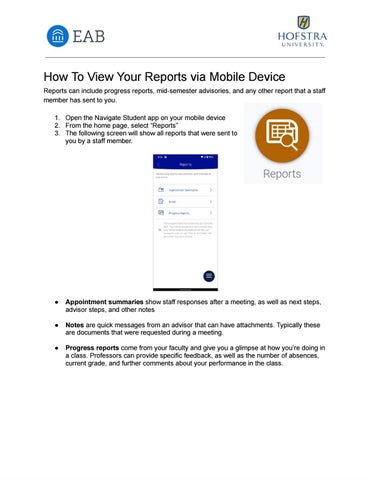HowToViewYourReportsviaMobileDevice Reportscanincludeprogressreports,mid-semesteradvisories,andanyotherreportthatastaff memberhassenttoyou. 1. OpentheNavigateStudentapponyourmobiledevice 2. Fromthehomepage,select“Reports” 3. Thefollowingscreenwillshowallreportsthatweresentto youbyastaffmember. ● Appointmentsummariesshowstaffresponsesafterameeting,aswellasnextsteps, advisorsteps,andothernotes ● Notesarequickmessagesfromanadvisorthatcanhaveattachments.Typicallythese aredocumentsthatwererequestedduringameeting. ● Progressreportscomefromyourfacultyandgiveyouaglimpseathowyou’redoingin aclass.Professorscanprovidespecificfeedback,aswellasthenumberofabsences, currentgrade,andfurthercommentsaboutyourperformanceintheclass.