How To Schedule An Appointment via Mobile Device When you need to talk to an advisor, visit the Career Center, or just get help, appointments get you in touch with the proper resources. 1. Open the Navigate Student app on your mobile device 2. From the home page, select “Appointments” 3. This will bring you to a page with all your upcoming appointments, as well appointment invites. 4. At the bottom of the screen, click “Make an Appointment” 5. Select the type of appointment, service, and date you’d like to schedule your appointment for. 6. Click “Find Available Times” 7. From this screen, find the date and time that works best for you and select it. 8. On the next page, ensure all your information is correct, then hit “Schedule” a. You will receive an email reminder and can sign up for text message reminders about your appointment. 9. Your appointment will now appear under your upcoming events.
Navigate - Student - How To Schedule An Appointment via Mobile Device
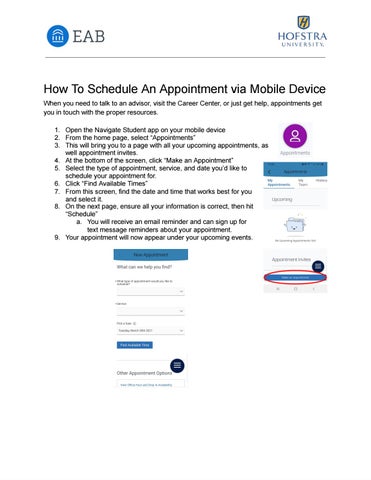
Issuu converts static files into: digital portfolios, online yearbooks, online catalogs, digital photo albums and more. Sign up and create your flipbook.