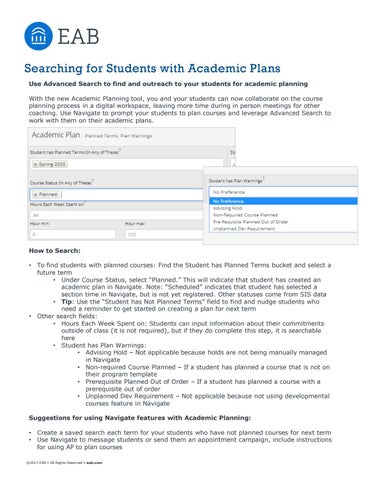Searching for Students with Academic Plans Use Advanced Search to find and outreach to your students for academic planning With the new Academic Planning tool, you and your students can now collaborate on the course planning process in a digital workspace, leaving more time during in person meetings for other coaching. Use Navigate to prompt your students to plan courses and leverage Advanced Search to work with them on their academic plans.
How to Search: •
•
To find students with planned courses: Find the Student has Planned Terms bucket and select a future term • Under Course Status, select “Planned.” This will indicate that student has created an academic plan in Navigate. Note: “Scheduled” indicates that student has selected a section time in Navigate, but is not yet registered. Other statuses come from SIS data • Tip: Use the “Student has Not Planned Terms” field to find and nudge students who need a reminder to get started on creating a plan for next term Other search fields: • Hours Each Week Spent on: Students can input information about their commitments outside of class (it is not required), but if they do complete this step, it is searchable here • Student has Plan Warnings: • Advising Hold – Not applicable because holds are not being manually managed in Navigate • Non-required Course Planned – If a student has planned a course that is not on their program template • Prerequisite Planned Out of Order – If a student has planned a course with a prerequisite out of order • Unplanned Dev Requirement – Not applicable because not using developmental courses feature in Navigate
Suggestions for using Navigate features with Academic Planning: • •
Create a saved search each term for your students who have not planned courses for next term Use Navigate to message students or send them an appointment campaign, include instructions for using AP to plan courses
©2017 EAB • All Rights Reserved • eab.com