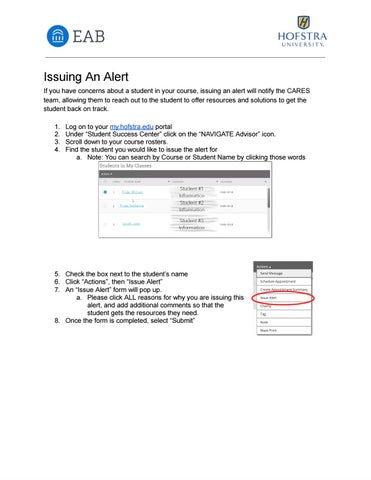Issuing An Alert If you have concerns about a student in your course, issuing an alert will notify the CARES team, allowing them to reach out to the student to offer resources and solutions to get the student back on track. 1. 2. 3. 4.
Log on to your my.hofstra.edu portal Under “Student Success Center” click on the “NAVIGATE Advisor” icon. Scroll down to your course rosters. Find the student you would like to issue the alert for a. Note: You can search by Course or Student Name by clicking those words
5. Check the box next to the student’s name 6. Click “Actions”, then “Issue Alert” 7. An “Issue Alert” form will pop up. a. Please click ALL reasons for why you are issuing this alert, and add additional comments so that the student gets the resources they need. 8. Once the form is completed, select “Submit”