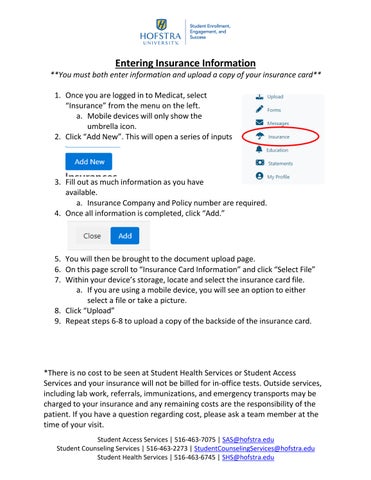Entering Insurance Information
**You must both enter information and upload a copy of your insurance card** 1. Once you are logged in to Medicat, select “Insurance” from the menu on the left. a. Mobile devices will only show the umbrella icon. 2. Click “Add New”. This will open a series of inputs
3. Fill out as much information as you have available. a. Insurance Company and Policy number are required. 4. Once all information is completed, click “Add.”
5. You will then be brought to the document upload page. 6. On this page scroll to “Insurance Card Information” and click “Select File” 7. Within your device’s storage, locate and select the insurance card file. a. If you are using a mobile device, you will see an option to either select a file or take a picture. 8. Click “Upload” 9. Repeat steps 6-8 to upload a copy of the backside of the insurance card.
*There is no cost to be seen at Student Health Services or Student Access Services and your insurance will not be billed for in-office tests. Outside services, including lab work, referrals, immunizations, and emergency transports may be charged to your insurance and any remaining costs are the responsibility of the patient. If you have a question regarding cost, please ask a team member at the time of your visit. Student Access Services | 516-463-7075 | SAS@hofstra.edu Student Counseling Services | 516-463-2273 | StudentCounselingServices@hofstra.edu Student Health Services | 516-463-6745 | SHS@hofstra.edu