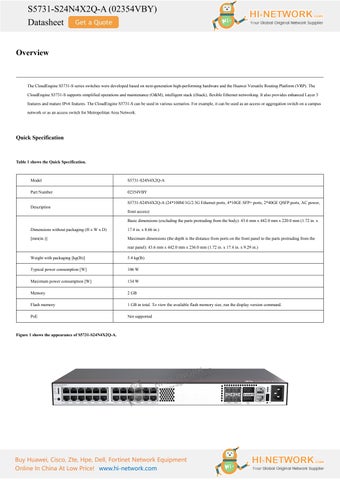4 minute read
S5731-S24N4X2Q-A (02354VBY)
Product Details
Note:
(1)
(2)
(3)
Twenty-four 100M/1000M/2.5GE BASE-T ports (multi-GE ports) (6)

Four 10GE SFP+ ports (7)
One USB port
One PNP button
Two 40GE QSFP+ ports (8) AC socket
(4) One ETH management port (9) Ground screw
(5) One console port indicator Green Steady on The system power supply is normal.
- Off
Green Fast blinking
Green Steady on
Green Slow blinking
Red Steady on
The system is not running.
The system is starting.
During the system startup preparation phase, the SYS indicator is steady green, which lasts for a maximum of 30 seconds.
The system is running normally.
The system does not work normally after registration, or a fan alarm or a temperature alarm has been generated.
Off
Green Steady on
● If you are not changing the indicator mode (default): The switch is a standby or slave switch in a stack or the stacking function is not enabled on the switch.
If you are changing the indicator mode: The stack mode is not selected.
The stack mode is selected. The switch is a standby or slave switch in a stack, and the service port indicators show the stack ID of the switch.
● If you are not changing the indicator mode (default): The switch is the master switch in a stack or a standalone switch with the stacking function enabled.
Green Blinking
● If you are changing the indicator mode: The stack mode is selected. The switch is the master switch in a stack or a standalone switch, and the service port indicators show the stack ID of the master switch. After 45 seconds, the service port indicators automatically restore to the status mode.
The speed mode is not selected.
Green Steady on
The speed mode is selected, and service port indicators show the speed of each port.
● When you press this button once, the service port indicators change to the stack mode and show the stack ID of the local switch.
● When you press this button a second time, the service port indicators change to the speed mode and show the speed of each service port.
● When you press this button a third time, the service port indicators restore to the default mode and show the connection status and link activity of each service port.
If you do not press the MODE button within 45 seconds, the service port indicators restore to the
6 -
Multi-GE port indicator (one indicator for each port)
40GE optical port indicator (one indicator for each port)
10GE optical service port indicator (two indicators for each port) default mode. In this case, the SPEED indicator is off.
The indicator in the upper left corner of a port indicates the indicator of a port at the top, and the indicator in the upper right corner indicates the indicator of a port at the bottom.
Arrowheads show the positions of ports. A down arrowhead indicates a port at the bottom, and an up arrowhead indicates a port at the top.
Each optical port has two single-color indicators. The one on the left is the ACT indicator (yellow), and the one on the right is the LINK indicator (green).
Arrowheads show the positions of ports.
A down arrowhead indicates a port at the bottom, and an up arrowhead indicates a port at the top.
NOTE:
Hold down the mode switch button for 6s and release it to start the web initial login mode. Either of the following situations will occur:
● If the switch has no configuration file, the system attempts to enter the web initial login mode. In this mode, the status of mode indicators is as follows:
● If the system enters the web initial login mode successfully, all mode indicators turn green and stay on for a maximum of 10 minutes.
● If the system fails to enter the initial login mode, all mode indicators fast blink for 10 seconds and then restore the default status.
● If the switch has a configuration file, the system cannot enter the web initial login mode. In this case, all mode indicators fast blink for 10s, and then return to the default states.
Meanings of service port indicators vary in different modes.