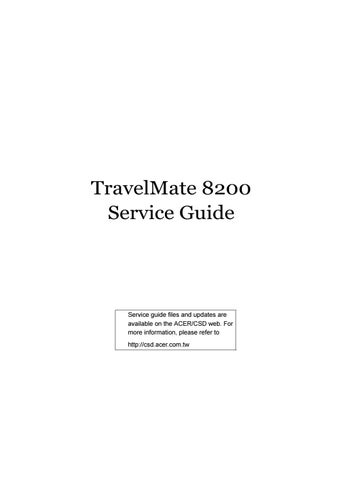2 minute read
Security Menu
PhoenixBIOS Setup Utility Info. Main Advanced Boot Security Exit
Supervisor Password Is: Clear User Password Is: Clear HDD Password Is: HDD Master ID: Clear 19893803
Set Supervisor Password Set User Passord Set HDD Password [Enter] [Enter] [Enter]
Password on boot: [Disabled] Item Specific Help
Supervisor Password controls access to the setup utility.
F1 Help ↑ ↓ Select Item F5/F6 Change Values F9 Setup Defaults Esc Exit ← → Select Menu Enter Select 4 Sub-Menu F10 Save and Exit
The system supports three levels of password protection. The password support consists of a Supervisor Password, User Password, and Hard Disk Password. All the passwords are stored in a non-volatile storage device (EEPROM). Password Policy:
All the passwords will obey the following rules: • All the passwords can be set or cleared in BIOS Setup Security screen. • The password entry consists of eight alphanumeric characters. At least one character must be assigned. • The valid keys are listed in the table below:
Symbol Character Symbol Name A-Z letters A to Z (not case sensitive) 0-9 numerical characters - dash = equal sign [ left bracket ] right bracket . period
, comma ; semi-colon / slash \ back slash
• The users can not change or remove password during resuming from S4. • The max. number of times to retry the password is limited to three. Supervisor Password:
Supervisor Password controls the access of the whole BIOS Setup Utility. If the Supervisor
Password is set, the system will pop up the password dialog box to ask for the password when the users press <F2> for entering BIOS Setup Utility.
If the Supervisor Password is set and Password on boot is enabled, the system will pop up the password dialog box to ask for the password when the system is powered on or resumes for
S4 state.
If the users fail three times consecutively in password verification, the system will be hung up and the users need to manually power off the system. User Password:
If the User Password is set, the system will pop up the password dialog box to ask for the password when the users press <F2> for entering BIOS Setup Utility.
If the Supervisor Password is not set at first, the User Password can not be set. If the
Supervisor Password is cleared, the User Password will be cleared, too.
If the User Password is set and Password on boot is enabled, the system will pop up the password dialog box to ask for the password when the system is powered on or resumes for
S4 state.
If the users fail three times consecutively in password verification, the system will be hung up and the users need to manually power off the system. Set Supervisor Password / User Password: 1. Highlight the item and press “Enter”, a dialog box will be shown to ask the users to enter new password and confirm new password. 2. If the users want to reset password, a current password will be required to be tapped in at first. If the current password is correct, the users are permitted to enter new password and confirm new password for verification. If the verification is OK, the password setting will be complete after the users press “Enter”. 3. If the password entered does not match the current password, a dialog box will be shown to ask to re-enter the password. Password on Boot:
It allows the user to specify whether or not a password is required to boot.