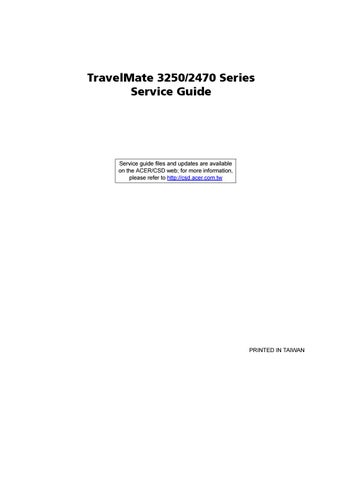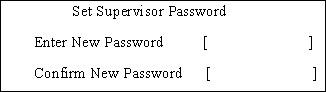
12 minute read
Chapter 2 System Utilities
System Utilities BIOS Setup Utility
The BIOS Setup Utility is a hardware configuration program built into your computer’s BIOS (Basic Input/ Output System). Your computer is already properly configured and optimized, and you do not need to run this utility. However, if you encounter configuration problems, you may need to run Setup. Please also refer to Chapter 4 Troubleshooting when problem arises. To activate the BIOS Utility, press m during POST (when “Press <F2> to enter Setup” message is prompted on the bottom of screen). Press m to enter setup. The default parameter of F12 Boot Menu is set to “disabled”. If you want to change boot device without entering BIOS Setup Utility, please set the parameter to “enabled”. Press <F12> during POST to enter multi-boot menu. In this menu, user can change boot device without entering BIOS SETUP Utility.
CPU Type : Intel (R) Pentium (R) M processor 1.60GHz CPU Speed : 1600MHz HDD Model Name : HDD Serial Number : ST96812A - (PM) PIONEER DVD-RW DVR-K16RA ATAPI Model Name : None ATAPI Serial Number : None System BIOS Ver: V0.05 VGA BIOS Ver 1227 KBC Ver 01.00 Serial Number xxxxxxxxxxxxxxxxxxxxxx Asset Tag Number N/A Produce Name Aspire 3620/TravelMate 2420 Manufacturer Name: Acer UUID: xxxxxxxxxxxxxxxxxxxxxxxxxxxxxxxx 22 Byte 32 Byte 16 Byte 16 Byte 32 Byte
There are six menu options: Info., Main, System Devices, Security, Boot, and Exit. Follow these instructions: To choose a menu, use the cursor left/right keys (zx). To choose a parameter, use the cursor up/down keys ( wy). To change the value of a parameter, press por q. A plus sign (+) indicates the item has sub-items. Press e to expand this item. Press ^ while you are in any of the menu options to go to the Exit menu. In any menu, you can load default settings by pressing t. You can also press u to save any changes made and exit the BIOS Setup Utility.
NOTE: You can change the value of a parameter if it is enclosed in square brackets. Navigation keys for a particular menu are shown on the bottom of the screen. Help for parameters are found in the Item Specific Help part of the screen. Read this carefully when making changes to parameter values. Please note that system information is subject to different models.
CPU Type : Intel (R) Pentium (R) M processor 1.60GHz CPU Speed : 1600MHz HDD Model Name : HDD Serial Number : ST96812A - (PM) PIONEER DVD-RW DVR-K16RA ATAPI Model Name : None ATAPI Serial Number : None System BIOS Ver: V0.05 VGA BIOS Ver 1227 KBC Ver 01.00 Serial Number xxxxxxxxxxxxxxxxxxxxxx Asset Tag Number N/A Produce Name Aspire 3620/TravelMate 2420 Manufacturer Name: Acer UUID: xxxxxxxxxxxxxxxxxxxxxxxxxxxxxxxx 22 Byte 32 Byte 16 Byte 16 Byte 32 Byte
NOTE: The system information is subject to different models.
Parameter Description
CPU Type This field shows the CPU type and speed of the system. IDE1 Model Name This field shows the model name of HDD installed on primary IDE master. IDE1 Serial Number This field displays the serial number of HDD installed on primary IDE master. IDE2I Model Name This field displays the mofel name of devices installed on secondary IDE master. The hard disk drive or optical drive model name is automatically detected by the system. IDE2 Serial Number This field shows the serial number of devices installed on secondary IDE master. System BIOS ver Displays system BIOS version. VGA BIOS Ver This field displays the VGA firmware version of the system. KBC Ver This field shows the keyboard Serial Number This field displays the serial number of this unit. Asset Tag Number This field displays the asset tag number of the system. Product Name This field shows product name of the system. Manufacturer Name This field displays the manufacturer of this system. UUID Number This will be visible only when an internal LAN device is presenting. UUID=32bytes
The Main screen displays a summary of your computer hardware information, and also includes basic setup parameters. It allows the user to specify standard IBM PC AT system parameters.
NOTE: The screen above is for your reference only. Actual values may differ.
Item Specific Help
System Time: [20:03:49] System Date: [06/05/2006]
System Memory: 640 KB Extended Memory: XXX Video Memory [128MB] <Tab>, <Shift-Tab>, or <Enter> selects field. Shows system base memory size Shows extended memory size VGA memory size
Quiet Boot: [Enabled] Power on display: [Auto ] Network boot [Enabled] F12 Boot Menu [Disabled] D2D Recovery [Enabled]
The table below describes the parameters in this screen. Settings in boldface are the default and suggested parameter settings.
Parameter Description Format/Option
System Time Sets the system time. The hours are displayed with 24-hour format.
Format: HH:MM:SS (hour:minute:second) System Time System Date Sets the system date. Format MM/DD/YYYY (month/day/ year) System Date
System Memory This field reports the memory size of the system. Memory size is fixed to 640MB Extended Memory This field reports the memory size of the extended memory in the system. Extended Memory size=Total memory size-1MB VGA Memory Shows the VGA memory size. VGA Memory size=64/128MB Quiet Boot Determines if Customer Logo will be displayed or not; shows Summary Screen is disabled or enabled. Enabled: Customer Logo is displayed, and Summary Screen is disabled. Disabled: Customer Logo is not displayed, and Summary Screen is enabled. Option: Enabled or Disabled
Power on display Auto: During power process, the system will detect if any display device is connected on external video port. If any external display device is connected, the power on display will be in CRT (or projector) only mode. Otherwise it will be in LCD only mode. Both: Simultaneously enable both the integrated LCD screen and the system’s external video port (for an external CRT or projector). Option: Auto or Both
Network Boot Enables, disables the system boot from LAN (remote server). Option: Enabled or Disabled
F12 Boot Menu Enables, disables Boot Menu during POST. Option: Disabled or Enabled D2D Recovery Enables, disables D2D Recovery function. The function allows the user to create a hidden partition on hard disc drive to store operation system and restore the system to factory defaults. Option: Enabled or Disabled
NOTE: The sub-items under each device will not be shown if the device control is set to disable or auto. This is because the user is not allowed to control the settings in these cases.
The Advanced screen displays advanced settings in BIOS.
The table below describes the parameters in this screen. Settings in boldface are the default and suggested parameter settings. PhoenixBIOS Setup Utility Information Main Advanced Security Boot Exit
Serial Port
Parallel port: Mode [Auto]
[Auto] [ECP]
Infrared port (FIR): [Enabled] Item Specific Help
Configure Infrared Port using options: [Disable] No configuration
[Enabled] User configuration
[Auto] BIOS or OS chooses configuration
(OS Controlled) Displayed when controlled by OS
Parameter
Description
Serial port Displays the settings of the serial prot Parallel port Shows the settings of the parallel port IrDA Device Shows the setting of the infrared port
Option
Auto/Enabled/ Disabled
Auto/Enabled/ Disabled
Auto/Enabled/ Disabled
The Security screen contains parameters that help safeguard and protect your computer from unauthorized use.
Supervisor Password is : Clear User Password is : HDD Password is Clear Clear
Set Supervisor Password Set User Password Set HDD Password [Enter] [Enter] [Enter]
Password on Boot [Disabled] Boot Exit
Item Specific Help
Supervisor Password controls accesses of the whole setup utility. It can be used to boot up when Password on boot is enabled.
The table below describes the parameters in this screen. Settings in boldface are the default and suggested parameter settings.
Parameter Description
Option
User Password is Shows the setting of the user password. Clear or Set Supervisor Password is Shows the setting of the Supervisor password Clear or Set Set User Password Press Enter to set the user password. When user password is set, this password protects the BIOS Setup Utility from unauthorized access. The user can enter Setup menu only and does not have right to change the value of parameters. Set Supervisor Password Press Enter to set the supervisor password. When set, this password protects the BIOS Setup Utility from unauthorized access. The user can not either enter the Setup menu nor change the value of parameters. Primary HardDisk Security Enables or disables primary hard disk security function. Password on Boot Defines whether a password is required or not while the events defined in this group happened. The following sub-options are all requires the Supervisor password for changes and should be grayed out if the user password was used to enter setup. Disabled or Enabled
NOTE: When you are prompted to enter a password, you have three tries before the system halts. Don’t forget your password. If you forget your password, you may have to return your notebook computer to your dealer to reset it.
Setting a Password
Follow these steps as you set the user or the supervisor password: 1. Use the w andy keys to highlight the Set Supervisor Password parameter and press the e key. The
Set Supervisor Password box appears:
2. Type a password in the “Enter New Password” field. The password length can not exceeds 8 alphanumeric characters (A-Z, a-z, 0-9, not case sensitive). Retype the password in the “Confirm New
Password” field.
IMPORTANT:Be very careful when typing your password because the characters do not appear on the screen. 3. Press e. After setting the password, the computer sets the User Password parameter to “Set”. 4. If desired, you can opt to enable the Password on boot parameter. 5. When you are done, press u to save the changes and exit the BIOS Setup Utility.
Follow these steps: 1. Use the w and y keys to highlight the Set Supervisor Password parameter and press the e key. The
Set Password box appears:
2. Type the current password in the Enter Current Password field and press e. 3. Press e twice without typing anything in the Enter New Password and Confirm New Password fields.
The computer then sets the Supervisor Password parameter to “Clear”. 4. When you have changed the settings, press u to save the changes and exit the BIOS Setup Utility.
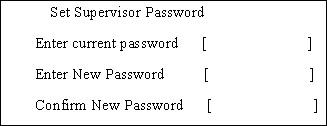
Changing a Password
1. Use the w and y keys to highlight the Set Supervisor Password parameter and press the e key. The
Set Password box appears:
2. Type the current password in the Enter Current Password field and press e. 3. Type a password in the Enter New Password field. Retype the password in the Confirm New Password field. 4. Press e. After setting the password, the computer sets the User Password parameter to “Set”. 5. If desired, you can enable the Password on boot parameter. 6. When you are done, press u to save the changes and exit the BIOS Setup Utility.
If the verification is OK, the screen will display as following.
The password setting is complete after the user presses u.
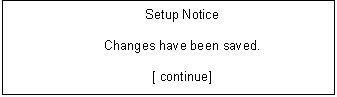
If the current password entered does not match the actual current password, the screen will show you the Setup Warning.
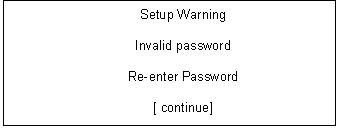
If the new password and confirm new password strings do not match, the screen will display the following message.
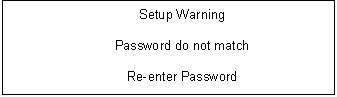
This menu allows the user to decide the order of boot devices to load the operating system. Bootable devices includes the distette drive in module bay, the onboard hard disk drive and the CD-ROM in module bay.
Boot priority order: 1: IDE0: WDC WD200EB-(PM) 2: IDE1: Samsung CD-ROM 3: Boot 4. USB HDD 5. USB CD-ROM 6. USB Floppy 7. USB Key Item Specific Help
Keys used to view or configure devices: <Enter> to expands or collapses devices with a + or <F5> and <F6> moves the device up or down.
The Exit screen contains parameters that help safeguard and protect your computer from unauthorized use.
The table below describes the parameters in this screen.
Exit Saving Changes Exit Disarding Changes Load Setup Defaults Discard Changes Save Changes Item Specific Help
Exit System Setup and save your changes to CMOS.
Parameter Description
Exit Saving Changes Exit System Setup and save your changes to CMOS. Exit Discarding Changes Exit utility without saving setup data to CMOS. Load Setup Default Load default values for all SETUP item. Discard Changes Load previous values from CMOS for all SETUP items. Save Changes Save Setup Data to CMOS.
The BIOS flash memory update is required for the following conditions: New versions of system programs New features or options Restore a BIOS when it becomes corrupted. Use the Phlash utility to update the system BIOS flash ROM. NOTE: If you do not have a crisis recovery diskette at hand, then you should create a Crisis Recovery Diskette before you use the Phlash utility. NOTE: Do not install memory-related drivers (XMS, EMS, DPMI) when you use the Phlash. NOTE: Please use the AC adaptor power supply when you run the Phlash utility. If the battery pack does not contain enough power to finish BIOS flash, you may not boot the system because the BIOS is not completely loaded. Fellow the steps below to run the Phlash. 1. Prepare a bootable diskette. 2. Copy the flash utilities to the bootable diskette. 3. Then boot the system from the bootable diskette. The flash utility has auto-execution function.