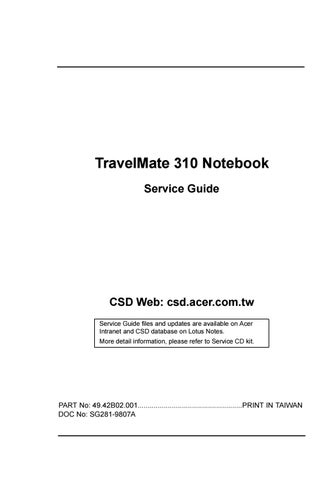2 minute read
TouchPad Check
If the voltage is within the range, do the following: • Replace the Main board. • If the problem is not corrected, go to “Undetermined Problems”. • If the voltage is not correct, go to the next step.
Note: An audible noise from the AC Adapter does not always indicate a defect.
Checking Operational Charging:
To check operational charging, use a discharged battery pack or a battery pack that has less than 50% of the total power remaining when installed in the computer.
Perform operational charging. If the battery status indicator does not turn on, remove the battery pack and let it return to room temperature. Reinstall the battery pack.
If the charge indicator still does not turn on, replace the battery pack. If the charge indicator still does not turn on, replace the Main board. Then reinstall the battery pack. If the reinstalled battery pack is not charged, go to the next section.
Checking the Battery Pack:
Battery charging will not start until the Fuel-Gauge shows that less than 95% of the total power remains; with this condition the battery pack can charge to 100% of its capacity. This protects the battery pack from being overcharged or having a shortened life.
Do the following: 1. Power off the computer. 2. Remove the battery pack and measure the voltage between battery first and last grid.
If the voltage is still less than +7.5 Vdc after recharging, replace the battery.
If the TouchPad does not work, check the configuration in the TouchPad BIOS program. If the configuration of the TouchPad is disabled, select Enable to enable it.
If this does not correct the TouchPad problem, continue with the following. After you use the TouchPad, the pointer drifts on the screen for a short time. This self-acting pointer movement can occur when a slight, steady pressure
is applied to the TouchPad pointer. This symptom is not a hardware problem. No service actions are necessary if the pointer movement stops in a short period of time.
If a click button problem or the pointing stick problem occurs, do the following: 1. Boot from the diagnostics diskette and start the PQA program (please refer to “Running PQA Diagnostics Program”. 2. Go to the diagnostic Pointing Dev. in the test items. 3. Press F2 in the test items. 4. Follow the instructions in the message window.
If either the pointing stick or the click button do not work, do the following actions one at a time to correct the problem. Do not replace a nondefective Spare Part: 1. Reconnector the TouchPad cables. 2. Replace the TouchPad FPC. 3. Replace the TouchPad.