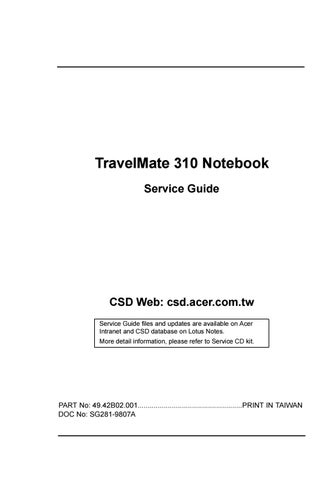1 minute read
Diskette Drive Check
Troubleshooting
Use the following procedure as a guide for computer problems.
Note: The diagnostic tests are intended to test only Acer products. NonAcer products, prototype cards, or modified options can give false errors and invalid system responses. 1. Obtain the failing symptoms in as much detail as possible. 2. Verify the symptoms by attempting to re-create the failure by running the diagnostic test or by repeating the same operation.
Note: To run the diagnostics, refer to “Running the Diagnostics”..
Symptoms (Verified) Go To
Power failure. (The power indicator does not go on or stay on.) “Power Systems CheckCheck”.
POST does not complete. No beep or error codes are indicated. “Symptom-to-Spare Part Index”, and then use the No Beep Symptoms table.
POST beeps, but no error codes are displayed. “Symptom-to-Spare Part Index”, and then use the Beep Symptoms table.
POST detected an error and displayed numeric error codes. “Symptom-to-Spare Part Index”, and then use the Numeric Error Codes table.
The diagnostic test detected an error and displayed a Spare Part code. Other symptoms (such as LCD display problems). Symptoms cannot be re-created (intermittent problems). “Running the Diagnostics”.
“Symptom-to-Spare Part Index”, and then use the Other Symptoms table. Use the customer-reported symptoms and go to “Symptom-to-Spare Part Index”.
Diskette Drive Check
Do the following to isolate the problem to a controller, driver, or diskette. A write-enabled, diagnostic diskette is required.
Note: Make sure that the diskette does not have more than one label attached to it. Multiple labels can cause damage to the drive or cause the drive to fail.