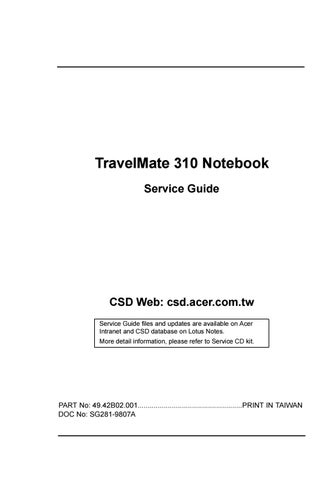2 minute read
Main
The Main screen contains parameters involving basic computer settings and hardware information.
The following table describes the parameters in this screen. Settings in boldface are the default and suggested parameter settings.
Parameter Description
System Time Sets the system time. Format: HH:MM:SS (hour:minute:second) System Date Sets the system date. Format: DD/MM/YYYY (day/month/year) Floppy Disk A Selects the floppy disk drive type. Options: 1.44 MB, 3½” or Disabled. Hard Disk 0 Shows the hard disk size. Press Enter to access the Hard Disk 0 submenu.
Boot Device Priority Press Enter to access the Boot Device Priority submenu.
System Memory Video Memory Shows the size of main memory.
Shows the size of video memory.
CPU Type Shows the type of the CPU. CPU Speed Shows the speed of the CPU.
Parameter Description
VGA BIOS Version
Shows the version number of the VGA BIOS. Format: Vx Rx (version and release numbers) BIOS Version Shows the version number of the BIOS. Format: Vx Rx (version and release numbers)
Note: The BIOS versions are important information about your computer. If you experience computer problems and need to contact technical support, this data helps our service personnel know more about your computer.
Hard Disk 0 Submenu
The hard disk 0 submenu allows you to set parameters related to your hard disk. Press Enter to access this submenu.
The following table describes the parameters in this screen. Settings in boldface are the default and suggested parameter settings.
Parameter Description
Type Sets the hard disk type. Options: Auto, User or None Cylinders Shows the number of cylinders of the hard disk. Heads Shows the number of heads of the hard disk. Sectors Shows the number of sectors per track of the hard disk.
Parameter
Maximum Capacity
Description
Shows the maximum capacity of the hard disk.
Note: The values for Cylinder, Heads, Sectors/Track and Maximum
Capacity are automatically set when the hard disk type is set to
Auto. We suggest you set the hard disk type to [Auto] for problemfree and correct hard disk detection. The computer’s BIOS automatically sets the parameters in this screen to their optimal values.
Boot Device Priority Submenu
The Boot Device Priority submenu allows you to set the boot sequence of the bootable devices in your computer. Press Enter to access this submenu.
The computer boots-up using the sequence specified in this submenu. To set the boot device priority, use the plus/minus +- keys.
The Advanced screen contains parameters that are related to computer hardware.
Note: The parameters in this screen are for advanced users only. You do not need to change the values in this screen because these values are already optimized.
The following table describes the parameters in this screen. Settings in boldface are the default and suggested parameter settings.
Parameter Description
Serial Port Enables or disabled the serial port. Options: Enabled or Disabled
Base I/O Address
Sets the I/O address of the serial port. Options: 3F8, 2F8, 3E8 or 2E8 Interrupt Sets the interrupt request of the serial port. Options: IRQ3, IRQ4, IRQ10 or IRQ11 Parallel Port Enables or disables the parallel port. Options: Enabled or Disabled
Operation mode Sets the operation mode of the parallel port. Options: Output only, Bi-directional, or ECP
Base I/O Address
Sets the I/O address of the parallel port. Options: 378, 278, or 3BC Interrupt Sets the interrupt request of the parallel port. Options: IRQ 7 or IRQ 5