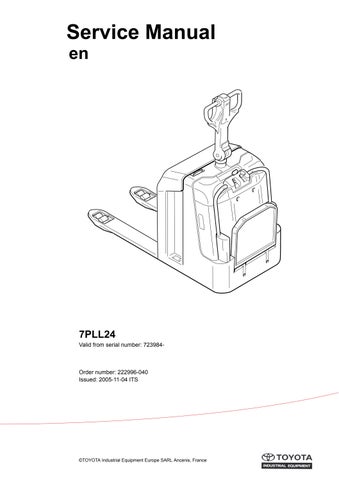1 minute read
Electrical systems – 5000
Parameters
To start programming the expanded keypad:
•Connect an appropriate CAN service key to X41
•Enter code 341671 and press on the keypad.
•Select the programming command from Table 4:
Table 4: Programming command - expanded keypad Progamming Function Notes
Reset to factory settings
Press “1” +
Press “2” + B +
Press “3” + B +
Press “4” + B + F + NNNN +
PIN codes in the block can be used
PIN codes in the block cannot be used
Programming a new PIN code
Block 1 - 9 is deactivated. Original PIN codes reset as per Table 5:
B= Block no. 0 - 9
B= Block no. 0 - 9
B= Block no. 0 - 9
F= Driver profile no. 0 - 9
NNNN = PIN code
•Switch off the truck by pressing on the keypad. The expanded keypad programming is now complete Parameter #39 must be set with the value 5, 6, 7 or 8 for the new PIN codes to be valid.
Carry out a practical test by logging in using some of the new PIN codes. It is important to establish that the correct driver profile has been activated when a certain PIN code has been entered, especially if a specific driver profile has been set for a specific application/goods handling.
Table 5: shows the PIN codes available as standard in the program. These can be activated for use or changed according to the driver’s wishes.
One or more of these blocks can be activated.
A driver profile is activated, on normal login, by all PIN codes whose block no. is activated.
The truck program does not approve login using the PIN code “0000”. Service personnel should keep notes on activated blocks, changed PIN codes and specially-set driver profiles.
NOTE!
Resetting the expanded keypad does NOT affect the driver profile settings.
Electrical systems – 5000 Parameters
Table 5: Standard PIN code assignment with the expanded keypad
Service indication
•Connect CAN key to X41 and start the truck
•Battery status is shown and symbol “D” is lit
•Press S18 to go to display mode. See the table below.
Flashing symbol Data
A speed reference value has been sent to Curtis
Digital inputs to Curtis and hall sensors. * See explanation below
*These are displayed by segments of three of the figures being marked (A).