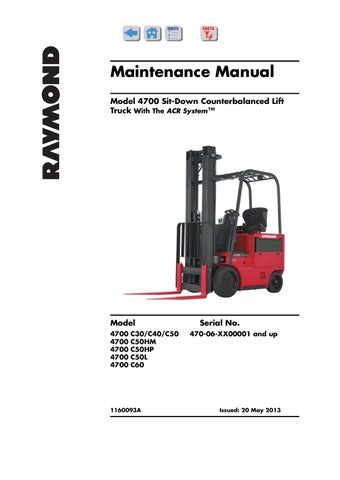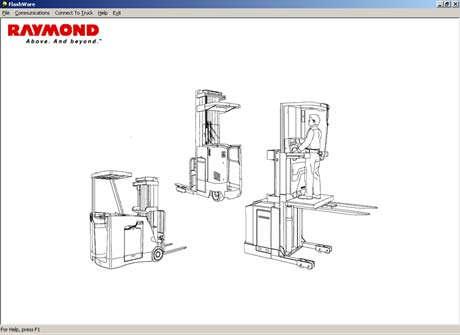
1 minute read
FlashWare Program
Overview
FlashWare allows you to update software, view, and configure options on the truck through the following features:
•Update Vehicle Manager software
•Learn controls
•Reset Raymond default settings
•Download Software
•Configure LPH parameters
For more detailed information about FlashWare, click on Help in the FlashWare menu bar and select Help Topics.
Loading Power Amp software versions less than 111 in trucks S/N29,999 and up will cause irreparable damage to the amp. Likewise, loading Power Amp software version 111 in trucks S/N29,998 and below will cause irreparable damage to the amp.
Requirements
FlashWare can be installed on an IBM-compatible PC. The PC communicates with the truck software via a USB/CAN interface module and associated cables (dongle). This dongle is available as P/N 230489-001.
To protect your PC from possible electrostatic discharge or voltage surge, use of surge protector P/N 154-010-801 is recommended.
Installing FlashWare on PC
If you are a customer service technician, obtain FlashWare from your Raymond Sales and Service Center.
If you are a Raymond Sales and Service Center technician, obtain FlashWare from the iNet software download site.
To install FlashWare on the PC, double-click the installation file and follow the instructions on the screen. The software package is a self-extracting executable file. Read the “Readme” file in the software package for the latest detailed installation instructions.
USB to CAN Adapter Driver Installation
Refer to Help in the FlashWare menu bar for detailed information regarding the installation of USB/CAN Adapter driver installation.
Connecting PC to Truck
Before connecting to the truck, make sure the laptop battery is sufficient to complete the task. If in doubt, plug laptop into a reliable AC power source.
If the laptop powers down while flashing an amplifier, it is possible that an unrecoverable error may occur.
1.Turn the truck key switch OFF.
2.Remove the dashboard cover below the Operator Display.
3.Connect a standard 9-pin serial cable from the USB/CAN interface module to the serial port connector.
4.Connect a standard USB cable from the USB/CAN interface module to a USB port on the PC.
Starting FlashWare
1.Turn the truck key switch ON.
2.Double-click the FlashWare icon on the main desktop screen or navigate via Start > Programs > FlashWare. The FlashWare Opening Screen appears. See Figure3-2.
3.From the menu bar, click “Connect to Truck”. From the pull-down menu, select “4700 Counterbalanced Truck”. The “Truck Setup” screen is displayed.
NOTE : Refer to Help in the FlashWare menu bar for specific FlashWare related topics.
Publication 1160093, Issued: 20 May 2013