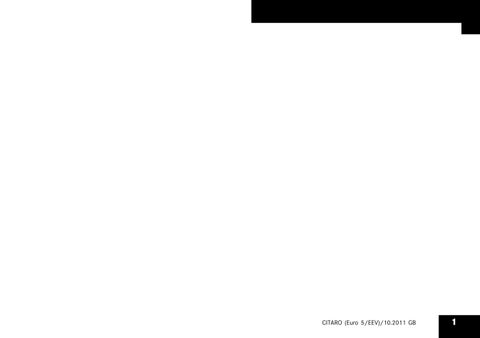2 minute read
Display screen menu control logic
“Ereignismeldungen” (Event notifications) submenu
M54.00-1709-71 Each event notification has its own submenu in which the notification is explained in more detail. In these submenus, symbol (1) is supplemented by two lines of text (2). The display layout is the same regardless of the notification category.
Display screen menu control logic Display screen sequence at start-up
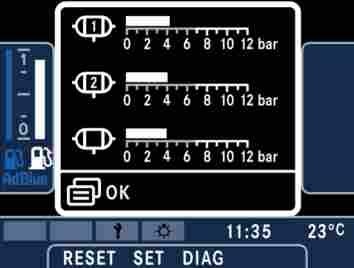
M54.00-1706-71 After the ignition starter switch has been switched to ON, the first display to appear on the display screen is the standby screen with the marque logo. If a fault occurs at this point, a corresponding fault alert will be displayed. If no fault occurs, the system checks whether there are any event notifications present. If there are, the associated pop-up window opens and the driver has to acknowledge the event notifications in order of their urgency. The system then verifies whether the supply pressures for the various compressed-air circuits are at acceptable levels. If so, the bus graphic in the “Vehicle” main menu is then displayed. However, if a supply pressure is too low, which may be the case if the vehicle has been parked up for a long period, a pop-up window displaying the supply pressures for the various compressed-air circuits opens (see illustration). The pop-up window closes automatically as soon as the necessary operating pressure is reached. If the driver acknowledges the pop-up window using the main menu buttons on the steering wheel before the correct pressure has been reached, another pop-up window opens and displays a red alert informing the driver once more that the operating pressure is still too low. If the necessary operating pressure is now reached, or if the driver acknowledges the red alert, the bus graphic in the “Vehicle” main menu will be displayed.
Driver's area controls
Display screen menu control logic
Driver's area controls
Display screen menu control logic
Note:
The operating pressure can be viewed in main menu 4, submenu 1.
Menu selection
The driver can select menus manually using the buttons on the steering wheel. In addition, provided specific conditions are fulfilled, the menus alternate between the “Doors and flaps” submenu and the “Driver assistance systems and navigation splitscreen” or “Driver assistance system” submenu automatically so that the driver is always provided with all the necessary information while the bus is stationary or in motion without the driver having to select these menus manually.
Screen display with bus stationary

M54.00-1737-71 The driver is shown the “Doors and flaps” submenu if any of the doors or flaps are open. The submenu is also displayed immediately after the ignition is switched on. If the driver changes menu manually, the “Driver assistance systems and navigation splitscreen” submenu will no longer appear automatically while the vehicle is in motion.
Note:
The “Doors and flaps” submenu continues to be displayed during slow-speed manoeuvres if luggage compartment flaps are still open.
Screen display while the bus is in motion

M54.00-1712-71 As soon as all doors and flaps are closed and the bus travels faster than a defined minimum speed, the view changes automatically to the driving mode screen display. This screen displays operating notifications (if present) and IBIS inform-